Windows Accessories in Windows 10: Useful Information
Important Windows Accessories elements
4 min. read
Updated on
Read our disclosure page to find out how can you help Windows Report sustain the editorial team. Read more
Key notes
- Accessories on the OS refer to a set of downloadable utilities.
- You may get them bundled in a folder or on the Microsoft Store.
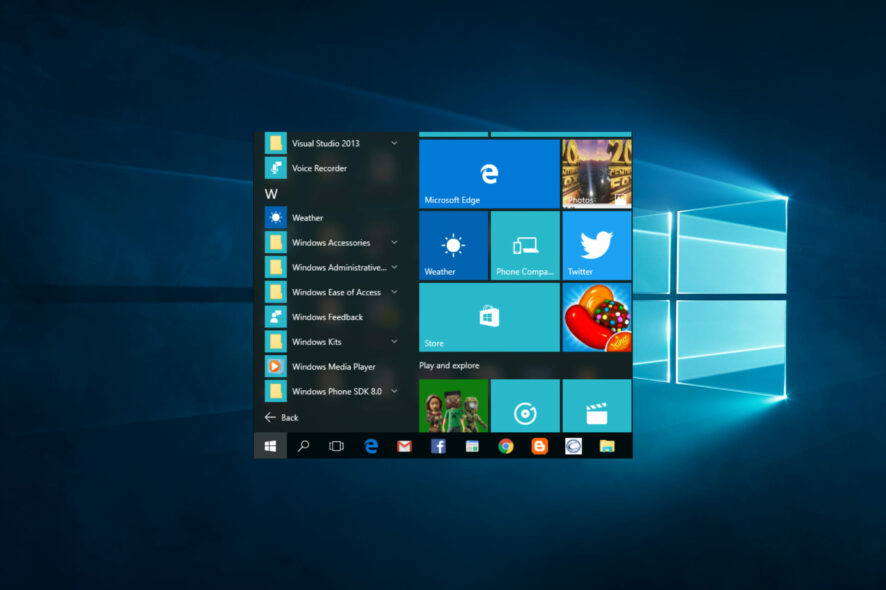
Accessories were a big part of previous Windows installments, and with Windows 10, the Accessories menu seems missing. We have prepared all the important elements to help you in this guide.
As you know, with Windows 10, we got Start Menu back, and although the Start Menu has returned, it has been changed, and one of the changes is in the absence of the Accessories menu.
However, the good news is that the Accessories menu isn’t removed completely from Windows 10; it has just been moved and changed.
What are Windows 10 accessories?
It refers to a set of built-in and downloadable tools and applications that enhance the functionality of the Windows 10 operating system. Some of the most commonly used Windows 10 accessories include:
- Calculator – A basic calculator application that can perform various mathematical functions.
- Snipping Tool – A screenshot tool that allows users to capture a part or the entire screen and save it as an image.
- Sticky Notes – A digital note-taking application that allows users to jot down quick notes and reminders.
- Paint 3D – A 3D modeling and painting tool that allows you to create and edit 3D images.
- Windows Media Player – A media player that can play audio and video files.
- Microsoft Edge – A web browser that comes pre-installed with Windows 10.
- Photos – A photo viewer and editor that allows users to view and edit images.
- Notepad – A basic text editor that allows users to create and edit plain text files.
- Microsoft Store – An app store that will enable users to download and install various apps and games.
Many other Windows 10 accessories are available, and users can download additional apps and tools from the Microsoft Store.
Where is the accessories folder in Windows 10?
In Windows 10, the Accessories folder does not exist as a separate folder. However, you can access the built-in accessories from the Start menu or search for them in the search bar.
Alternatively, you can search for any accessory by typing the name in the search bar next to the Start button. When you start typing the name of an addition, Windows will automatically suggest it in the search results.
How do I access Windows accessories in Windows 10?
1. Using the Start menu
- Click the Start button in the bottom left corner of the screen.
- Scroll down to the Windows Accessories folder.
- Click on the folder to expand it and see the list of built-in accessories, such as a Calculator, Paint 3D, and Snipping Tool.
2. Using the Search bar
- Click on the Search, just beside the Start menu.
- Type the name of the accessory.
- Click on the needed accessory (in most cases, you only need to start typing).
- As you can see, Accessories are still there, but you need to know where to look for them.
3. Using the Run dialog
3. Using the File Explorer
- Press Windows + E.
- Navigate to the path below:
C:\ProgramData\Microsoft\Windows\Start Menu\Programs\Accessories - Select any of the accessories you need.
Is it possible to download Windows accessories?
Yes, it is possible to download Windows accessories from the Microsoft Store or other third-party websites.
The Microsoft Store offers many apps and tools, including Windows accessories for your Windows 10 device.
Not all Windows accessories are available for download from the Microsoft Store; some may only be available from third-party websites. However, when downloading from third-party websites, only download from reputable sources and be cautious of potential security risks.
There you go; as you can see, accessing Windows Accessories is also accessible in Windows 10.
Let us know in the comments below what your favorite accessories are.
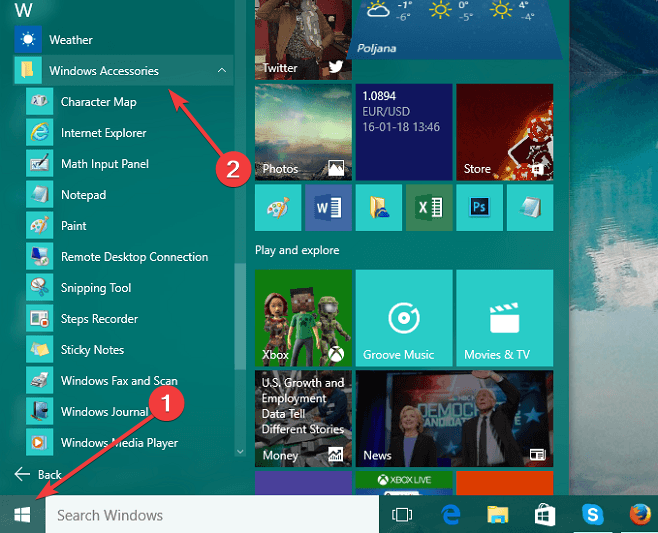
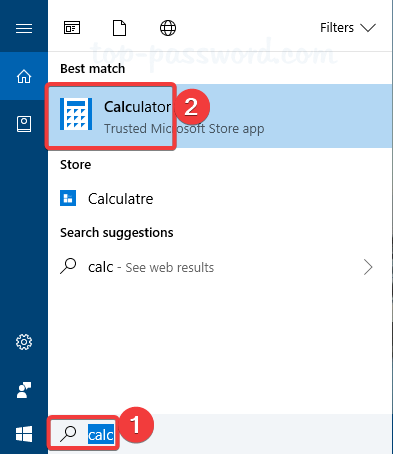
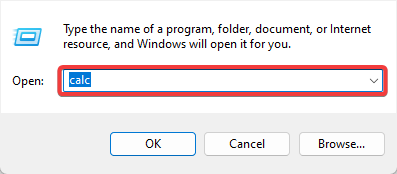










User forum
1 messages