Windows.storage.dll Missing: How to Download & Fix it
The easy steps in this guide will help you in no time
5 min. read
Updated on
Read our disclosure page to find out how can you help Windows Report sustain the editorial team. Read more
Key notes
- DLL files are essential components used for running almost every program in Windows 11.
- If any of these files goes missing or gets corrupted, the associated program will fail to run.
- Sometimes, running an SFC scan is capable of fixing this problem. On other occasions, users would have to try several other options.
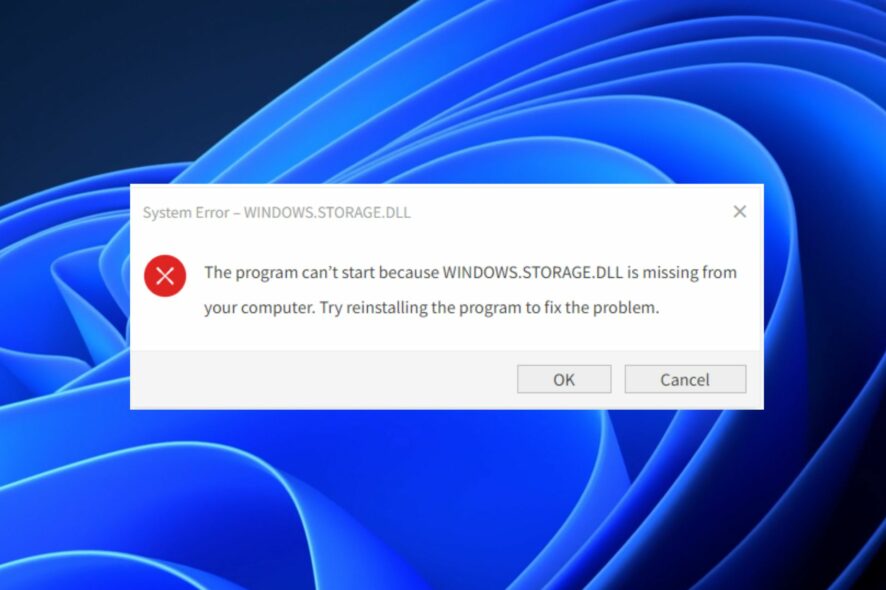
Some users have claimed that they encountered an error message that reads The program can’t start because Windows.Storage.dll is missing from your computer.
However, encountering a missing DLL file is a common error. Hence, we will provide a detailed guide to downloading and fixing the problem.
What happens if DLL files are missing?
DLL (Dynamic Link Library) files are essential for running programs and apps on the computer. These files contain instructions other programs use to perform certain operations, such as locating free space on the device, storing saved changes in the programs, etc.
Hence, when the DLL file needed for a program goes missing, the app will fail to work, and an error message will be displayed. The error message can appear in any of these instances:
- Error loading WINDOWS.STORAGE.DLL. The specified module could not be found – As stated, the file is missing from your computer and can not be located.
- There was a problem starting WINDOWS.STORAGE.DLL – This error case indicates that the Windows.storage.dll file is faulty or corrupt.
- WINDOWS.STORAGE.DLL could not be located – If the Windows.storage.dll is not included in the app/program folder, this error message will pop up.
- Cannot register WINDOWS.STORAGE.DLL – This means that the file is registered wrongly and needs to be in the System registry.
What causes missing Windows.storage.DLL files?
Firstly, the primary cause of the missing Windows storage DLL error is a corrupt or faulty file caused by an overwrite of the DLL file.
Also, the Windows.storage.dll file may be missing on your device if there was a mistake in the installation process. Also, uninstalling an app or program might delete the files.
The antivirus may sometimes flag the DLL files as malicious and whitelist them to protect the PC if installed from an untrusted site.
This can also cause your device to be ridden with malware and viruses. However, you can fix them using anti-malware and antivirus tools.
Meanwhile, the Windows.storage.dll error will occur if the file is not registered either to the system or application folder. Take a look at this guide if you encounter a corrupt registry in Windows 11.
Let’s proceed to the various ways to download and troubleshoot the Windows.storage.dll error.
How do I download and fix missing windows storage DLL files in Windows?
Before anything, try to perform the following preliminary checks:
- Ensure you download the latest version of the application or software that’s missing the Windows.storage.dll file.
- Check for updates on the Windows Update page. If Windows Update fails to work, look at this guide to fix it.
- Consider using a DLL repair tool if you don’t know the exact causes of the Windows.dstorage.dll error.
After performing these checks, you may proceed to the fixes below if the error persists.
1. Install and register Windows.storage.dll on the System folder
 NOTE
NOTE
- Download the Windows.storage.dll file according to your OS (64-bit/32-bit).
- Press the Windows + E to open the File Explorer.
- By default, you should find the file in the Download folder. Extract it inside another folder.
- Copy and paste the DLL file into the following directory:
C:\WINDOWS\System32 - Then left-click the Start button, search cmd, and Run as administrator.
- Input this command and press Enter:
regsvr32 windows.storage.dll - Restart your PC for the changes to effect.
Downloading DLL files online can be dangerous due to many unreliable sites. Ensure your antivirus is on before attempting this to safe keep your PC.
Sometimes, the application that is missing this DLL file, can’t find it in the System 32 folder so you will need to paste it directly into the app’s main folder.
So, if the issue persists after performing the solution above, locate the program in the Program Files folder on your PC and paste the DLL file there.
2. Run a quick SFC scan
- Press the Windows key, type command in the search bar, and select Run as administrator.
- Enter the following command into the Command Prompt and press Enter:
sfc/scannow - Wait for the scan process to complete and restart your computer.
- Check if your DLL file has been restored.
If you encounter second thoughts about doing this manually, you can try using a dedicated tool to perform an extensive scan of your device and eventually fix or replace not only Windows files, and registry keys but DLLs as well.
If you are having trouble accessing the Command Prompt as an administrator via this step, then you need to check the other ways in our guide.
3. Run DISM
- Press the Windows key, type command in the Search bar, and select Run as administrator.
- Copy & paste the following command and press Enter:
DISM /Online /Cleanup-Image /RestoreHealth - Wait patiently until the process is complete.
- Restart your computer.
If the SFC Scanner fails to restore your missing Windows Storage DLL files, the DISM (Deployment Image & Servicing Management) tool is another solution similar to SFC Scanner.
However, if you encounter an error with the DISM when using the command line, you should consider checking the fixes in the guide.
These are the best ways to download and fix the WIndows.storage.dll issues. Ensure to follow the steps for optimal results.
As you consider downloading your DLL files, remember to protect your computer with antivirus solutions against malware and viruses.
Also, we have a comprehensive guide on fixing any DLL errors on Windows 11. This might come in handy should you need to download files apart from the Windows.storage.dll.
If you have any questions or suggestions, please do not hesitate to use the comments section below.
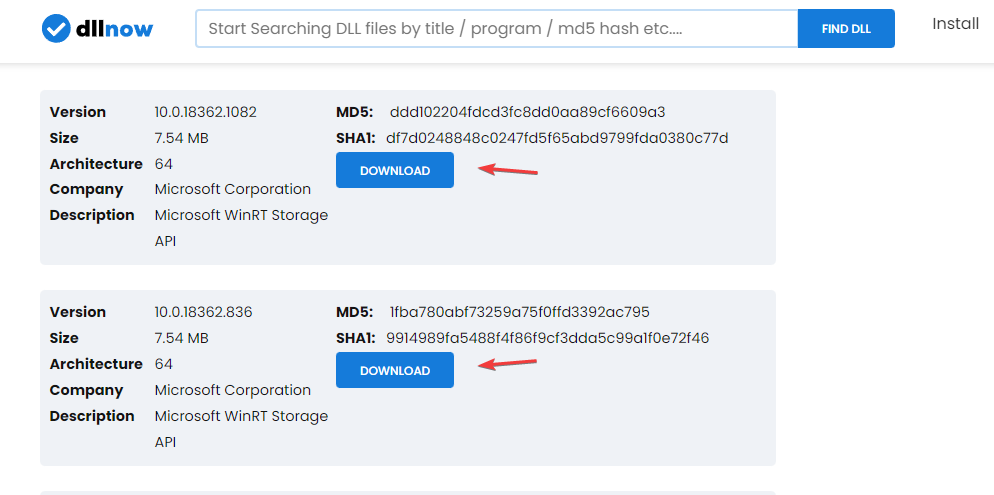
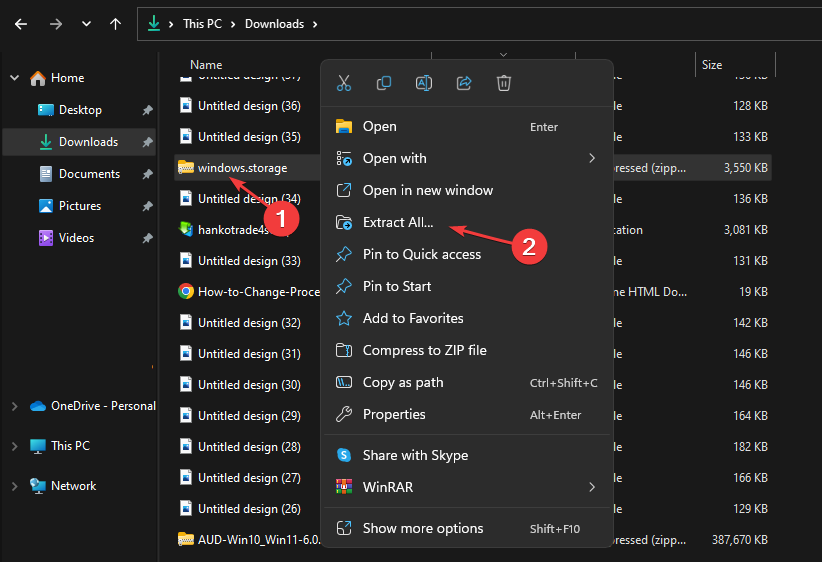
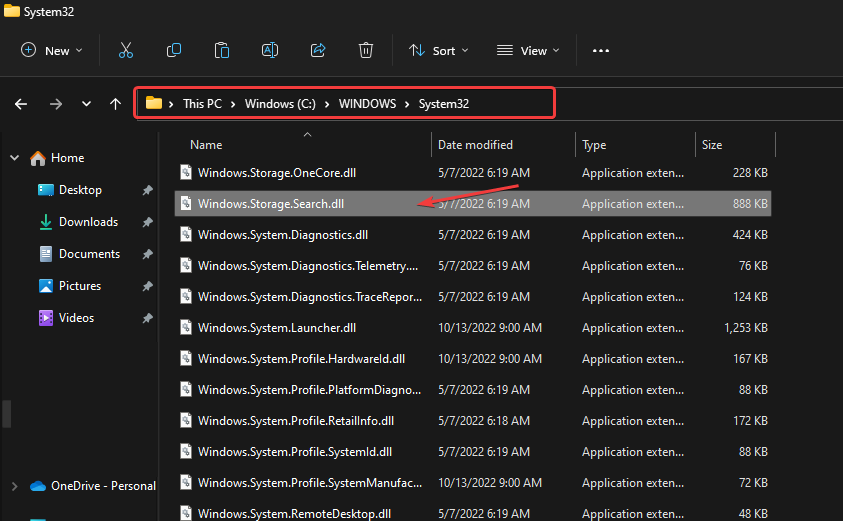

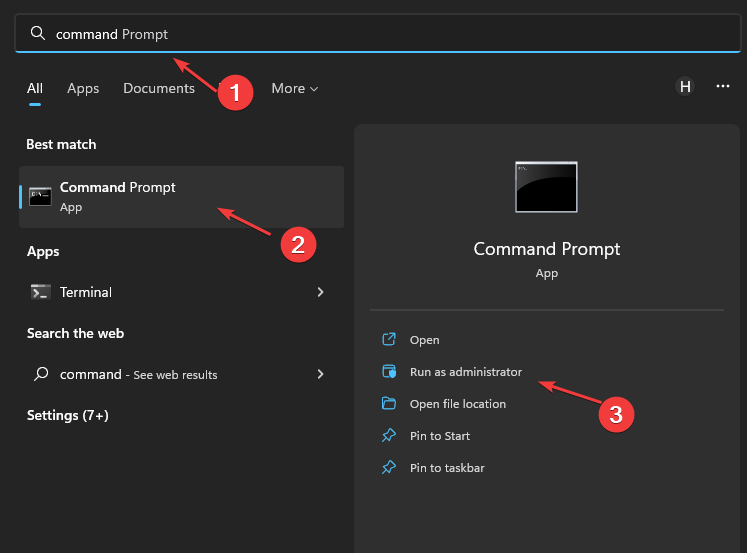
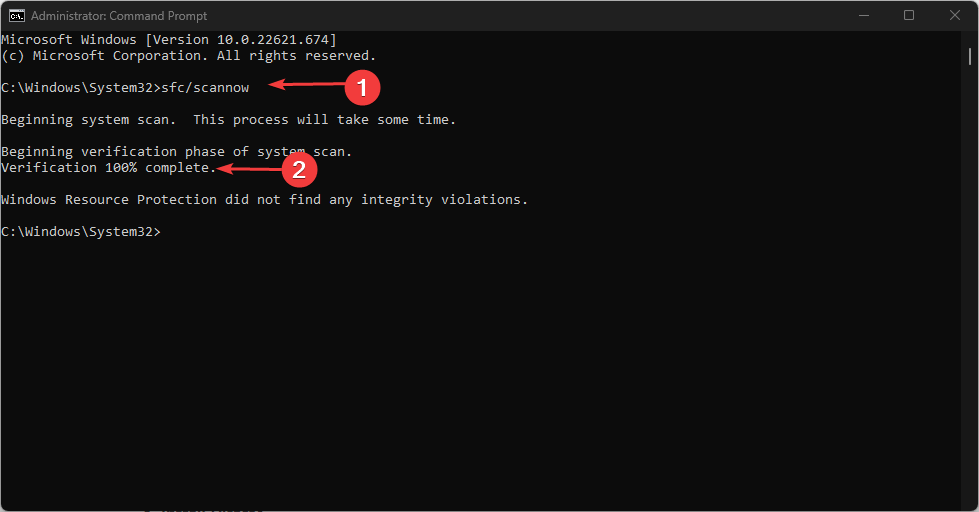
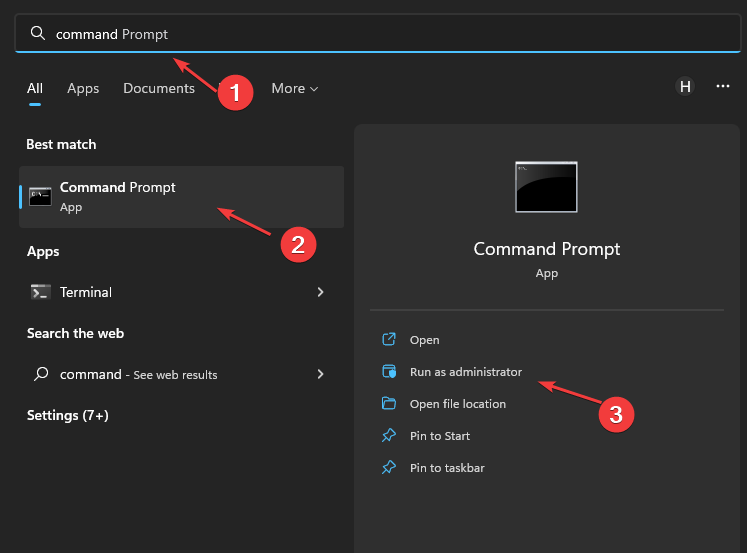
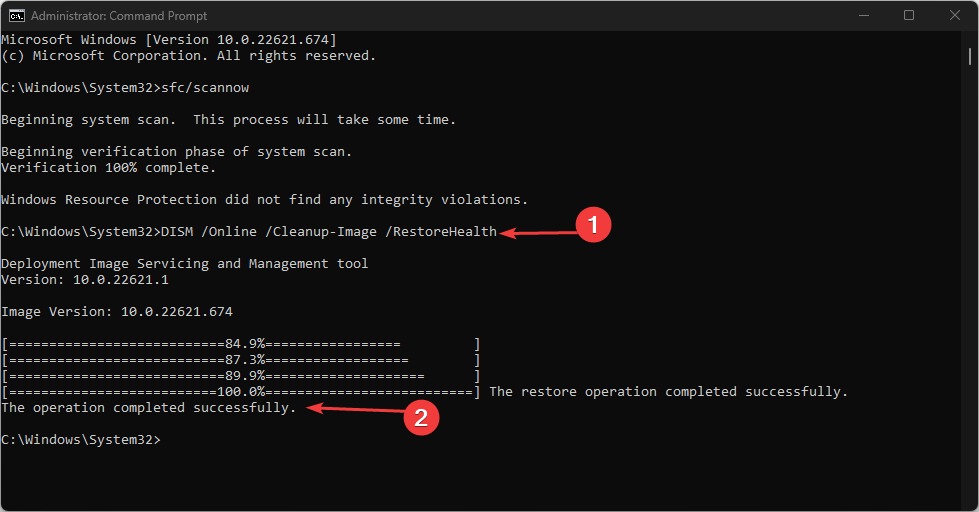








User forum
0 messages