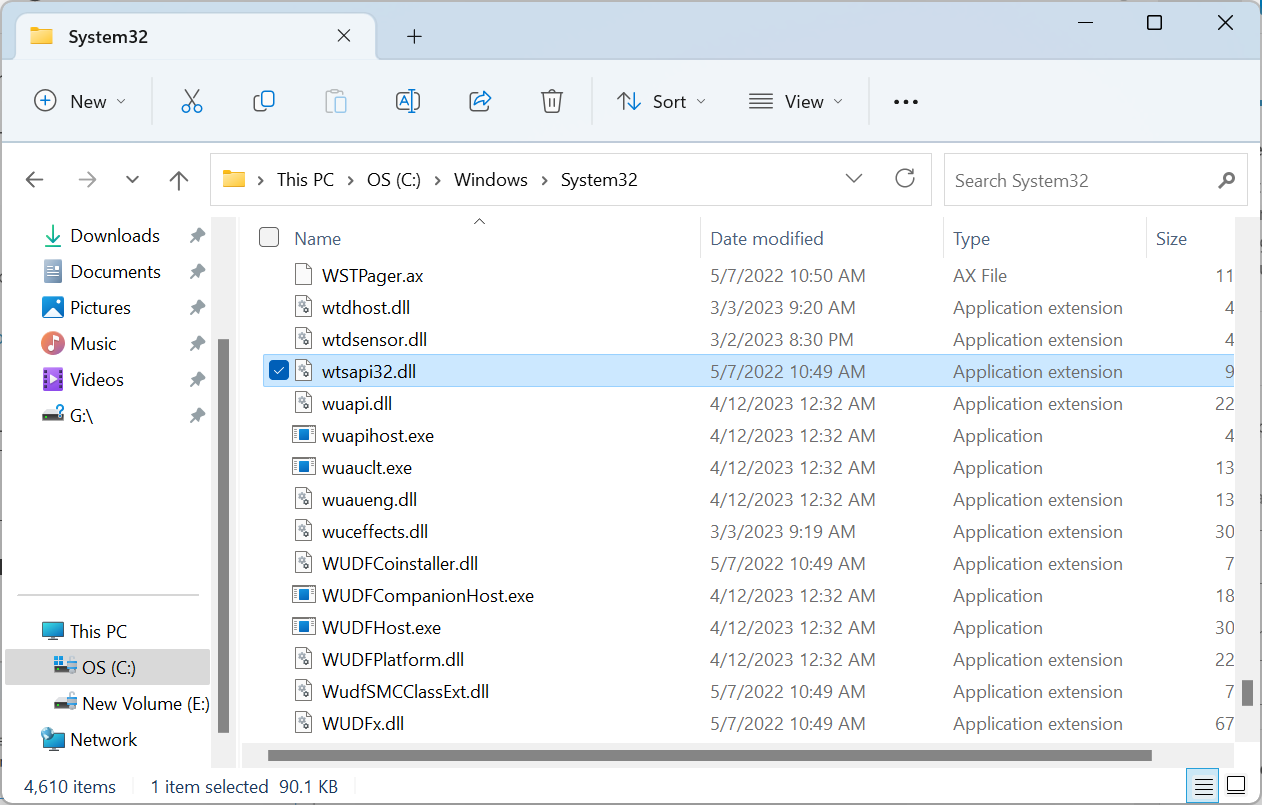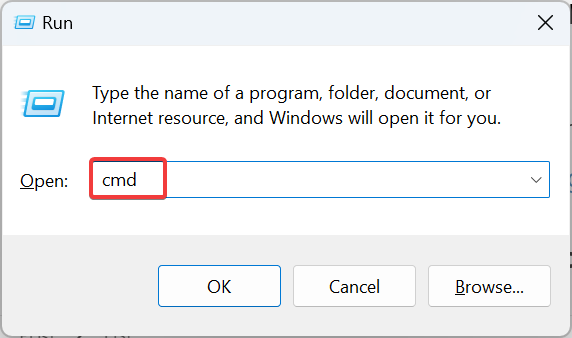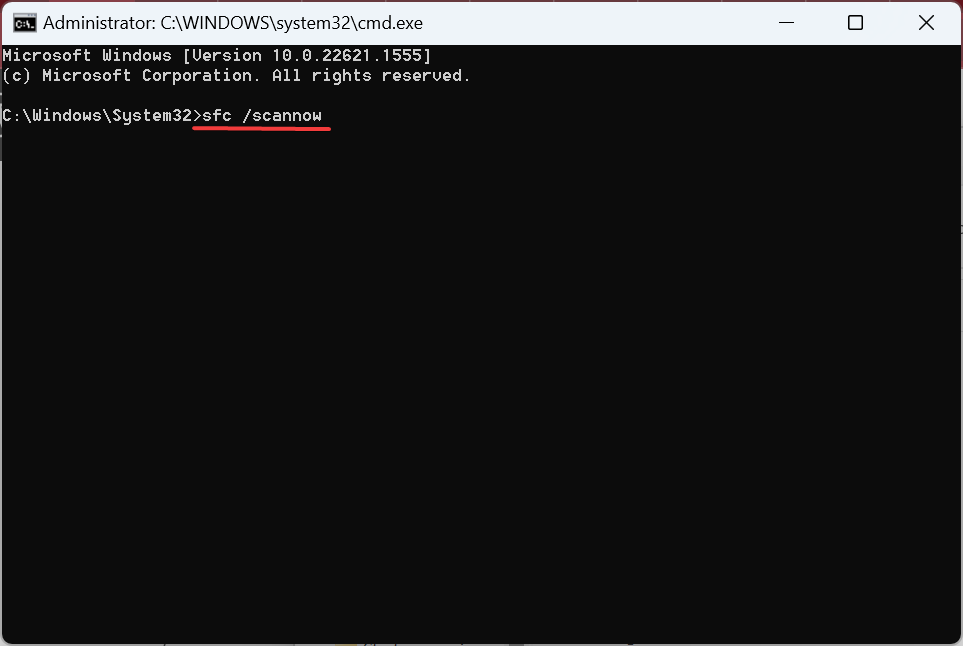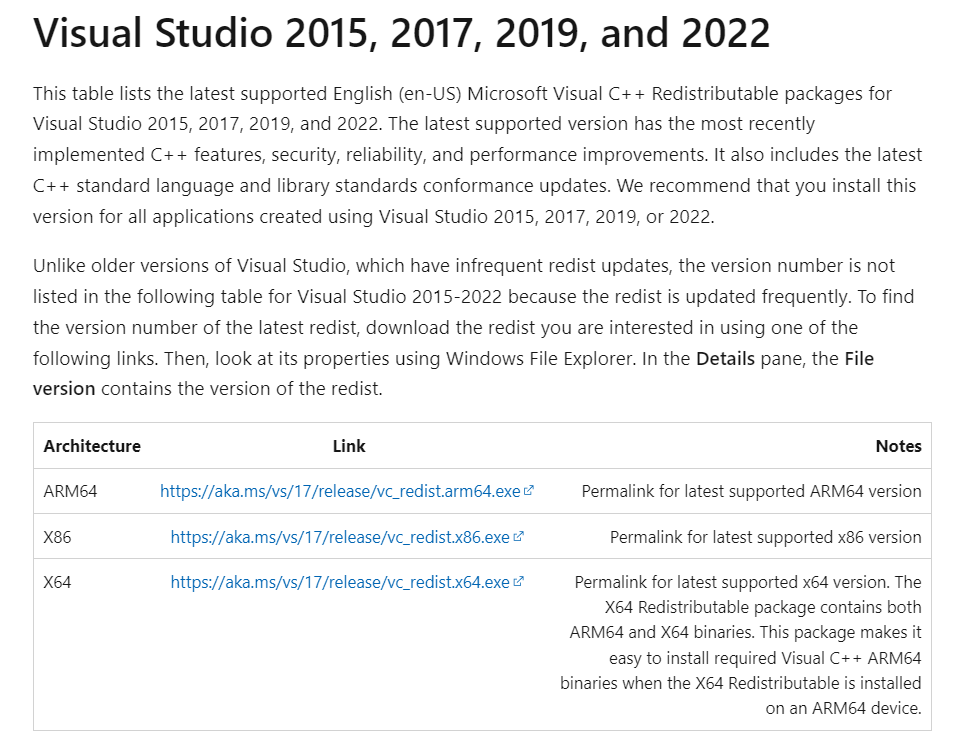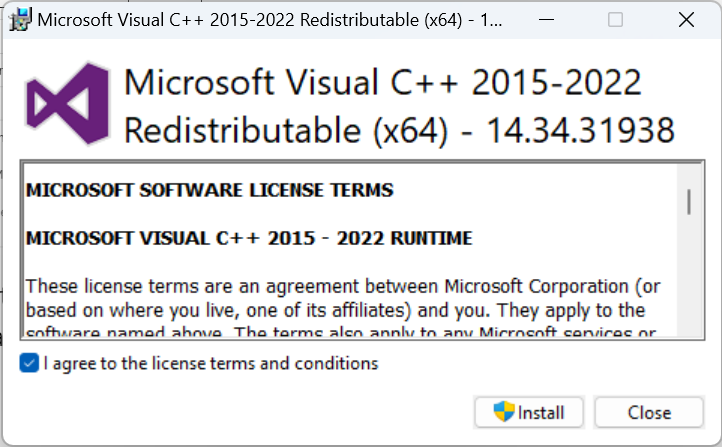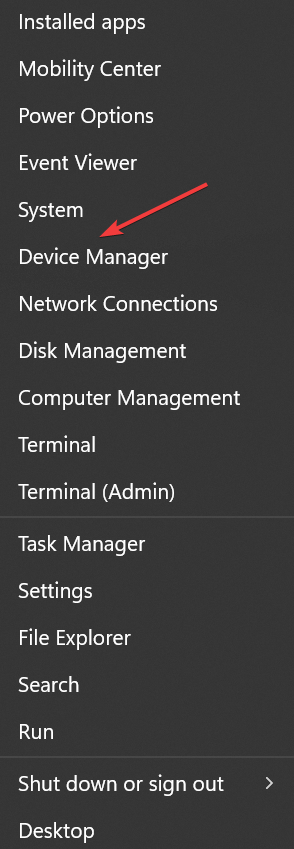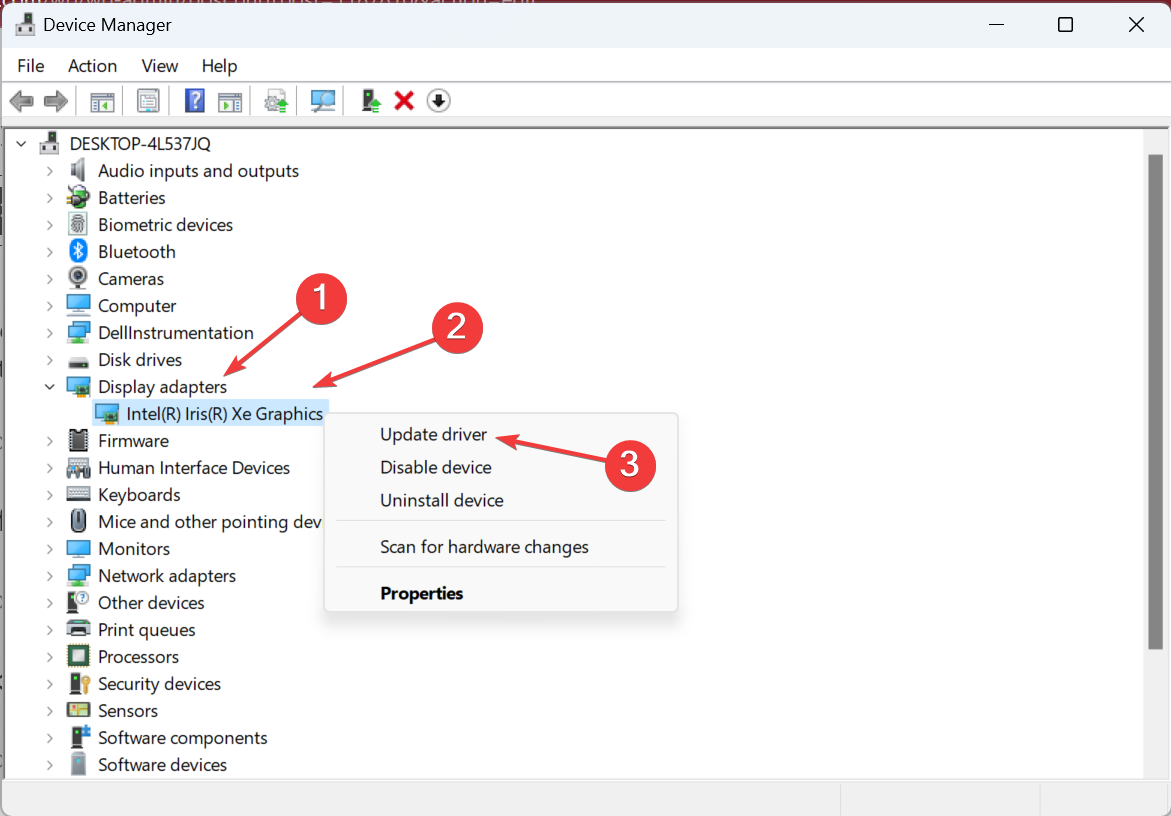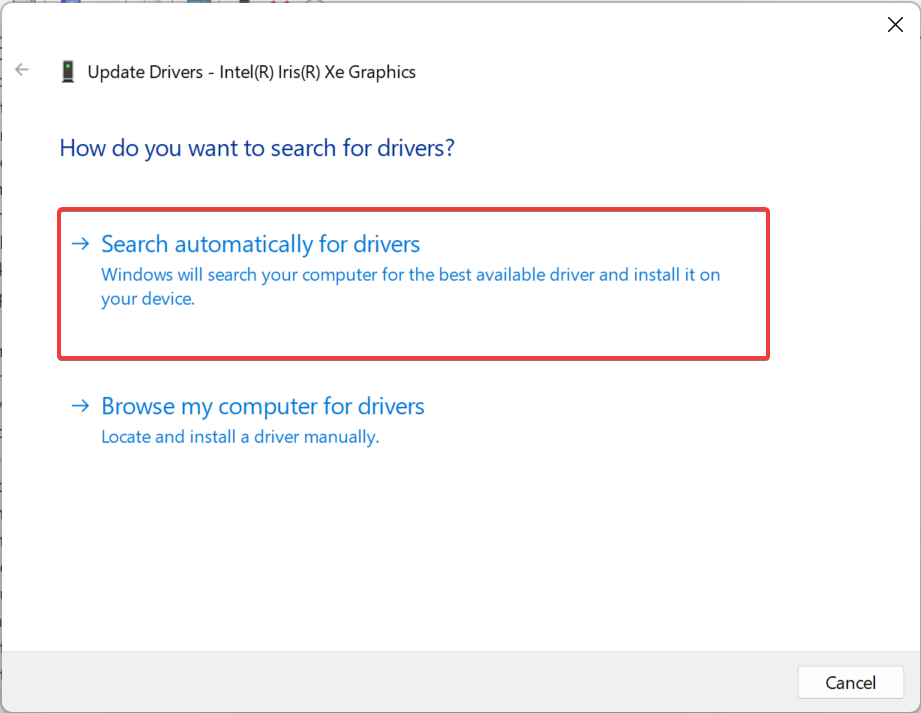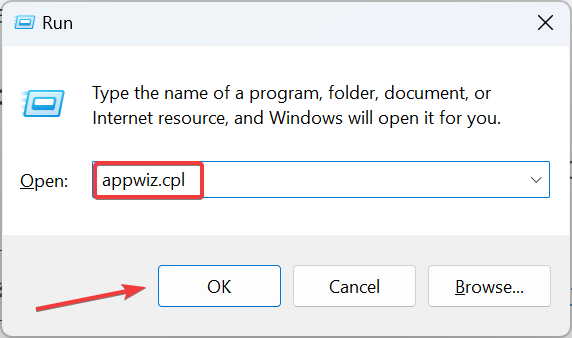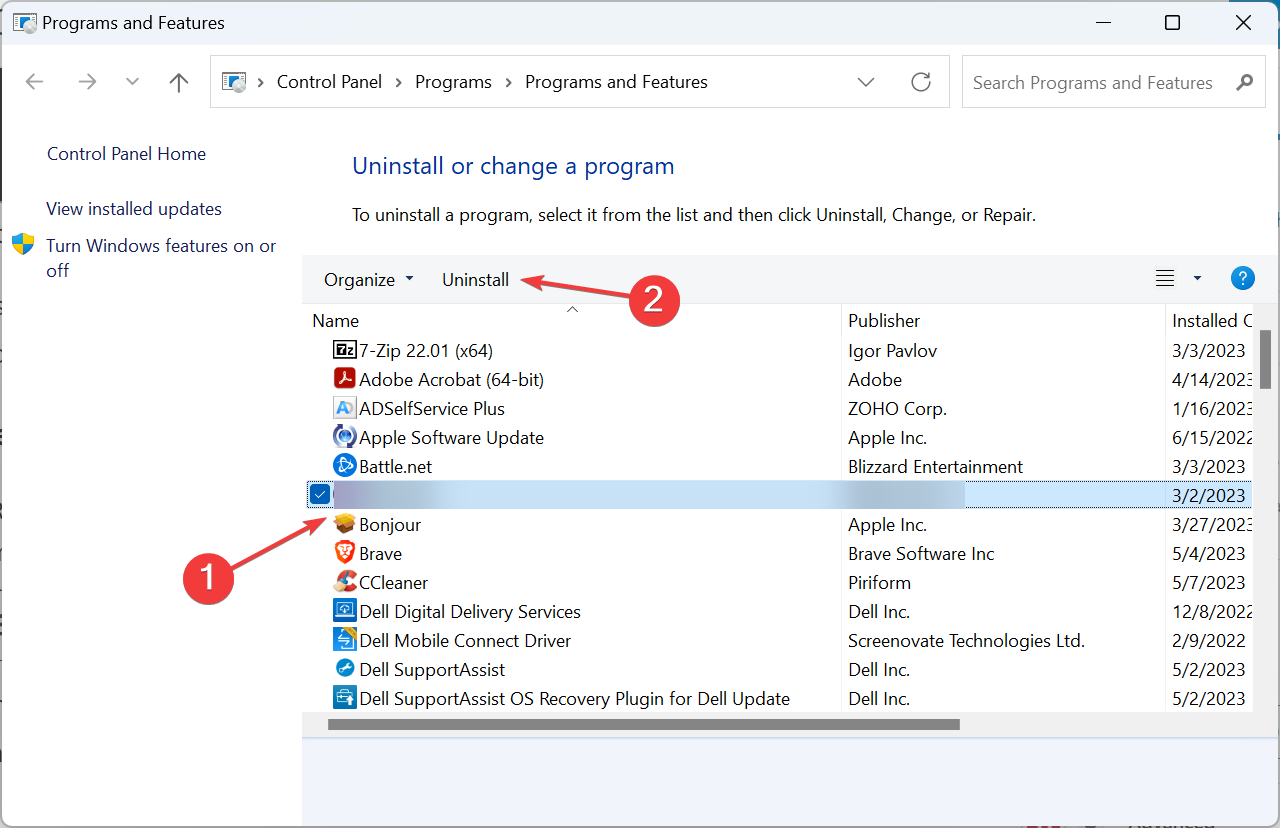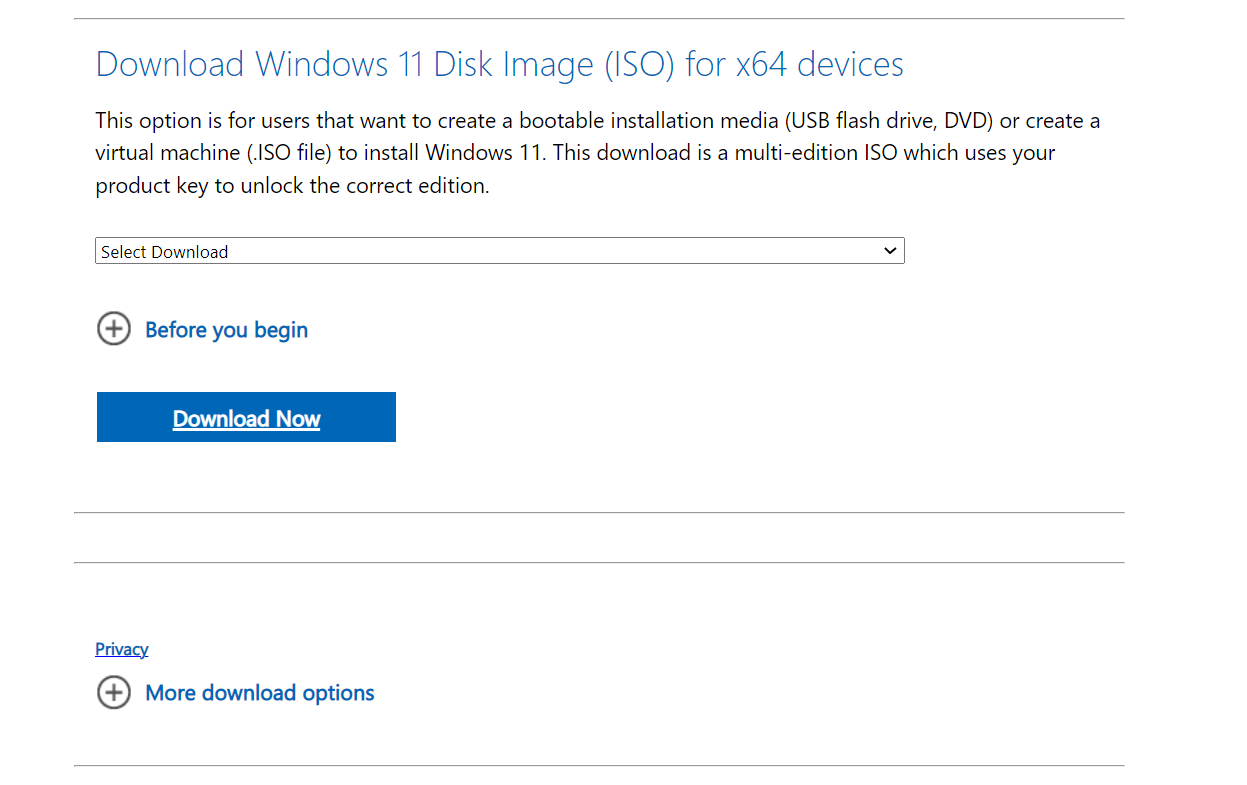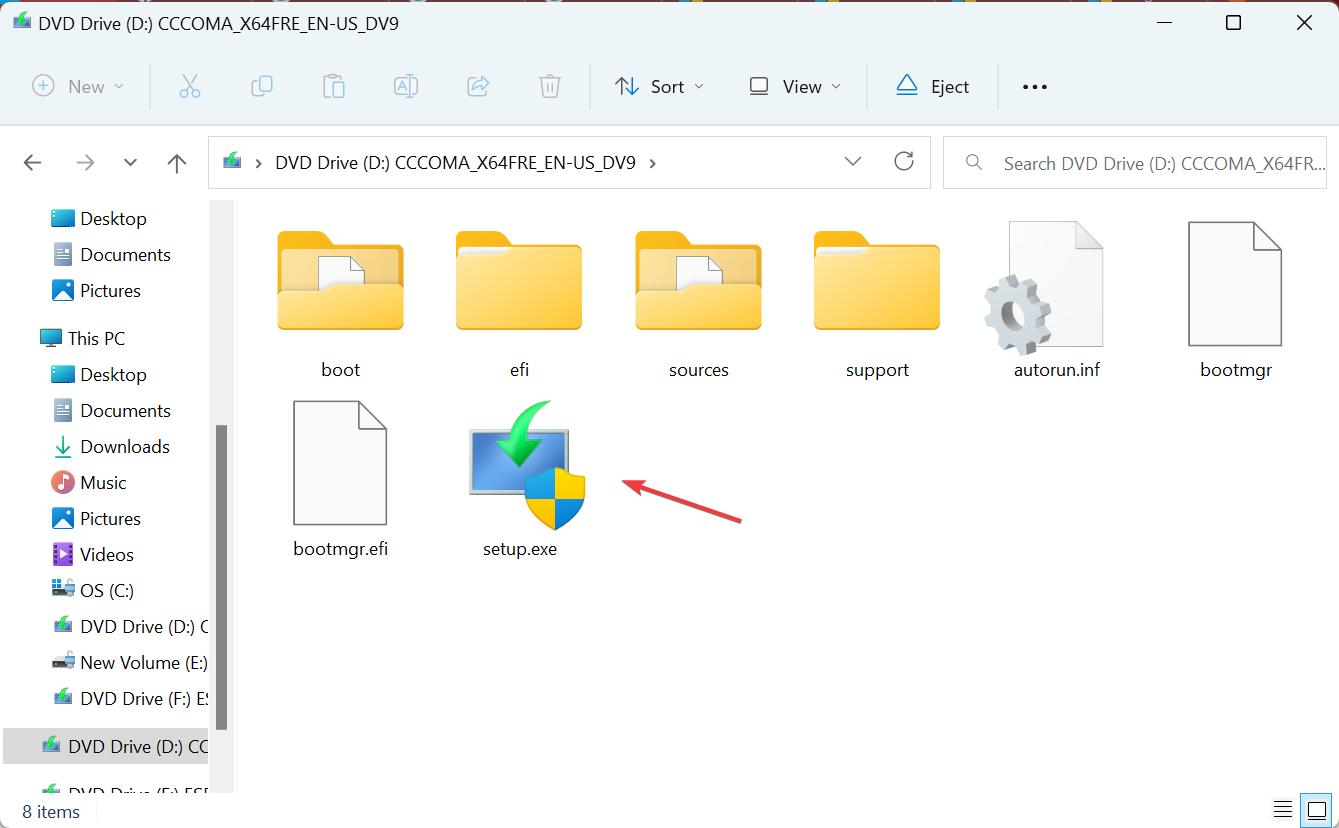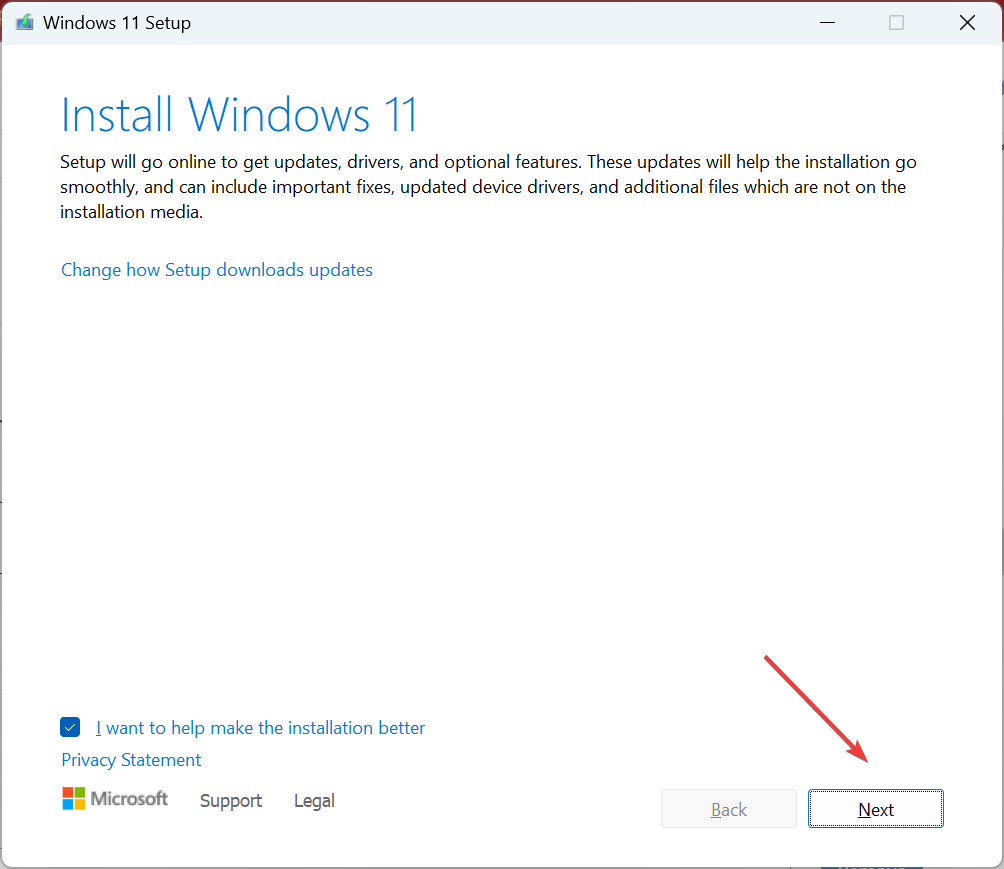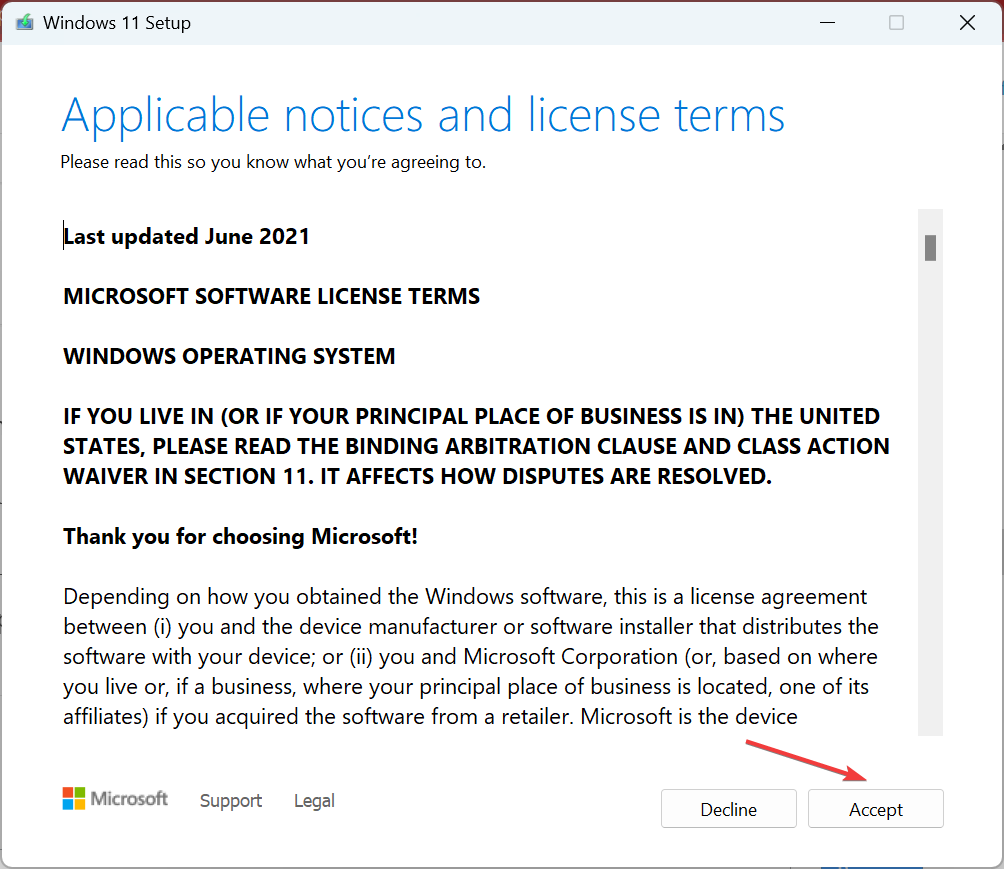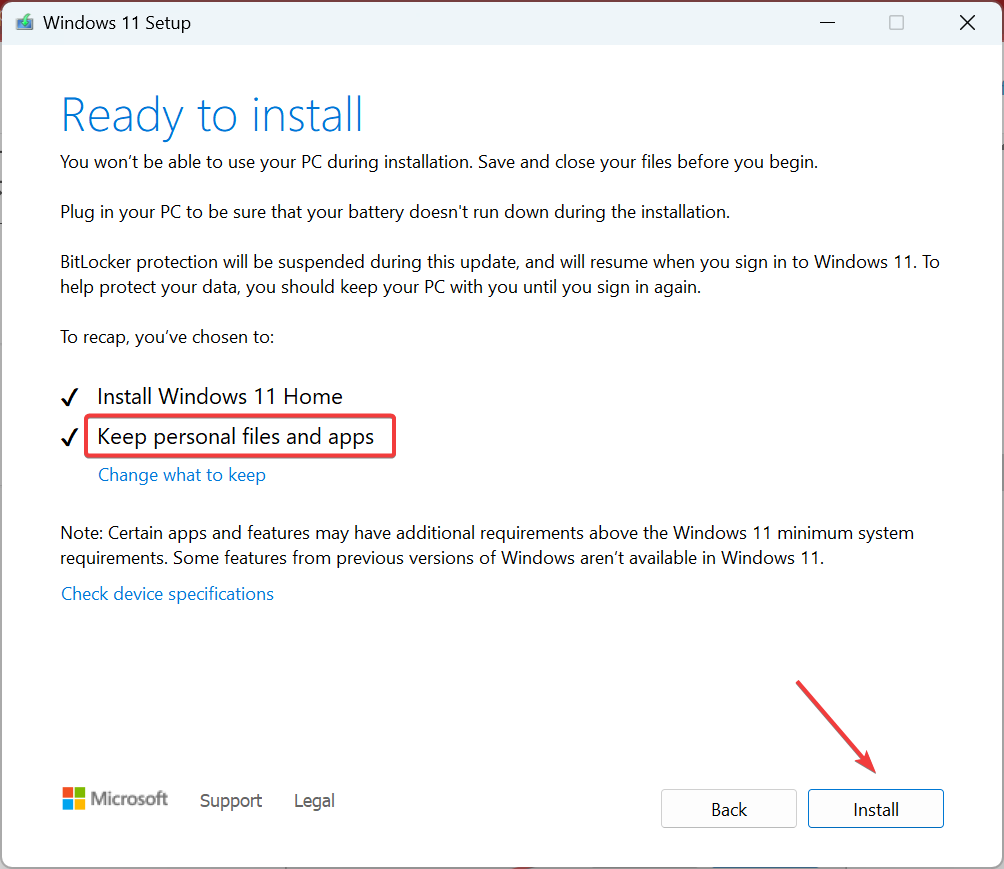wtsapi32.dll Missing: How to Fix or Download It Again
Find out what worked for other users
4 min. read
Updated on
Read our disclosure page to find out how can you help Windows Report sustain the editorial team Read more
Key notes
- The wtsapi32.dll file comes bundled with Windows and can be found in the System32 folder.
- When the DLL is missing, it’s often a corrupt file state or missing Visual C++ Redistributable packages to blame.
- To fix things, update Windows, repair the corrupt system files, or download the redistributable packages, amongst other solutions.
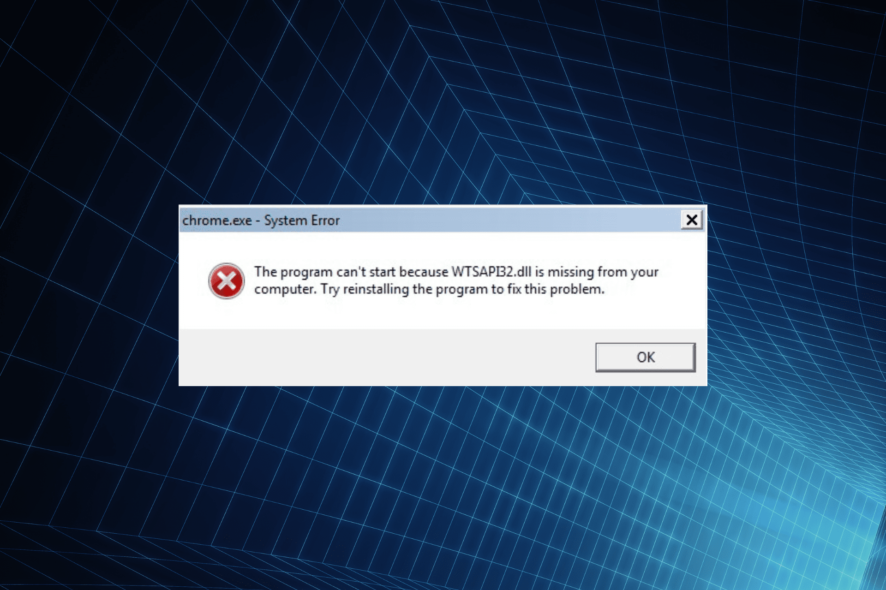
Microsoft releases several DLLs and includes them as a part of the Windows installation to run apps effectively. These files are shared between several applications, which often leads to issues. One such DLL several users had issues with is wtsapi32.dll.
When the DLL file is missing, apps fail to launch. While for some, the problem affected games, others reported issues with Chrome. So, let’s find out how you can get things up and running.
Why is wtsapi32.dll missing?
Here are a few reasons the DLL is not found in Windows:
- Corrupt system files: When faced with the error, your primary approach should be to look for corrupt system files since these are generally the underlying cause.
- Missing redistributables: The wtsapi32.dll file is linked to Windows Remote Desktop Session Host Server SDK APIs, and missing Visual C++ Redistributable packages often trigger the error.
- Issues with the graphics drivers: In some cases, it was an incompatible, corrupt, or outdated driver that led to the error.
- Improper app installation: For DLLs used by third-party programs, these often come bundled as a part of the package. So when wtsapi32.dll is not found, it’s likely that the app wasn’t installed properly.
How do I fix the wtsapi32.dll missing error?
Try these quick tricky before you proceed:
- Check for pending Windows updates and install them.
- Uninstall any program downloaded recently, after which the problem first appears.
If these don’t work, move to the fixes listed next.
1. Manually place the DLL
For anyone wondering, wtsapi32.dll is not a malware. It’s a DLL published by Microsoft and available in the System32 folder. So, you can easily move the DLL from another computer to the affected one. The wtsapi32.dll location is:C:\Windows\System32
Besides, you can also paste the DLL into the program’s (one throwing the error) directory. Once done, launch the program, and you shouldn’t get the error anymore.
2. Repair the corrupt system files
- Press Windows + R to open Run, type cmd, and hit Ctrl + Shift + Enter.
- Click Yes in the UAC prompt.
- Paste the following commands one at a time and hit Enter after each:
DISM /Online /Cleanup-Image /CheckHealthDISM /Online /Cleanup-Image /ScanHealthDISM /Online /Cleanup-Image /RestoreHealth - Now, run this command for the SFC scan:
sfc /scannow
When it’s the corrupt system files to blame for missing wtsapi32.dll on Chrome, running the DISM tool and SFC scan should do the trick.
To perform this task faster and more effectively, we suggest you use a reliable tool with advanced repair technology.
3. Download Visual C++ Redistributables
- Go to Microsoft’s dedicated page, and download the latest Visual C++ Redistributable packages.
- Once done, run the setup and follow the on-screen instructions to complete the installation.
- Similarly, install the other available packages as well. Make sure to get both 32-bit and 64-bit versions.
When the missing wtsapi32.dll problem persists, another fix is to get the latest Visual C++ Redistributables. Also, you could repair the ones already installed.
4. Update the graphics driver
- Press Windows + X to open the Power User menu, and select Device Manager.
- Expand the Display adapters entry, right-click on the graphics adapter, and select Update driver.
- Select Search automatically for drivers and wait for the OS to install the best one available locally.
A few users reported that the wtsapi32.dll not found error could be triggered due to graphics, and updating the graphics driver should do the trick. Also, if an update is not found, you could manually install the latest driver from the manufacturer’s website.
5. Reinstall the affected application
- Press Windows + R to open Run, type appwiz.cpl in the text field, and click OK.
- Locate the program throwing the error, select it, and click on Uninstall.
- Follow the on-screen instructions to complete the process.
- Once done, head back to the official website or Microsoft Store, and download the program again.
If the problem is limited to a specific program, a quick solution is to reinstall it. This will help download the missing wtsapi32.dll.
6. Perform an in-place upgrade
 Tip
Tip
- Go to Microsoft’s official website, and download the Windows 11 ISO, after selecting the edition and product language.
- Open the ISO, and run the setup.exe file.
- Click Next to proceed.
- Click Accept to agree to Microsoft’s license terms.
- Now, verify that the setup reads, Keep personal files and apps, and click on Install.
- Wait for the repair to complete.
That’s it! If the previous solutions didn’t work and wtsapi32.dll is still not found, an in-place upgrade should get things up and running. This will fix any other issues with Windows as well and boost the PC’s performance.
Besides, we recommend you get a dedicated DLL repair tool to avoid encountering such errors again.
Tell us which fix worked for you in the comments section below.