Xbox 360 MTU Error: What Is It & How to Fix It
This Xbox error is usually prompted by Network-related issues
4 min. read
Updated on
Read our disclosure page to find out how can you help Windows Report sustain the editorial team. Read more
Key notes
- Xbox 360 MTU error indicates that the Xbox console cannot communicate with other devices on the web.
- The error can occur due to a series of network connection issues.
- Resetting Xbox 360 network settings can resolve the error.

The Xbox 360 MTU error refers to a problem with the Maximum Transmission Unit (MTU) size on the Xbox 360 gaming console. This error can prevent you from connecting to Xbox Live, causing slow or unstable connections and even disconnects.
Therefore, we will look at the causes and how to fix Xbox 360 MTU errors to help users. Also, you can read how to fix error 0x800701c4 on Xbox, as it is a frequent error encountered by users.
What is the Xbox 360 MTU error?
The Xbox MTU is the Maximum Transmission Unit and is the largest packet to be transmitted over a network.
An Xbox MTU error typically indicates that the Xbox console cannot communicate with other devices on the web due to a problem with the MTU settings. You can always adjust your MTU size in Windows 11 to ensure you’re getting optimal network performance.
What are the causes?
Various factors can cause the Xbox 360 MTU error. Below is a list of factors affecting the Xbox 360 MTU error:
- Network-related problems – Incorrect network configuration, such as wrong MTU values, can lead to MTU errors on Xbox. Also, interference from other devices on the network, such as routers or modems, can cause MTU errors on Xbox.
- Network congestion – Network congestion can also cause MTU errors on Xbox, as the network may not be able to handle the amount of data transmitted.
- ISP Limitations – Some Internet Service Providers (ISPs) may limit the MTU size, which can cause MTU errors on Xbox.
- Xbox Network Settings – incorrect Xbox network settings, such as wrong IP addresses and DNS settings, can cause MTU errors on Xbox.
- Physical Network Issues – Physical issues with the network, such as damaged cables and faulty networking equipment, can cause MTU errors on Xbox.
These are the causes of Xbox MTU errors, which can vary on different devices. As we go further, we’ll discuss some fixes for the error.
How can I fix the Xbox 360 MTU error?
Users should perform the following preliminary checks before proceeding with an advanced solution:
- Check your network connection.
- Restart your Xbox 360 console.
- Check for Router Firmware updates – Go through the router manual and check for router Firmware update procedures. Also, you can contact the manufacturer for guidance on how to update your router.
Proceed with the following advanced steps if these preliminary checks do not resolve the Xbox 360 MTU error.
1. Restore Xbox 360 console network settings to default
- Press the Guide button on your Xbox 360 controller.
- Select Settings and choose System Settings.
- Go to the Network Settings and select the Wired Network option or your wireless network name.
- Select Configure Network.
- Navigate to the Additional Settings category, select Restore to Factory Defaults, and choose Yes to confirm the Restore to Factory Defaults when prompted.
- Restart your Xbox 360 console and check if the error persists.
Restoring the Xbox 360 network settings will only restore network settings to default and not erase any of your data.
2. Text Xbox live connection
- Press the Guide button on your Xbox 360 controller.
- Go to Settings and select System Settings.
- Under Network Settings, select either Wired Network or the name of your wireless network (for wireless connection).
- Select Test Xbox LIVE Connection.
The method above will connect the Xbox 360 console to the Xbox Live. You can check our guide on How to fix slow performance on Xbox Live on your Xbox console.
3. Power cycle your router or modem
- Hold the power button on your router for about 10 seconds.
- Unplug the Ethernet and power cable from the router for a few seconds to allow it to power off.
- Plug in the necessary cables to your router and plug it into a power source.
- Press the Power button to turn it On.
- Connect to Xbox 360 and check if you can update your console.
Power cycling the router or modem will refresh its network and make its connection faster. Read our guide on fixing Xbox One not connecting to Xbox Live issues for more details.
Alternatively, you can read about How to Fix the game not starting on Xbox 360. Also, you can read about fixing Xbox Error Code 80153048 on your console.
In conclusion, these are the best fixes to troubleshoot the Xbox 360 MTU error. Should you have further questions or suggestions, kindly drop them in the comments section below.




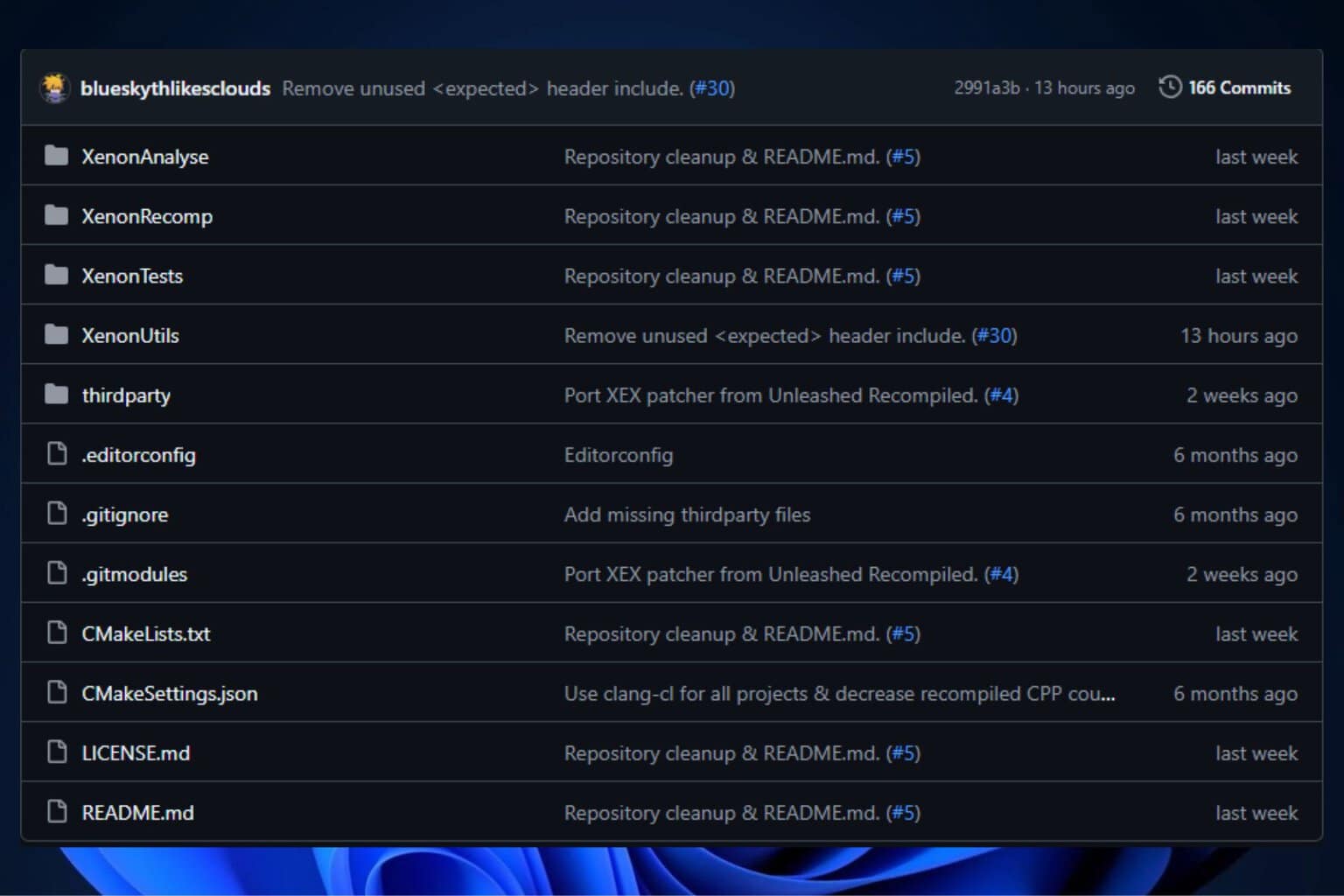




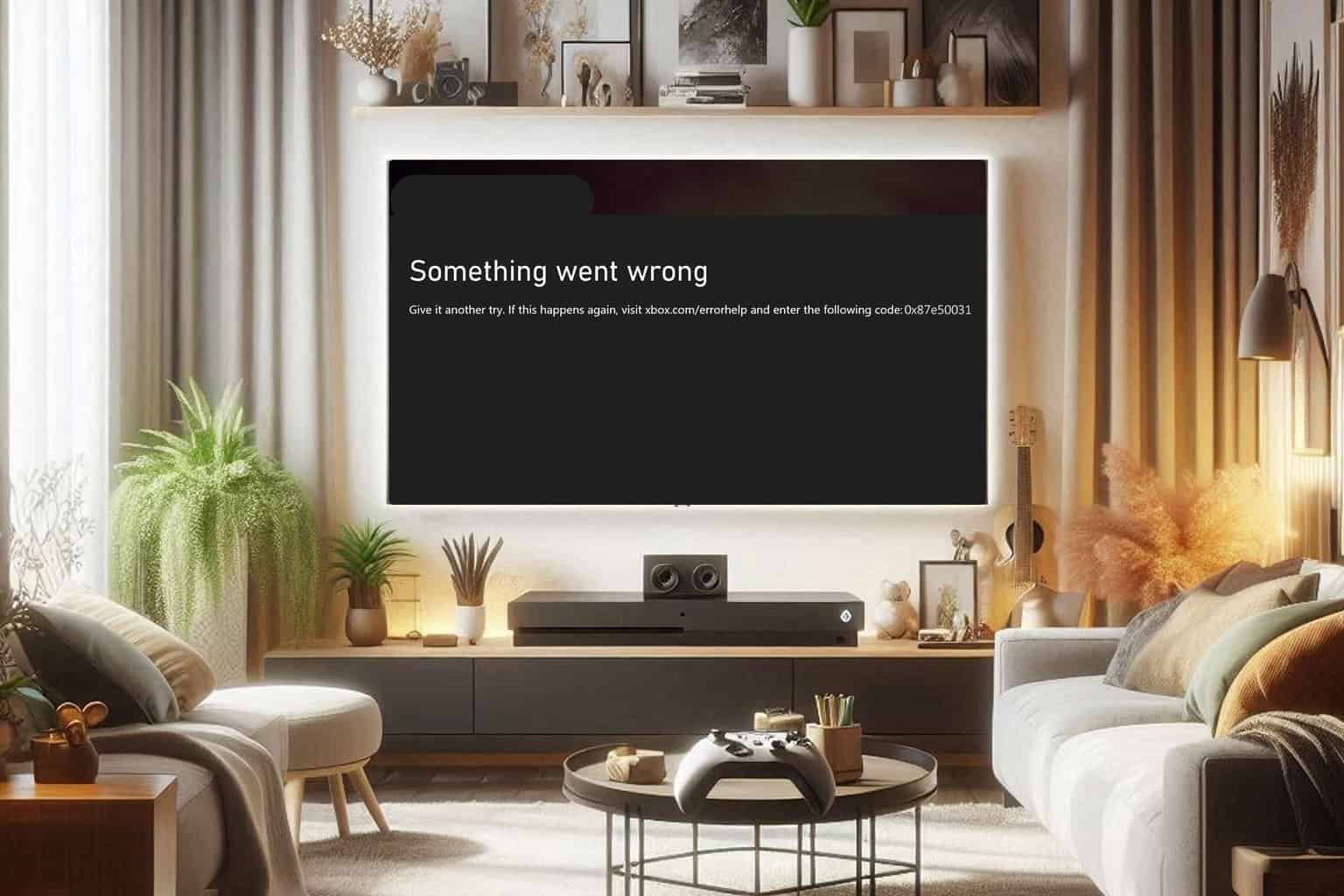
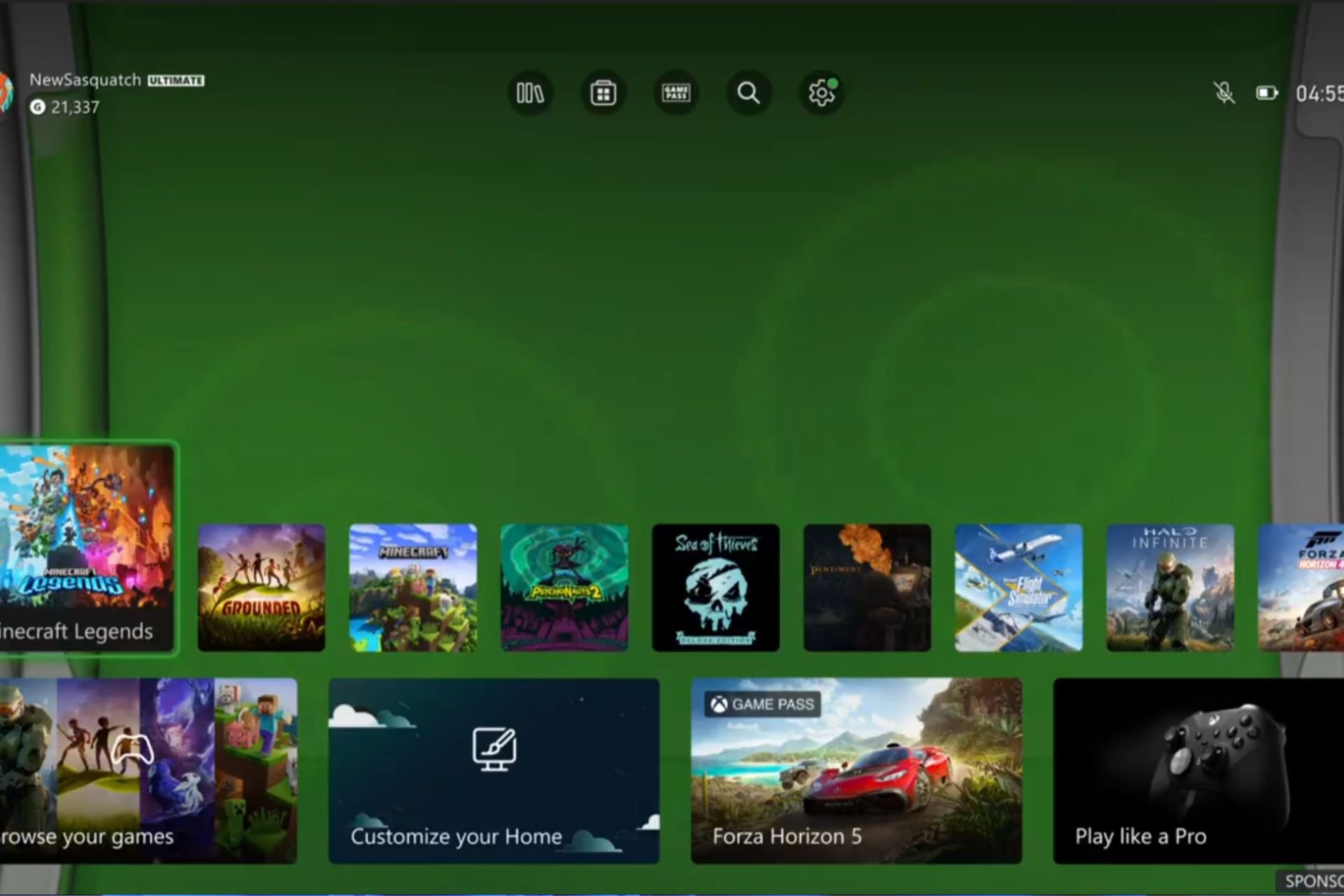
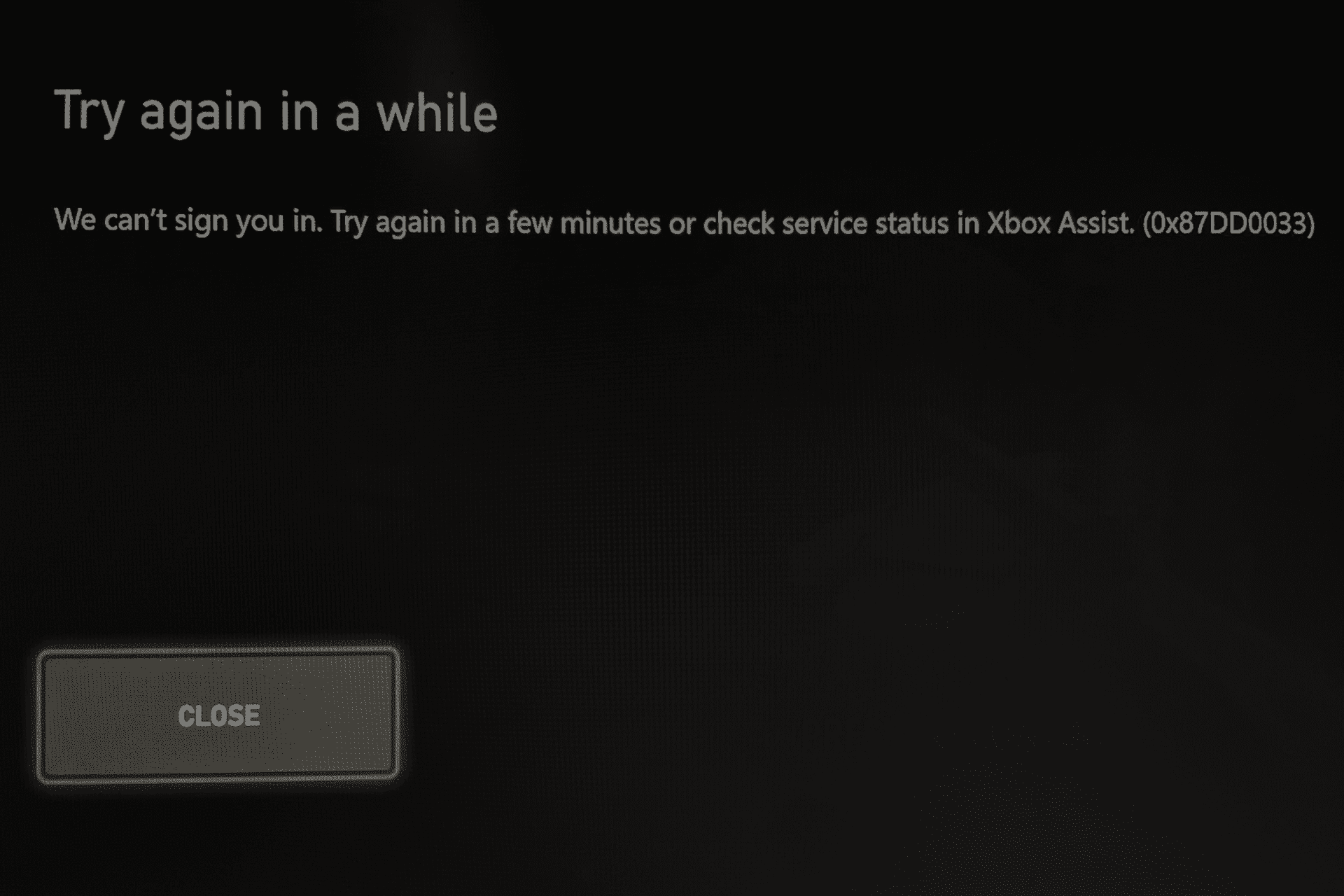
User forum
0 messages