Xbox error code Negative 345 Silver Wolf on Black Ops 4 [FIX]
3 min. read
Updated on
Read our disclosure page to find out how can you help Windows Report sustain the editorial team. Read more

Call of Duty players on Xbox is reporting an error while trying to launch the game. The error says the server is down, gives an error code and stops the launcher stopping the user from playing the game. The error reads Code Negative 345 Silver Wolf.
Follow this guide to resolve this error on the Xbox console.
How do I solve Call of Duty Black Ops 4 error code 345 Silver Wolf?
1. Port Forward Call of Duty
Get Xbox IP Address
- Restart your Xbox and login to your account if you haven’t already.
- Press the Menu button on your Xbox controllers.
- Select Settings.
- Highlight and select Network.
- Select Advanced Settings under Network Settings.
- In the IP settings section, locate the IP Address.
- Note down the IP Address that should look like 192.168.0.5.
Port forward on your Router
- Open the web browser and log in to your router (through your computer).
- Locate your routers port forwarding sections. Different routers have different settings, so check your router’s user manual.
- Now put the Xbox IP address in the IP address box.
- Now Put the TCP and UDP ports as shown below in the corresponding boxes in your router.
TCP: 3074 UDP: 88,500,3074-3075,3544,4500 - Save the changes and reboot your router.
Hard Reset Xbox Console
- Make sure that your Xbox console is turned on.
- Press and hold the Xbox button on the console for 10 seconds until the console completely shuts down.
- Once the Console is shut down. Remove the power cord from the wall outlet and also unplug from your console.
- Wait for a minute and then replug the power cord to the wall outlet. Wait for the power brick to show the LED light and then connect the power cord to your console.
- Restart the console and launch the Call of Duty game. Check if you are able to resolve the error.
2. Use Mobile Hotspot
- Close Call of Duty game on your console.
- Now create a WiFi hotspot on your Mobile phone.
- Connect your Xbox console to your phone’s hotspot.
- Launch the game and wait till you are connected to the network.
- Now enter the multiplayer screen.
- Close the game again.
- Disconnect your Xbox from the Hotspot and connect to your regular WiFi connection.
- Relaunch the game and it should work without any error.
This error can also occur if you have two consoles at home and both the players have Call of Duty game installed. Seems like CoD cannot handle two consoles playing the same game on one WiFi connection resulting in this error.
3. Use VPN
Several users have reported that using a VPN with their Xbox have helped them resolve the error. Setting up a VPN for Xbox is not as straightforward as PC.
You can find an online guide to set up a VPN for Xbox. Do read our article Want to use a VPN on your Xbox One S? Here are 5 of our favorites to find the best VPN for your Xbox console.
RELATED STORIES YOU MAY LIKE:
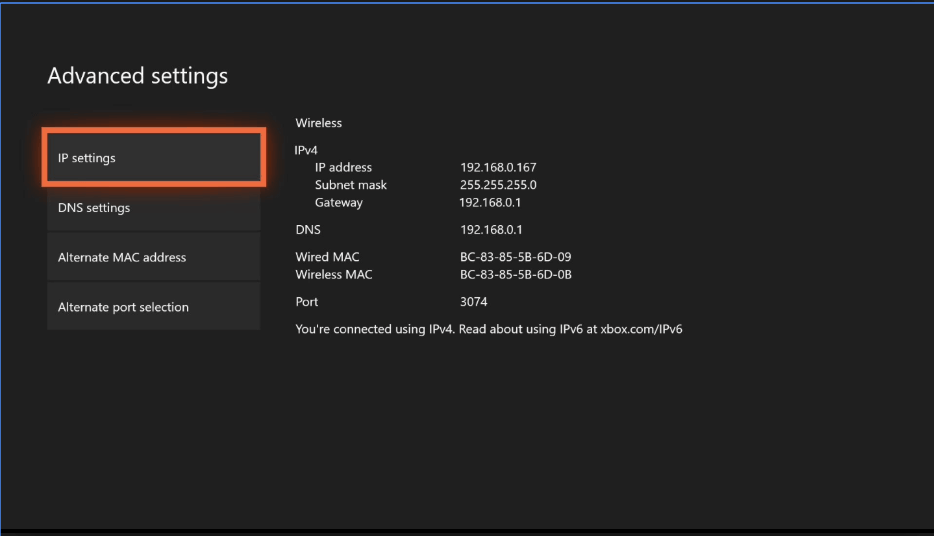

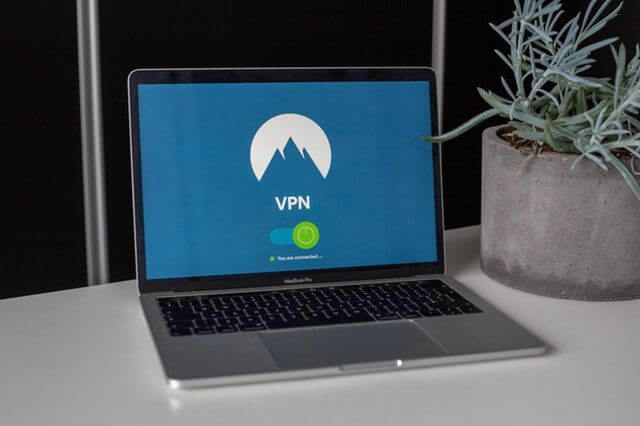








User forum
0 messages