How to Fix the Xbox YouTube App if it's Not Working [Guide]
Solve the issue and watch YouTube on Xbox freely
3 min. read
Updated on
Read our disclosure page to find out how can you help Windows Report sustain the editorial team. Read more

If the YouTube app is not working on your Xbox One, check out this article for a working solution. This issue may manifest in different ways: YouTube won’t launch, the video won’t play when you resume it, an error code may also appear on the screen, and more.
Here’s how one user describes these annoying YouTube app launch issues on the Xbox One:
I use the Xbox One YouTube app daily. About a month ago while I was watching a video, my power went out. When it came back on, I went to resume my video and it wouldn’t play. I closed the app and went to my history to replay it but it won’t start. Not from the beginning or from where I left off. […]
Nothing will play and it is just a black screen with the play time at 0:00 no matter how long the video it is. Any help would be greatly appreciated.
How do I fix my Xbox One’s YouTube app?
The quickest way to solve the issue is by restarting your console. In most cases, this is just a temporary bug. If that doesn’t work, check your Xbox Live account and then uninstall and reinstall the YouTube app.
If you want to know how to do that, check the steps below.
What to do if YouTube won’t work on Xbox One:
Solution 1 – Launch the YouTube app again
- If the app is available on the Home screen, highlight that tile with your controller but don’t select it.
- Press the Menu button on the controller.
- If the option to Quit is present, select it. If there is no Quit option, this means that the app is not currently running.
- Launch YouTube again by selecting it from the recently used tiles or from My games & apps.
Solution 2 – Check your Xbox Live account
Make sure that you are the only one signed into Xbox Live. Sign out any other guest accounts and profiles because there could be some interfering settings.
Also, there could be some user conflicts that affect how apps work. The best solution is to keep only your account connected.
Solution 3 – Restart your Xbox One console
- Press the Xbox button to open the guide > go to Settings.
- Select Restart console > select Restart now to confirm.
- Launch the app again.
To turn off you console, you can also press and hold the Xbox button for 10 seconds.
Solution 4 – Uninstall and reinstall the YouTube app
If the issue still persists, try uninstalling the YouTube app and then reinstalling it.
- On Home, select My games & apps > select the YouTube app.
- Press the Menu button on your controller > select Uninstall.
Update: Microsoft is aware of the issue and rolled out some updates that entirely solved the problem. It seems that for now, there are no more reported issues with the YouTube app on Xbox.
From now on, if you bump into this problem again, be sure to try the solutions above as they will most certainly help you resolve it.
If you’ve come across other solutions to fix this problem, feel free to list the troubleshooting steps in the comments section below.
READ ALSO:
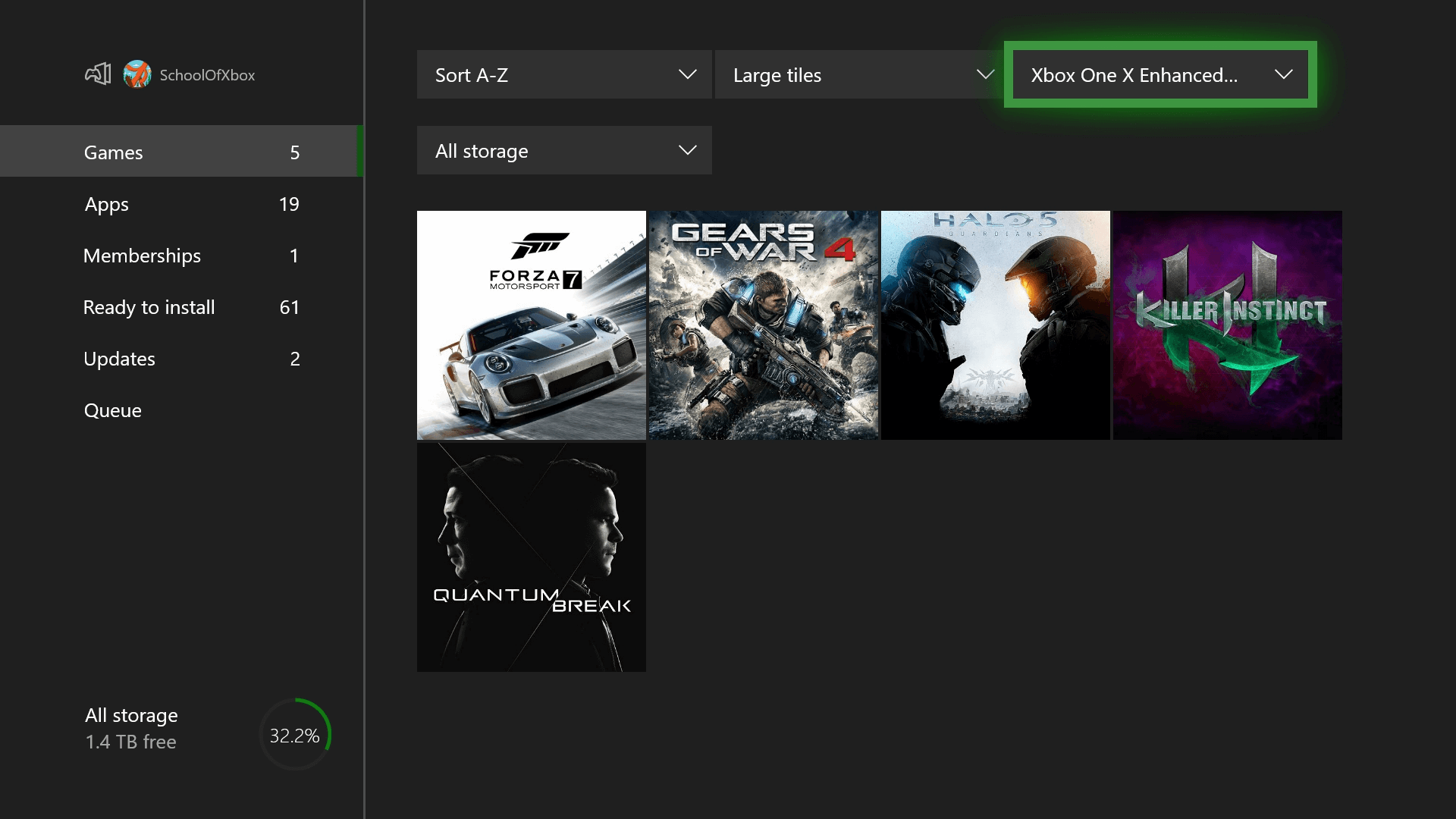
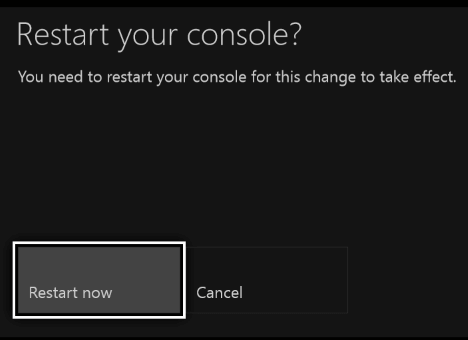
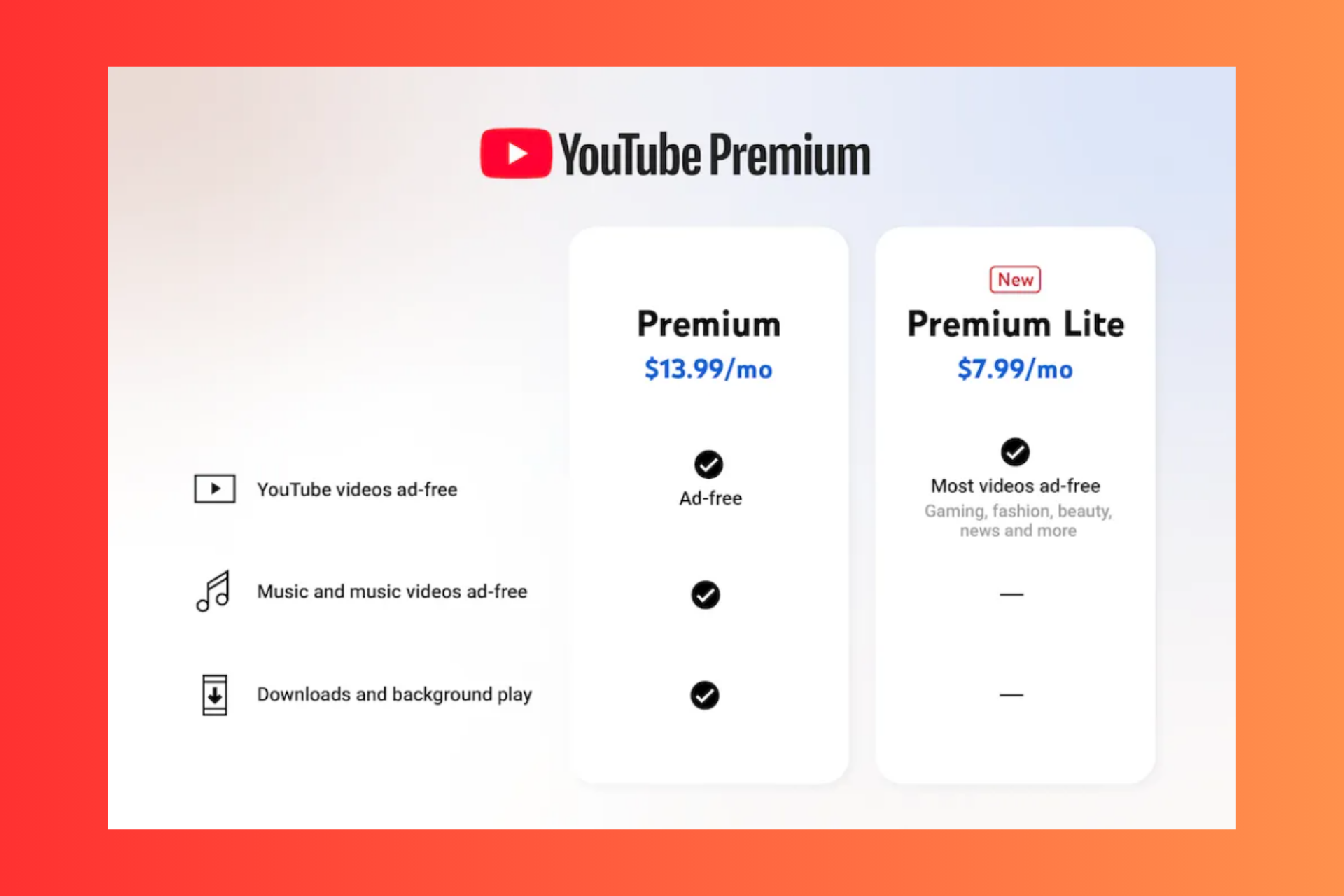
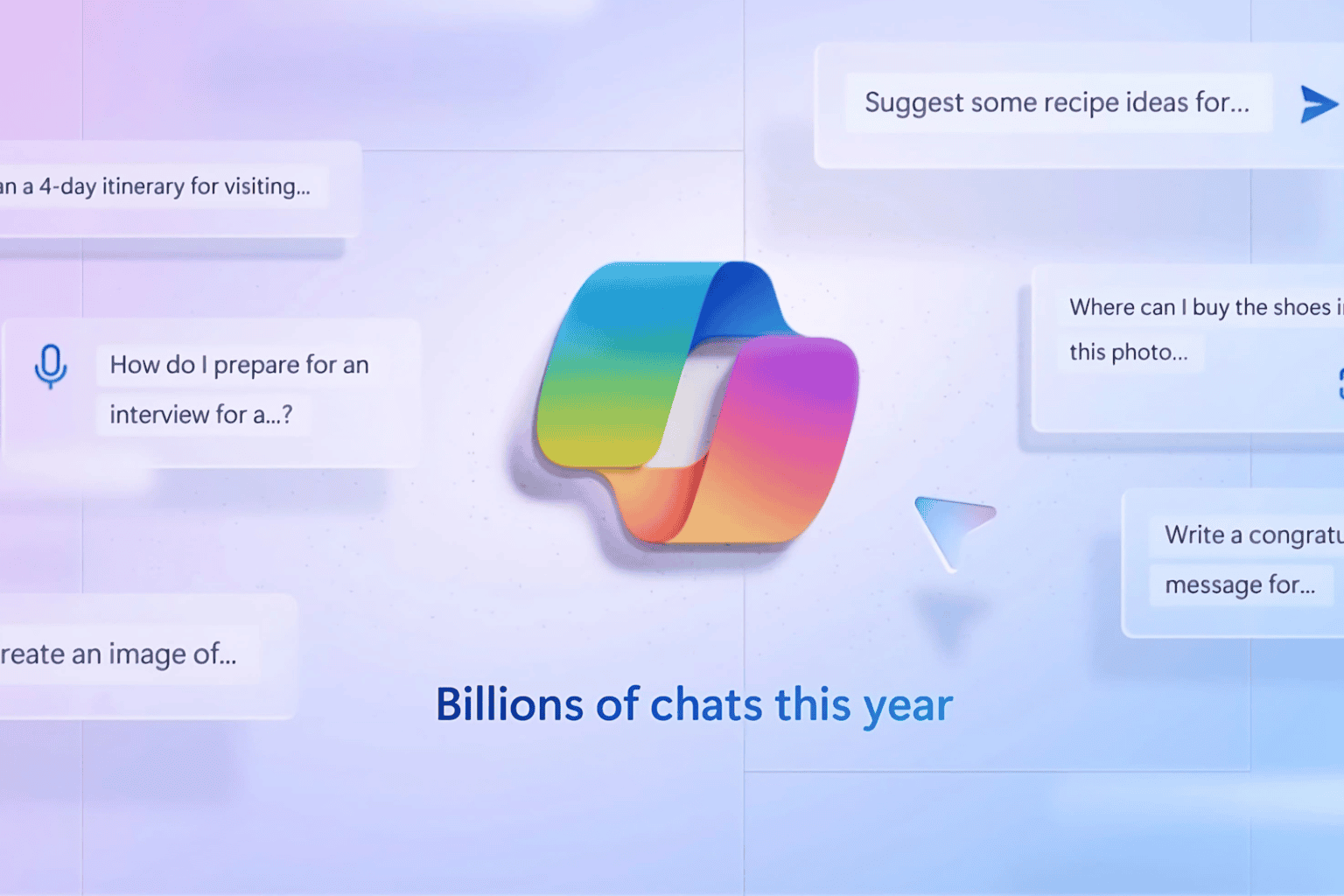
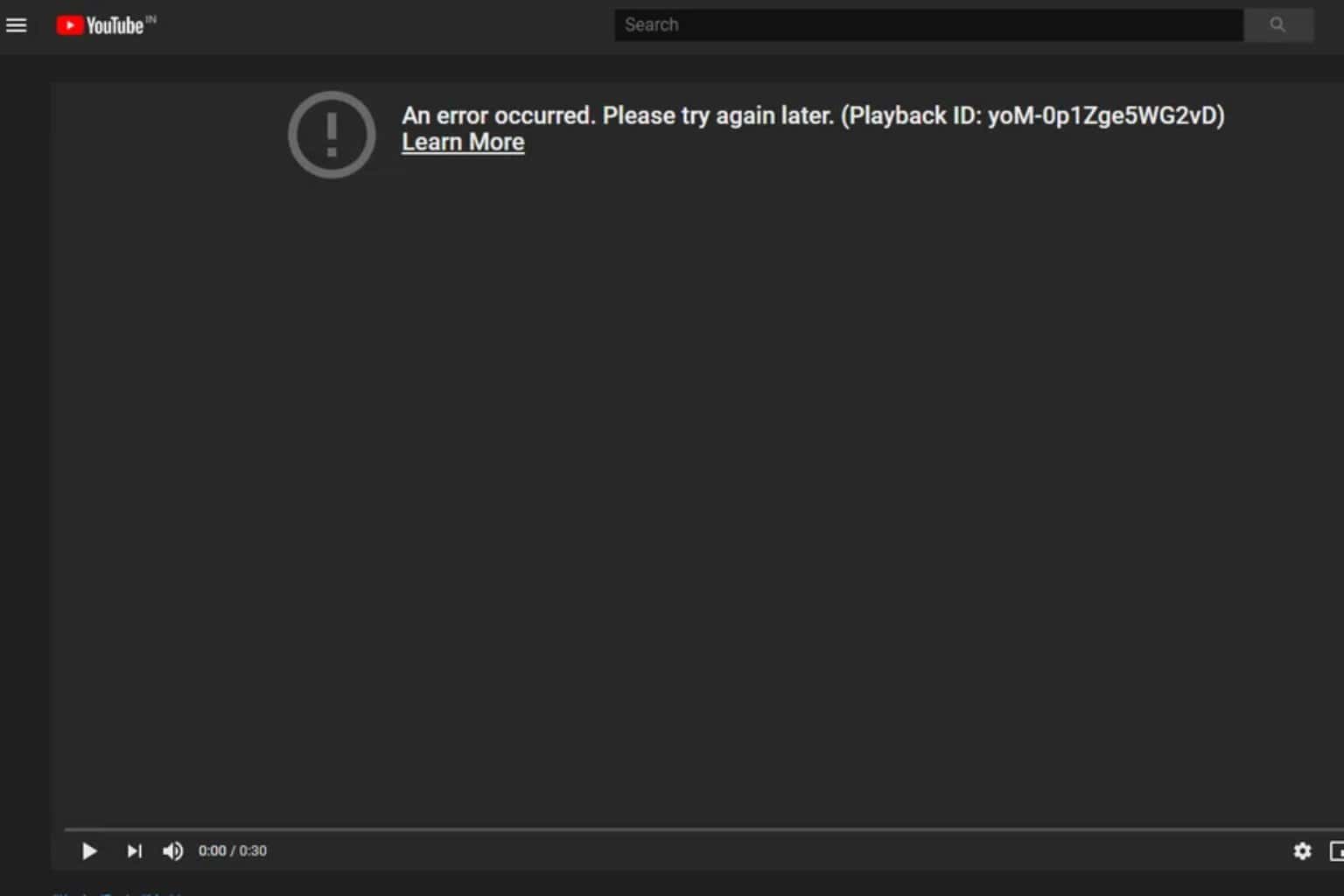
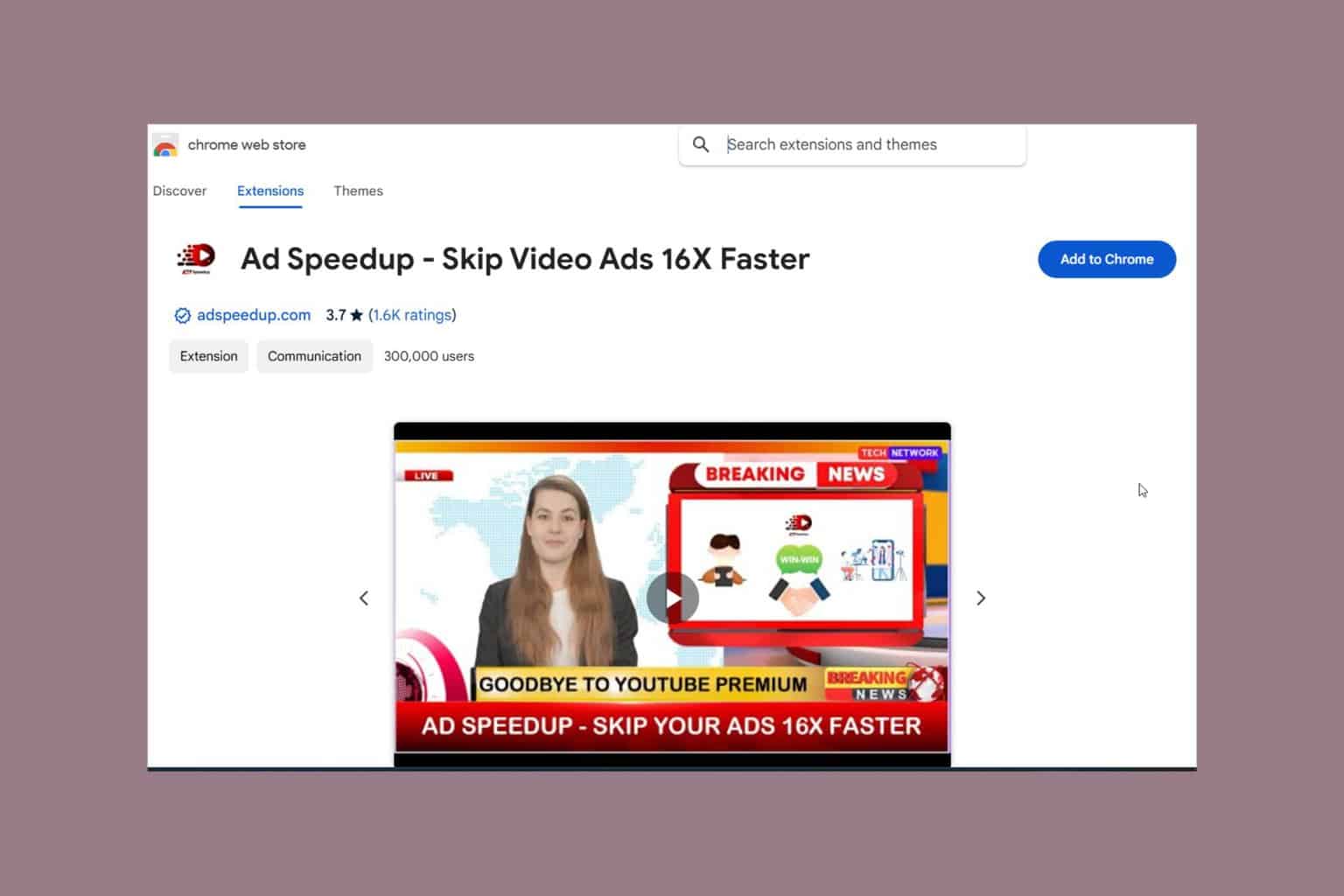
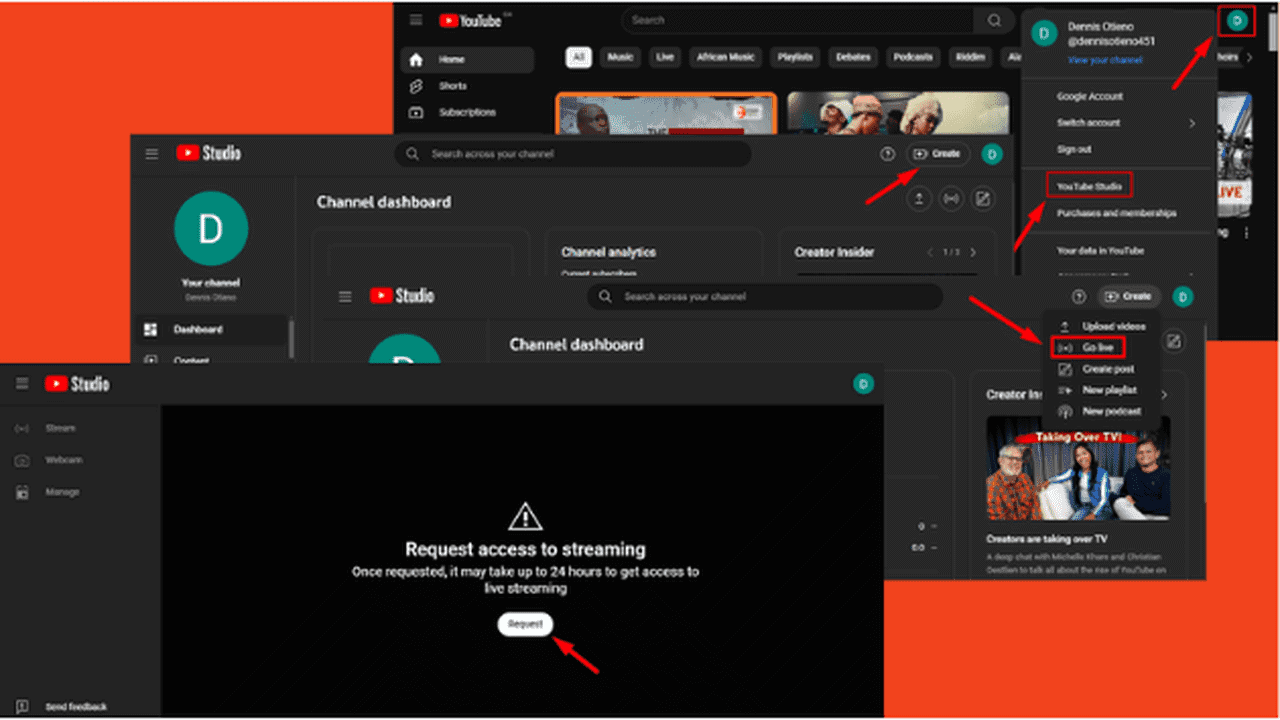
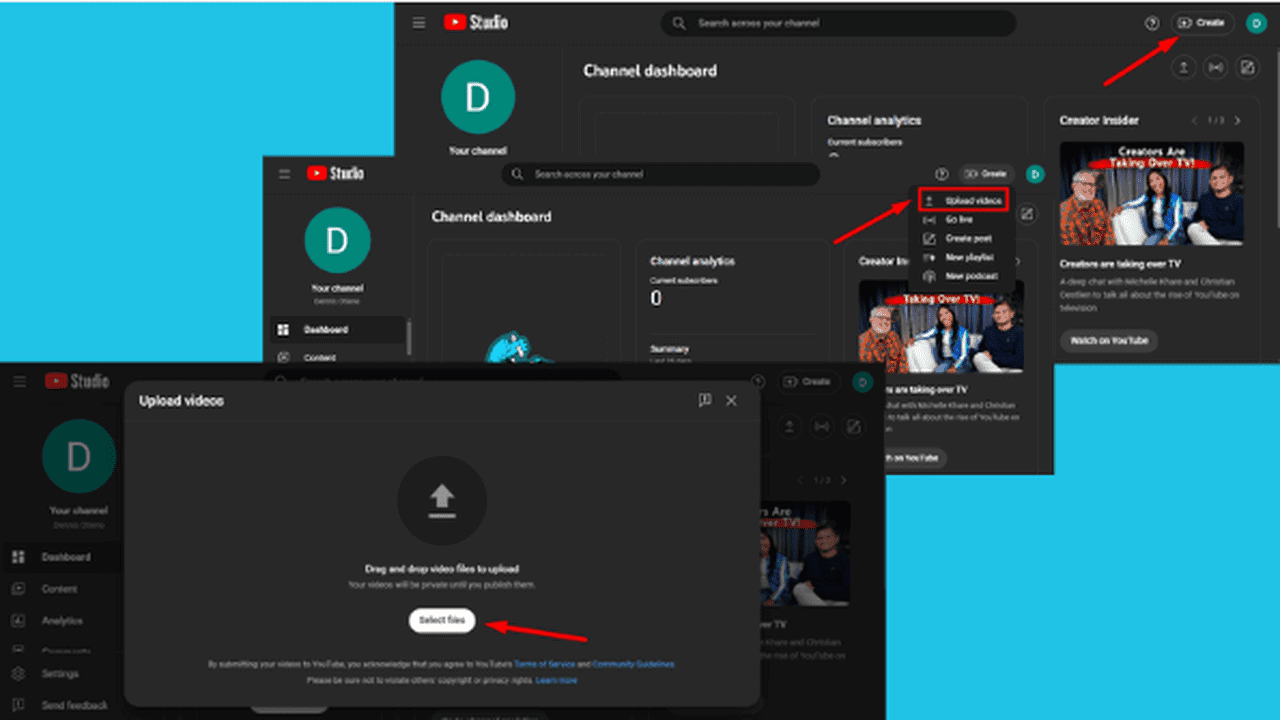
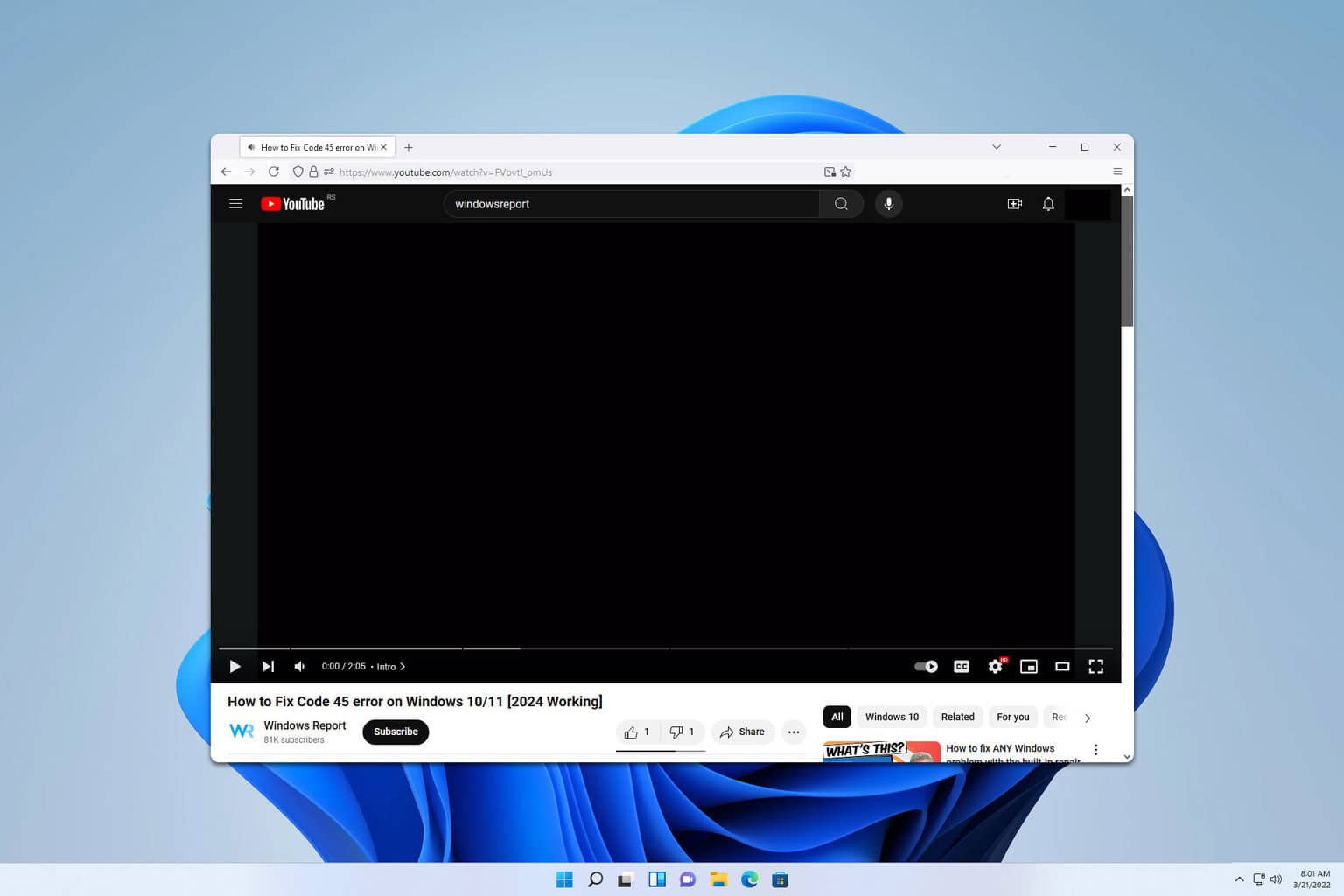
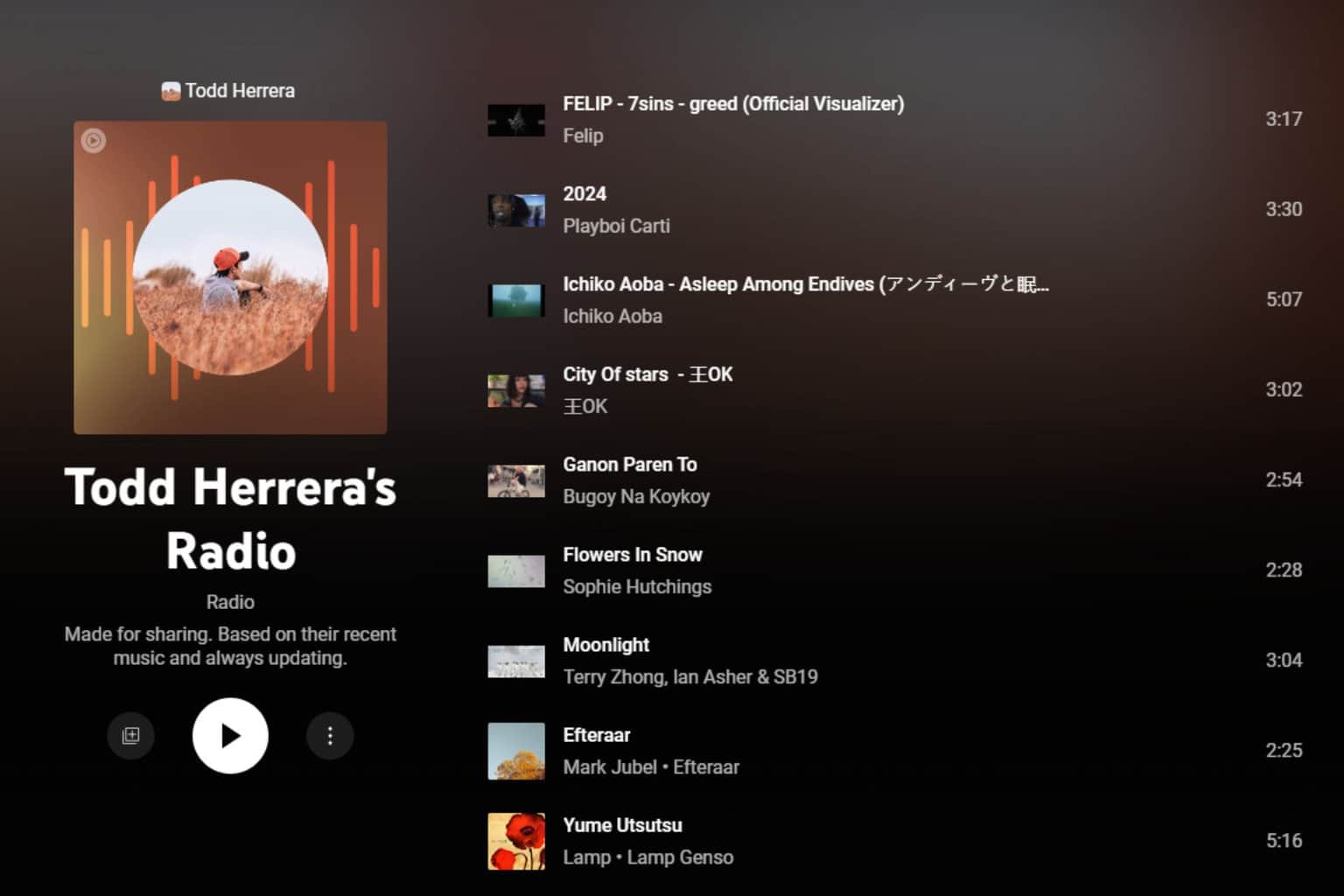
User forum
4 messages