How to Remove Zeus.2022 Trojan Detected From Windows
Zeus Trojan is malware that targets Windows users
5 min. read
Updated on
Read our disclosure page to find out how can you help Windows Report sustain the editorial team. Read more
Key notes
- If you’re prompted with a message regarding the computer virus Zeus.2022 on your Windows 10, you might have installed adware or PUP.
- To remove it, you can try to check all the suspicious installed programs on your computer.
- Zeus virus can be detected with dedicated tools. Make sure to use a malware remover app.
- If you want to keep your computer safe from future online threats, we recommend you to get a modern, AI-based antivirus.

Windows is one of the most used OS, but it’s also the primary target for hackers and viruses. The main goal of the viruses is to steal your private info (Passwords, Credit Cards, etc.)
Hackers are an unscrupulous bunch, and they prey on the uninformed. Like phone scammers, they’ll find a way to get your sensitive data and rob you of your belongings, identity, and whatnot.
That’s exactly the deal with the Windows detected ZEUS Virus prompt some users see on their web browsers.
In this article, we will explain how to remove this malicious software and how to recognize threats like this below.
What is Zeus.2022 Trojan?
If you’re prompted with the Windows detected ZEUS Virus message, you can be certain there’s no such thing as a ZEUS Virus. Your PC might be infected, but not as the message prompt puts it.
This is just trickery by adware you’ve mistakenly installed on your PC. These kinds of browser hijackers are not uncommon in the current state of the internet.
The only way this adware can hurt you is if you comply to give some sensitive data in order to resolve it to the cybercriminal who developed it. Don’t do it.
Adware is almost always not a real danger, and the problems start only when users panic and call support or provide the hacker with credentials of any sort.
Hence, what you need to do is follow a cleanup procedure, which we’re about to explain below.
How to remove Zeus Virus from Windows 10?
1. Uninstall from Control Panel
- In the Search bar, type Control, and open Control Panel.
- From the Category view, select Uninstall a program.
- Navigate to one (or multiple) suspicious and untrusted programs.
- Right-click on a program and uninstall it.
- Restart your PC.
Let’s start the whole cleanup procedure by inspecting the list of installed programs. The peculiar, unrecognized applications are ones you should pay attention to.
They are usually installed by mistake, hidden within some installers, or directly added to your browser as add-ons. We call them PUPs (Potentially Unwanted Programs).
However, if you notice that you can’t remove the apps by simply uninstalling them, use our dedicated guide on how to remove stubborn programs.
2. Scan for malware
1. Press the Windows key on your keyboard.
2. Type Windows security in the search bar that opens and click on the result to open the Windows Security Settings menu.
3. Navigate to the Virus & threat protection section.
4. Choose Scan options.
5. Select Windows Defender Offline Scan from the list of options.
6. Before you click on Save now, make sure that you save everything you’re doing as this mode will restart the PC.
7. Click Scan now to begin scanning your PC for malware. This process can take a while.
If you are getting the Virus.2022 Torjan alert, you should check for possible malware infection on your PC. You can use the Windows 10 built-in security, Windows Defender. It is free and you already have it.
However, Windows Security offers only basic protection and doesn’t always detect advanced malware.
Just to make sure there’s no malicious intrusion at hand, we suggest going for a deep scan with a dedicated antivirus solution, that can detect malware before they infect your PC.
We recommend you use a modern antivirus that can detect and remove adware, browser hijacks, and other unwanted computer viruses.

ESET HOME Security Essential
You can rely on ESET HOME Security Essential for advanced security and in-depth protection solutions.3. Remove PUP-s and adware
PUPs hijack your browser, replace your default search engine, and redirect your traffic to suspicious websites. Or, in this case, prompt you with the Windows detected ZEUS Virus message.
These usually require specific tools that deal with unwanted programs. At the core of the problem, we probably have an unwanted program and we most certainly want it removed.
In order to stop these apps from installing on your computer, we recommend you choose one of the best Potentially Unwanted Program removal tools.
Plus, such helpful tools can help to detect PUP sources efficiently to prevent downloading potential dangerous software on your system.
Hence if you notice that your PC starts acting strange all of a sudden, with pop-up ads or opening new tabs, then you certainly need the above programs.
4. Reset the browser settings
Chrome
- Open Chrome.
- Click on the 3-dot menu and open Settings.
- Scroll down and open Advanced.
- Scroll to the bottom and click Restore settings to their original defaults.
- Click Reset.
Firefox
- Open Mozilla Firefox.
- Click on the 3-line menu and open Help.
- Open More Troubleshooting information.
- Click Refresh Firefox.
Edge
- Open Edge.
- Click on the 3-dot menu and open Settings.
- Choose Clear Browsing data and then Choose what to clear
.
- Click Show more and check all the boxes.
- Click Clear and restart Edge.
Finally, the browser settings that were changed once the infection occurred won’t be restored. You need to reset your browser to factory settings by hand.
If you don’t do it, the default search engine and the possible malicious add-on will continue working. And we don’t want that.
In addition, make sure to clear all locally cached files, as some of them might be corrupted. The reinstallation might be your safest bet, but the factory reset should do the job for now.
With that said, we can conclude this article. If you still have issues with the Windows detected ZEUS Virus prompt, repeat all steps and consider reinstalling the browser.
If you want to discover other great tools to keep your computer safe from all kinds of online threats, you can use any of these best lifetime license antivirus tools to get rid of the more advanced Zeus malware.
We certainly hope this was a helpful read. If that’s the case, don’t forget to tell us in the comments section below.
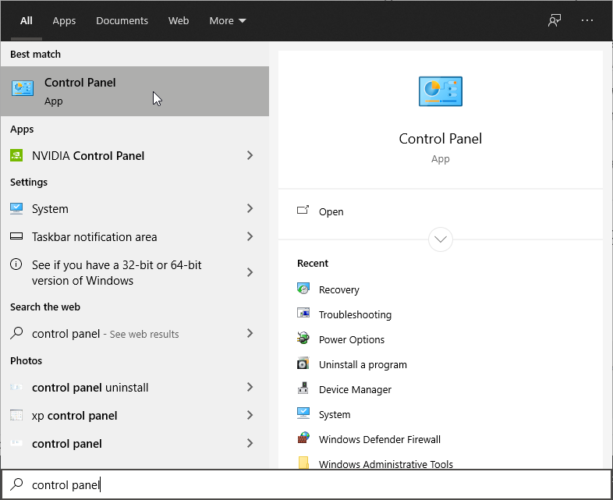
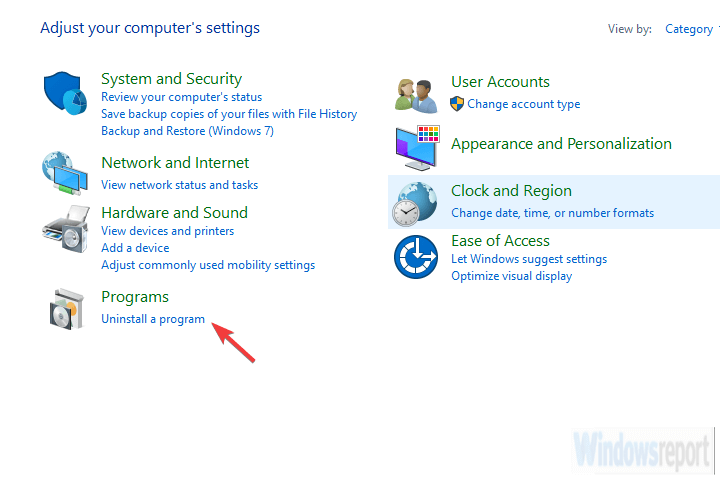
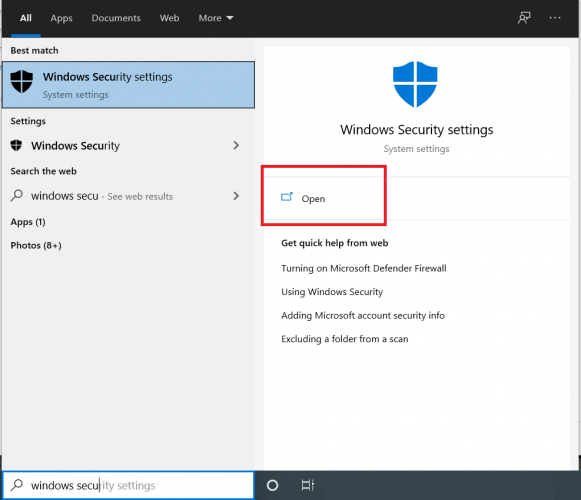
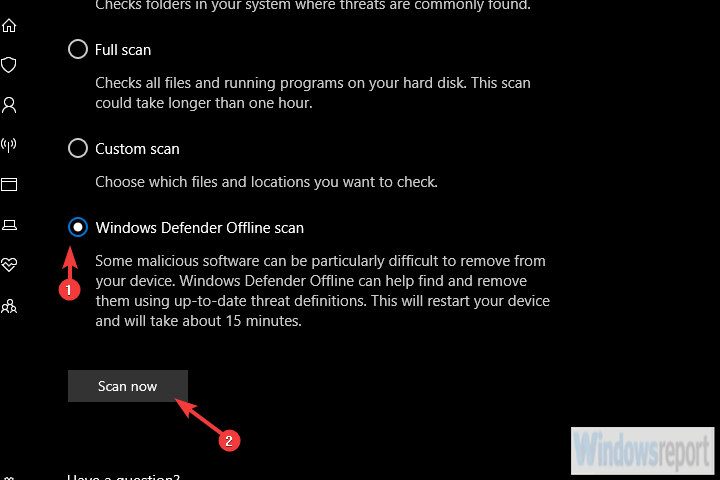
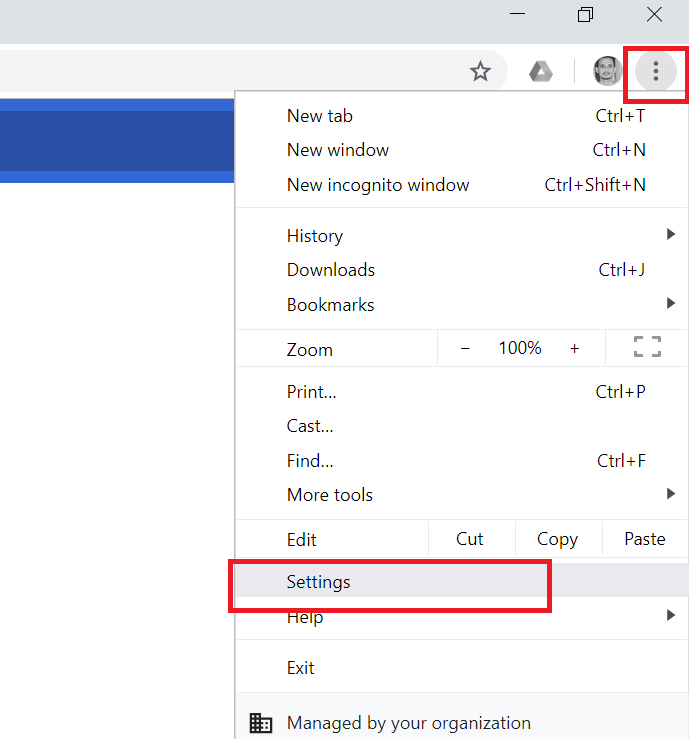
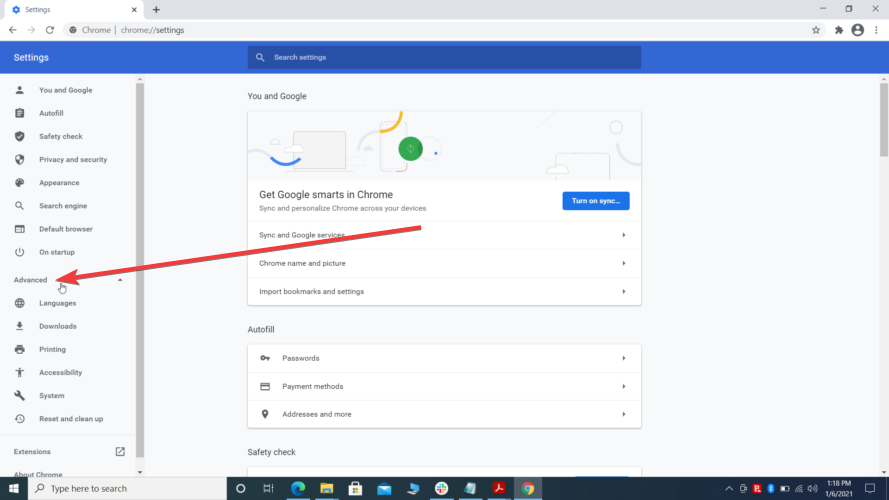
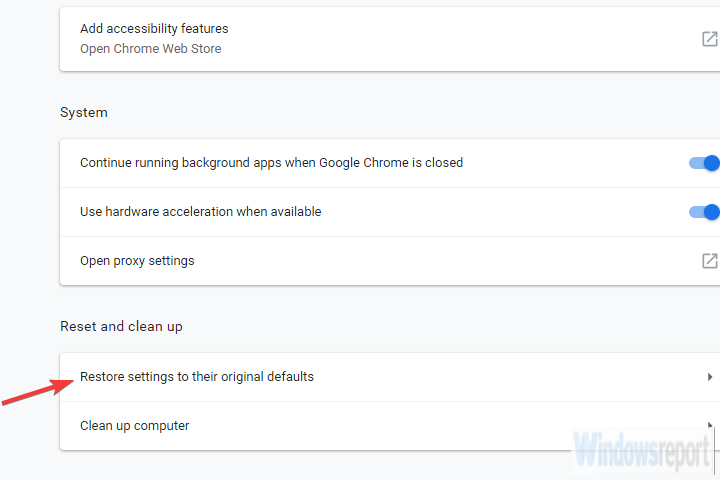
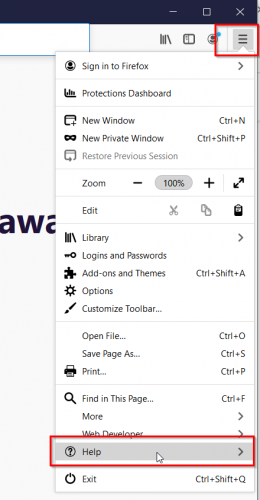
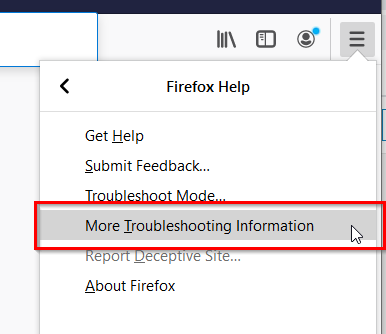
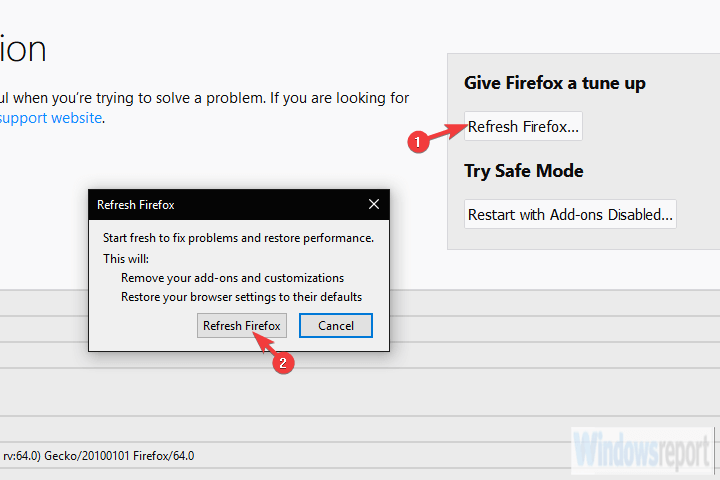
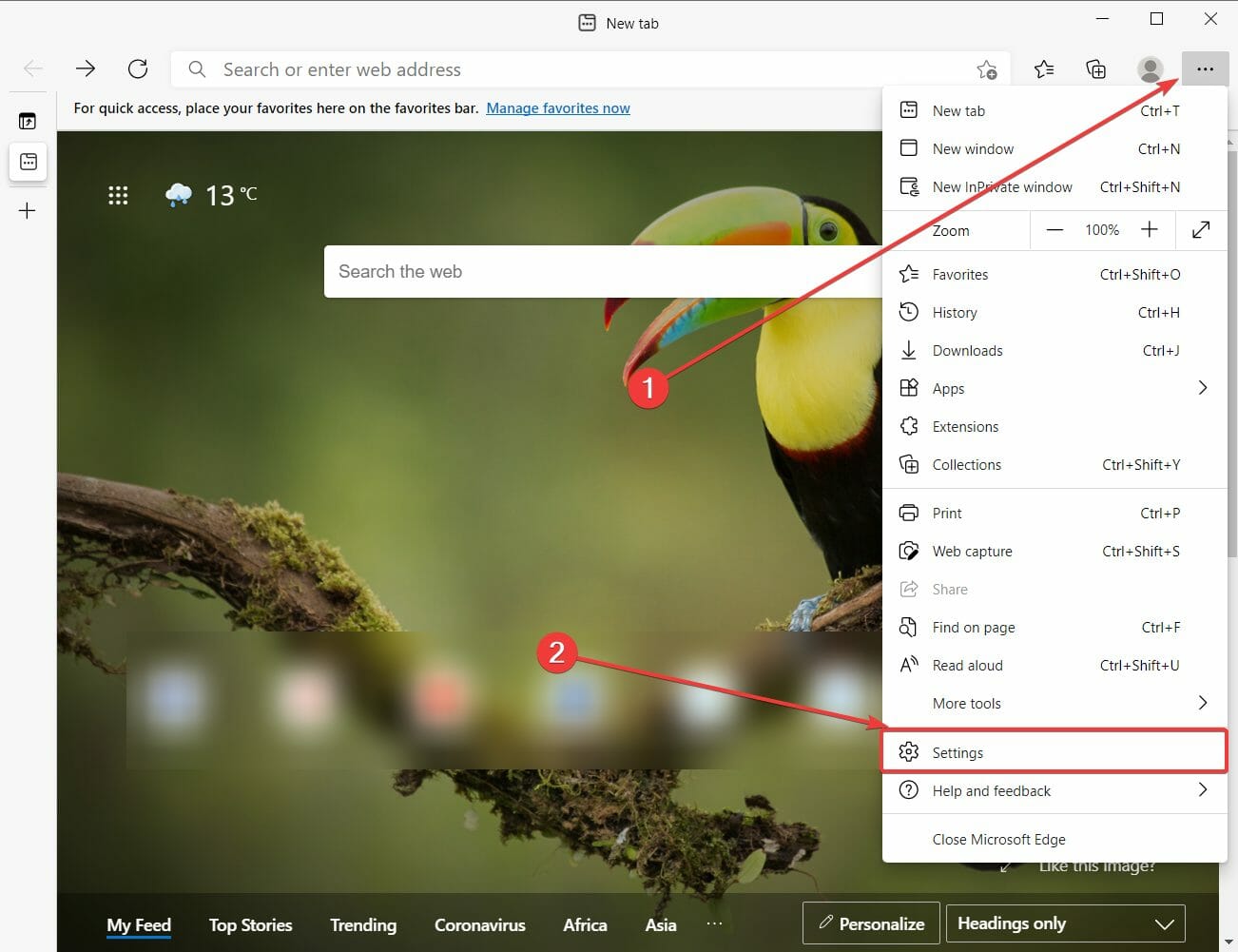
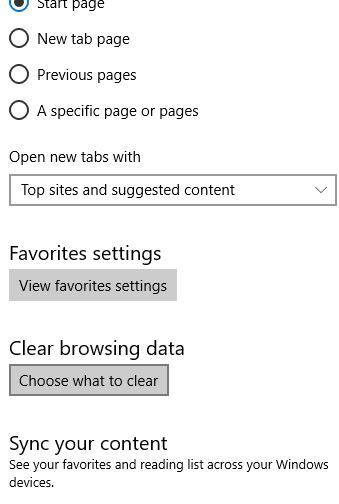








User forum
0 messages