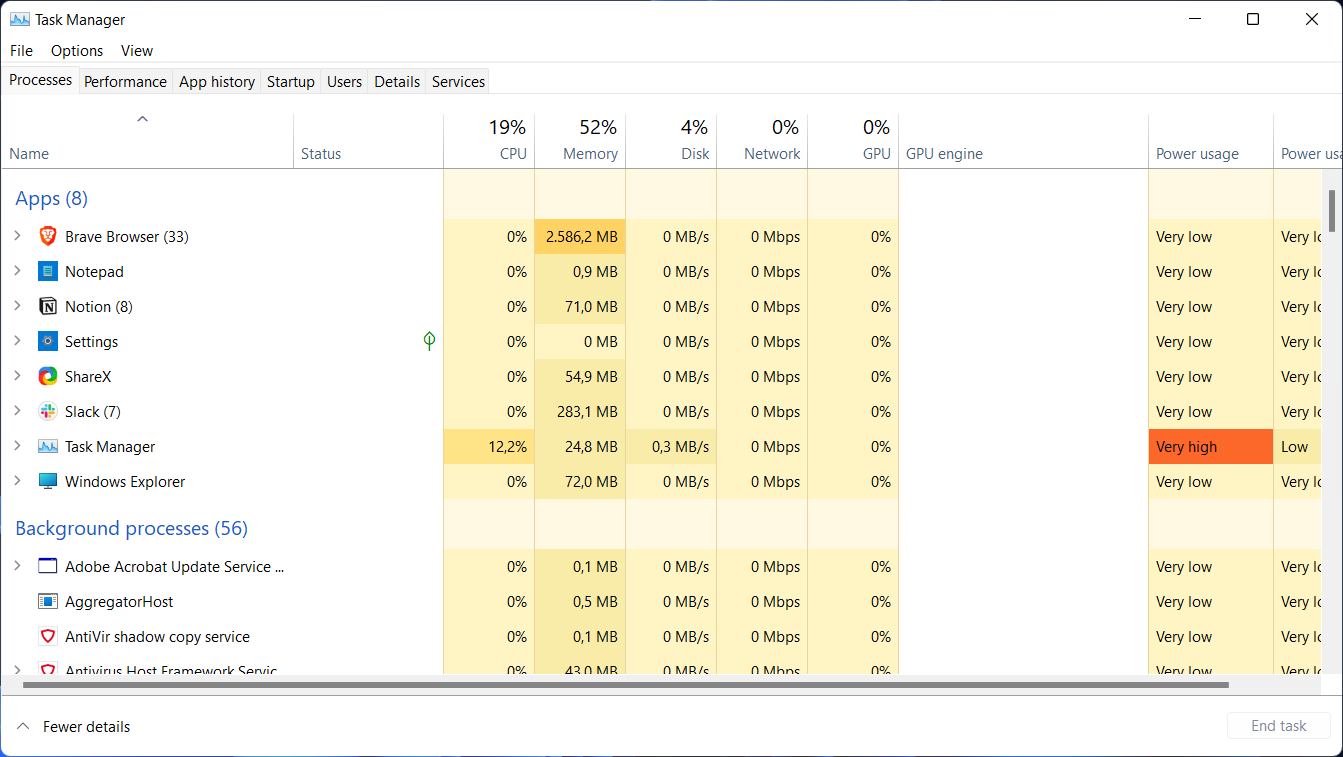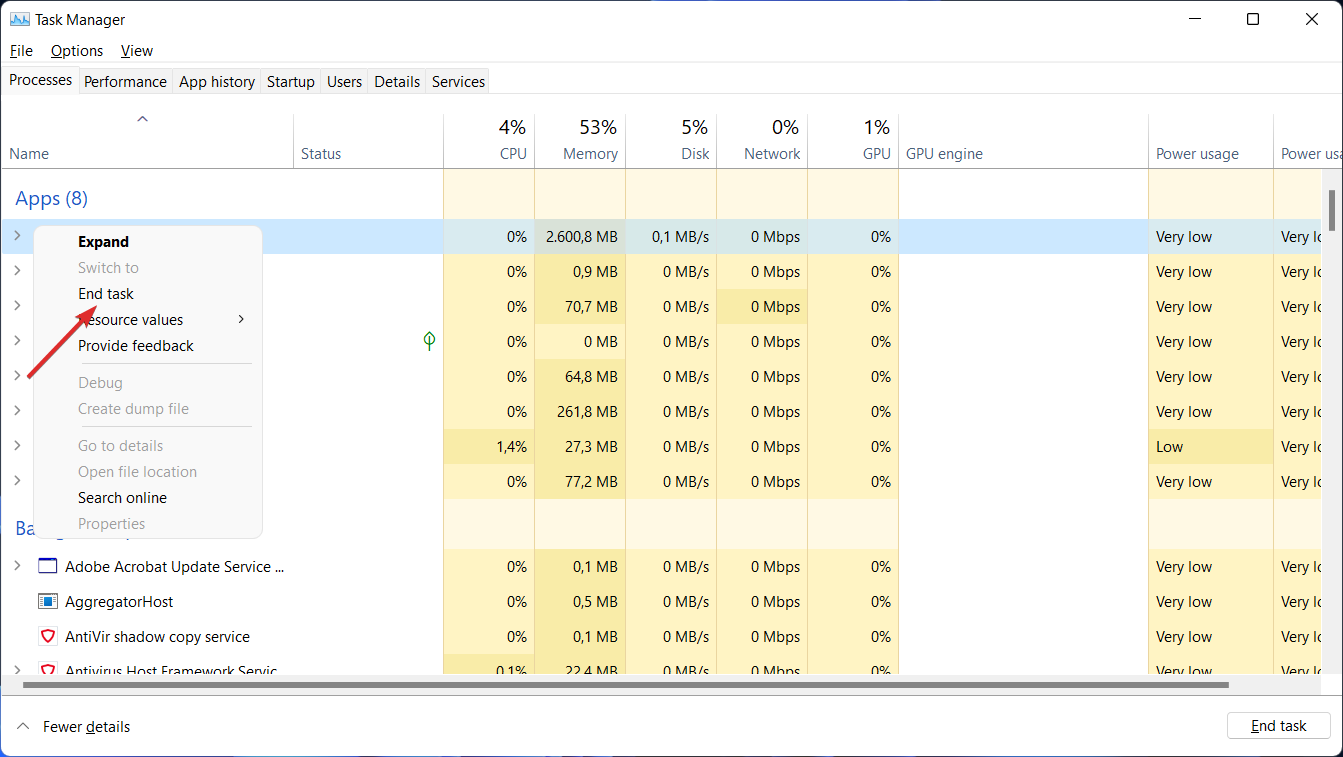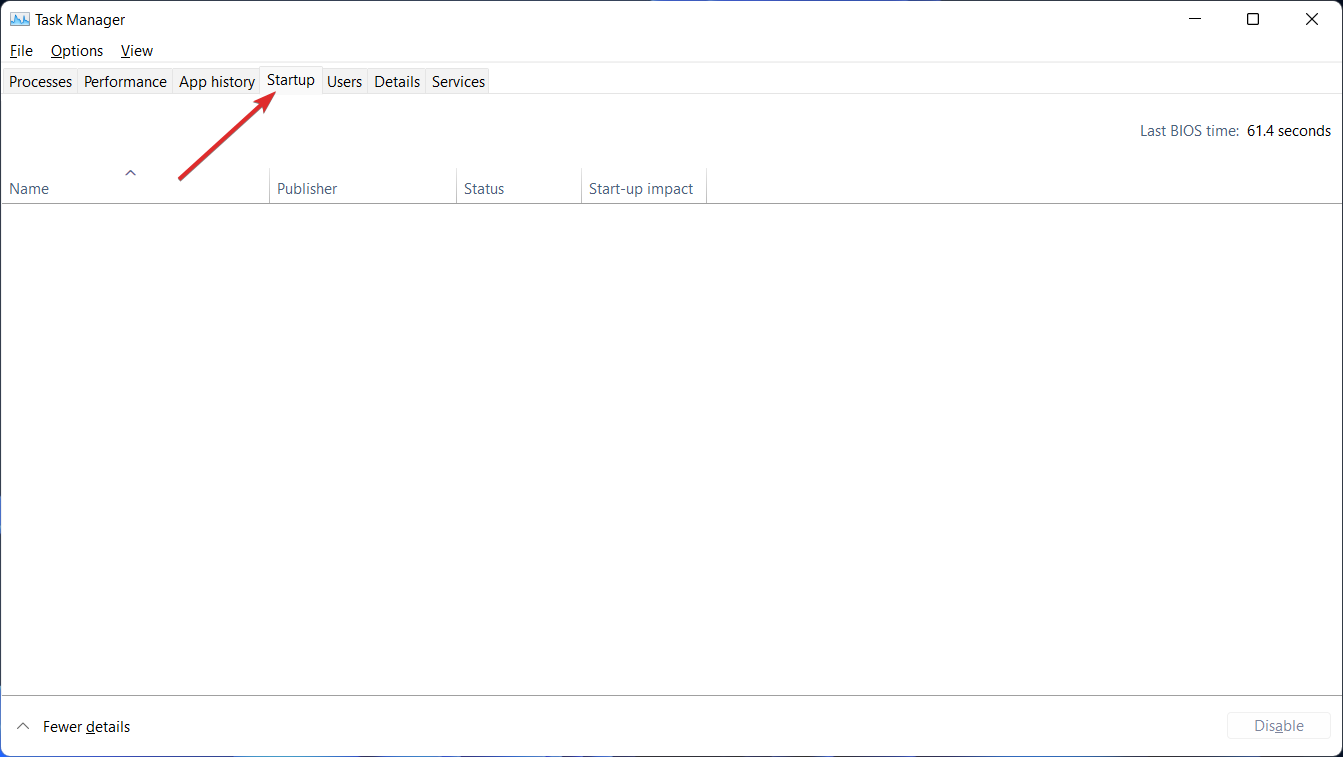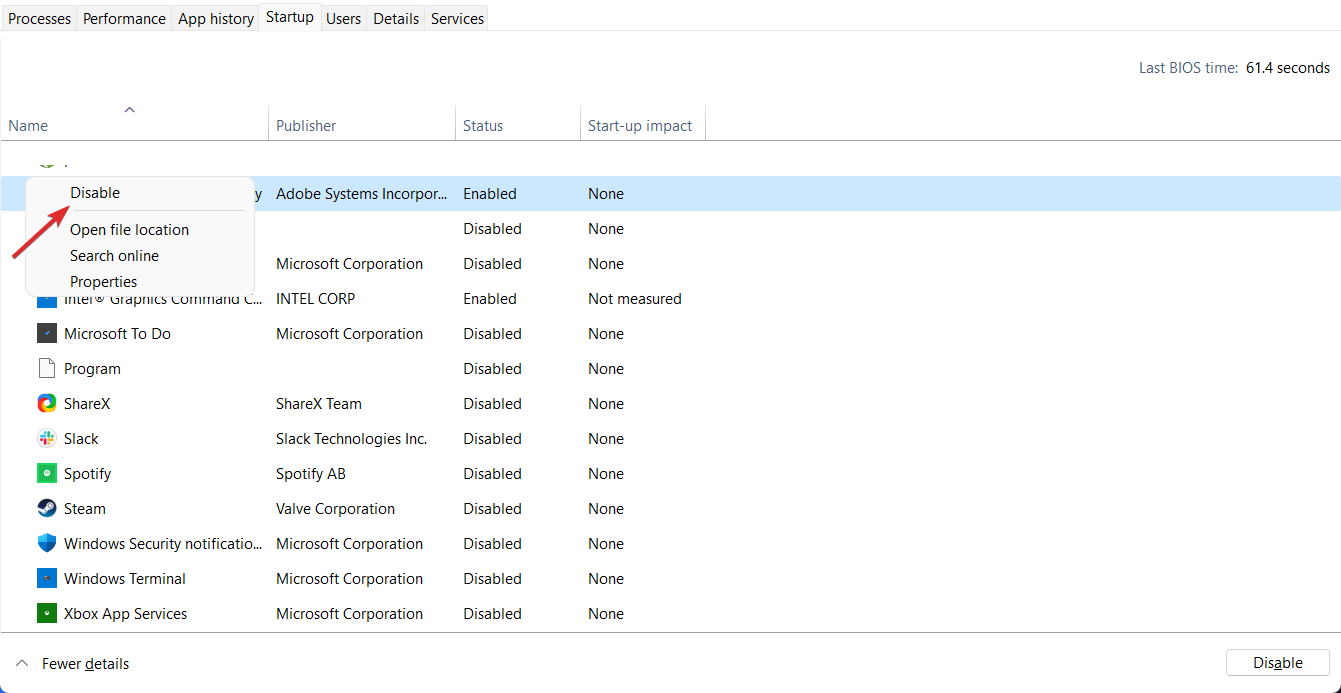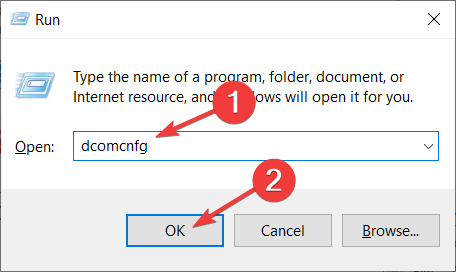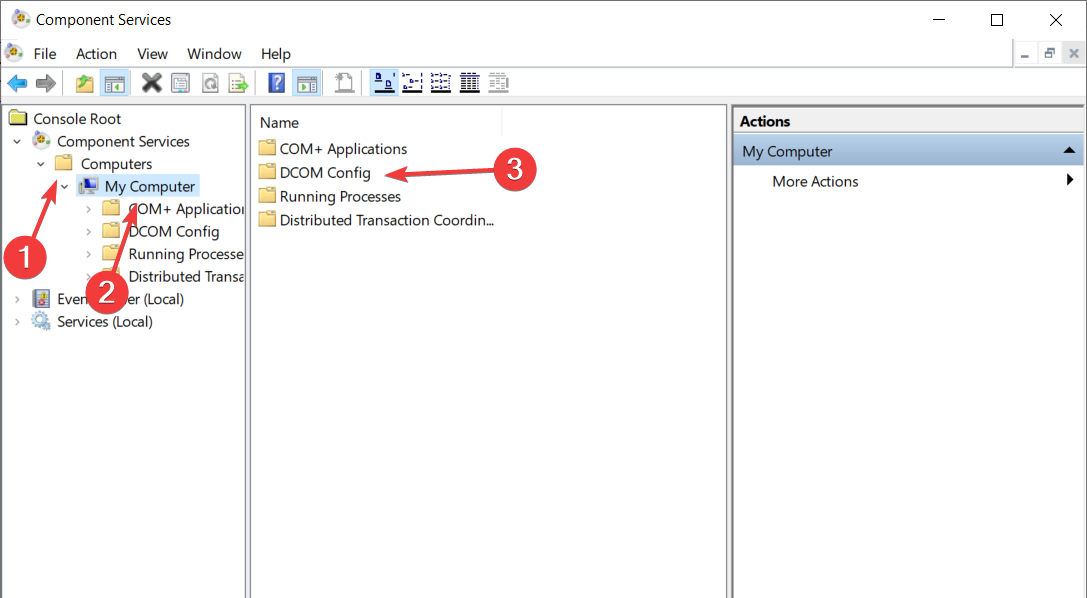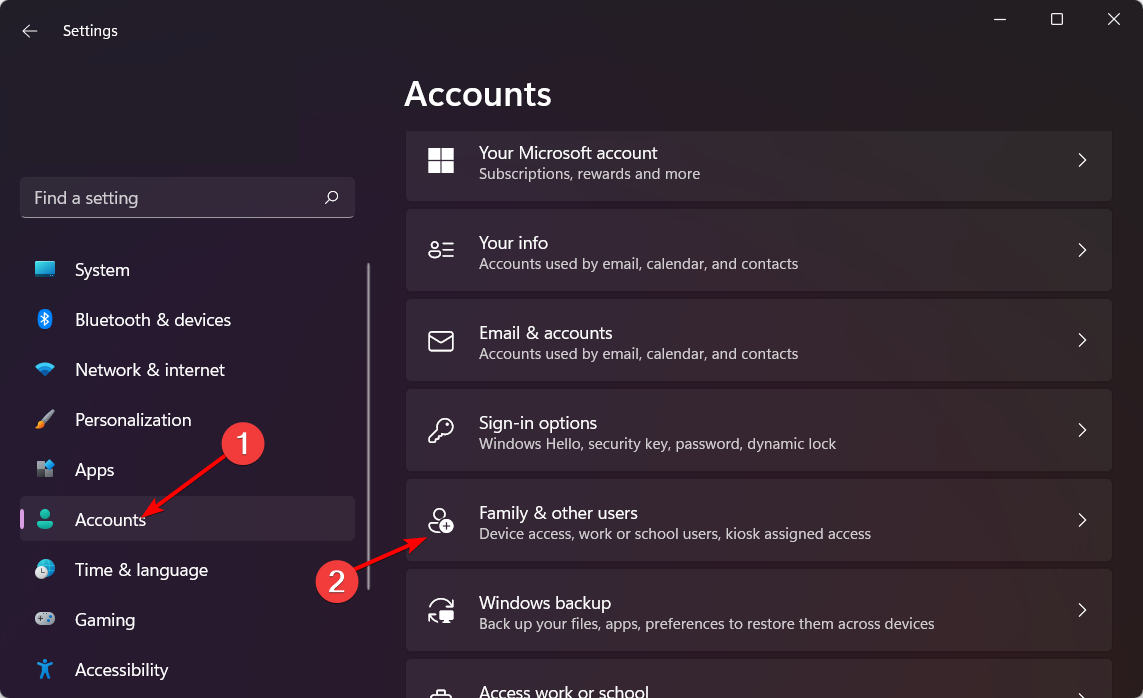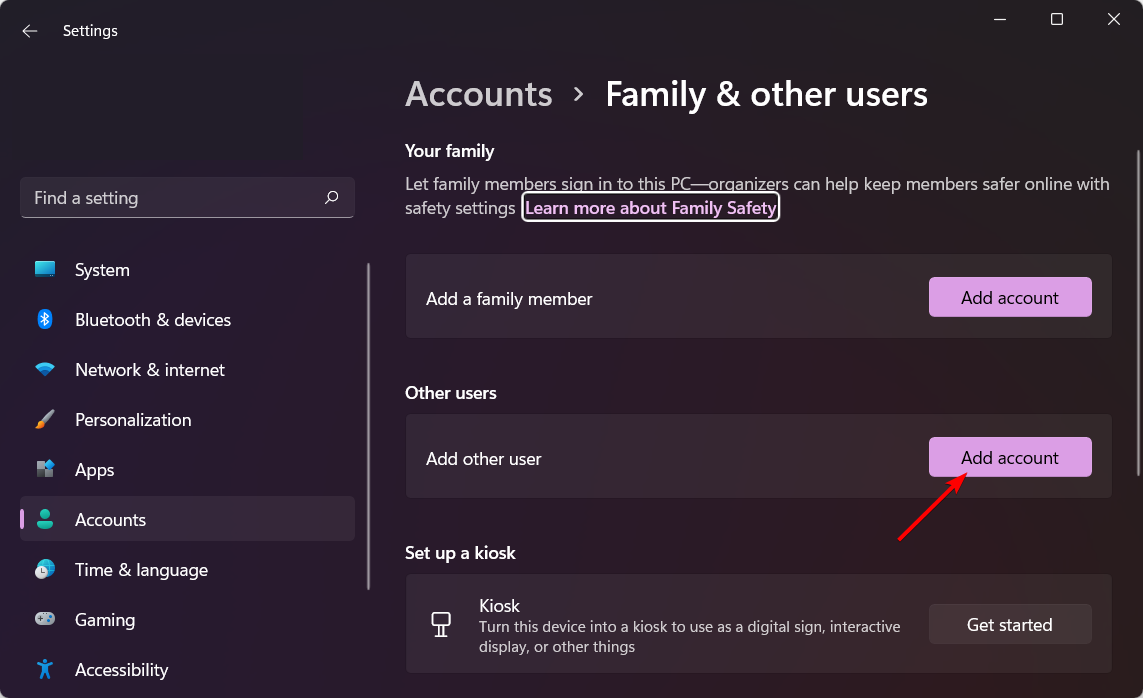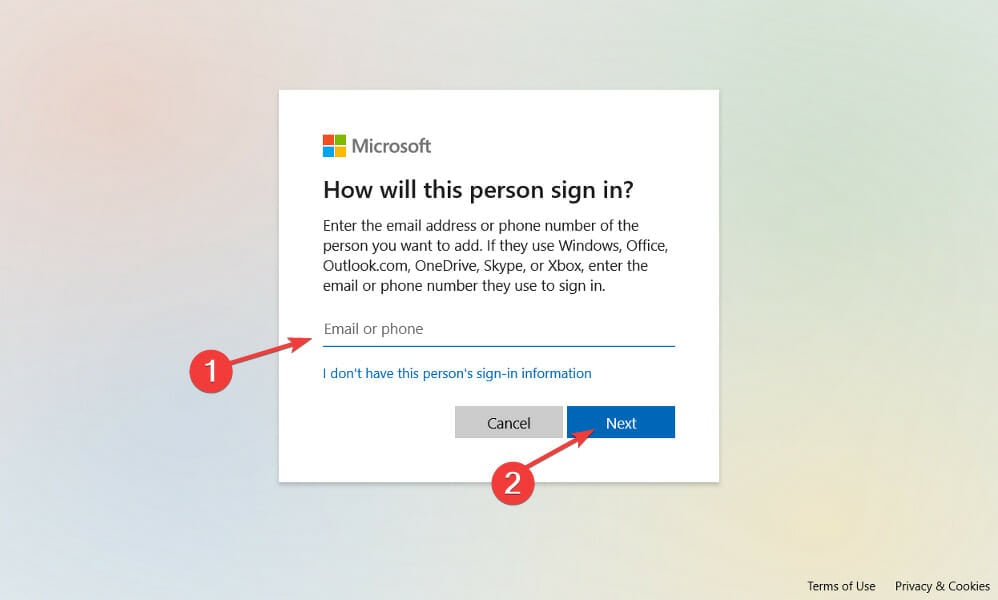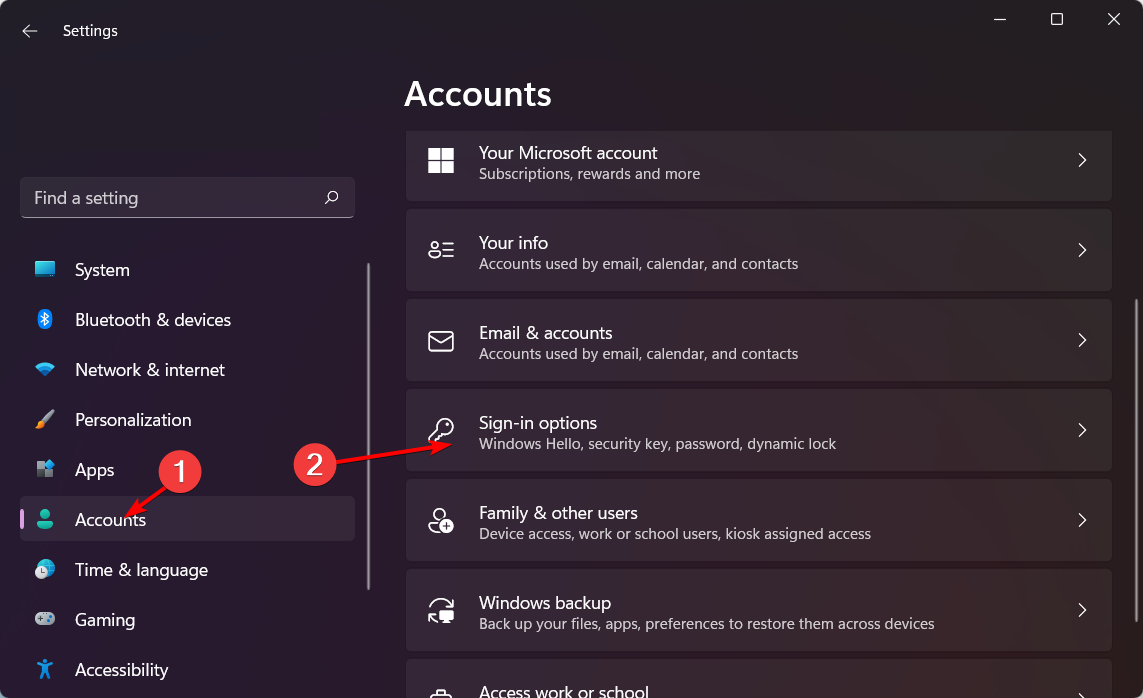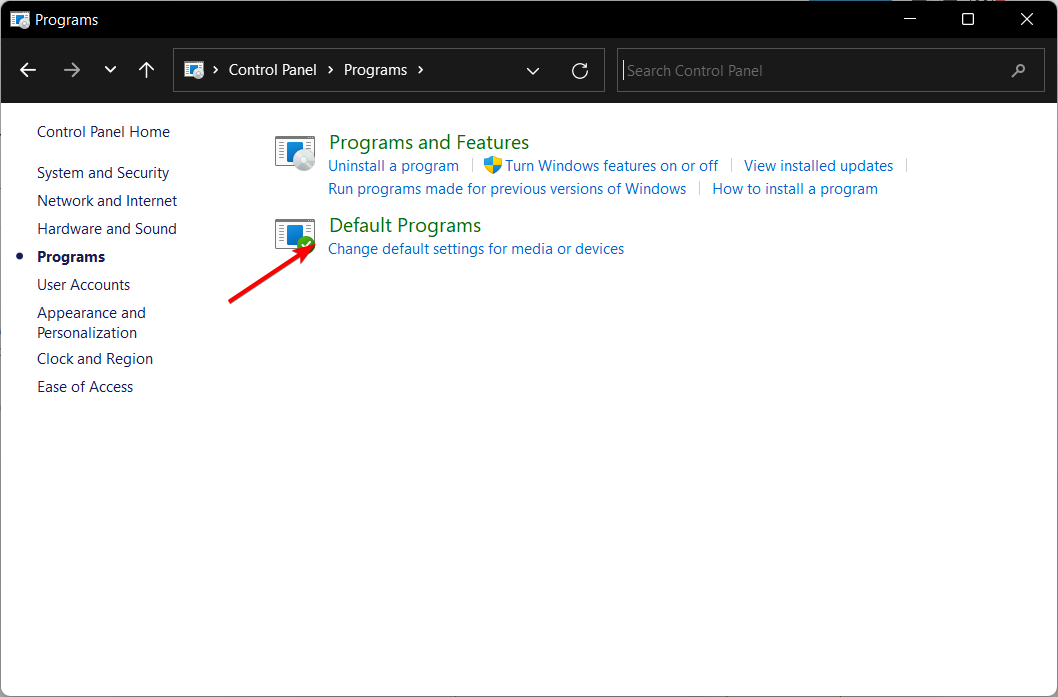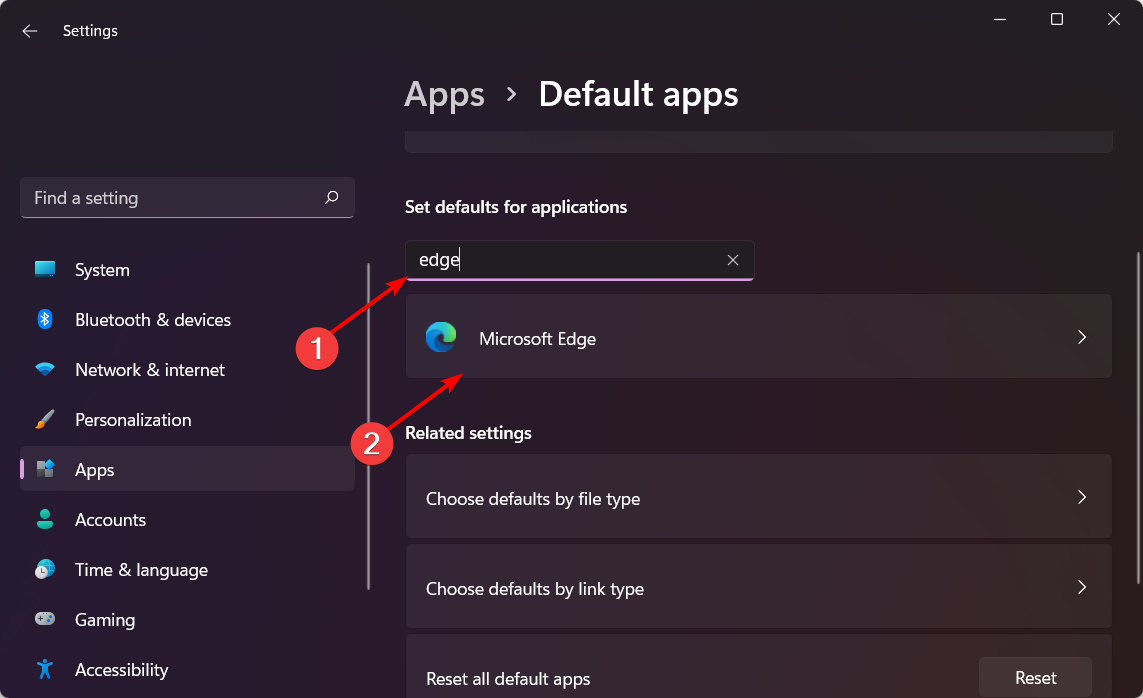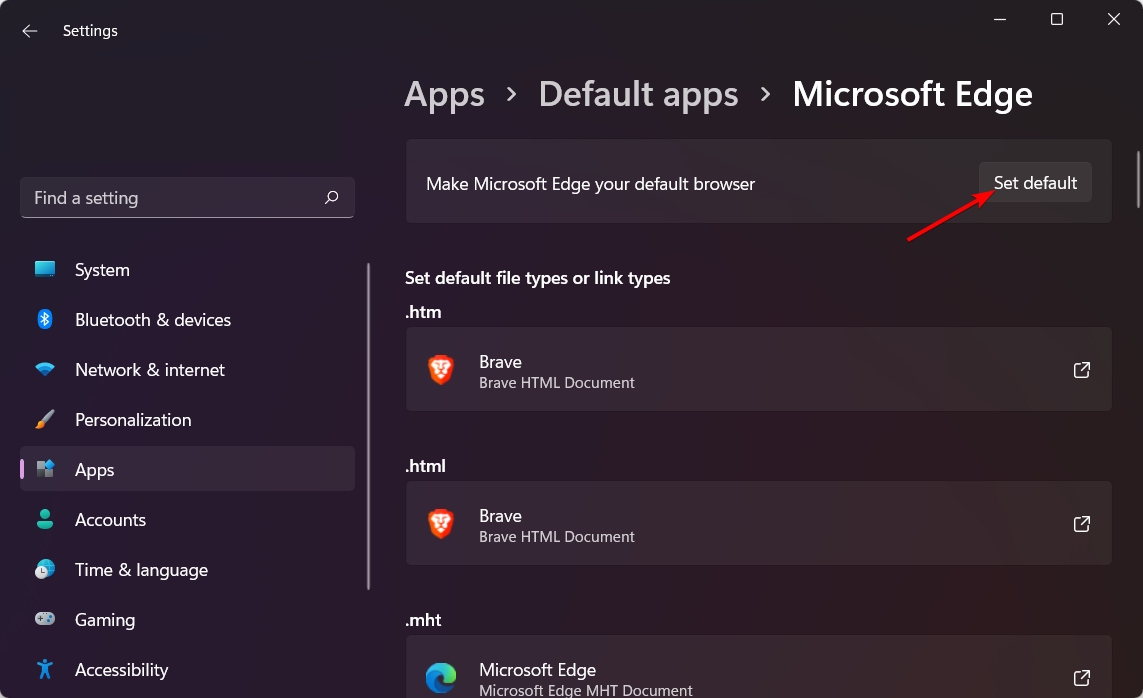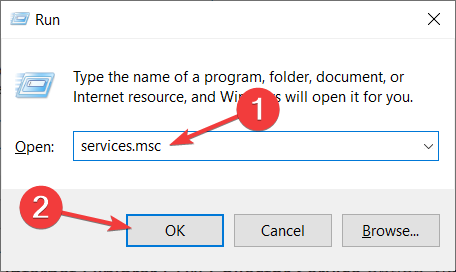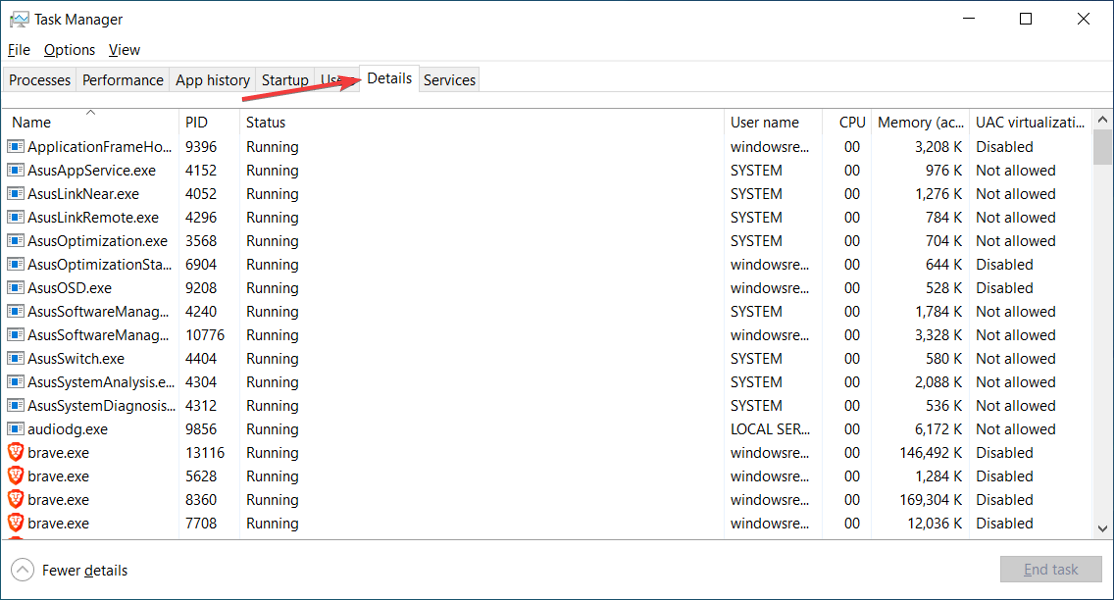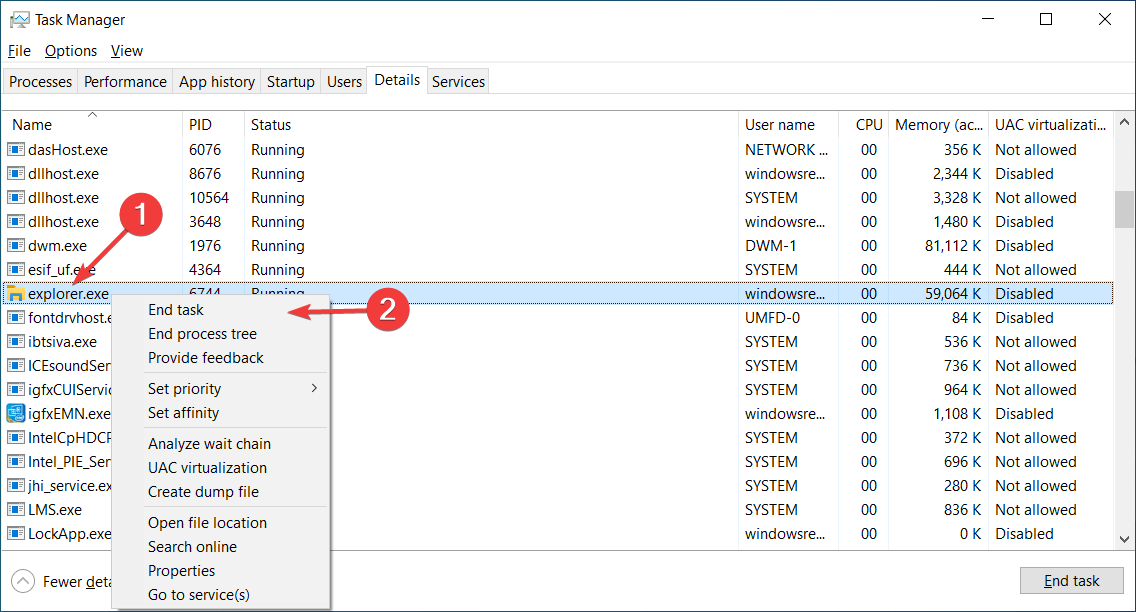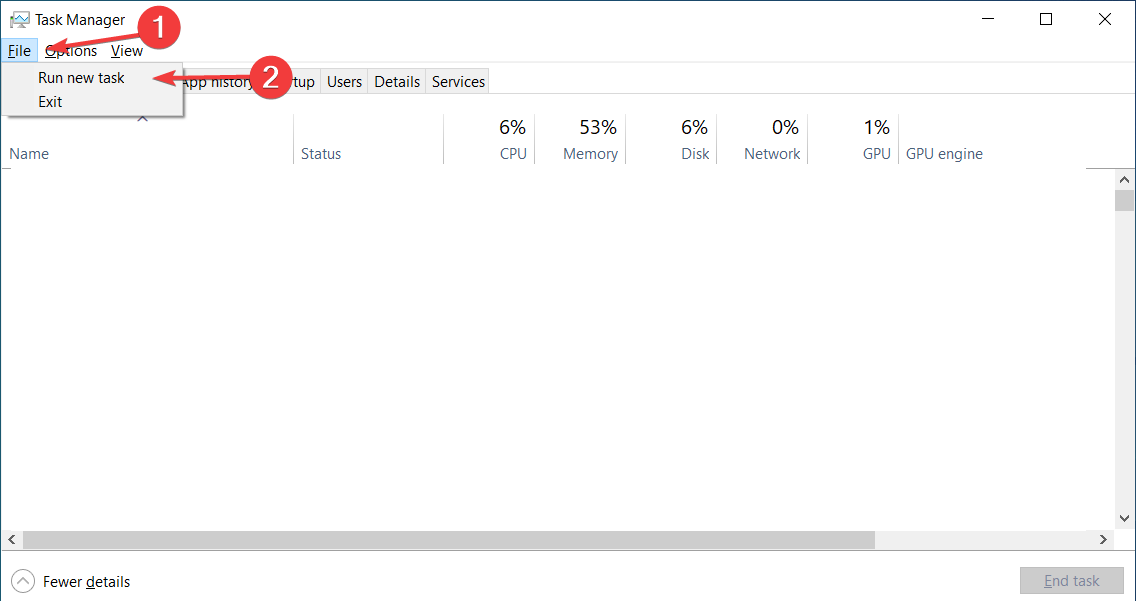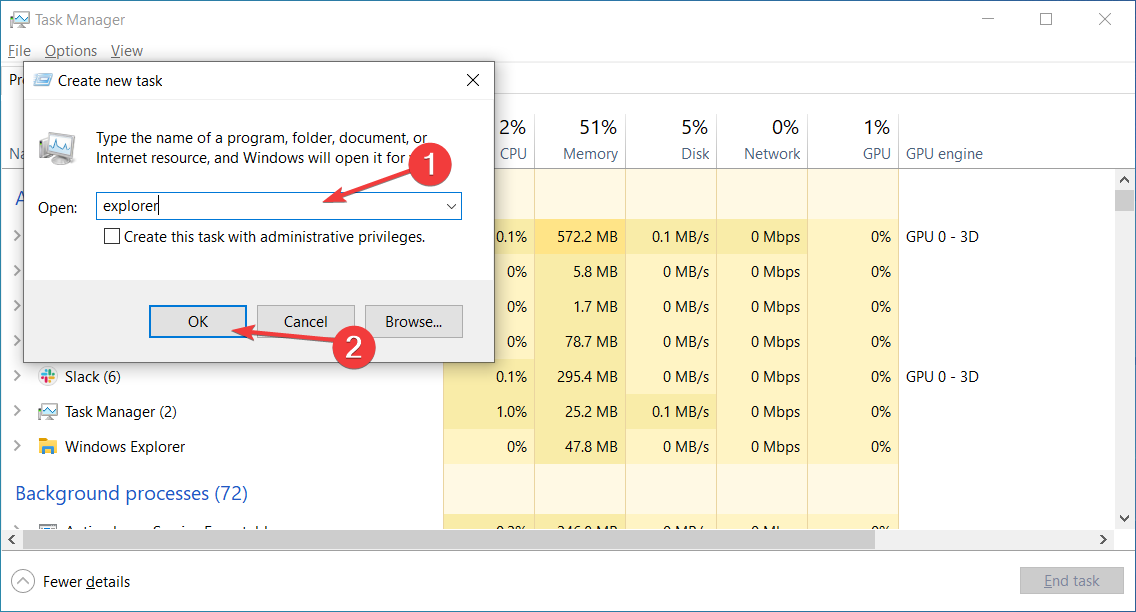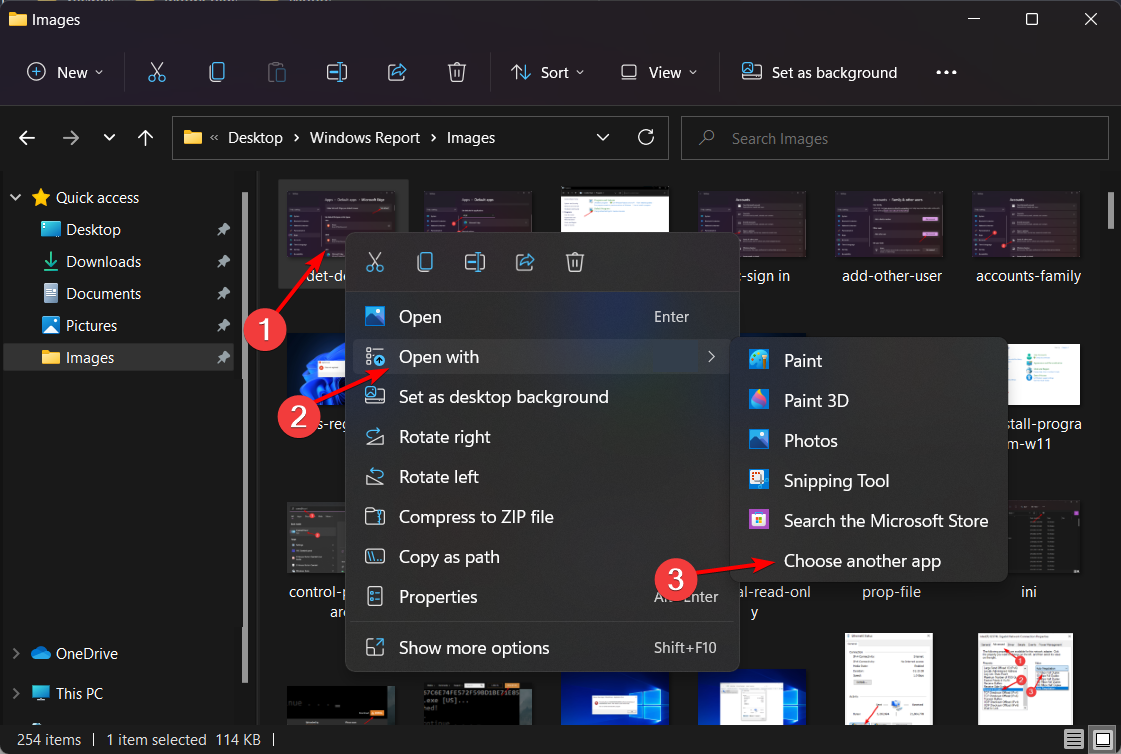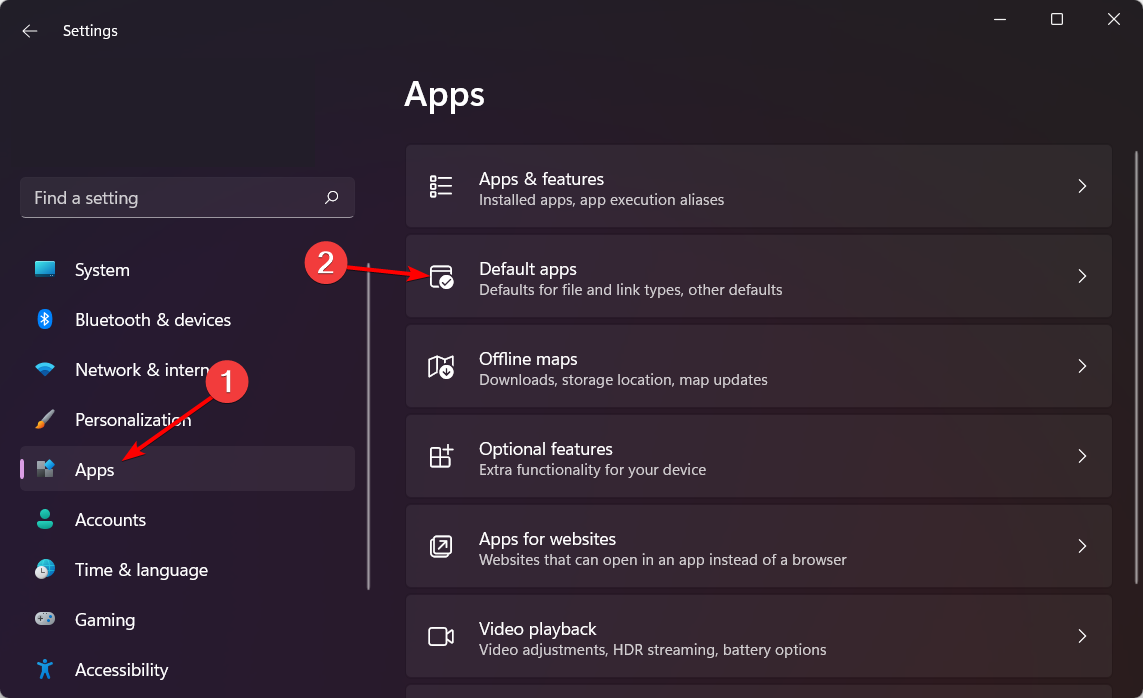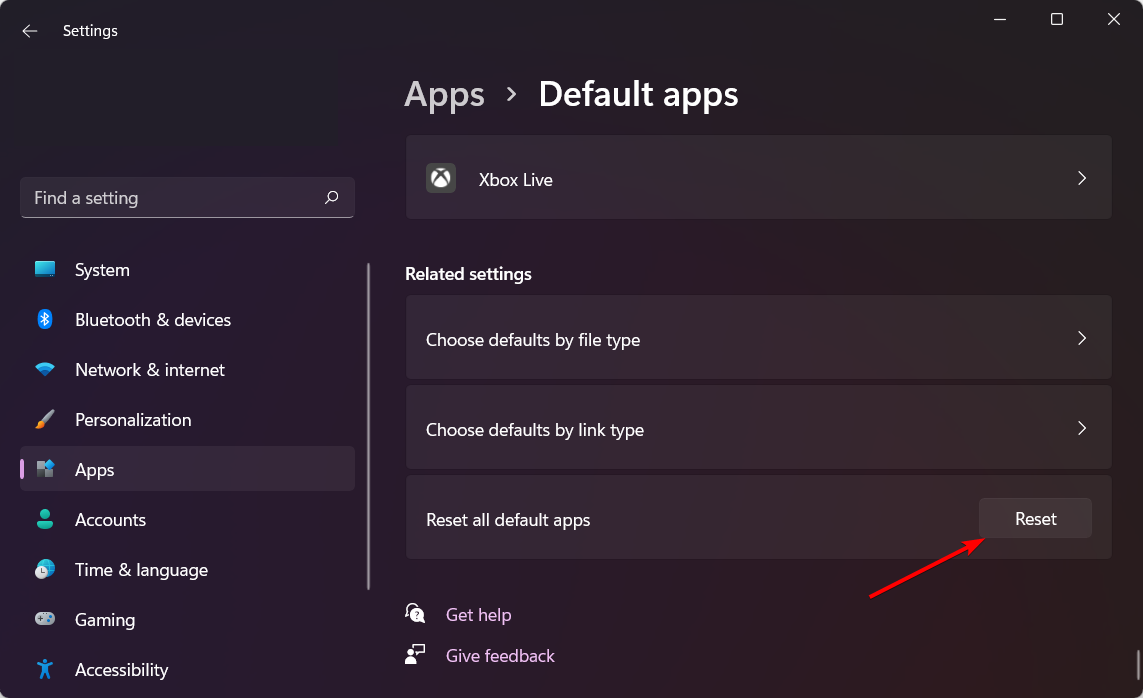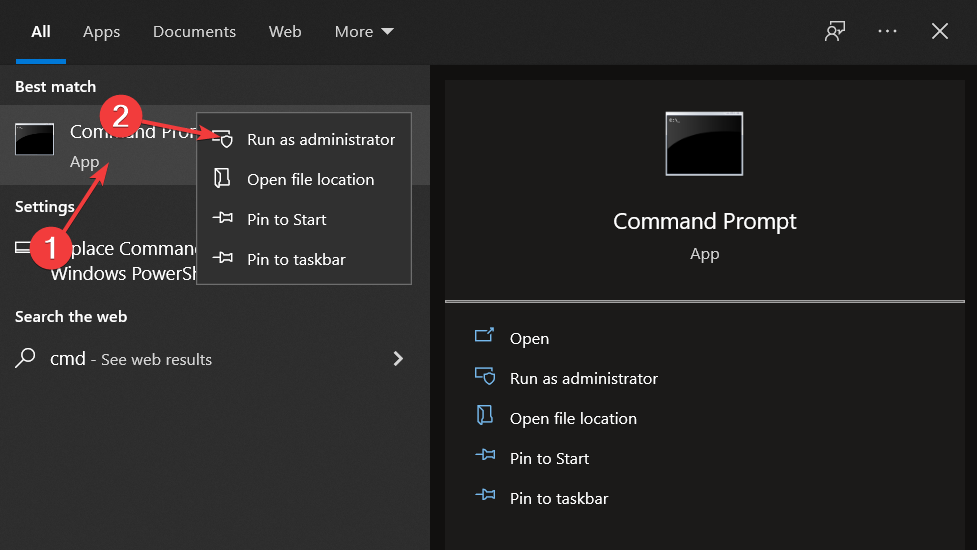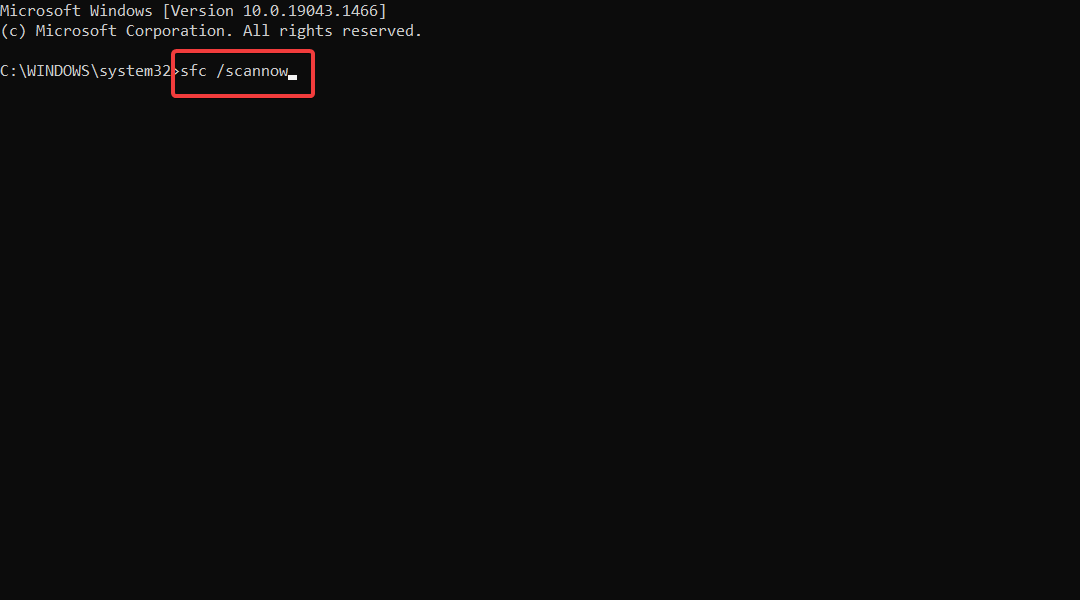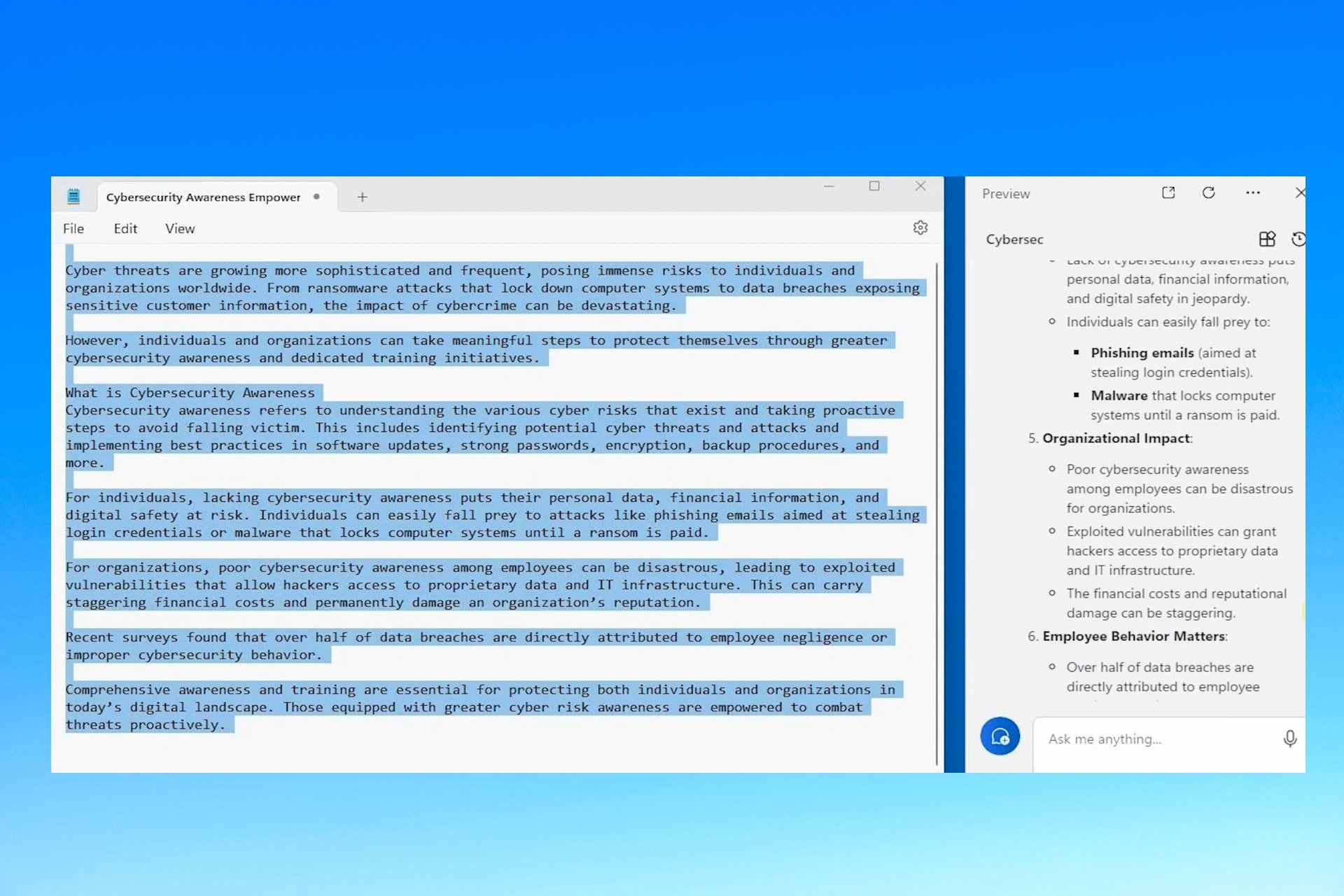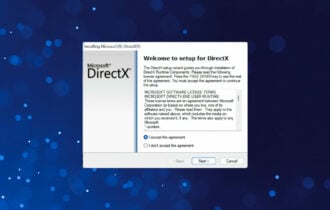Explorer.exe Class not Registered: 3 Ways to Fix it
Use the steps below to put an end to explorer.exe errors
17 min. read
Updated on
Read our disclosure page to find out how can you help Windows Report sustain the editorial team Read more
Key notes
- The Explorer.exe class not registered error can be generated by various elements such as corrupted files or a faulty hard drive.
- You could switch your hard drive for a new one that comes with up to 7200 RPM. Check it out in the guide below.
- Another efficient method will require you to run Command Prompt and manage certain DLL files.
- In order to fix the class not registered issue, you should also try to modify your standard browser.
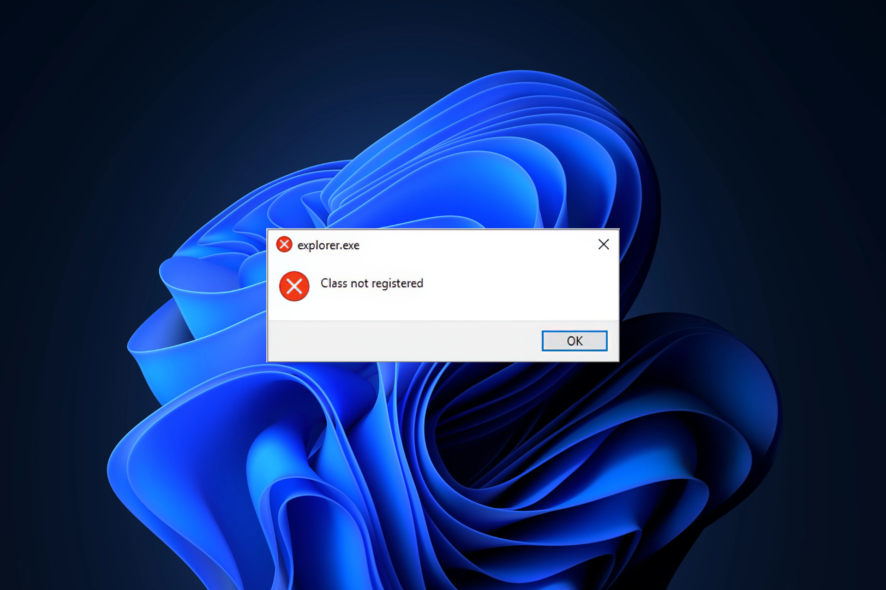
We have all encountered an error on Windows 11, and speaking of errors, it seems that some users are having the Explorer.exe class not registered issue.
As far as we know, this error can affect almost any software, and users have reported that Google Chrome isn’t working on Windows 11 due to this one either. We will further see what other programs and software also get affected by this issue.
But fear not as you have come to the right place! Below, we have prepared a list of solutions for you to try in order to fix the problem right after we see what the Explorer.exe class not registered message means. Follow along!
What does class not registered mean?
One of your most asked questions is what the above error message means, thus we will explore it in the following section because we want you to be informed at all times.
According to the error message, the occurrence of this issue indicates that the system files associated with explorer.exe have become corrupted or have gone missing. In order to fully comprehend this mistake, we must first understand the operation and significance of the DLL files within Windows.
The Dynamic-link Library (DLL) files, also known as shared libraries, are essential for the proper operation of all Windows programs.
These files are extremely advantageous to users since they may run on less memory and have the capability of completing their function without having to be loaded in their whole at the same time.
The class not registered error is not specific just to Windows 11 alone. It appears on different operating systems as well. For example, Windows 10’s class not registered issue is exactly the same one and occurs because of similar reasons.
Another variation that causes trouble to our users is class not registered on Windows 7. Even though we haven’t heard much about it lately, we still take it into account and wish to help you get over any bumps along the way.
This can cause various problems on your PC, and speaking of that, many clients reported the following ones as well:
- Class not registered msstdfmt.dll – Your DLL files can sometimes cause this issue, so be sure to remove the application associated with that DLL file and check if that solves the problem
- Runtimebroker.exe class not registered– Inside Task Manager, scroll down to find the exe program, right-click on it and select End task from the drop-down menu
- Explorer.exe class not registered after update – The occurrence of an error can be caused by a variety of factors, such as corrupted files or a failing hard disk
- Class not registered looking for object with CLSID – The Class ID, often known as the CLSID, is a serial number that serves as a unique identifier for any program component running on a Windows computer
- Explorer.exe class not registered black screen – There are many programs that can show class not registered error and that can throw the PC into a BSoD
On top of this, the error doesn’t occur on just one brand of computer, but it appears on multiple laptop/PC brands such as:
- Lenovo class not registered – The class not registered error may occur when your Windows is not updated; restart your PC and do a Windows Update
- Acer class not registered – Acer users have also encountered the class not registered error on their PC’s randomly
- Class not registered HP – According to HP clients, the error message appears when they try to open a .JPG file
- Class not registered Huawei – Fortunately, we have prepared a list of solutions that are also applicable to Huawei laptops/computers
When you launch an application, the explorer.exe file attempts to load the program by accessing the DLL documents. You will obtain an error message stating class not registered if the DLL files associated with that application have been uninstalled or have not been updated to their most recent version.
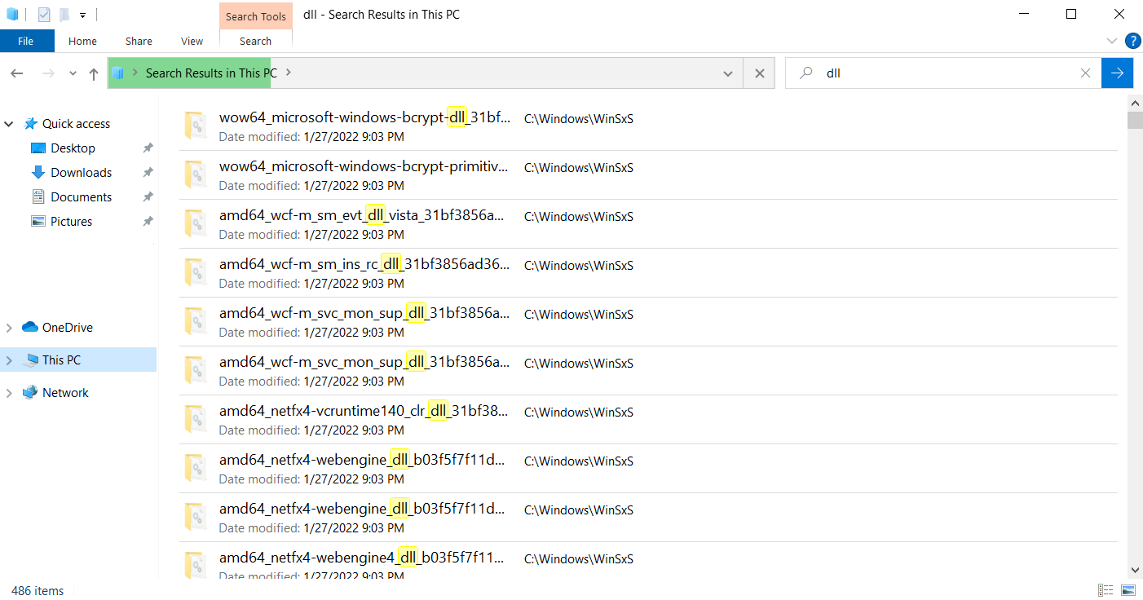
The reason for this problem is that the shared DLL file becomes unregistered from time to time due to various causes. As a result, Windows is unable to associate the file with the program that the user wishes to start.
Another cause of the issue could be antivirus software that a user has installed on his or her computer. When the antivirus software is contaminated, it deletes some antivirus files as well as the system files it was destroying. As a result, the Explorer.exe class is not registered message appears.
The error is a straightforward one that may be resolved in a short period of time by simply following the below instructions. It is critical to first identify the root cause of the error before attempting to resolve the problem at hand.
How do I fix a class not registered error?
1. Disable iCloud
1.1 End the iCloud process
- Press Ctrl + Shift + Esc to start Task Manager.
- When Task Manager opens, find iCloud.
- Right-click on it and choose End Task.
1.2 Disable the iCloud startup
In addition, you can also disable iCloud from starting up by using Task Manager. Check our article on how to add or remove startup apps for a more in-depth approach.
2. Re-register ExplorerFrame.dll file
If Internet Explorer keeps crashing while giving you the class not registered error, you might need to open the Command Prompt and manage DLL files as shown in the example below.
1. Open Command Prompt as administrator. To do that, type cmd in Windows search and select Run as administrator from the list of options.

2. When Command Prompt opens, paste the following code and press Enter to run it: regsvr32 ExplorerFrame.dll
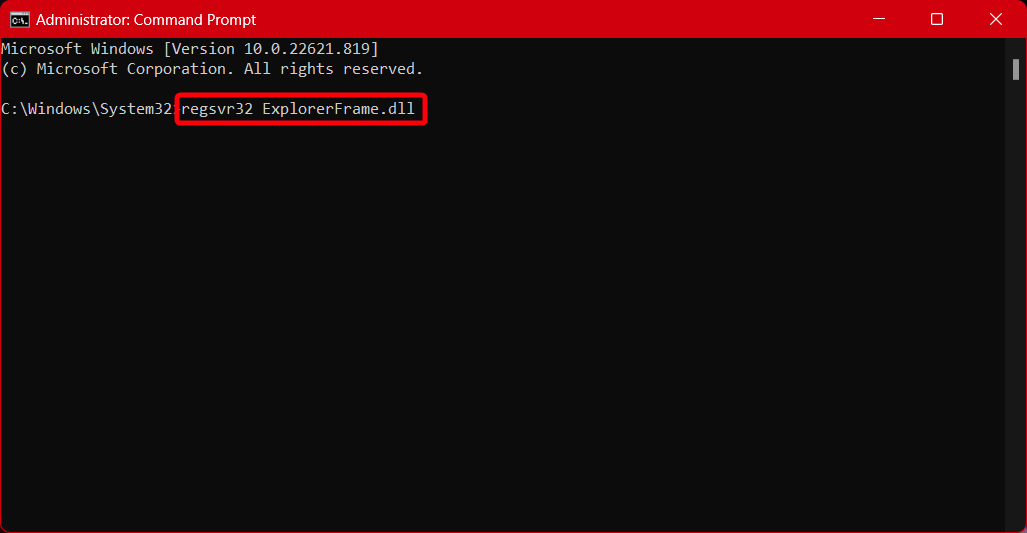
3. Press the Enter key and wait for the file registration to be completed.
3. Check your hard drive
In some rare cases, a class not registered error can be caused by a faulty hard drive, so make sure that your hard drive is working properly. Few users have reported that replacing their hard drives has fixed this issue. Take a look at our post on new hard drive not showing up in Windows 10/11.
That’s why we recommend you use a high-quality hard drive, like the Seagate BarraCuda 2 TB, which provides 2000 GB of space along with a read speed of 220 Megabytes per second.
This is a 3.5 inch SATA 6Gb/s HDD that also comes with a 7200 RPM that ensures that your PC will run smoothly each time and a 256MB Cache of 3.5-Inch.
If you really need to change your hard drive, we can help you with a list of the best hard drives for Windows 10/11.
4. Use Component Services
- Press the Windows key + R, type the following command, then press Enter or click on OK to run it:
dcomcnfg - When the Component Services window opens, expand the folder with the same name, then click on Computers. Finally, go to My Computer and double-click on DCOM Config.
- You should get a few warning messages. If that happens, just click Yes. Now close the window and restart your computer. After doing that, this error message should stop appearing.
Most users have stated that modifying certain settings from the Component Services menu has solved the problem for them.
5. Use a different local account
- Go to the Settings app. You can open it quickly by using Windows key + I shortcut.
- After the window opens, navigate to the Accounts section. Then click Family & other people from the menu on the right.
- Select Add account next to Add other user from the right side.
- Now enter your Microsoft account email and click Next.
If there’s no other way to fix the class not registered error on your Windows 11 PC, you might want to create a new Microsoft account, so just take a look at the next solution.
Log out of your current account and switch to a new one. If you’re having trouble opening the Setting app, take a look at our article on how to fix the Settings issue.
6. Create a new Microsoft account
- Open the Settings menu as we have shown above in previous solutions, then click on the Accounts option. Then click on the Sign in with a local account instead option. In our case, we have the Microsoft account option but don’t mind it.
- Next, you’ll be asked to enter your password. After doing that, you’ll have to enter the username and password for your local account as well.
We have to mention that this solution might not work unless you choose to sign in with a local account instead. To switch to the local account, follow the steps above.
7. Use a great browser
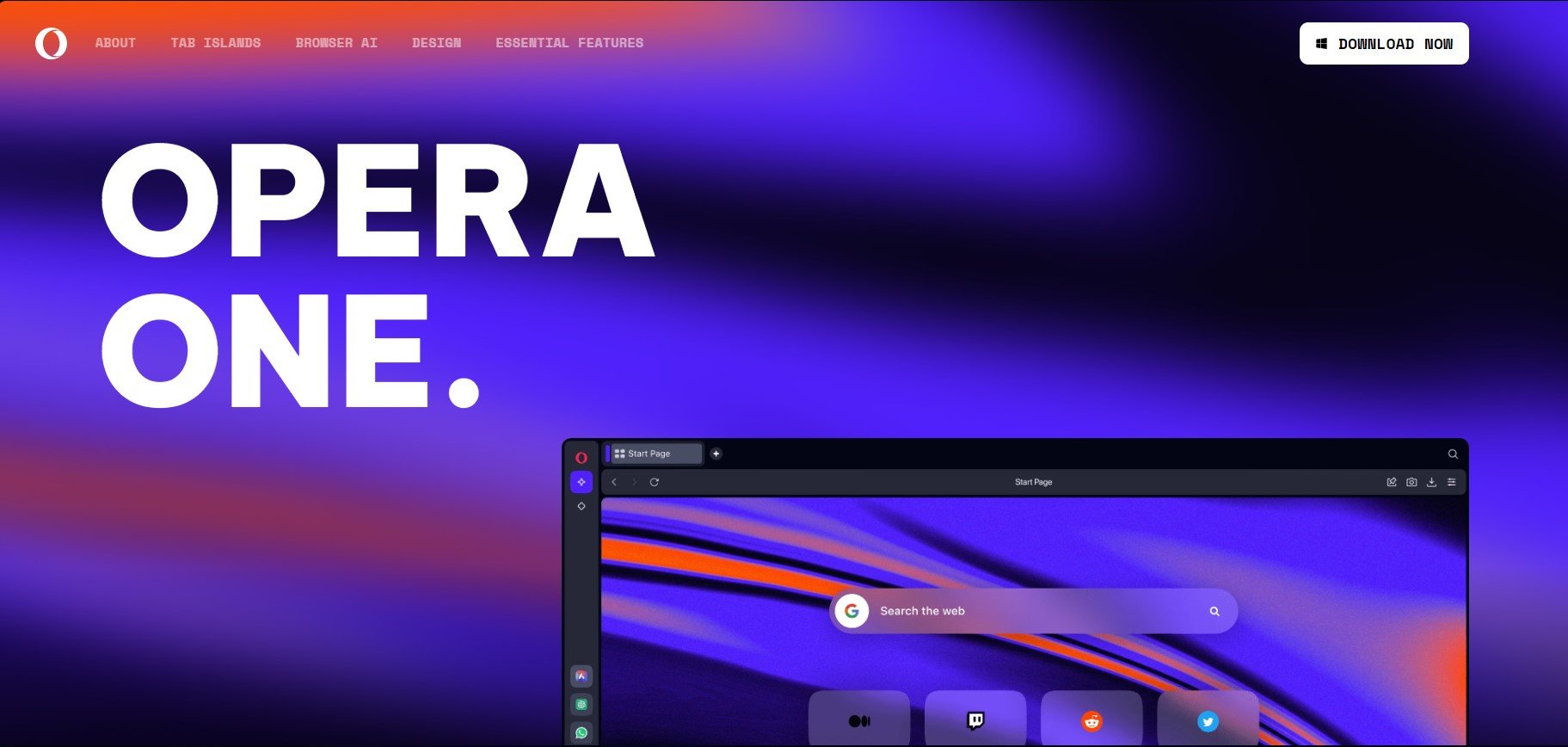
When it comes to an issue like the class not registered error on your browser, a great idea would be for you to switch to a better one.
We recommend an established browser that comes with a built-in VPN, such as Opera One, which means that your online experience is safe from cyber threats.
In addition, you have some really fun extensions like the incorporated Messenger app. You also get built-in VPN, Ad Blocker and even an AI.

Opera One
A lightweight browser with unique features that create an amazing browsing experience.8. Set Microsoft Edge as the default browser
- Press the Windows key + S and type control panel. Click on the top match from the list of results in order to open it.
- The Control Panel window will now appear. Next, select Programs followed by Default Programs from the list.
- After the Default Programs window opens, select the Set your default programs option.
- Input Edge in the search bar then select the Microsoft Edge result.
- Click Set default.
- You can do the same to select any other browser except for the one you were using at that moment since it didn’t work that well.
9. Check if Internet Explorer ETW Collector Service is running
- Press the Windows key + R to open the Run dialog. Now enter services.msc and click OK.
- From the list of services spot the Internet Explorer ETW Collector Service option, right-click on it and choose Start.
- Next, you need to open Task Manager and navigate to the Details tab.
- Find explorer.exe and right-click on it. Choose End Task from the drop-down menu in order to stop the process from running.
- Now click on File from the top-left side, then click Run new task.
- The Create new task window will appear. Next, type in explorer and click OK.
The class not registered error often affects Internet Explorer so if you’re having this specific problem with your browsers, try the instructions above.
After you complete this procedure, Explorer will start again, and everything should be working accordingly.
This solution is addressed only for the users who still use Internet Explorer. This browser will become obsolete on June 15th 2022 so make sure you switch to Microsoft Edge or another, more recent browser.
10. Change the default image viewer to Microsoft Photos
- Find any picture on your computer and right-click on it then choose Open with and click on Choose another app.
- Next, select Microsoft Photos from the list. If you want to only use this program from now on, make sure that you select Always use this app to open .jpg files. Now click OK to save changes.
If you don’t want to add any changes to your registry, you can simply download any free image viewing software, install it on your computer and repeat all steps starting from Step 2.
As we already mentioned, the class not registered error can appear when you try to view .jpg files, and if this happens, you might want to set your default image viewer to Microsoft Photos.
There are a lot of alternatives to Microsoft Photos, so check out the best digital photo album software for Windows to take your pick.
11. Reset default apps
- Open the Settings app by pressing on Windows + I, then go to Apps and select Default apps.
- Scroll down until you see the Reset all default apps section and click on the Reset button.
According to users, a class not registered error appears when they try to open a .jpg file on their computer, and this problem can be fixed by resetting default apps. To do that, follow the instructions above.
We have prepared an article on what to do if you can’t change the Windows default apps so check it out if you have problems.
12. Run the SFC scan
- Press the Windows + S key to open the Search function. Type cmd in the box then right-click on the top result and choose Run as administrator.
- Now type or copy-paste in the following command and press Enter in order to start the process:
sfc /scannow
Reboot your computer after you’ve finished waiting for the process to complete(which could take some time) before continuing.
The class not registered error details are usually found in the interruption message, which may include characters such as file explorer class not registered or other characters indicating a malfunctioning or unresponsive process, among other things.
It simply means that your Windows 11 is unable to link to a file that you are attempting to access with the software you are attempting to launch.
Which games and browsers are affected by the class not registered error?
It may come off as a surprise when you hear that the same class not registered error occurs also in games, and in popular ones such as:
- Minecraft class not registered – Minecraft gamers have sadly reported that they get the error when they try to open the game on their computers
- Forza Horizon 4 class not registered – Like their brothers, FH4 players have been impeded from playing the game due to class issues
- Explorer.exe class not registered Valorant – The Valorant game is another example that experiences DLL file problems before starting, resulting in a black screen
On top of this, browsers are no exception from this. Multiple web browsers such as those listed below will experience at some point the class not registered error:
- Explorer.exe class not registered Google Chrome – This browser is also targeted by the explorer.exe class not registered error
- Microsoft Edge class not registered – Users reported that Microsoft Edge meets the same error when they open it and have issues with the DLL files
- Explorer.exe class not registered Opera – Opera is another app that experiences today’s error, according to its clients
- Explorer.exe class not registered Opera GX – The Gaming browser which includes unique features like CPU, RAM, and Network limiters also fails to function due to the class not registered error
Lastly, the error at hand is portrayed on other programs, tools, and services outside Microsoft or Windows such as the following examples:
- Spotify class not registered – This error may occur when you try to open the Spotify app on your computer
- Explorer.exe class not registered Netflix – Users reported that they get this error when they open up the Netflix app on their computer, both in Windows 10 and 11
- Explorer.exe class not registered Bluetooth – If you turn off Bluetooth, wait a few seconds, then turn it back on; remove the Bluetooth device, then add it again
- EOleSysError class not registered – The class not registered error is a COM issue; COM libraries are not linked statically, they are loaded dynamically in this case
- iTunes class not registered – Apple products are no exception to this; iTunes is one of their products that experiences the same issue
- Class not registered ZkTeco – The ZKTeco company focuses on biometrics of fingerprint, face recognition, finger vein and iris recognition, however they also can face the class not registered error
- Class not registered PDF – In several cases, users reported this error while trying to open PDF files; this can be an issue, but you should be able to fix it using one of our solution
Windows components are no exception to this. Microsoft products neither. The following are some of the errors our users reported getting:
- OneNote class not registered – This error occurs when you try to open the OneNote program on your computer and the DLL files are in the way
- Class not registered error when opening pictures, videos – Another message similar to this one or even this one can appear while trying to open pictures or videos
- MS-available networks class not registered – Your nearby available networks will stop working due to the issue at hand, and an additional troubleshoot may be necessary
- Xbox app class not registered – The Xbox app is another victim of the infamous class not registered error, and the cause seems to be similar to the other cases
- Skype class not registered – Uninstalling and reinstalling the app won’t work in this situation
- Explorer.exe class not registered when using mail software – Whether you are using the Gmail app or other mail software, the error can occur due to DLL file errors
- EndNote 20 class not registered – The Microsoft EndNote 20 feature can be impeded by the class not registered error, to which you will have to respond with the solutions below
- Class not registered Windows 10 when opening Photos – This error can appear on any version of Windows, and many users reported it while trying to run Photos app
- Sticky Notes class not registered – The SFC scan will particularly work best for this case, alternatively signing with a local account will suffice
- VBA class not registered – The Visual Basic for Applications program is an implementation of Microsoft’s event-driven programming language Visual Basic 6
- Unable to initialize Adobe plugins class not registered – Adobe and Microsoft’s partnership has proven to be one of the most helpful conjoining for the user end-point
- Class not registered Visual Studio – Microsoft Visual Studio is an integrated development environment from Microsoft that can be rendered useless due to the class not registered error
- Calculator class not registered – The Calculator feature might give up on us when we need it most due to DLL file errors. To fix it, an SFC scan must definitely be performed
- Class not registered Access – Microsoft Access is a database management system from Microsoft that combines the relational Access Database Engine; fixing the error is adamant before you lose any data
- Office 365 class not registered – We all use the Office 365 package on a daily, if not, hourly basis; losing access to it is one headache that we don’t want to meet often
- Class not registered Outlook – Outlook.com is a personal information manager web app; fear not as your information will not be lost or exposed when the class not registered error occurs
- Snipping tool class not registered – Window’s Snipping tool ca be rendered futile due to the explorer.exe error that we have covered today
- Taskbar class not registered – Task Manager along with the Windows Taskbar can stop working because of the class not registered error
- Windows 10 Start Menu not working explorer.exe class not registered – When this happens, you will have to rely more on your keyboard combinations to open the necessary programs
- Settings class not registered – The Windows component named Settings may fail to open or function properly due to various reasons
- Windows Terminal class not registered – Windows Terminal generally can be opened if you right-click on the Start icon, but in this case it stops to do so
What happens if I end explorer exe?
It has been discovered that terminating explorer.exe would not only close any open File Explorer windows, but it will also render the Start menu, Taskbar, and System Tray useless.
This is because explorer.exe is responsible for maintaining open File Explorer windows. However, restarting Explorer may in fact be of assistance in some circumstances.
The Explorer.exe class not registered error can cause all sorts of problems on your computer, but we hope that our solutions have fixed this issue for you.
For further information and potential solutions, take a peek at our article on how to fix File Explorer problems in Windows 10/11.
Alternatively, for those who are using the latter OS, you might want to learn how to enable Internet Explorer on Windows 11.
And lastly, if you don’t know what to do when Windows 11’s File Explorer is lagging, check out the guide linked in order to find out how to fix the error for good.
If you have any more questions, feel free to drop them in the comments section below.