FIX: Ccmsetup Failed With Error Code 0x80041010
SCCM may fail at deployment due to network security settings
3 min. read
Updated on
Read our disclosure page to find out how can you help Windows Report sustain the editorial team. Read more
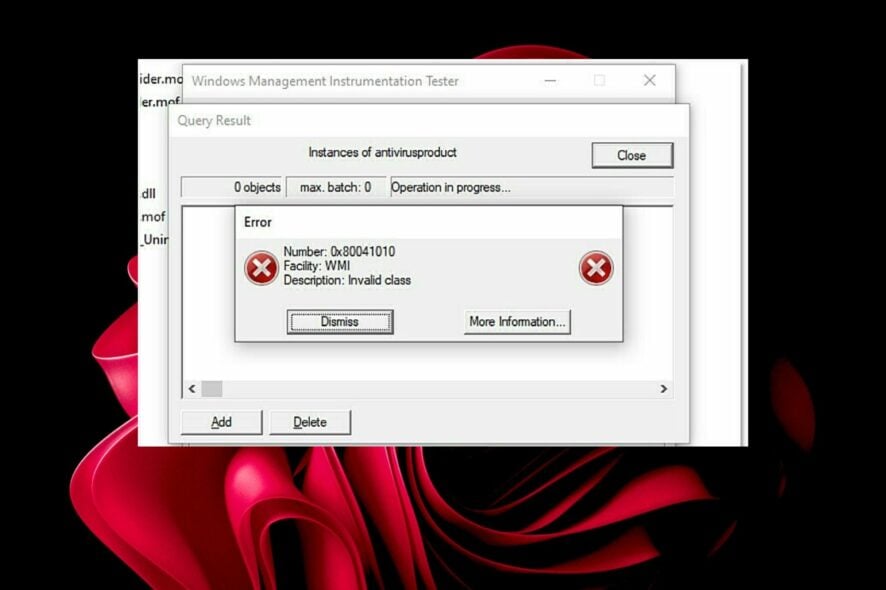
Error code 80041010 signals a malfunction in the Windows Management Instrumentation (WMI) subsystem, which SCCM relies on for remote management.
It could be caused by a damaged WMI databes or corrupt registry settings. Even though it is not a common error, we were able to gather information about it and how you can fix it.
Just follow the steps below.
resolve these issues.
How do I fix error 0x80041010?
1. Repair WMI
- Hit the Windows key, type cmd in the search bar, and click Run as administrator.
- Type the following command to switch folders where the WMI repository is located:
c:\windows\system32\wbem - Next, type and Enter the following command:
dir /b *.mof *.mfl | findstr /v /i uninstall > moflist.txt & for /F %s in (moflist.txt) do mofcomp %s - If you’re still experiencing the error, proceed to run the following commands:
Net Stop winmgmtC:CD %SystemRoot%\System32\wbem RD /S /Q repositoryregsvr32 /s %SystemRoot%\system32\scecli.dllregsvr32 /s %SystemRoot%\system32\userenv.dllfor /f %%s in (‘dir /b /s *.dll’) do regsvr32 /s %%sscrcons.exe /regserverunsecapp.exe /regserverwinmgmt.exe /regserverwmiadap.exe /regserverwmiapsrv.exe /regserverwmiprvse.exe /regservermofcomp cimwin32.mofmofcomp cimwin32.mflmofcomp rsop.mofmofcomp rsop.mflfor /f %%s in (‘dir /b *.mof’) do mofcomp %%sfor /f %%s in (‘dir /b *.mfl’) do mofcomp %%s
2. Reset WMI
- Hit the Windows key, type cmd in the search bar, and click Run as administrator.
- Type in the following commands and press Enter after each one:
winmgmt /salvagerepositorywinmgmt /verifyrepositorywinmgmt /resetrepository
3. Increase WMI memory
- Type regedit in the search bar and open the Registry Editor.
- Locate HKEY_LOCAL_MACHINE\SOFTWARE\Microsoft\WBEM\CIMOM
- Locate the value High Threshold On Events section and doubled click to open it.
- If the value is too low (e.g., under 512MB), increase it to 1024 or 2048 (representing 1GB or 2GB of memory).
Running out of memory could also lead to WMI errors, so make sure you allocate enough. This tweak could help you get rid of error code 0x80041010.
These commands will check for any inconsistencies and rebuild if necessary.
Elsewhere, you may also come across the SCCM task sequence error, so check out our recommended fixes for the same. The SCNotification may also fail at times, but we have answers on how to get it back up.
That’s it from us, but share any additional thoughts in the comment section below.


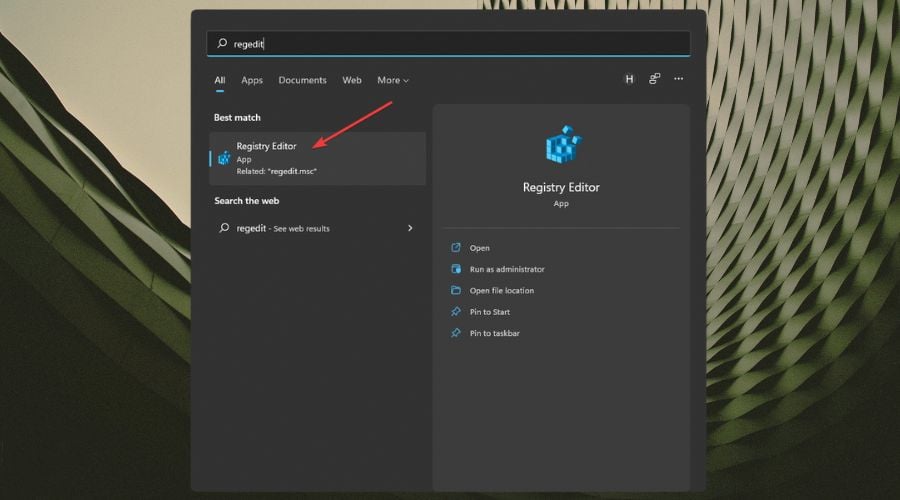
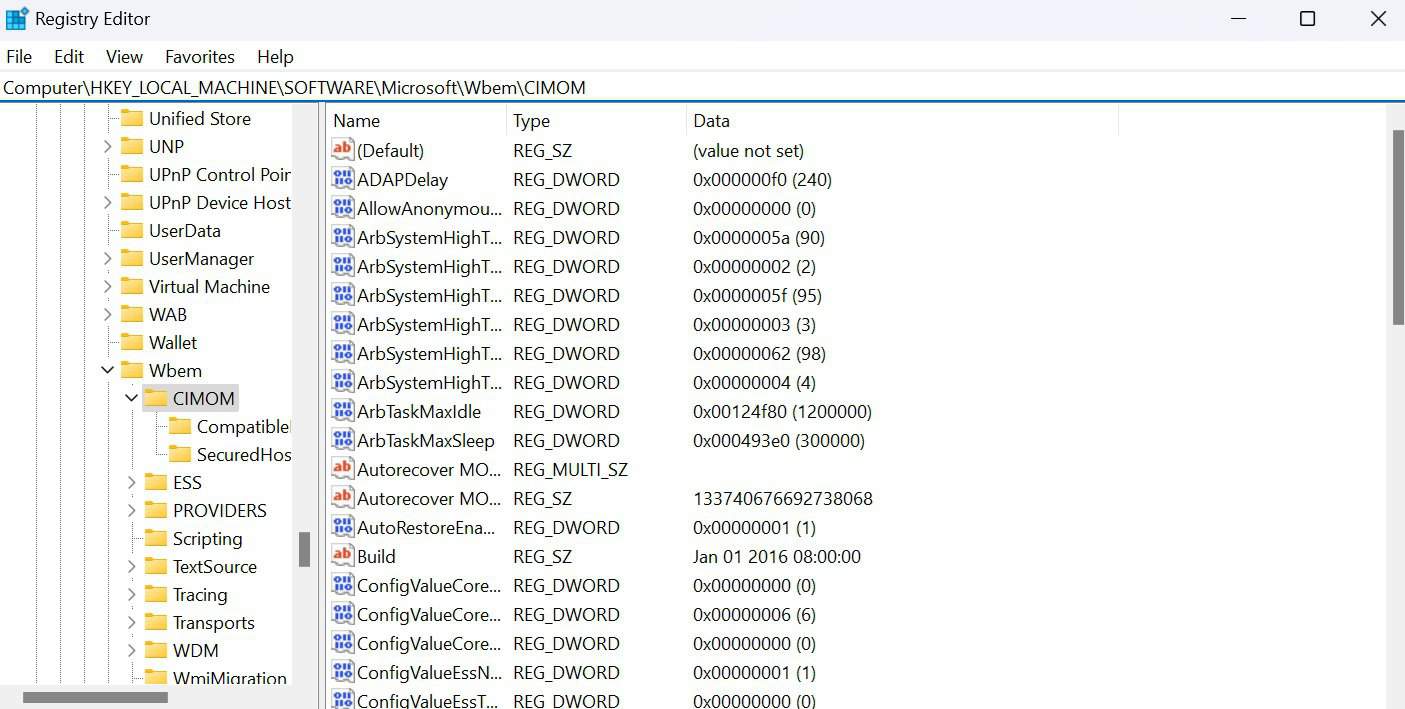
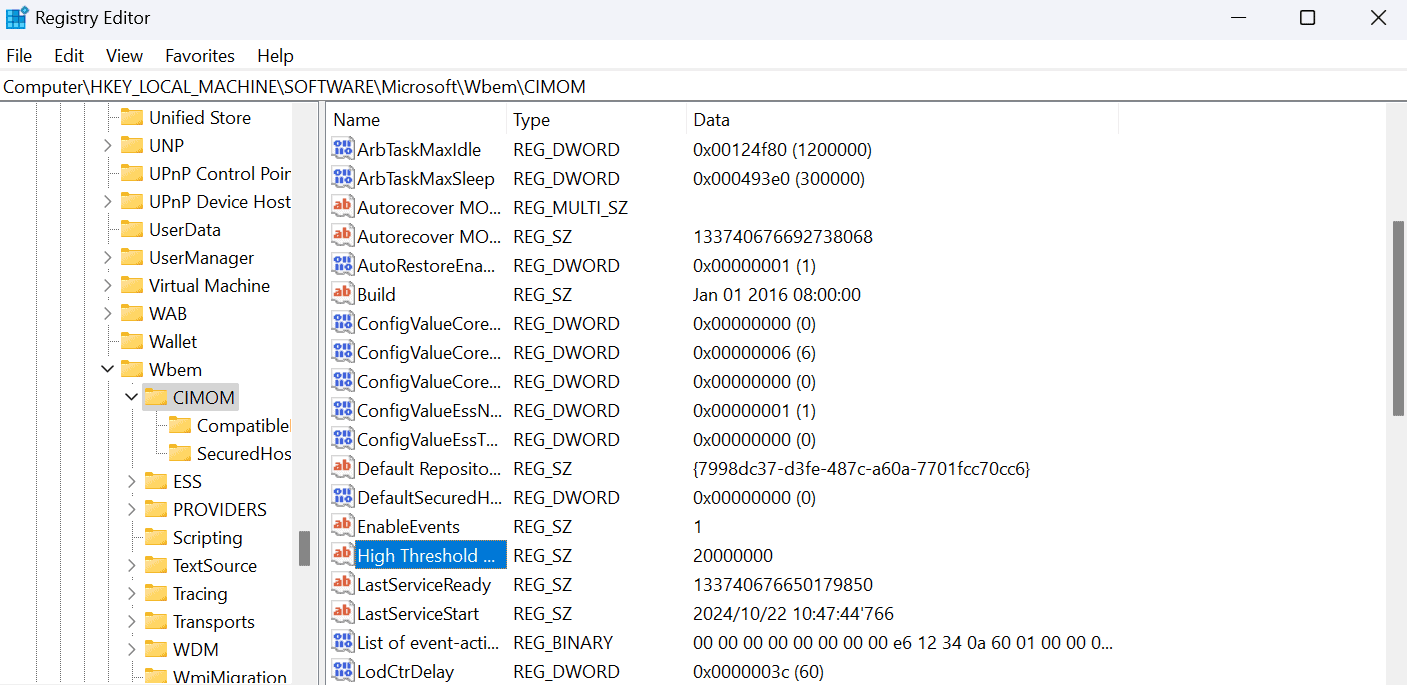








User forum
1 messages