0x8004de25 OneDrive Error Code: 3 Ways to Fix it
Resetting the OneDrive app will likely fix this error message
4 min. read
Updated on
Read our disclosure page to find out how can you help Windows Report sustain the editorial team. Read more
Key notes
- You may encounter the 0x8004de25 error code while attempting to sign into your OneDrive account.
- It's commonly caused by an unstable internet connection or incorrect credentials.
- Resetting the OneDrive app resolves the issue for most users.
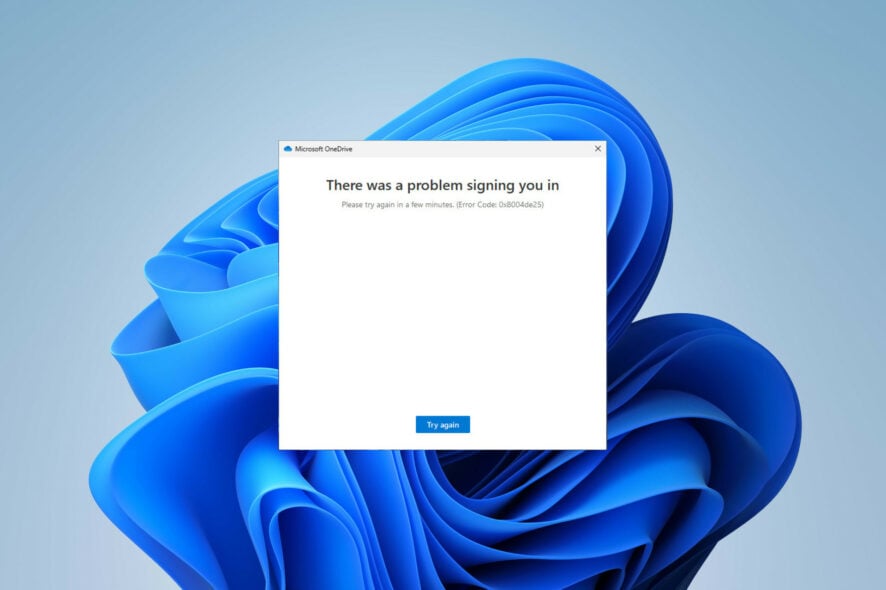
If you’ve encountered the 0x8004de25 error code with the There was a problem connecting to OneDrive message while trying to sign in to your account, you’re not alone.
OneDrive errors are pretty common, and we already wrote about an issue where OneDrive is constantly syncing. Today, we’ll show you the steps to fix the annoying 0x8004de25 issue. Let’s get right into it!
What is error code 0x8004de25?
This is a pretty common OneDrive error, and it’s usually caused by the following:
- Network connection issues can cause issues while accessing OneDrive and cause this error.
- Incorrect credentials will often cause a 0x8004de25 error because authentication fails.
- A faulty or outdated OneDrive app can lead to various login problems.
How do I fix the OneDrive 0x8004de25 error?
Before we move on to our tested solutions, try these simple workarounds first:
- Check your Internet connection because a slow Internet connection can sometimes cause issues.
- Install pending Windows or OneDrive updates to ensure no bugs are causing the issue.
- Verify your login credentials and ensure your login data is correct.
1. Unlink your PC
- Open your OneDrive app by clicking on its icon in the system tray.
- Click on Help & Settings (the gear-shaped icon) and then choose Settings from the drop-down menu.
- Once the Settings window opens, make sure you’re on the Account tab. Press on Unlink this PC.
- Confirm by clicking the Unlink account button.
A linking issue could commonly result in a sign-in error such as 0x8004de25. After unlinking your account, try reconnecting again to see if this resolves the issue. If the error persists, move on to the next step.
2. Reset the OneDrive app
- Press Windows + R key to open the Run dialog. Type the following command in the search box and press Enter:
%localappdata%\Microsoft\OneDrive\onedrive.exe /reset - If a Windows can’t find… error message pops up, type the following command instead and press OK:
C:\Program Files (x86)\Microsoft OneDrive\onedrive.exe /reset - Restart your PC.
Resetting OneDrive signs you out of the app and clear its settings and corrupt cache data. According to our research, this solution is the one that resolves various OneDrive sync issues, including the 0x8004de25 error code.
It may be useful to learn how to reset an app in Windows 11 if you had issues with the above steps. Alternatively, if that didn’t work, it might be time to take more radical measures.
3. Reinstall OneDrive
- Press Windows + R key, type the following in the dialog box, and click OK:
appwiz.cpl - Locate Microsoft OneDrive in the list of installed programs, right-click on it, and select Uninstall. Follow the on-screen prompts to complete the uninstallation process.
- Visit Microsoft’s website to download the latest version of OneDrive. Run the installer and follow the steps to reinstall the app.
- Alternatively, you can download it from Microsoft Store. Press the Windows key, type Microsoft Store, and hit Enter.
- Search for OneDrive, click on the app, and choose the Get button.
- Launch OneDrive and sign in using your credentials to see if the error is fixed.
A corrupt OneDrive app can lead to various operational errors. Reinstalling it might be a last resort, but this is surely set to fix error 0x8004de25.
The process deletes all previous app data and restores it to its default state, ensuring you have the latest version and that any faulty files or settings are removed.
In the unlikely case that none of the methods managed to help you, it might be helpful to learn what to do when you still can’t access your OneDrive files. Or you could check out the most reliable backup software and make the switch.
We hope our guide helped you solve the 0x8004de25 error and your OneDrive app is working fine now. Please comment below and let us know which method proved most effective. Feel free to use the comment section if you need further assistance.
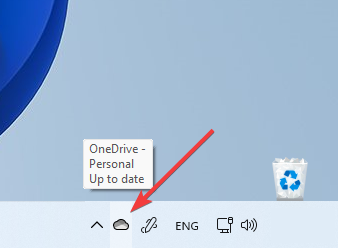
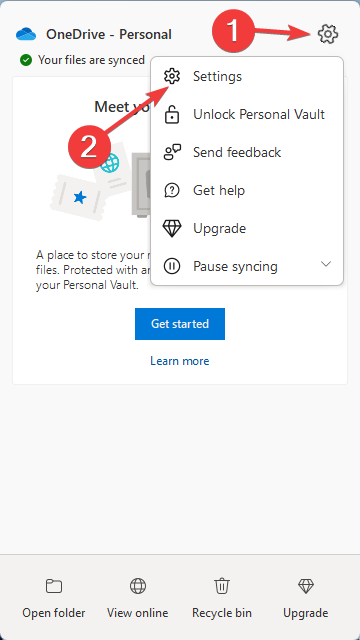
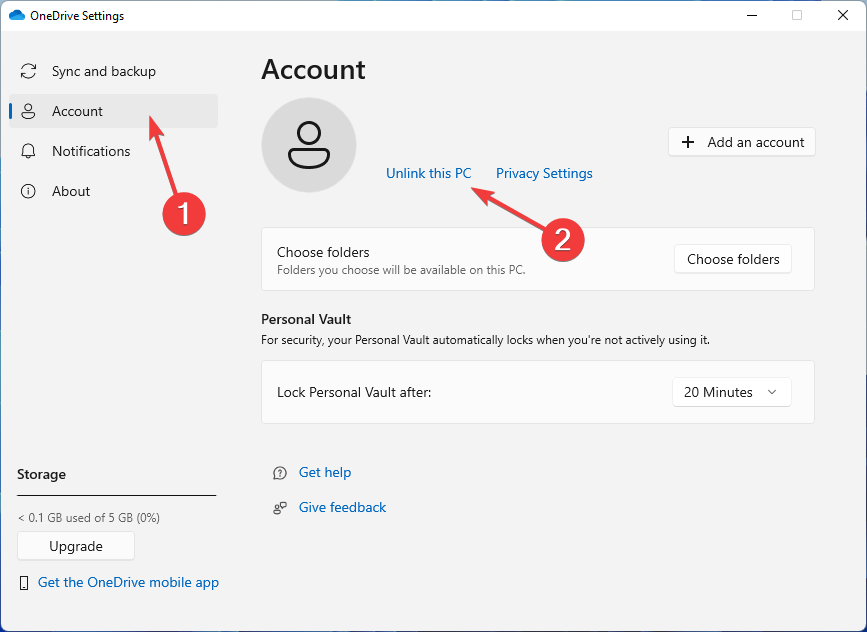
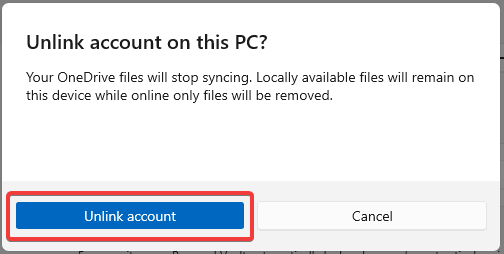
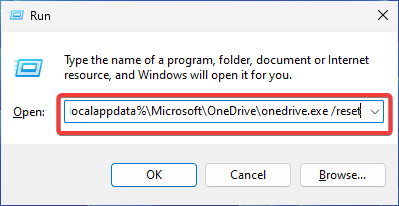
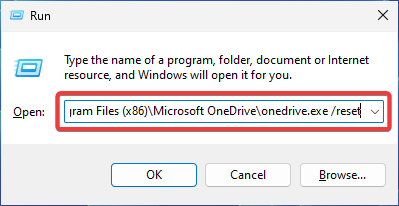
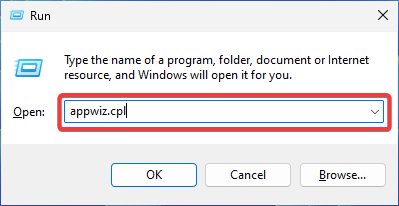
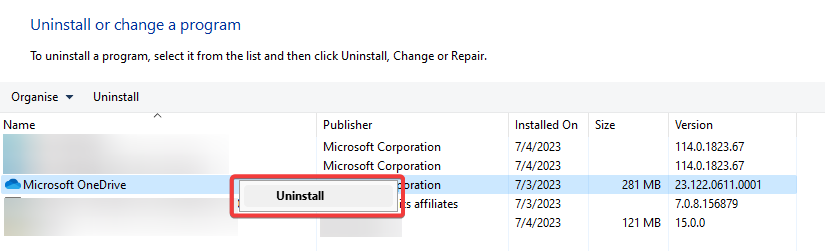
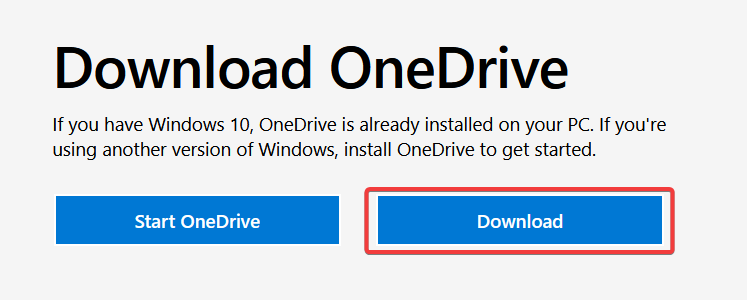
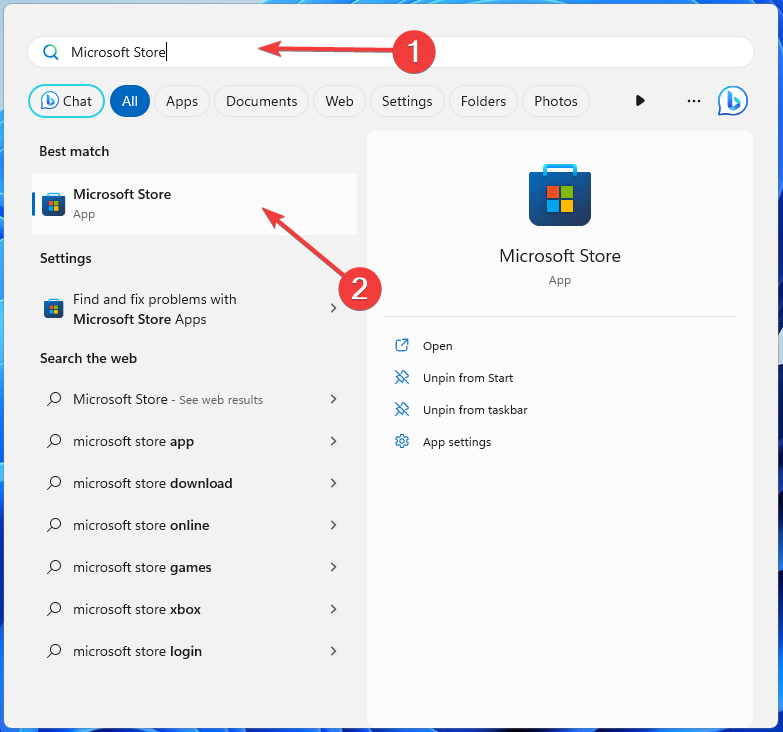
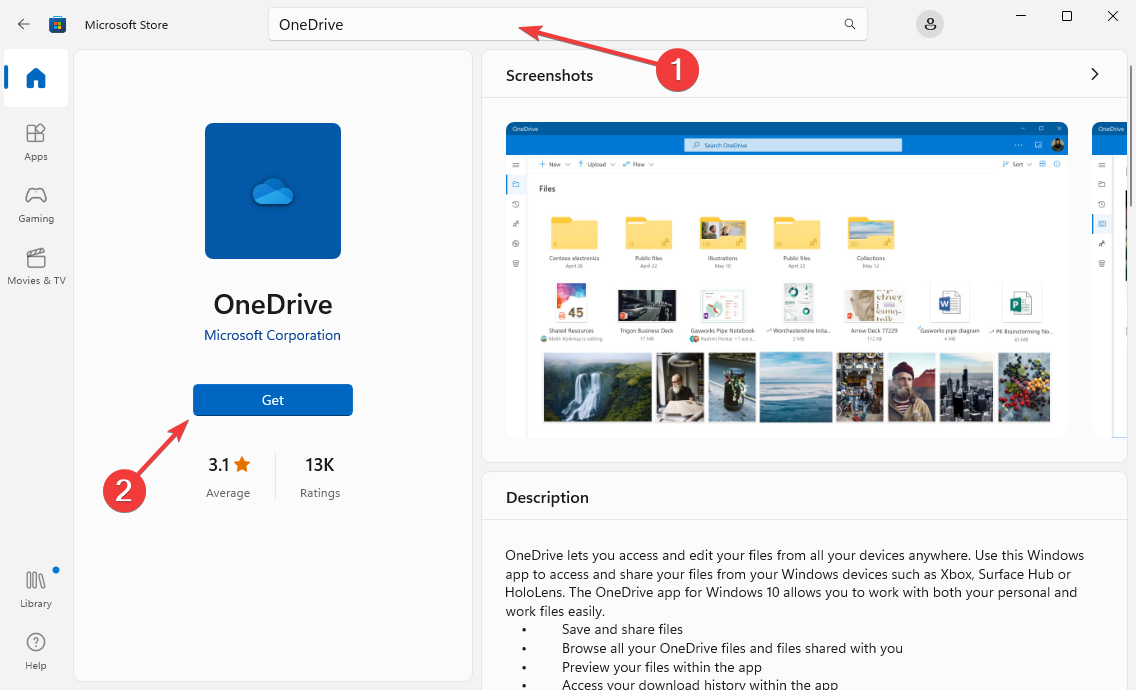
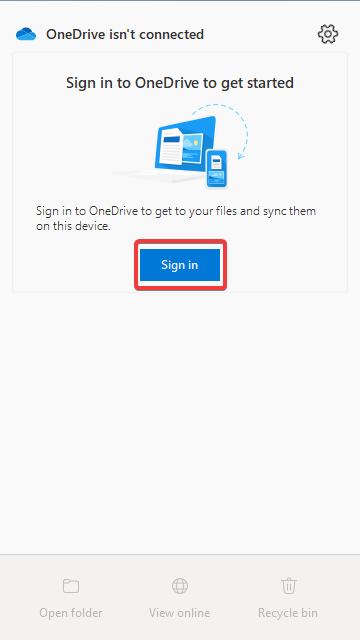







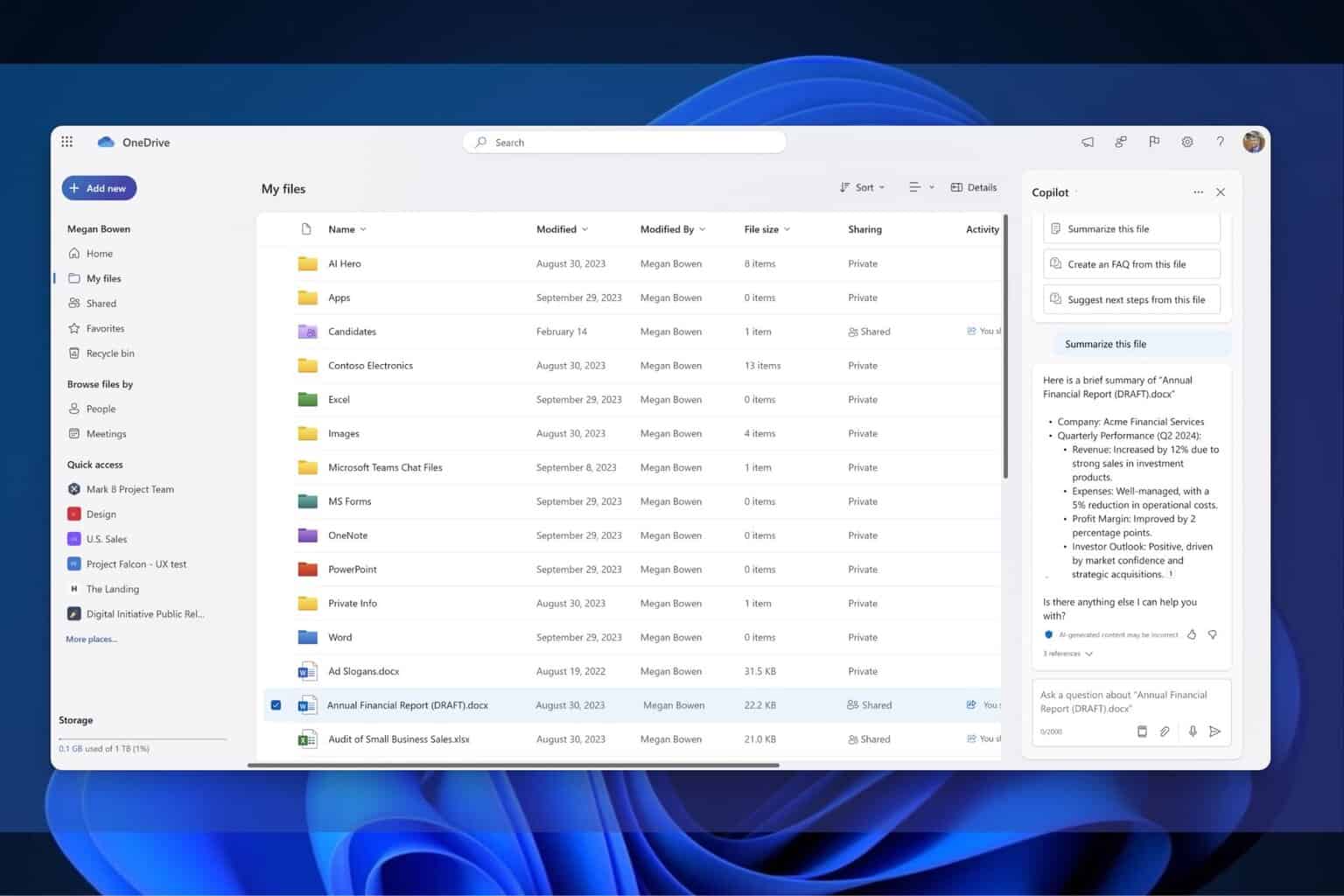
User forum
0 messages