How to Fix 0x87e107df Xbox One Error Code
Go Offline and try launching your Xbox games again
4 min. read
Updated on
Read our disclosure page to find out how can you help Windows Report sustain the editorial team. Read more
Key notes
- Xbox error codes are usually associated with an internet connection, but sometimes, they go beyond and could be due to a faulty hard drive.
- The error code 0x87e107df is one such error that may occur if your hard drive fails and prevents you from launching games.
- If so, you may need to repair your hard drive or go offline to play the game.
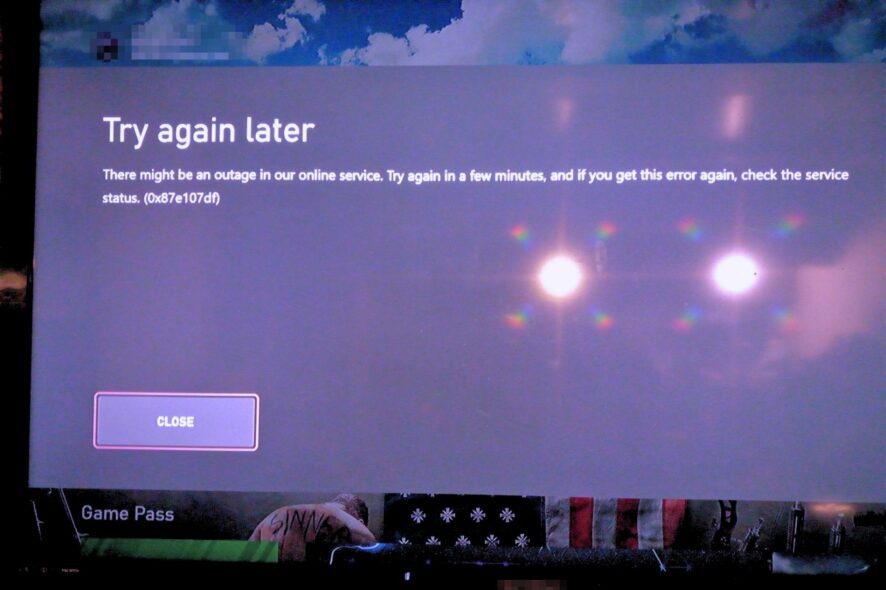
The last thing you would expect when you try to launch an Xbox game is to be taken back to the homepage. Nonetheless, this shouldn’t come as a surprise because the Xbox One system software is prone to bugs and errors, which can cause severe problems like 0x87e107df.
If you get this error code while playing games on your Xbox One, you will likely have encountered a bug or a glitch in the game. You can fix this problem by following the steps outlined in this article.
What is Xbox error code 0x87e107df?
You may encounter the Xbox error 0x87e107df when you try to launch a game on your console. The problem is that it does not affect just one game. Any game you try to launch will take you back to the homepage, and subsequent attempts to retry fail with the same result.
Here are some of the most common causes of this error:
- Unstable connection – Most connection errors are related to an unstable or slow internet connection.
- Faulty hard drive – Your hard drive stores all your saved data and information about your games. If your HDD fails, it will not be able to read or write data properly and will cause problems like this.
- Corrupted game files – A corrupted game file can cause this error because it prevents the game from running properly on your console.
- Pirated games – Pirated games can run on your console for a short period, but they’re bound to present problems since they are not from the original developer.
- Corrupt firmware updates – If you have installed unofficial firmware updates on your Xbox console, this could also cause this error message to appear on your screen when you start up your console.
How do I fix error 0x87e107df on my Xbox?
A few tricks that you could try before engaging in any complex solutions include:
- Make sure that your router is connected to the internet and is working properly
- Ensure no bandwidth limits are set, as they could prevent some games from launching.
- If you have downloaded a game from any pirate website, there is a high chance it might be corrupt or infected with malware. Ensure you have downloaded and installed the original games to prevent any issues.
- Verify that the Xbox server is up and running. Sometimes, the service may be undergoing scheduled maintenance.
- Sign out, then sign in back again.
- Restart your console and check if this resolves the issue.
- Delete temporary files. Sometimes temporary files that get left behind after installing games or apps can cause problems when launching or playing certain titles or applications.
1. Switch to Offline mode
- Click on the Gear icon on your Xbox console and select Settings.
- Navigate to the Network settings menu and select Go offline.
It is important to note that this is a temporary solution, but it does work for some users. Depending on your connection status, some games’ features may be limited or unavailable. In others, you might get a message saying you must be online to play a game.
2. Clear the MAC address
- Go to Home on your Xbox.
- Navigate to Profile & system.
- Select Settings.
- Go to Network settings.
- Click on Advanced settings.
- Select Alternate MAC address.
- Hit Clear on the next page.
- Click on Restart console.
If you’re having trouble launching Xbox games, clearing the Mac address may help. However, some users reported that while clearing the MAC address resolved this issue, it became a routine task.
Having to clear your MAC address every time you start up your console is annoying. If you are in a similar predicament, check whether your ISP is blocking your ports.
3. Reinstall the Xbox app
- Press the Windows key and click on Settings.
- Select Apps from the left side and click on Apps & features from the right.
- Type Xbox in the search box and hit Enter.
- Click on the three-dot icon and select Advanced options.
- Scroll down and select Uninstall.
- Now download Xbox from the Microsoft Store.
While you’re still here, check out how to fix the error code 0x87e30064, which may appear if you have connection issues.
We also have answers for when your Xbox game takes too long to start, so don’t hesitate to check out our helpful guide.
That’s it for this article, but keep the conversation going in the comment section below by sharing any other helpful solutions that took you out of this predicament.
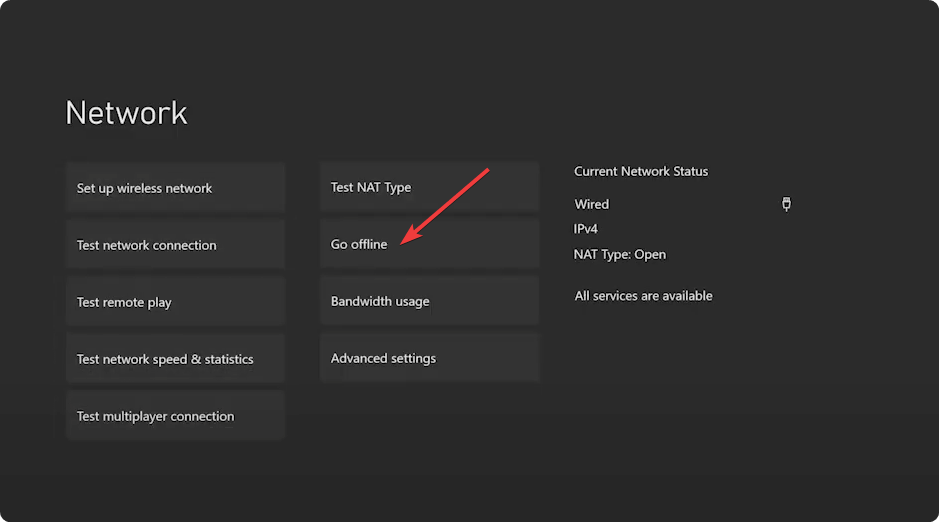
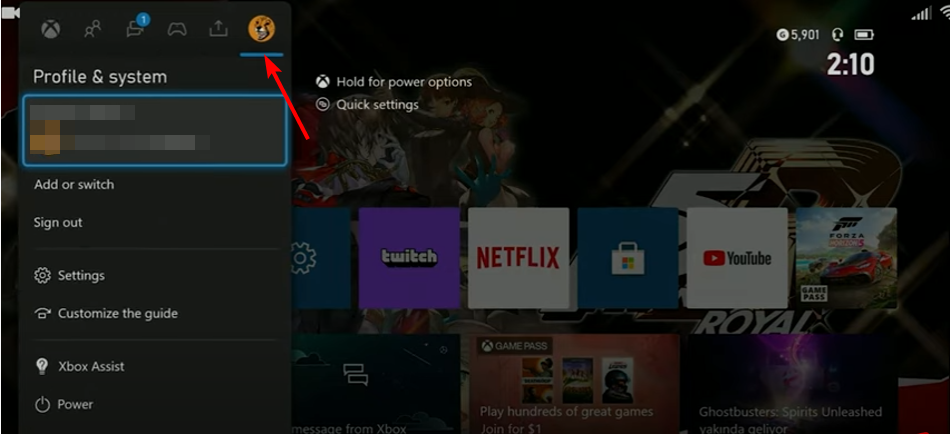
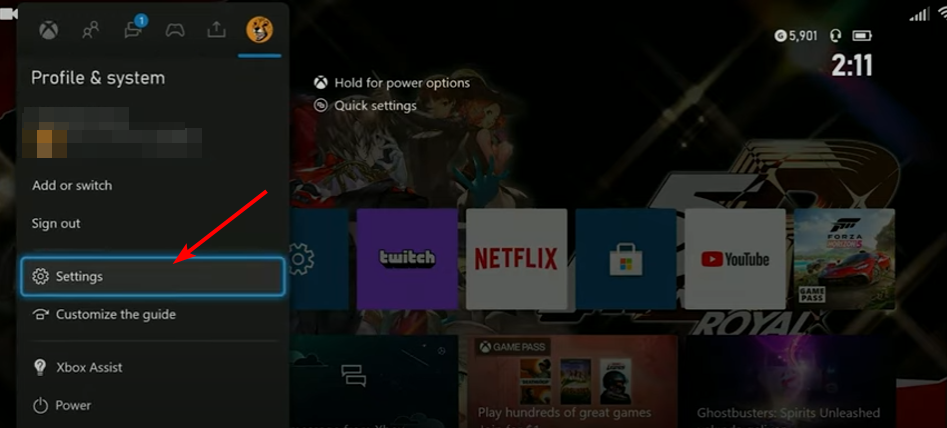
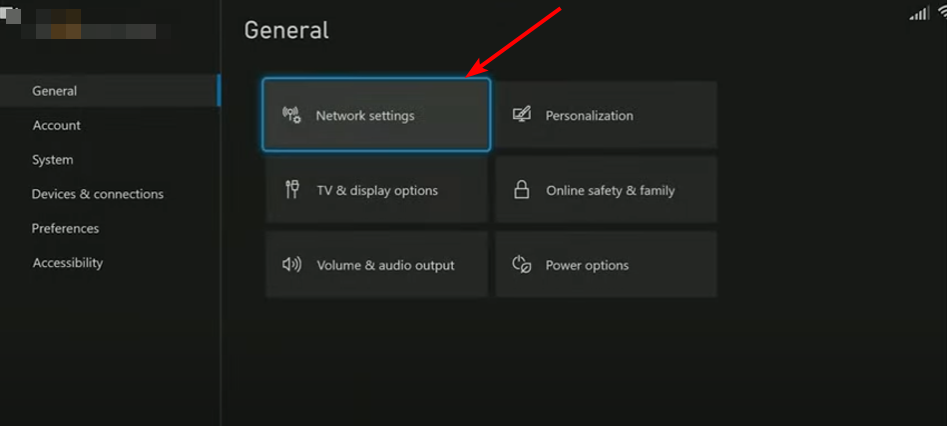
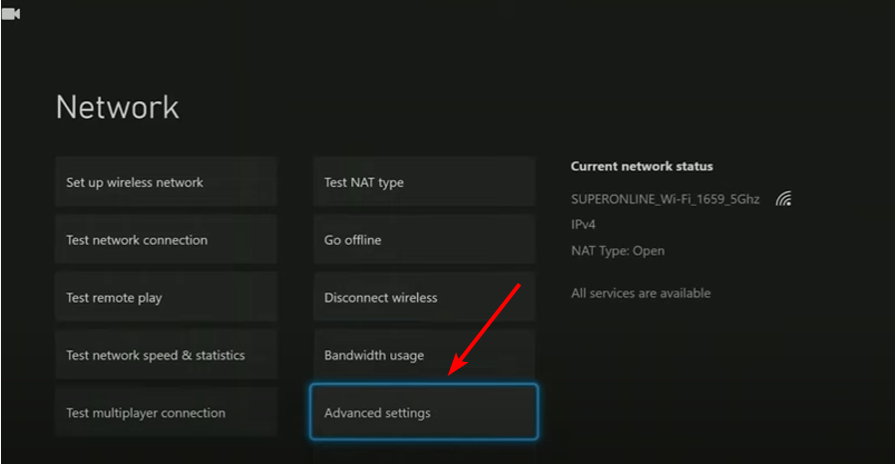
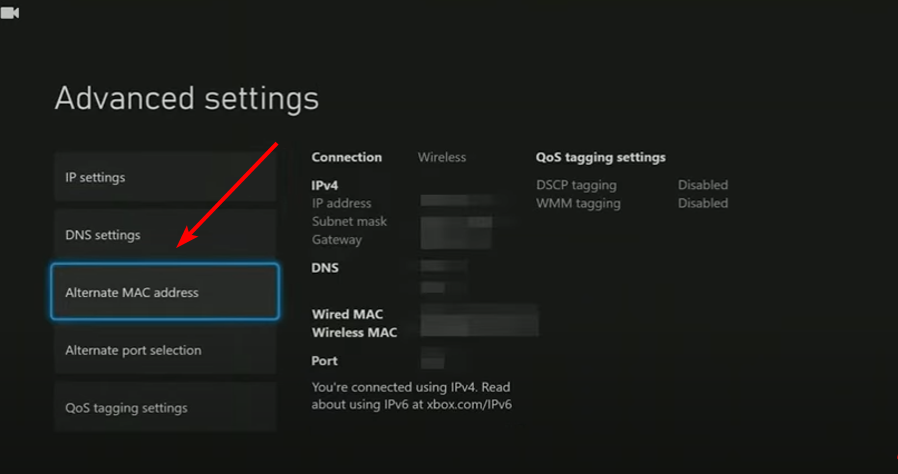
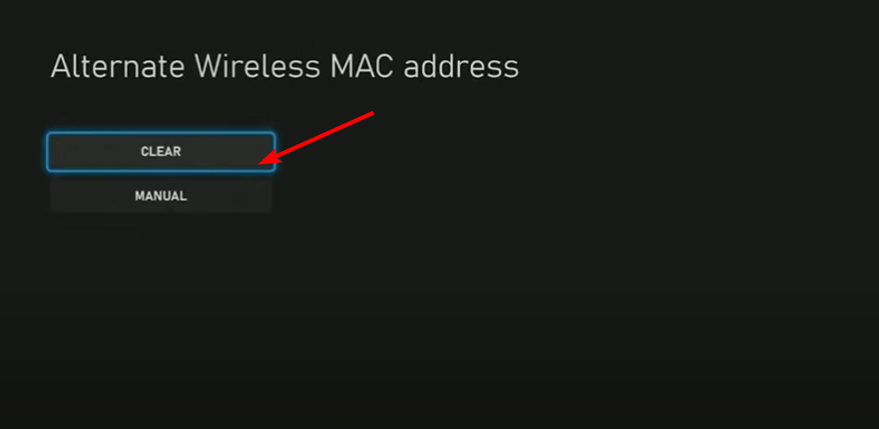
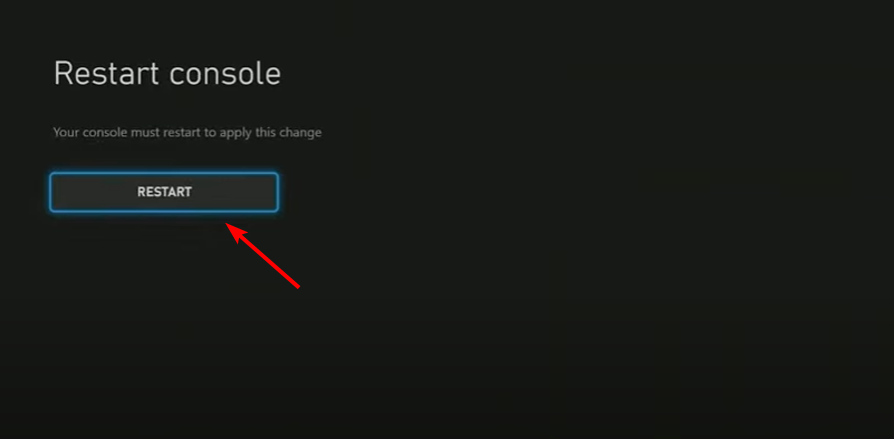










User forum
0 messages