0x89240101 Error on Age of Empires: 5 Ways to Fix It
Incompatible Microsoft Game Runtime causes the 0x89240101 error
5 min. read
Updated on
Read our disclosure page to find out how can you help Windows Report sustain the editorial team. Read more
Key notes
- 0x89240101 error code prevents you from launching or installing Age of Empires.
- You will encounter this error code if the minimum requirements of the games are not met.
- Update your system drivers and verify the integrity of the game files to get rid of the error code.
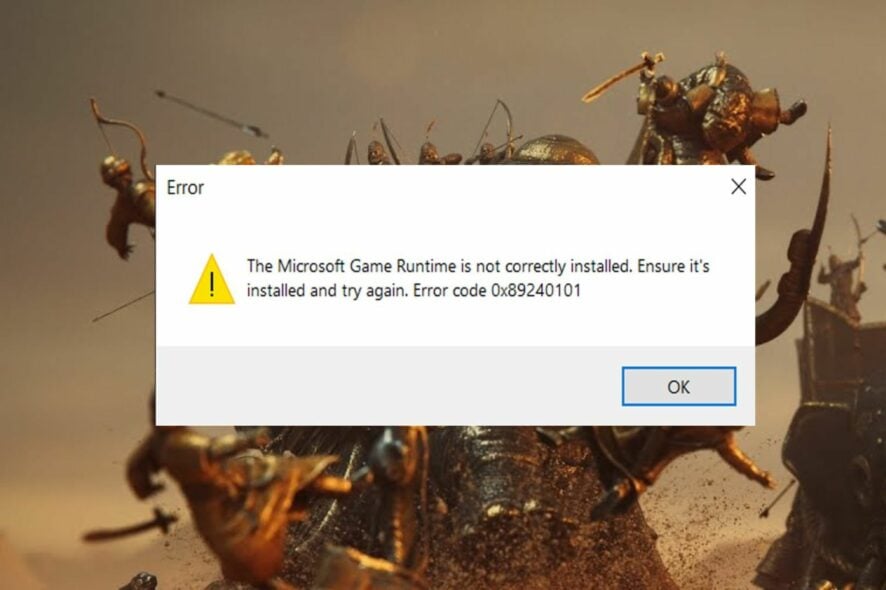
A lot of our readers playing the Age of Empires games have reported the error code 0x89240101 when trying to launch or download the real-time strategy video game on their computer. The error code follows a message: The Microsoft Game Runtime is not correctly installed. Ensure it’s installed and try again.
Why do I get the 0x89240101 error on Age of Empires?
Generally, the error code 0x89240101 occurs if the installation process of the runtime installer gets interrupted. However, some other reasons can be:
- Virus and malware – Virus and malware modify or delete the essential game files, which in turn induces this error upon launch.
- Corrupt user account – If the user account can gets corrupt because of a sudden power outage, the Age of Empires may fail to download on your PC.
- Outdated graphics driver – Graphic drivers are an essential requirement for gaming apps, and if they malfunction, this error code is inevitable.
- Conflicting apps – If there is a conflict between the system files and third-party utilities, Age of Empires may crash with the 0x89240101 error upon launch. Uninstalling such apps may help.
- Missing gaming services – Age of Empires may refuse to launch on your PC if the gaming services are not installed.
If you are also experiencing a crash issue at the time of game launch, the solutions recommended in this guide will prove effective in this situation.
How do I fix the error code 0x89240101 in Age of Empires?
Before you try the advanced solutions mentioned in this guide, make sure to perform the following actions:
- Install the Windows updates if any are available.
- Download the new updates for the game.
- Update the graphics driver for your PC.
- Create and sign into a new user account on your computer
- Scan your PC using antivirus software to get rid of the virus and malware.
If these workarounds could not alleviate the error at hand, move on to the next fixes.
1. Re-install the Microsoft Runtime installer
- Launch the Run dialog box using the Windows + R shortcut key, type the following command, and press Enter.
appwiz.cpl - In the Programs and Features window, right-click the Microsoft Visual C++ 2008 Redistributable and Microsoft Visual C++ 2015 Redistributable one at a time and choose Uninstall from the context menu.
- Follow the on-screen methods to uninstall these programs and restart your computer.
- Upon startup, visit the official Microsoft website and download the Visual C++ Redistributables for Visual Studio 2015.
- Then follow the on-screen prompts to install the software on your PC.
The error code 0x89240101 primarily occurs if the current version of Microsoft Visual C++ Redistributable has become corrupted or was not installed correctly.
2. Disable real-time protection
- Launch the Settings app using the Windows + I shortcut.
- Select Privacy & security from the left menu and then the Windows Security option from the right section.
- Click Virus and threat protection.
- Follow the Manage settings link present under the Virus and threat protection settings section.
- Toggle Off the switch for the Real-time protection feature.
Age of Empires mail crash upon launch because Windows Defender may flag the game as a potential threat restricting it from running on your computer. You can turn off the real-time protection feature and try again.
If a third-party antivirus is installed on your computer, you can add the executable file to the list of exceptions to get past the 0x89240101 error code.
3. Run SFC and DISM scans
- Press the Start icon on the taskbar, type cmd in the search box on top, and click Run as administrator.
- Choose Yes on the User Action Control window to launch Command Prompt with administrative privileges.
- Type or paste the following command and press the Enter key to initiate the SFC scan.
sfc/scannow - After the SFC scan gets completed, type or paste the following command to run the DISM tool.
DISM /Online /Cleanup-Image /Restorehealth
After the SFC and DISM scan finish running on your computer, restart your PC and visit the Microsoft Store to reinstall Age of Empires on your PC.
However, you have another solution if this Windows process seems too technical or doesn’t work for you.
We advise you to better utilize a system repair application that will entirely scan your device and repair damaged files in one click.
4. Run the Windows Store troubleshooter
- Use the Windows + I shortcut key to launch the Settings app.
- Scroll down the System settings section and choose Troubleshoot option from the right.
- Next, click the Other troubleshooters option located in the next window.
- Scroll down the list of all in-built troubleshooters available on your computer and press the Run button located next to Windows Store Apps.
5. Install Gaming Services
- Press the Windows key to launch the Start menu, type powershell in the search bar on top, and choose Run as administrator from the right section.
- Type or paste the following command in the Powershell window and press the Enter key.
start ms-windows-store://pdp/?productid=9MWPM2CQNLHN - As soon as you will execute the command, Microsoft Store will launch on your PC with the Gaming Services. Press the Get button to initiate the download.
- After installing the Gaming Services, restart your PC and launch the Age of Empires on your system.
That’s pretty much it! Hopefully, you were successful in resolving the error code 0x89240101 using the methods listed here.
If you can’t change the graphics settings in Age of Empires 4, refer to this guide for possible solutions.
Which of the workarounds listed above did the trick for you? Do let us know in the comments section.
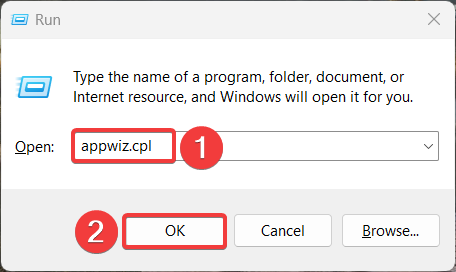
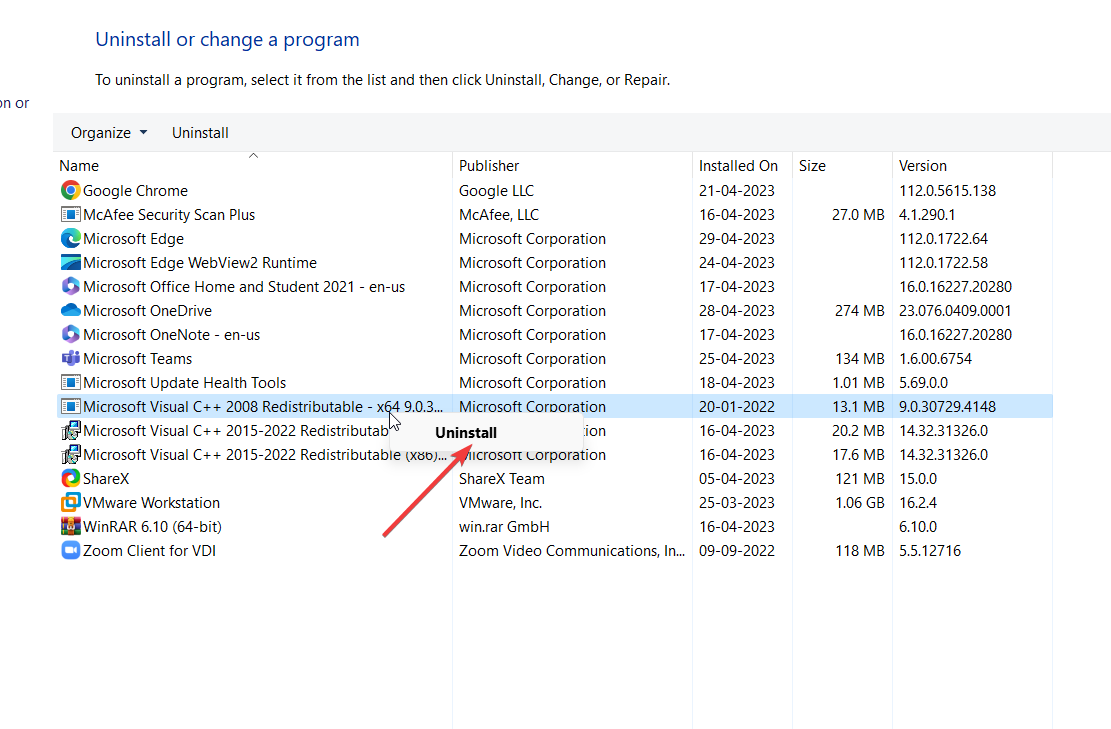
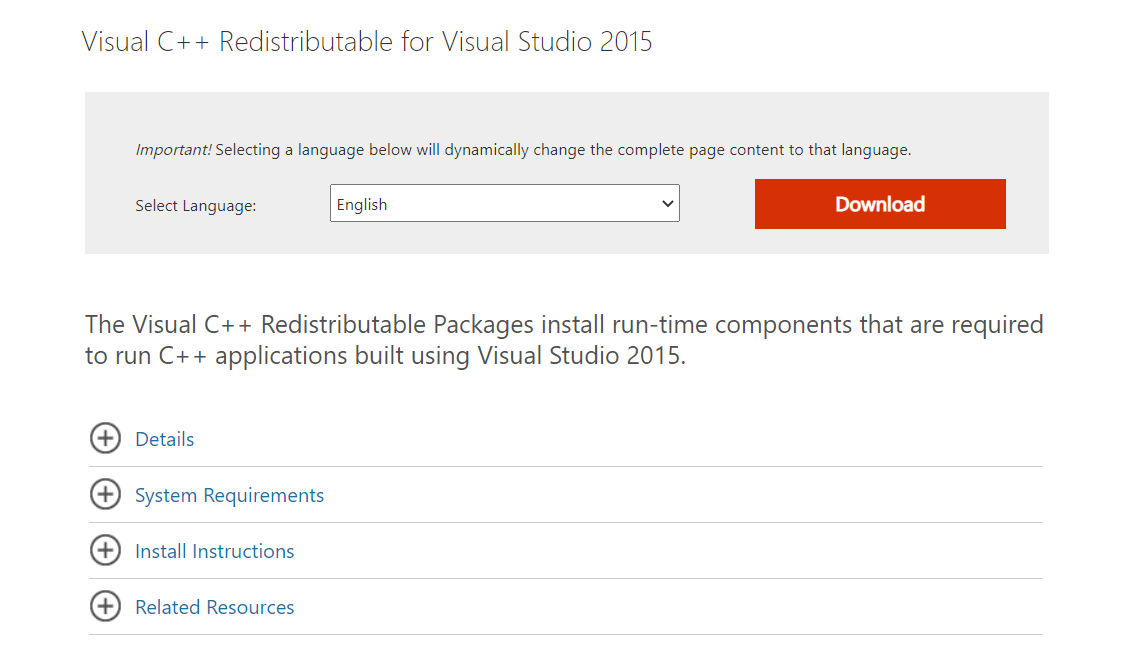
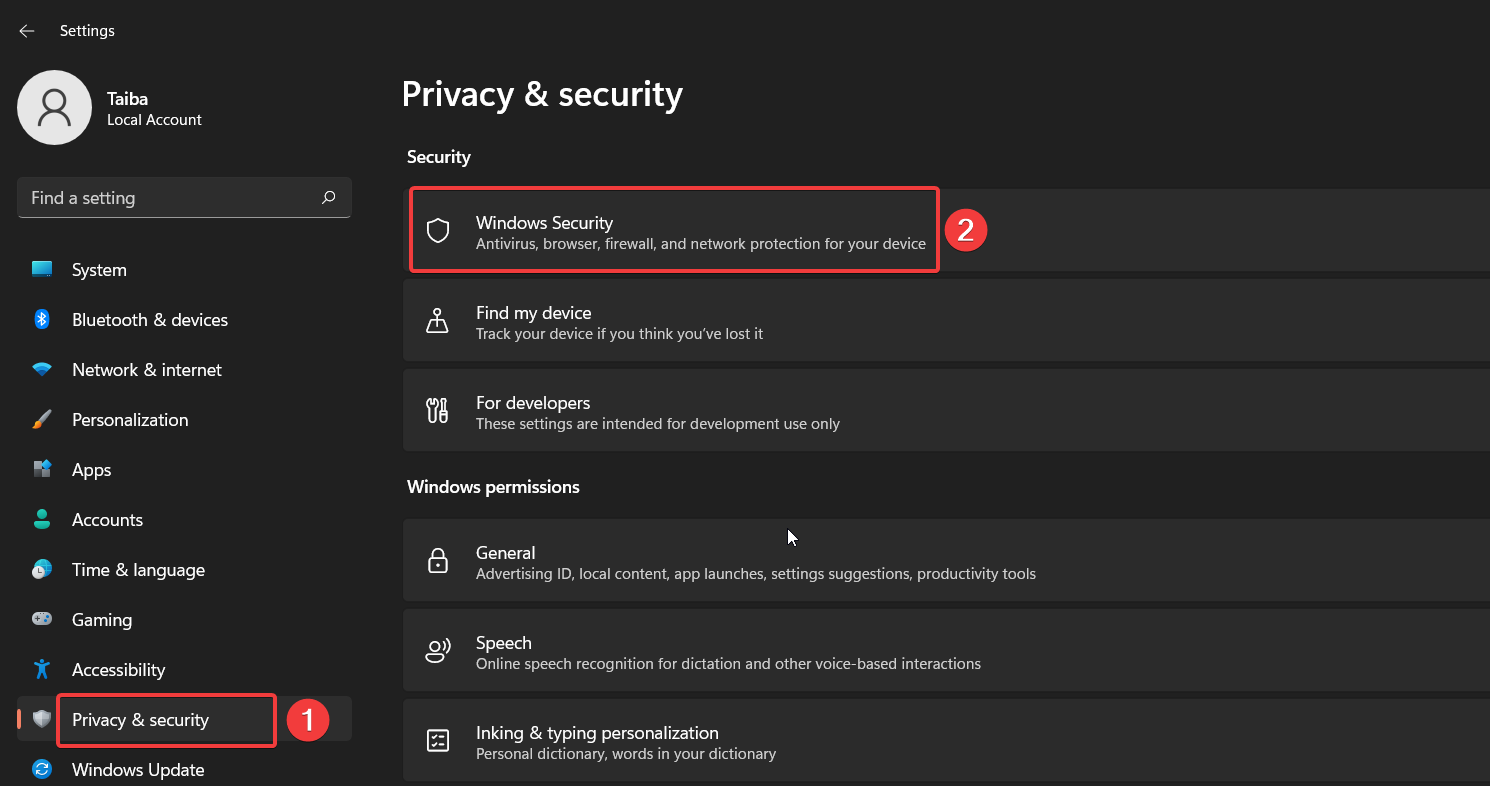
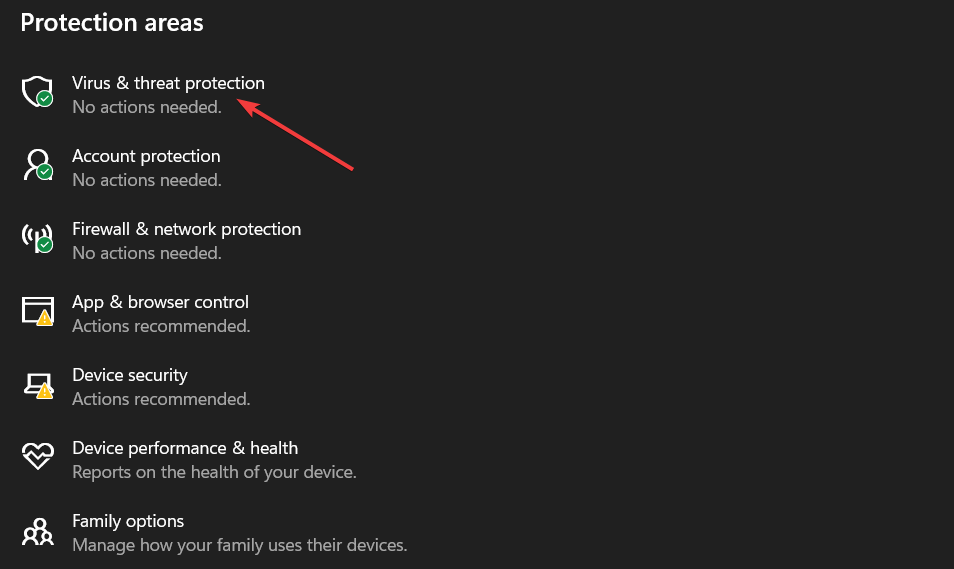
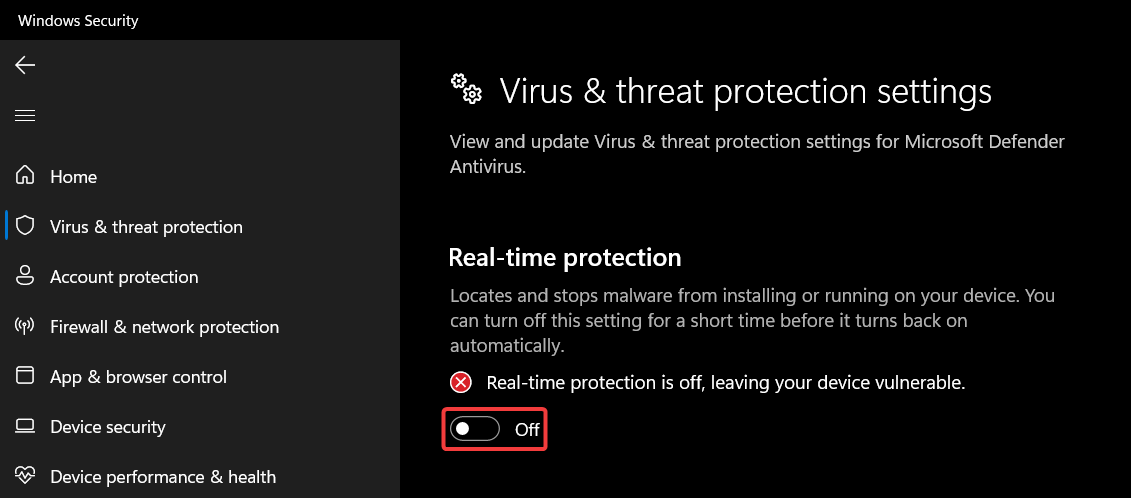
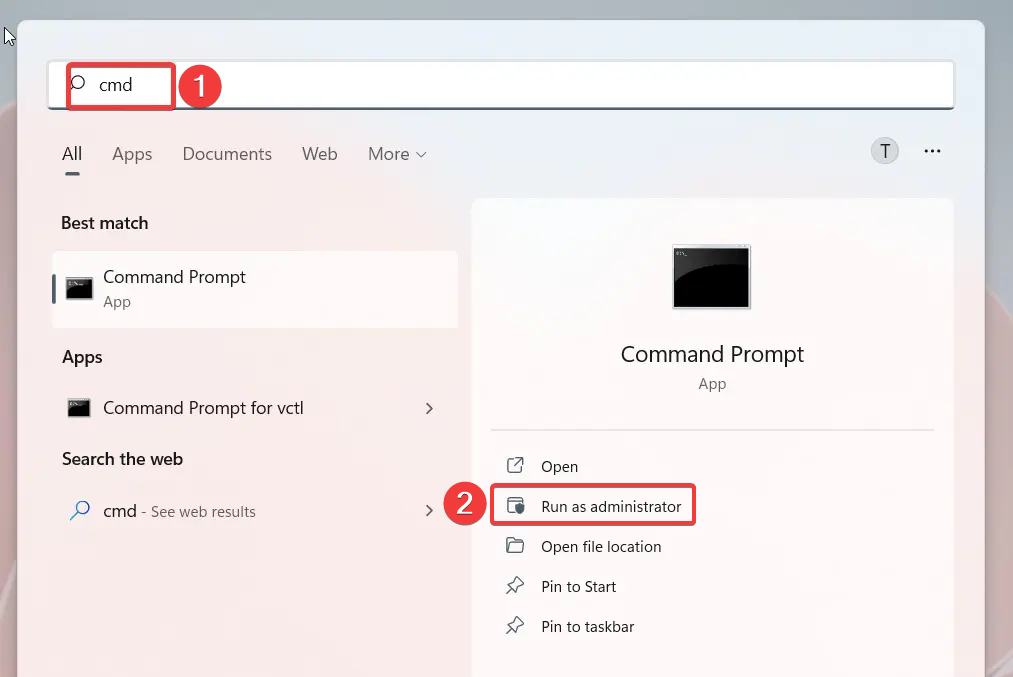
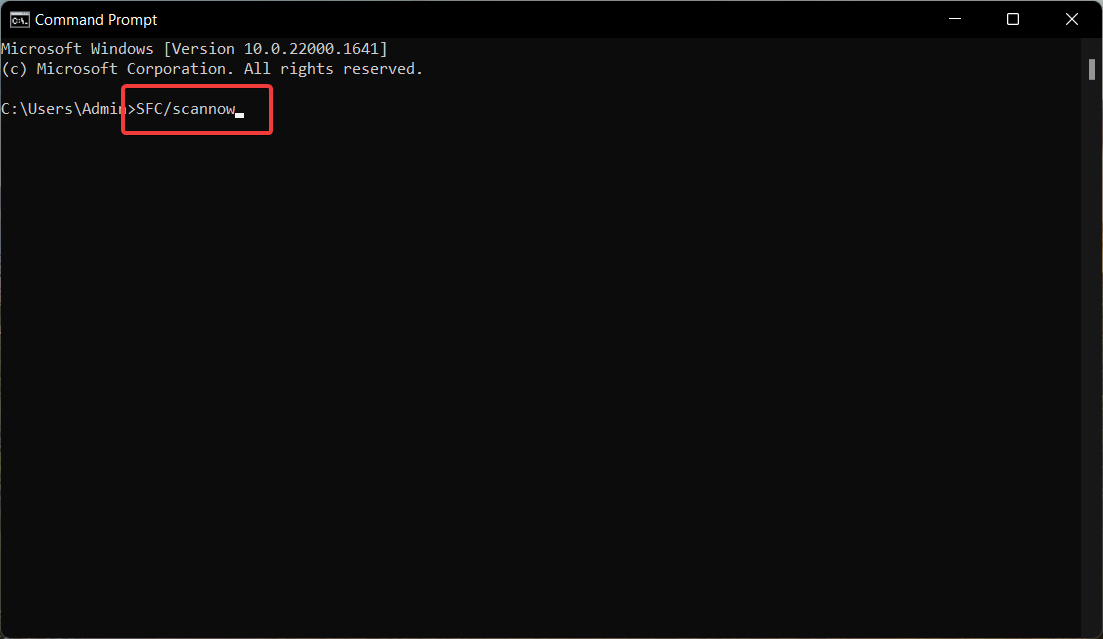
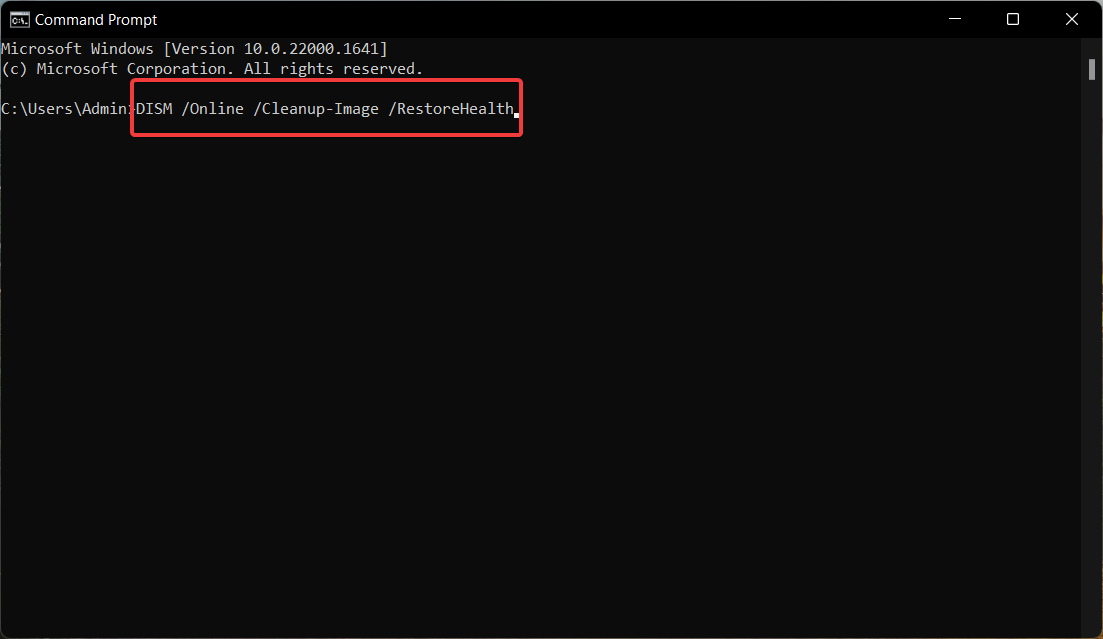
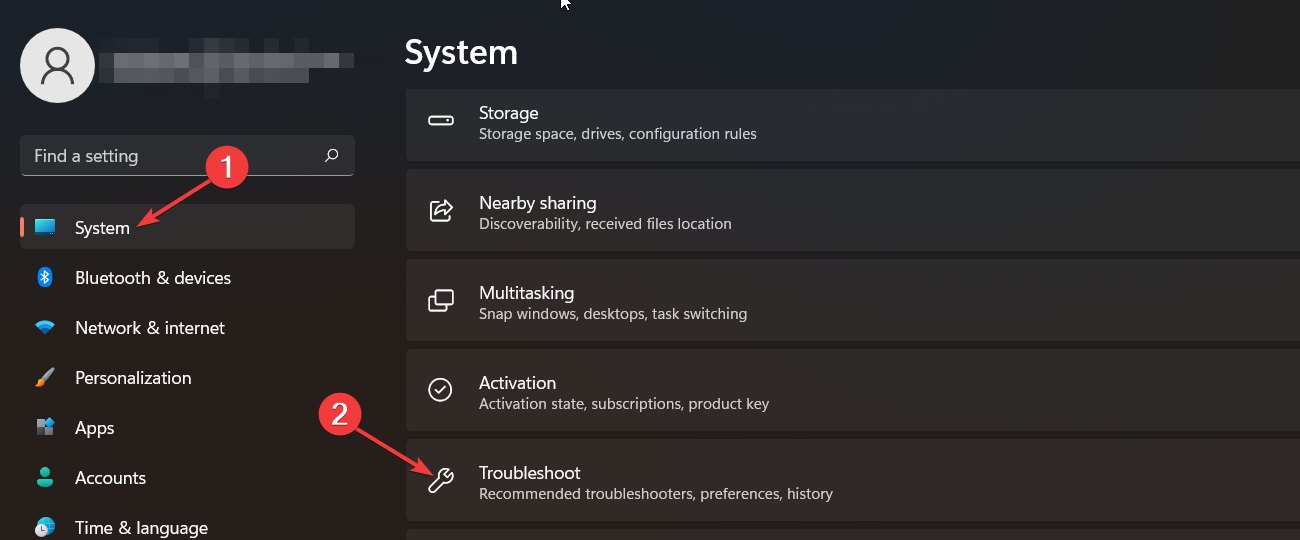
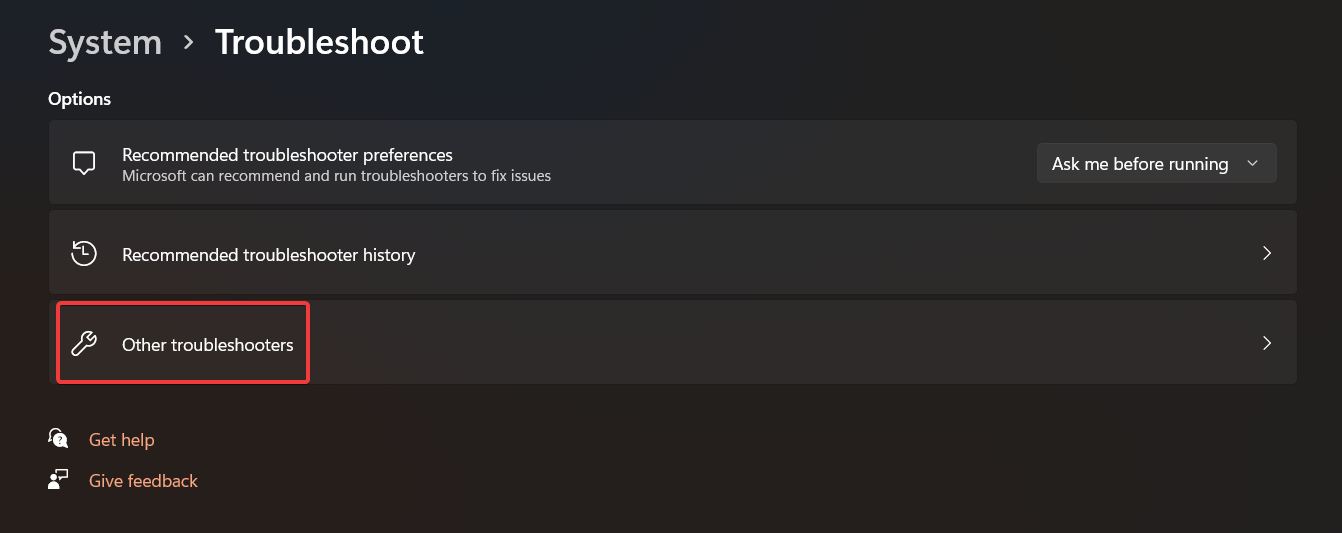
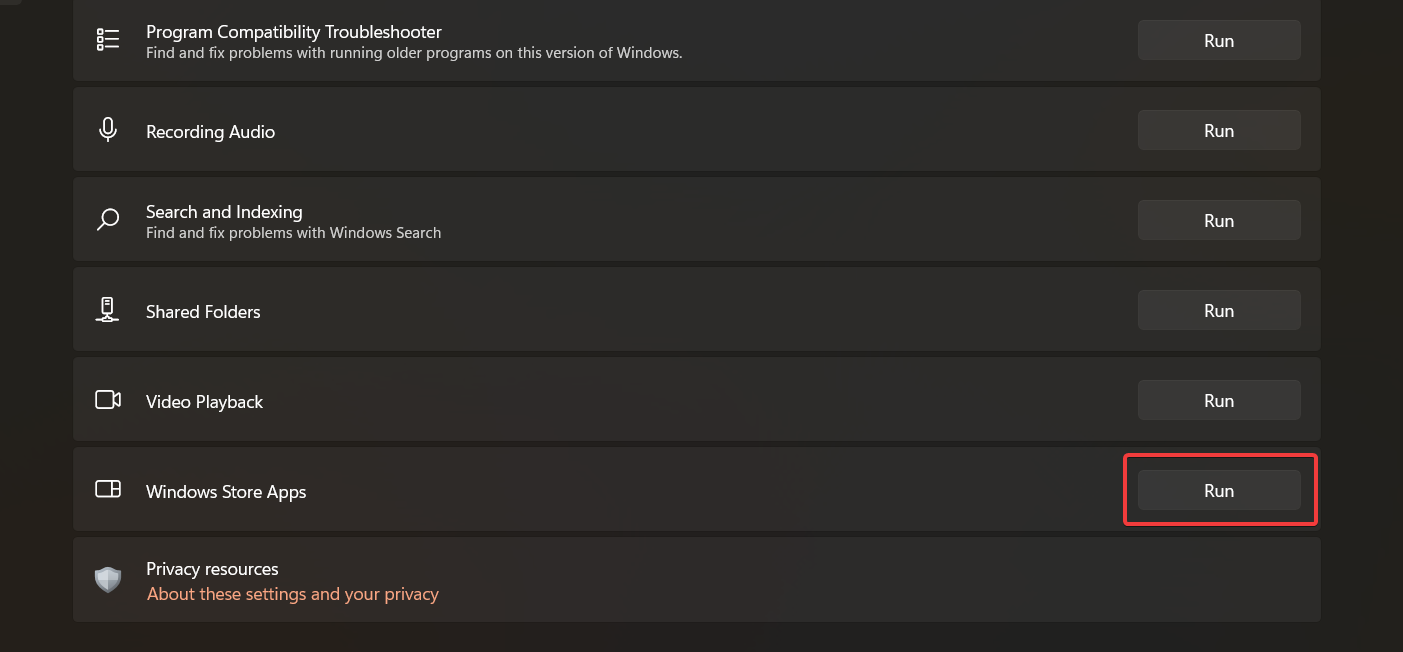
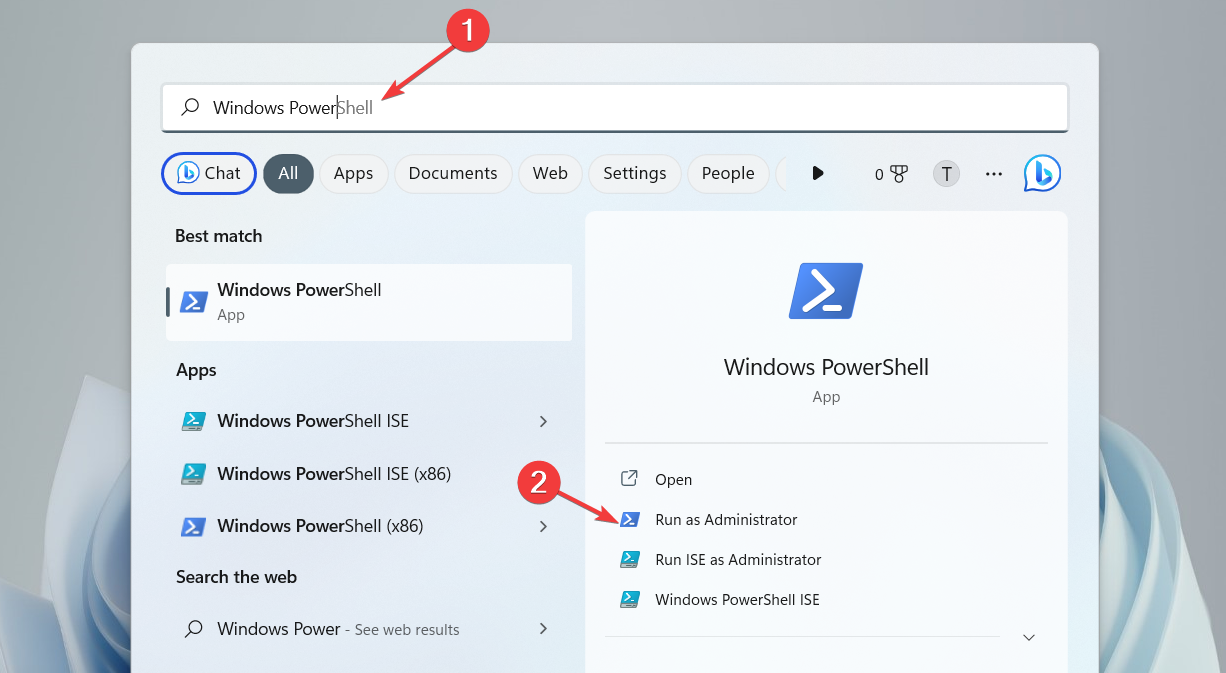
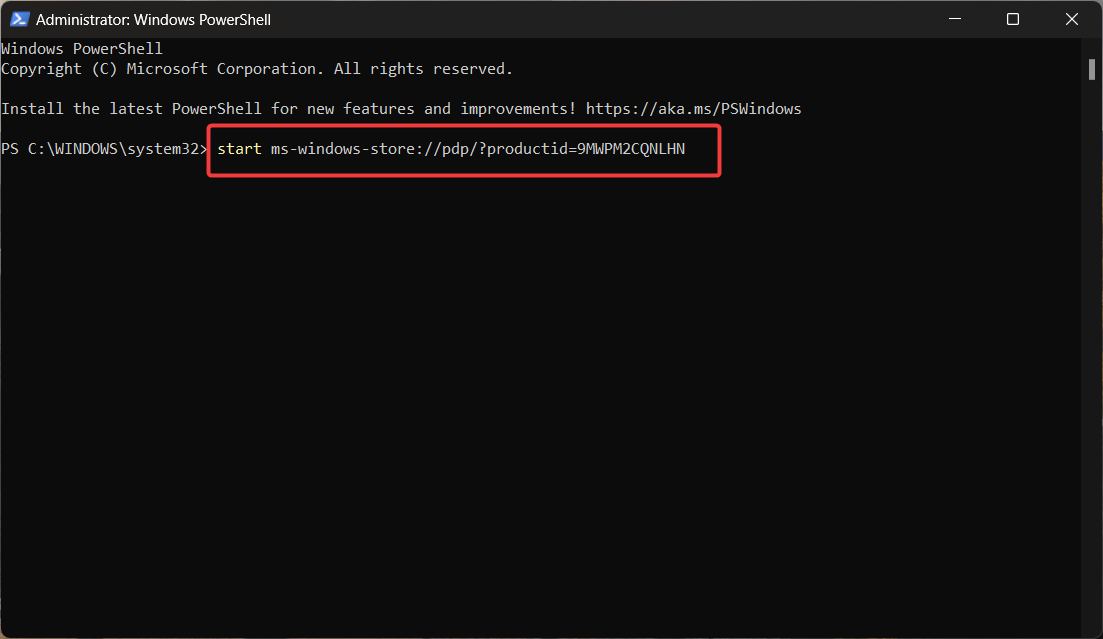
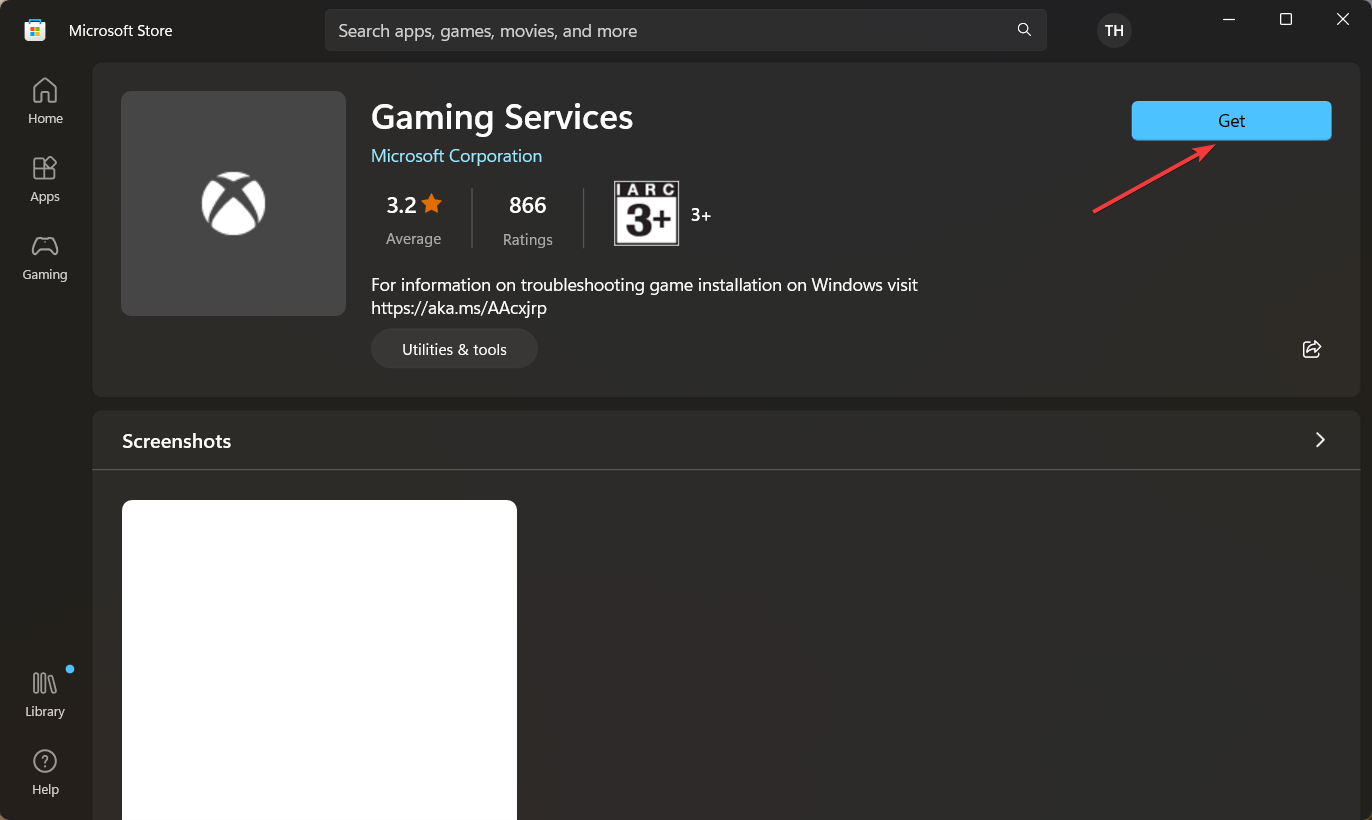








User forum
0 messages