Here's how to add 3D models to PowerPoint slides
2 min. read
Updated on
Read our disclosure page to find out how can you help Windows Report sustain the editorial team. Read more
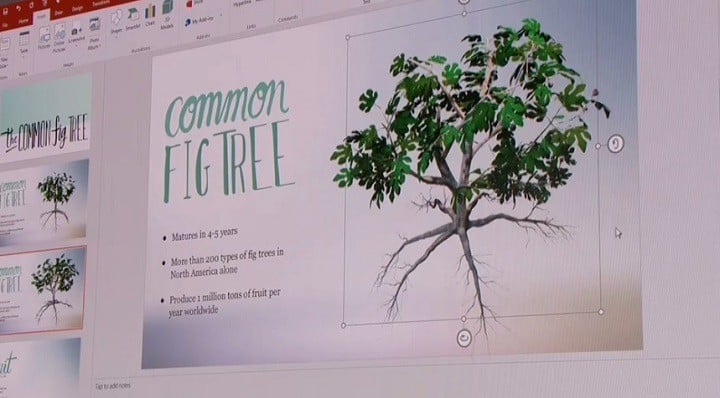
Users can now add 3D models to PowerPoint slides as easy as if they were adding 2D images.
Native ability to insert 3D objects in PowerPoint slides
Microsoft just announced that the company would be adding the ability to insert 3D objects in PowerPoint slides, helping users bring their content to life. Any 3D objects created using the Paint 3D program will also be able to be inserted into PowerPoint slides.
All you have to do is navigate to Insert > 3D Models. This feature will become available for public use starting this fall.
Windows 10 PowerPoint 3D features
The Windows 10 Creators Update brought many major new features, making the Windows environment increasingly 3D-friendly. The Windows 10 Creators Update introduced support for a large variety of applications that allows users to draw in Paint 3D or to create presentations in PowerPoint 3D. All these have become possible due to a new option allowing Windows 10 users to insert 3D objects in their slides.
PowerPoint 3D also allow users to add 3D animations, too. By using all these, a presentation in PowerPoint will become so much more vibrant. Excitably, you can also zoom in and out of a 3D image when you’re jumping through the essential ideas in your PowerPoint presentation.
If you don’t fancy the 3D images that come with the Insert menu, you can always create your own 3D pictures using Paint 3D. Thanks to the 3D support, Microsoft has revolutionized the meaning of presentations and now PowerPoint is both more modern and almost limitless.
RELATED STORIES TO CHECK OUT:









User forum
0 messages