Outlook Drag & Drop Attachments Not Working: 5 Easy Fixes
Press the ESC key multiple times or repair the Outlook folder
5 min. read
Updated on
Read our disclosure page to find out how can you help Windows Report sustain the editorial team. Read more
Key notes
- You won't be able to drag and drop files on Outlook if the files are not of the same type.
- This issue can also be triggered because of a bug in the browser that you are using.
- We would suggest you create an Outlook profile or don't run Outlook with admin privileges.
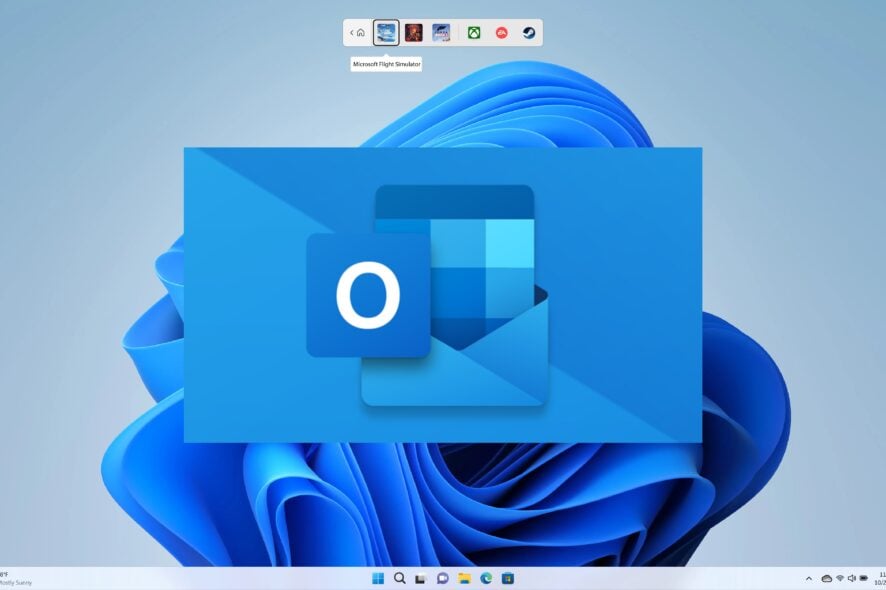
Several users told us that although the drag-and-drop feature is working fine on their PC, it isn’t working when done from Outlook. The drag-and-drop feature lets you easily attach any file to your email on Outlook otherwise it would take multiple clicks to accomplish.
But the fact of not being unable to drag and drop attachments on Outlook can be frustrating. Fortunately, in this guide, we will give you some effective solutions that will help you understand why this problem is occurring and how you can easily fix it.
Why am I unable to drag and drop attachments on Outlook?
After our research, we have prepared a list of some of the most common reasons which is why you are unable to drag and drop attachments on Outlook:
- There is a bug in your browser: Some user reports confirm that because of a bug present in a specific browser, you won’t be able to perform drag-and-drop on Outlook.
- The Outlook windows aren’t active: You need to make sure that the two windows on which the operation is being performed in active and selected.
- Outlook folders are corrupt: This issue can also pop up when any Outlook-related folder is corrupt.
- Outlook is running with admin privileges: Running Outlook with different permissions than File Explorer can also cause this problem.
- You are not moving files of the same type: You should ensure that you are dragging and dropping files of the same type. For example, you can’t drag calender items to an Outlook folder.
How can I resolve unable to drag and drop attachments on Outlook problem?
Before applying any advanced solutions:
- If the drag and drop feature suddenly stops working, even throughout your Windows OS and not just Outlook, you need to press the Escape button multiple times. To be specific, pressing 3-4 times would do the job. You can also try pressing the Escape button multiple times and then restarting your PC. This would definitely fix the problem.
1. Do not run Outlook with admin privileges
- Right-click on the Outlook app icon.
- Select Properties.
- Switch to the Compatibility tab.
- Make sure that the Run this program as an administrator option isn’t selected. If yes, then uncheck the box.
- Click Apply and OK.
When the program, in our case MS Outlook, is running with admin privileges, or elevated privileges than the File Explorer, then drag-and-drop between the two won’t work.
Trying to do so will show you a blocked mouse icon or a different icon to highlight the operation cannot be performed. So, follow the above steps, uncheck the admin option and see if this resolves the problem or not.
2. Reset MS Outlook folders
- Exit MS Outlook.
- Press the Win + R keys to open the Run dialogue.
- Type the below command and press Enter.
outlook.exe /resetfolders
The issue can also trigger because of corrupt Outlook files and folders. You can run the above command and reset the Outlook folders. Do not worry, they will be automatically created once you launch Outlook back again.
3. Toggle on/off Cached Exchange Mode
3.1 Method 1
- Close MS Outlook.
- Open the Start menu by pressing the Win key.
- Open Control Panel.
- Select Mail.
- Choose E-mail Accounts.
- Double-click on your account.
- Check the Use Cached Exchanged Mode if it is unchecked, and uncheck it if it is already checked.
- Click Next.
- Restart Outlook.
3.2 Method 2
- Launch Outlook.
- Click on the File tab on the top Menu bar.
- Select Account Settings.
- Click Account Settings from the drop-down.
- In the Email tab, double-click your email account.
- Toggle on or off the Use Cached Exchange Mode to download email to an Outlook data file option.
- Click Next.
- Click Done.
4. Create a new Outlook profile
- Open the Start menu by pressing the Win key.
- Open the Control Panel.
- Click on Mail.
- Choose Show Profiles.
- Click on your account and hit the Remove button.
- Click Yes in the message that appears.
- Hit the Add button.
- Enter your Outlook credentials and follow the on-screen prompts.
- Restart the app.
A corrupt Outlook profile can also trigger multiple issues with your email client, one of which is the unable to drag and drop attachments on Outlook issue.
Simply delete your previous account, follow the steps to add a new Outlook account, and check if this resolves the issue or not.
5. Use Microsoft Support and Recovery Assistant
- Download the Microsoft Support and Recovery Assistant.
- Run the EXE file and install it on your PC.
- Agree the privacy terms and agreements.
- Sign in with your Microsoft account.
- Select Outlook and click Next.
- Click on Other problems and click Next.
- Click on Yes and Next.
- Follow the on-screen prompts and apply the suggested solution to resolve the problem.
You can also use the troubleshooting tool, which will help you fix certain problems related to Microsoft Office programs, including Outlook.
Also, you can refer to our use multiple accounts in MS Outlook guide. Did you know that Microsoft Outlook also comes with an automated replay feature, that replies to incoming emails on your behalf?
We also have a troubleshooting guide to fix Outlook that keeps asking for a password issue. If Microsoft Outlook is running slow for you, then we would suggest you check out our guide.
If for you, one of the Outlook folder has disappeared check out our dedicated guide to fix the problem.
Feel free to let us know in the comments below, which one of the above solutions resolved the unable to drag and drop attachments on Outlook problem.
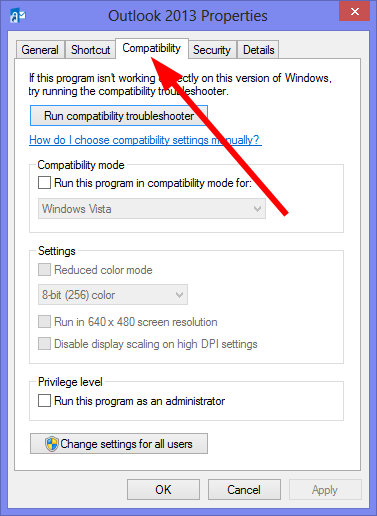
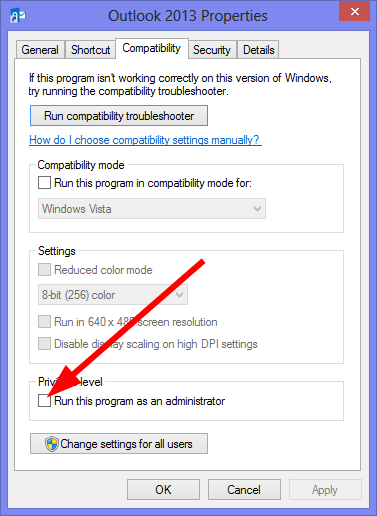
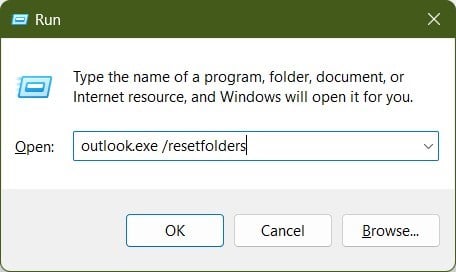
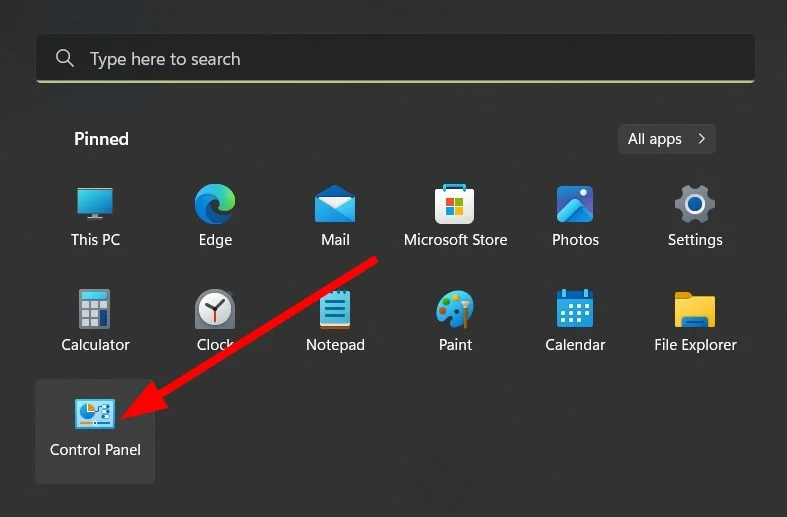
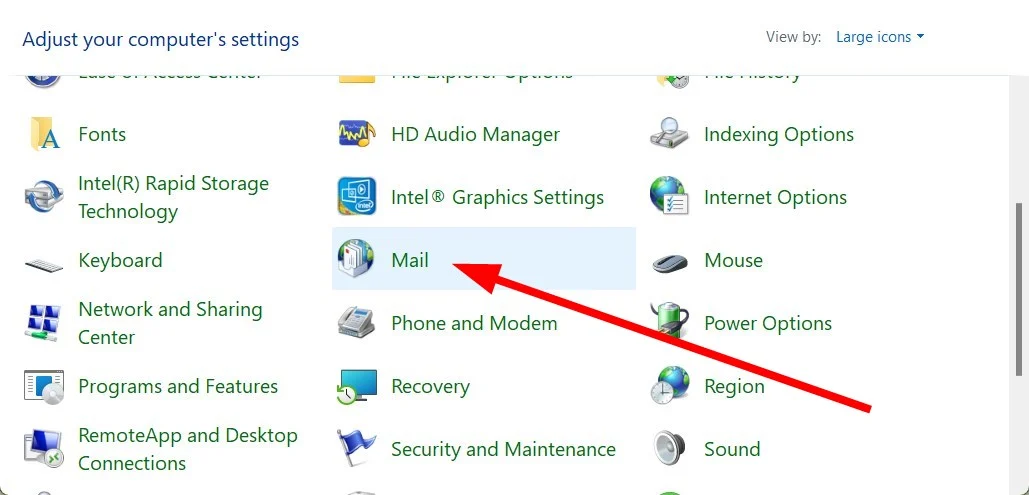
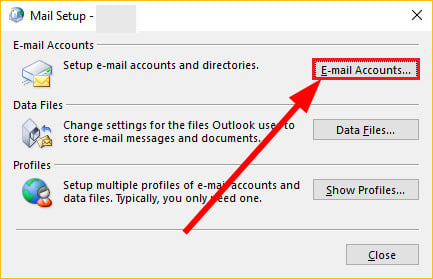
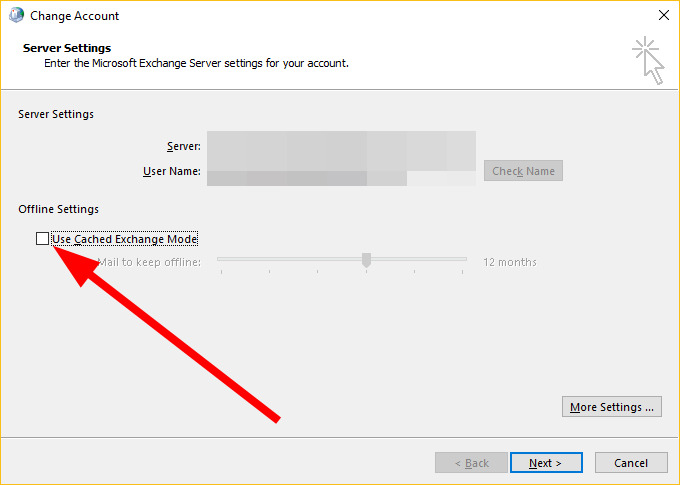
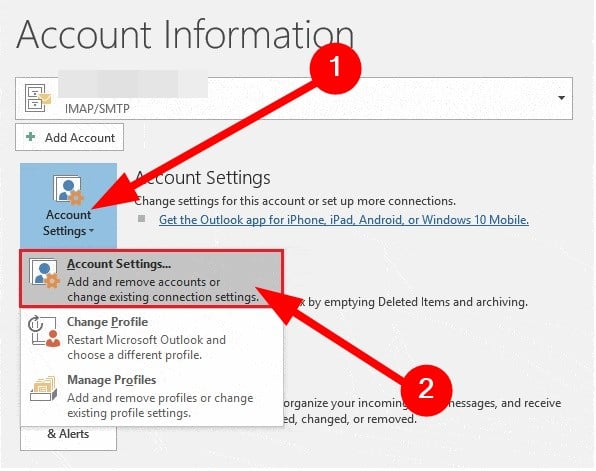

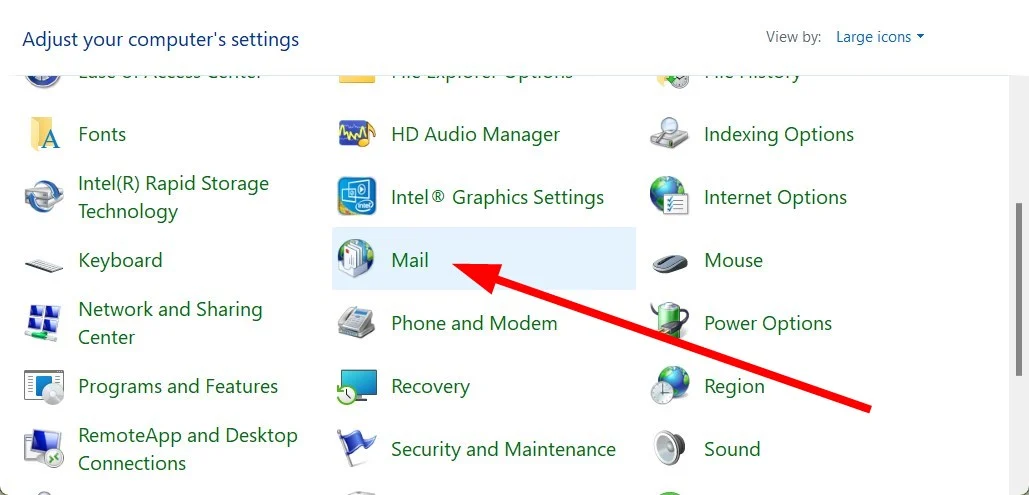
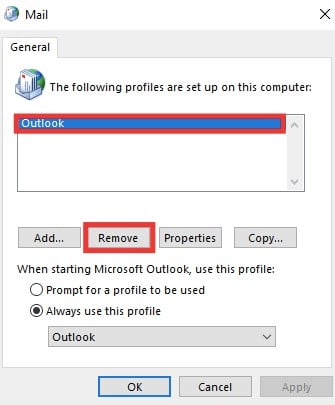
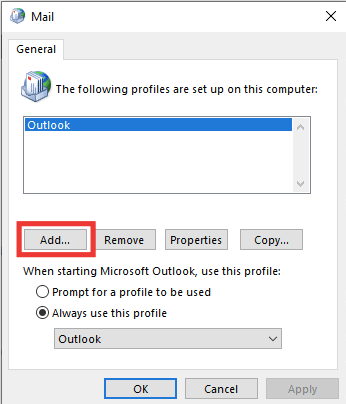
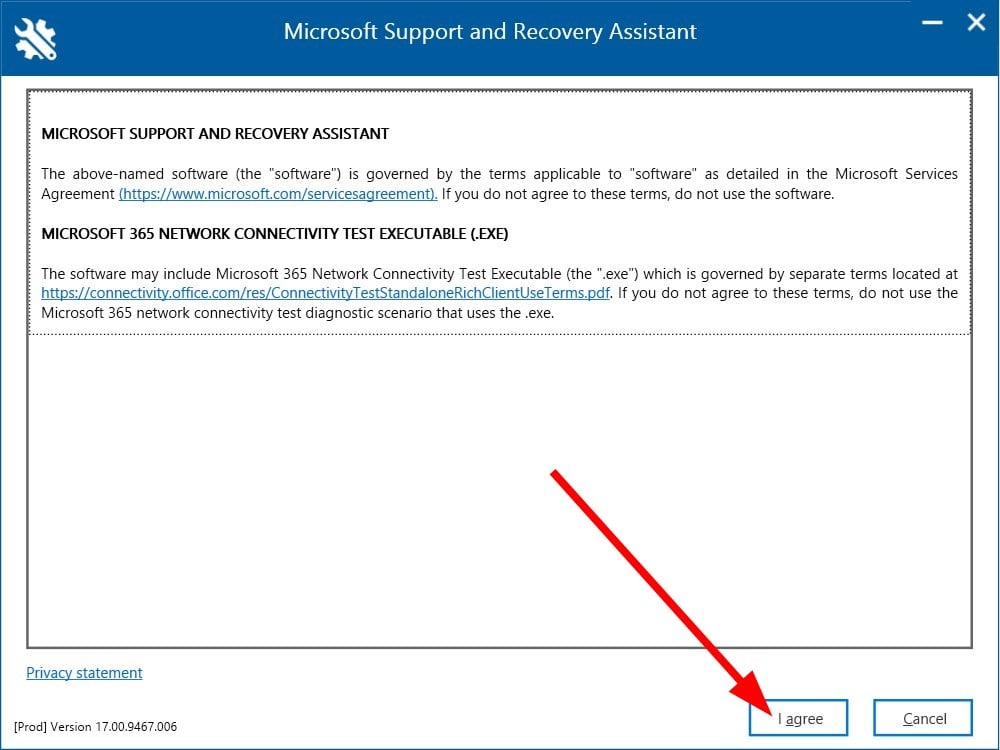
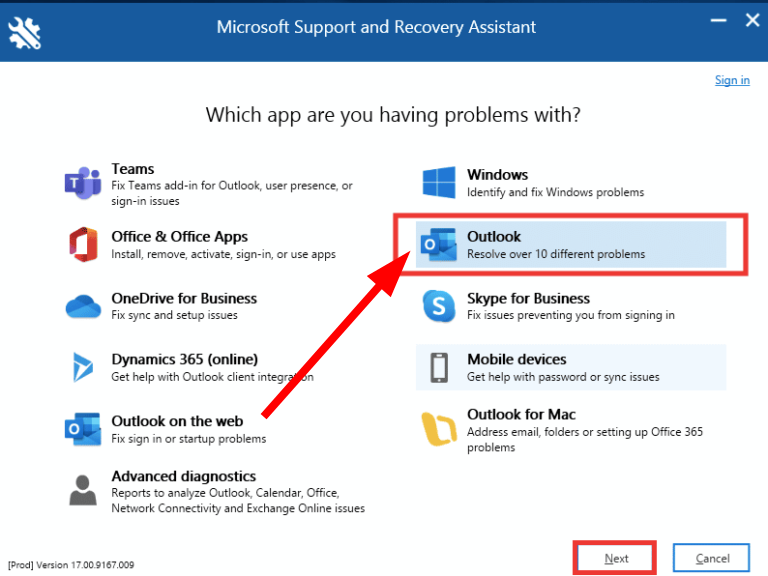
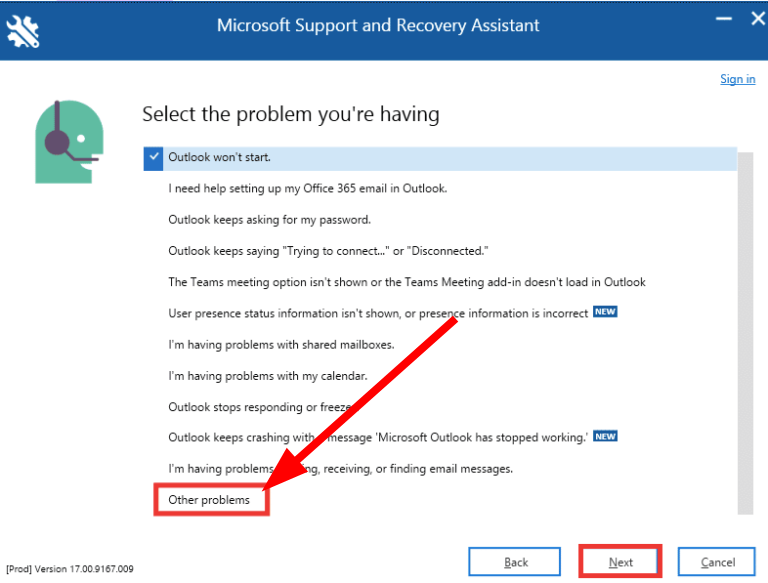

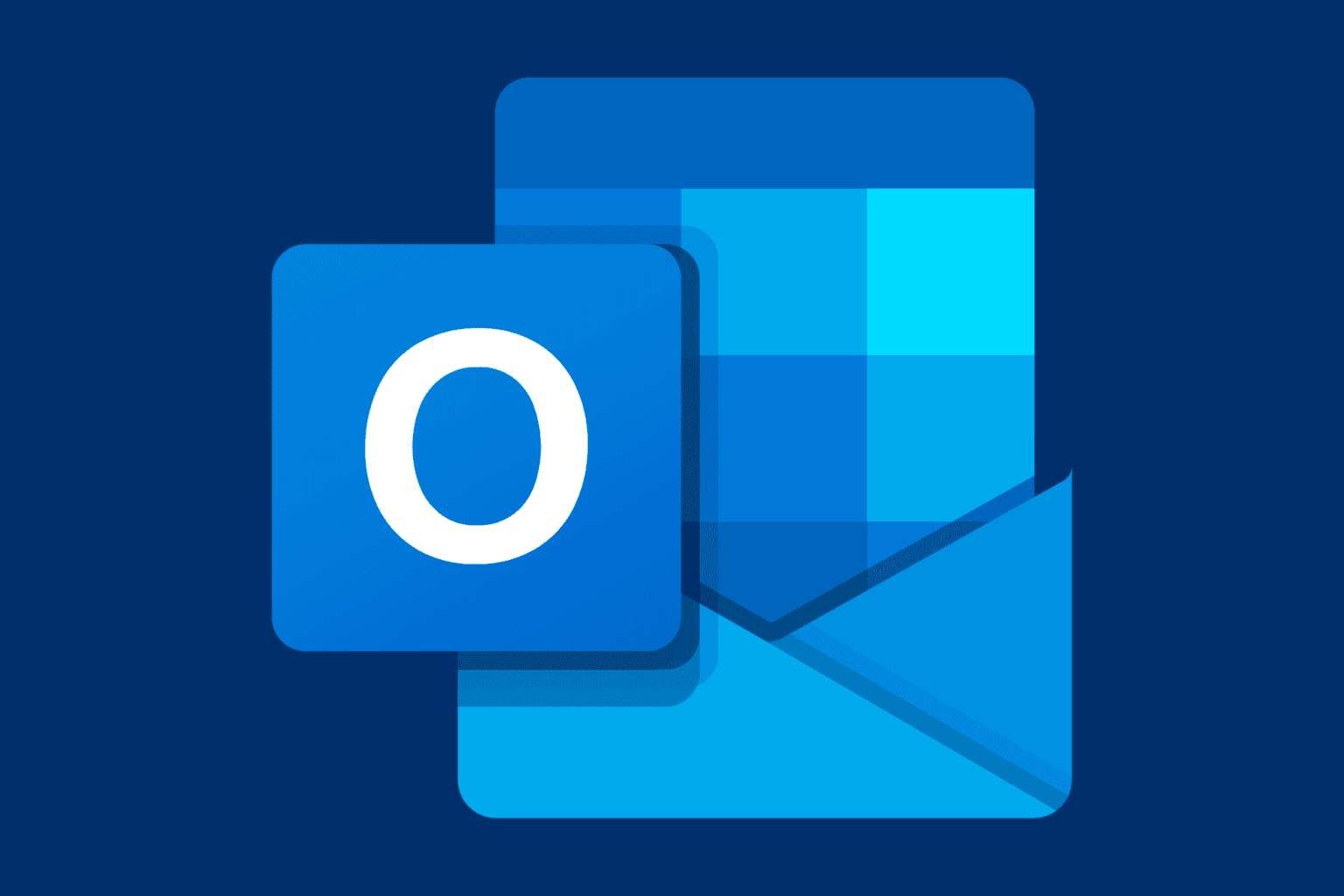
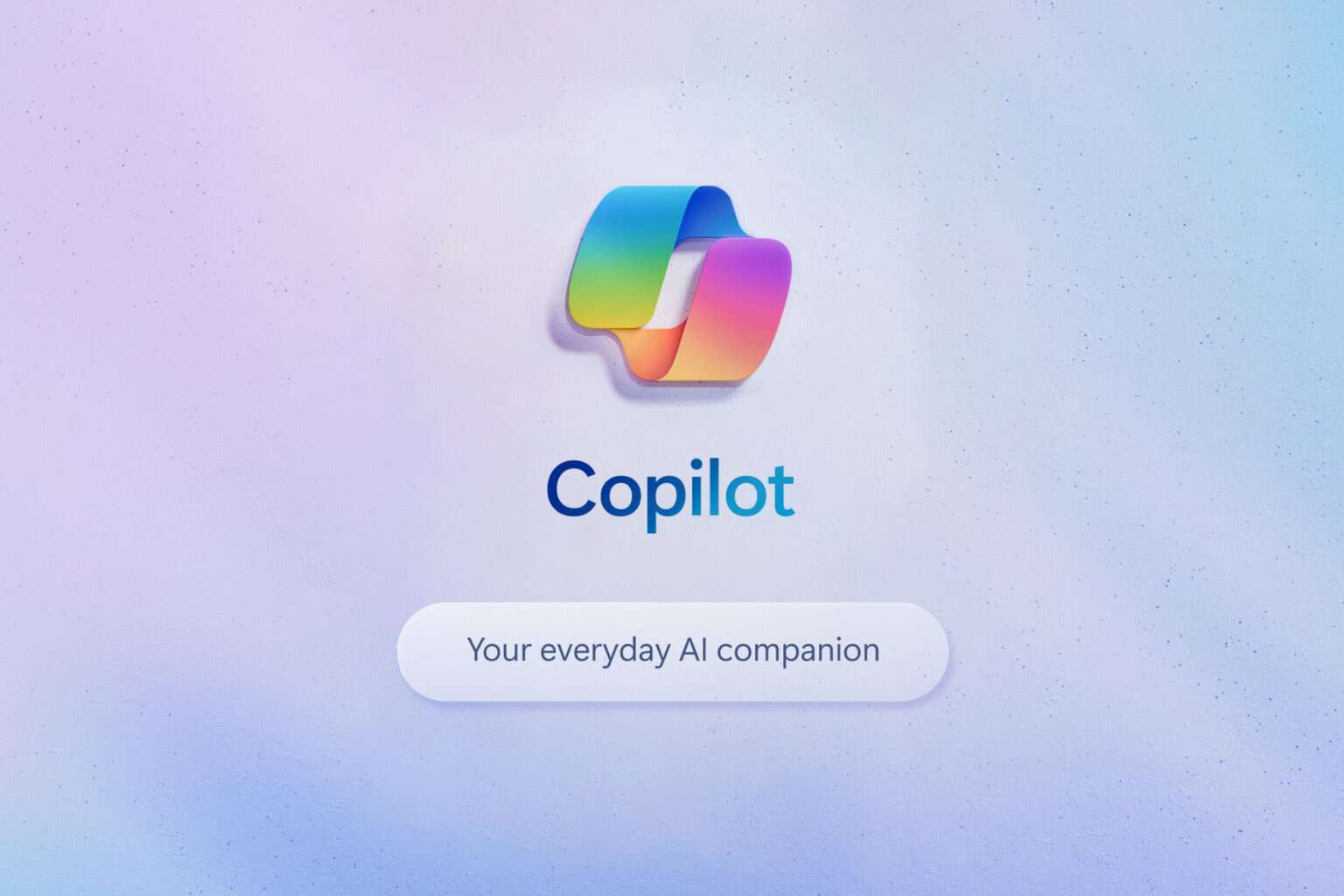
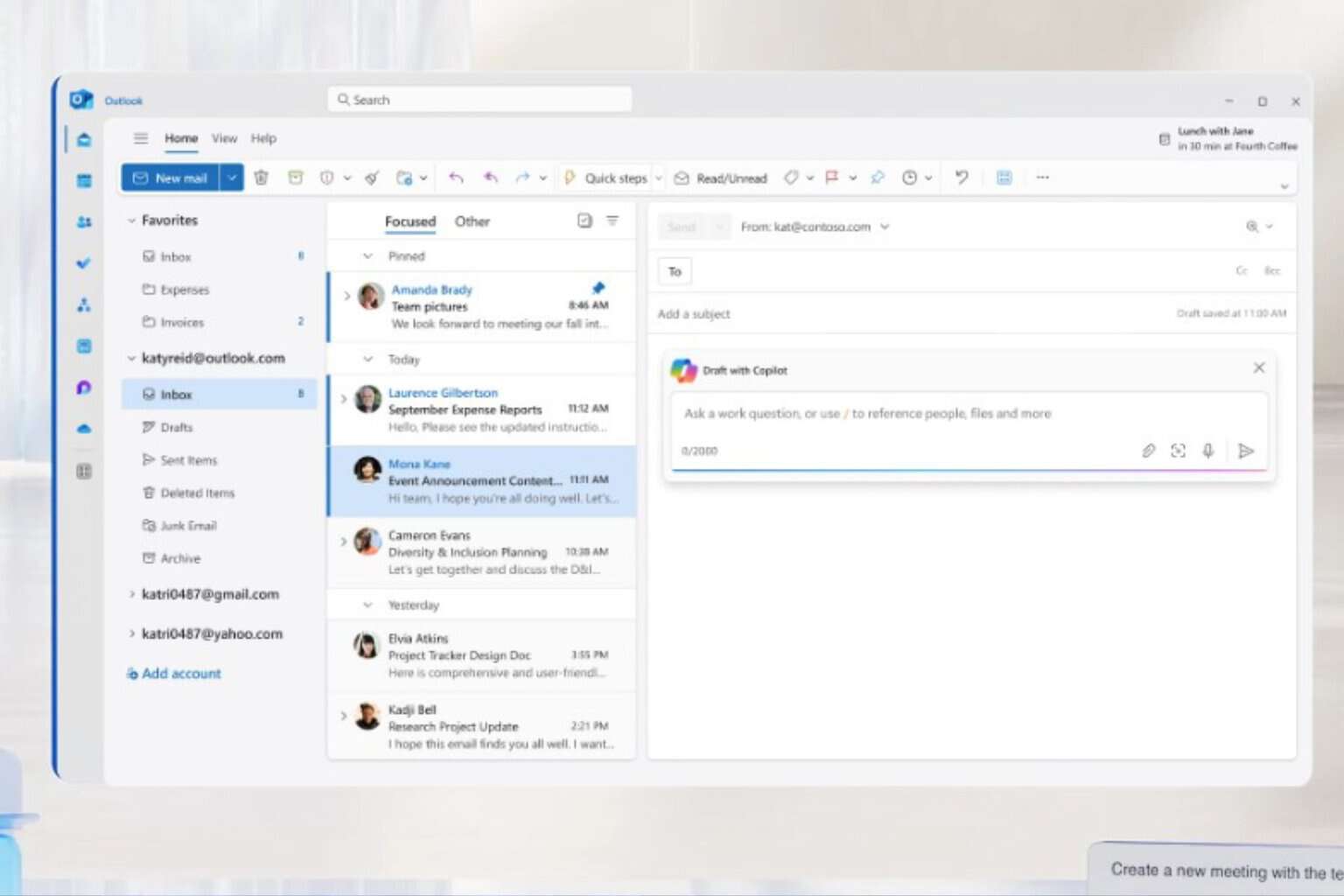
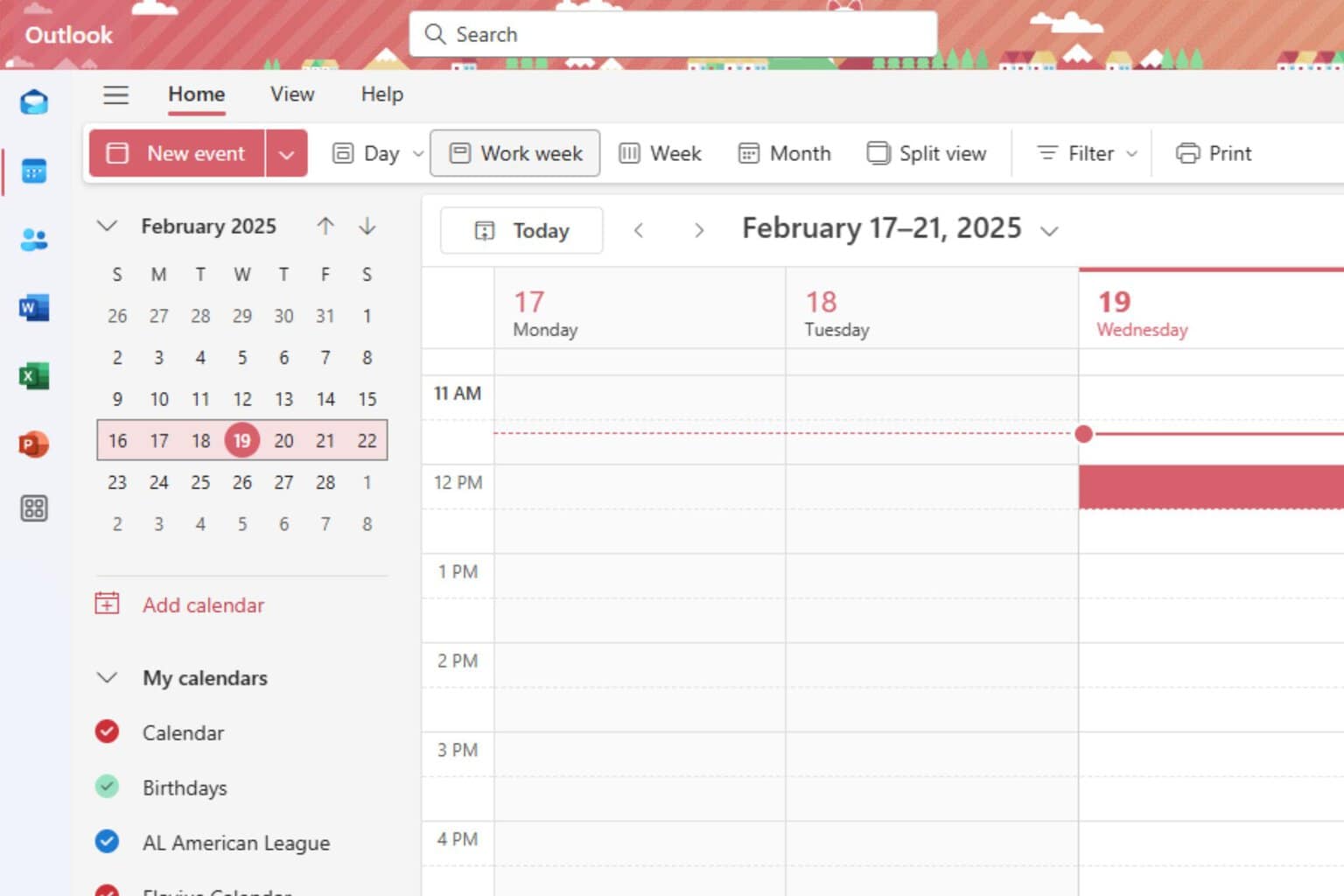
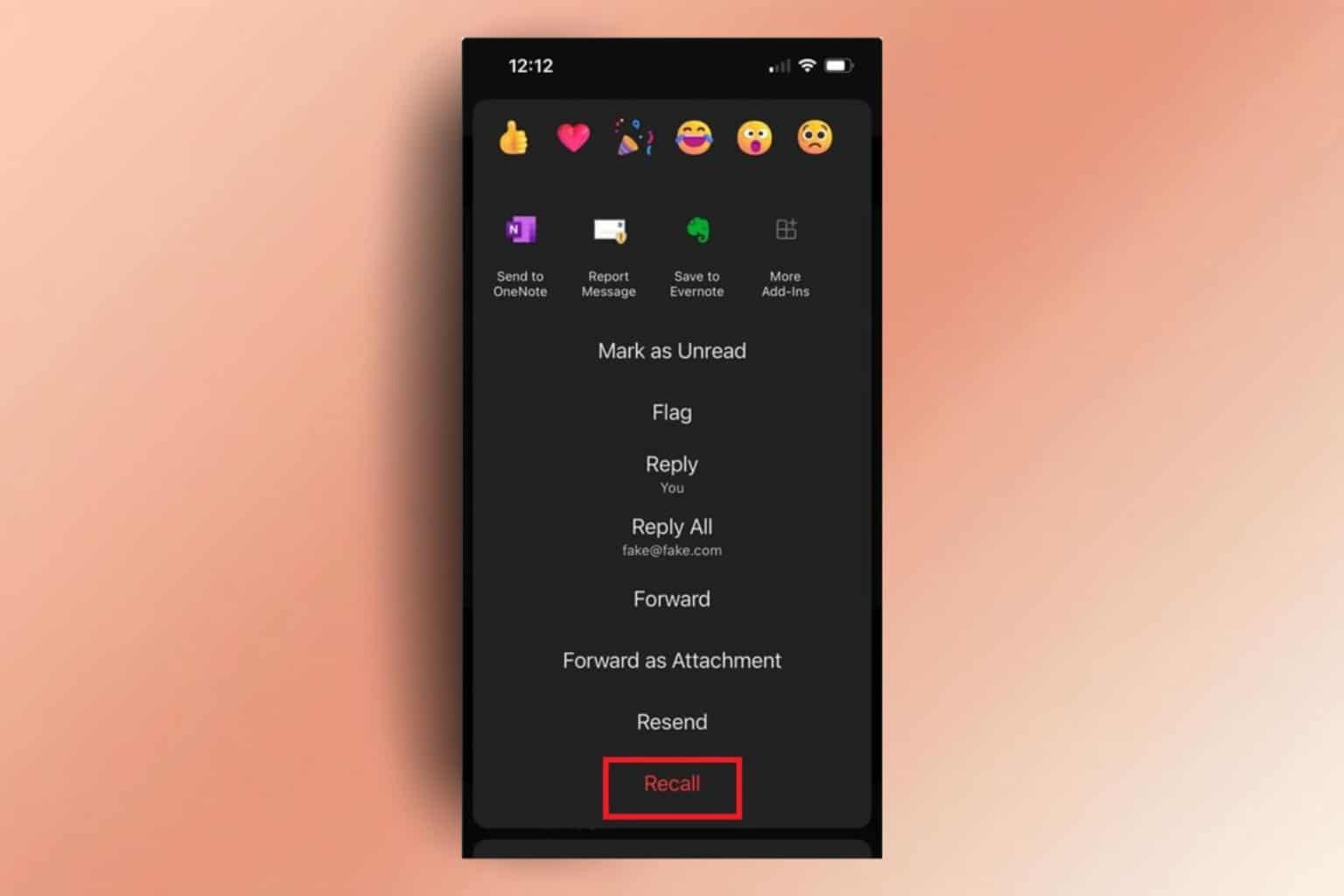
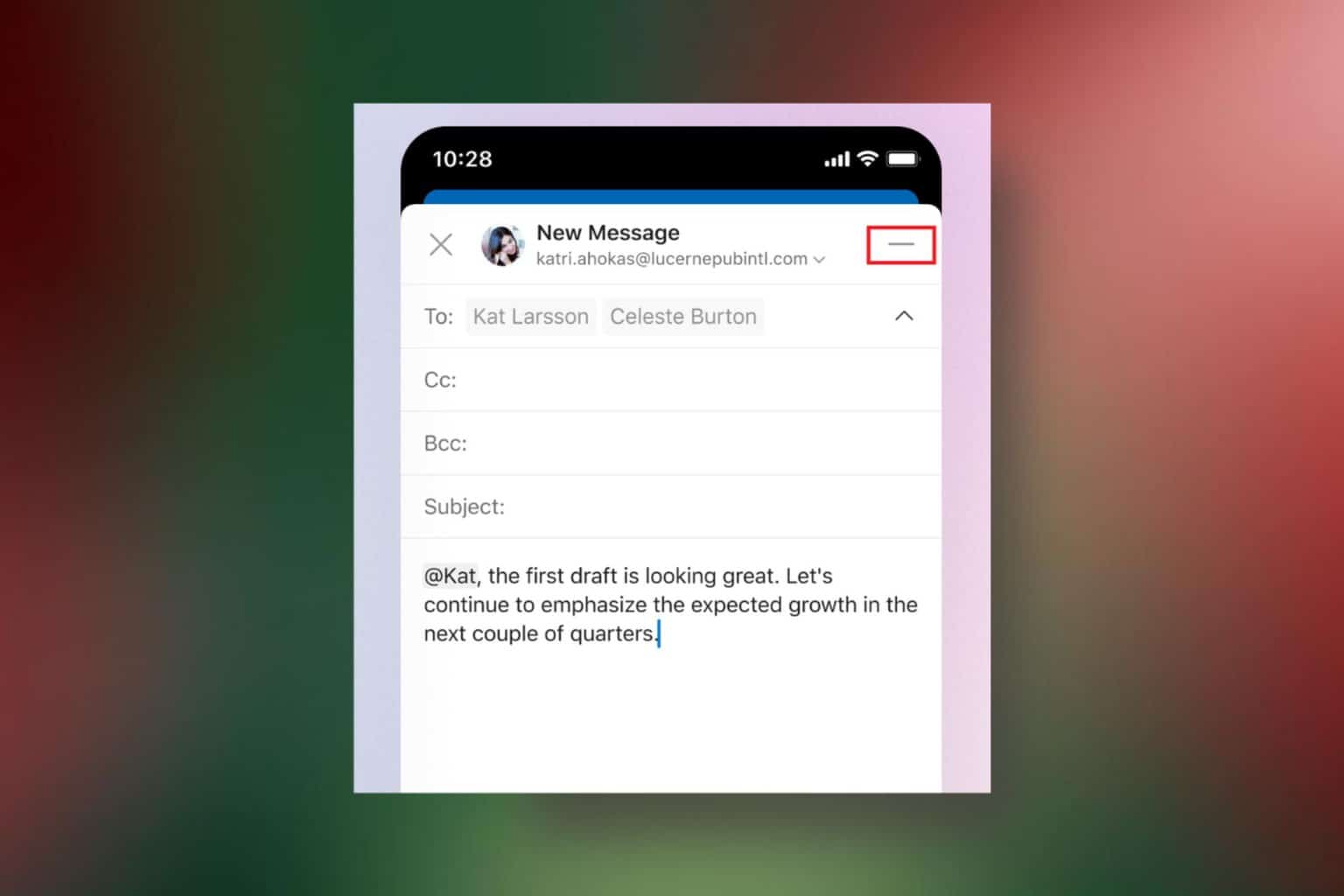
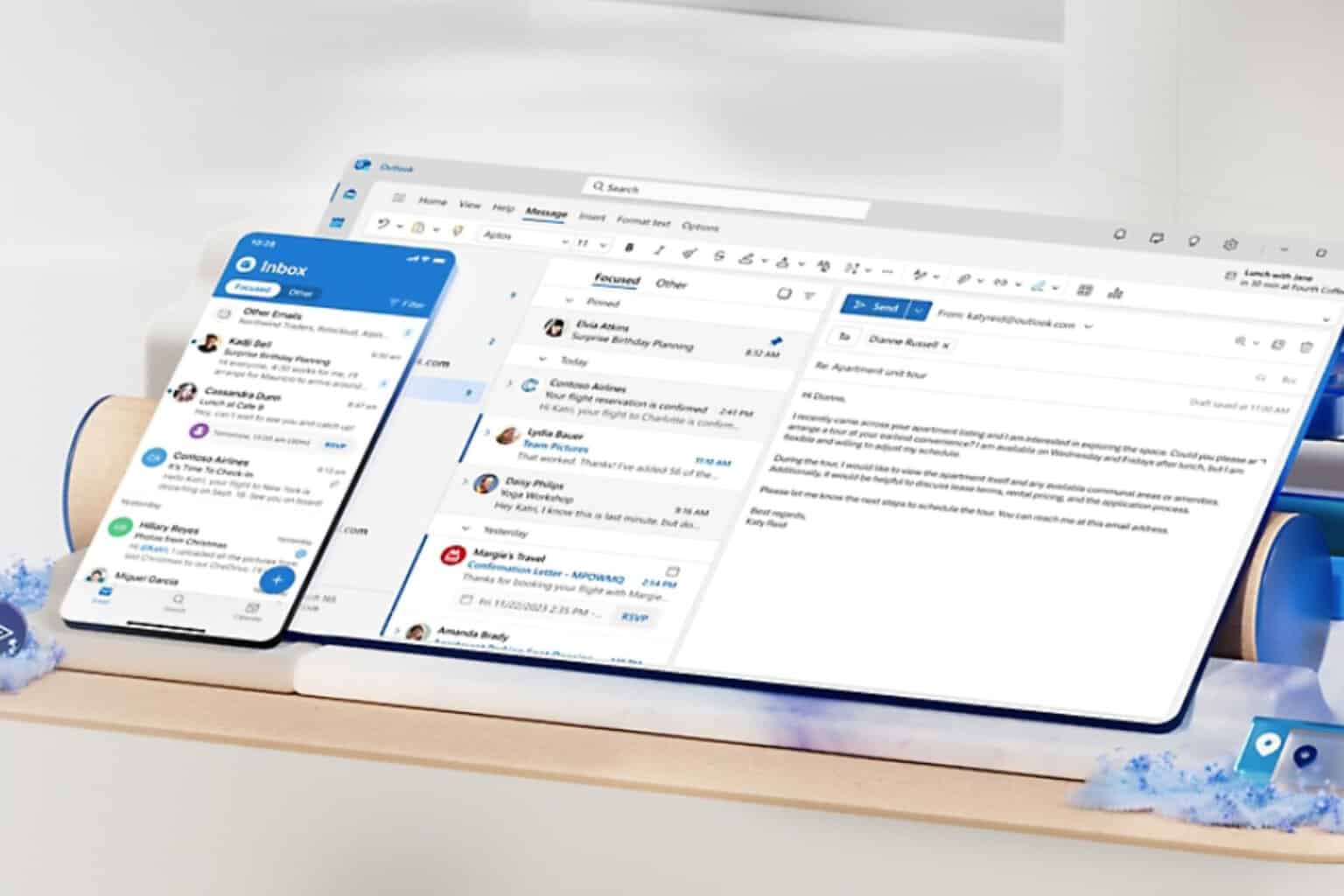
User forum
0 messages