Can Hackers Create Fake Hotspots? [Prevention Guide]
No more Wi-Fi hacking with these tips
7 min. read
Updated on
Read our disclosure page to find out how can you help Windows Report sustain the editorial team. Read more
Key notes
- When you’re on the go, away from your home Wi-Fi, it can get expensive to use your mobile data.
- Moreso, public Wi-Fi is almost always available so to save on the extra coins, it can be tempting to quickly connect.
- Find out just how dangerous public Wi-Fi is and what you can do to protect yourself.

Can hackers create fake hotspots? The answer is a thundering Yes! Imagine somebody hacking your mobile or laptop and gaining access to sensitive information. All this can be done by creating a Wi-Fi hotspot that is pleasing and innocent-looking.
You can say goodbye to privacy. But this doesn’t have to be you. This article will teach you what hackers and other scammers can do, how to prevent them from hacking you, the facts behind this dangerous trick, and its dangers.

Secure your devices with award-winning cybersecurity technology.

Maximize your PC's security and performance with top-notch digital threat detection.

Keep secure with groundbreaking AI detection and prevention technology.

Browse the web securely for up to 3 devices across Windows, Mac, iOS or Android systems.

Best security tool for intense browsing activity.
What is a malicious hotspot?
A malicious hotspot is a wireless network that you can connect to that is set up by an attacker. Its main aim is to trick users into downloading malware onto their devices.
Hotspots are convenient and relatively inexpensive ways to get online when you’re traveling or in a public place, but they’re also easy targets for hackers.
That’s because they’re meant to be shared by multiple people at once, so their security is often not as good as that on your home Wi-Fi network.
Modern-day businesses and shops have availed free Wi-Fi on their premises to attract more clientele. Unfortunately, these places have also become a target for cybercriminals to set up shop and pry on unsuspecting users.
Attackers near popular public locations, such as coffee shops, airports, and hotels, set up malicious hotspots. They’re designed to look like legitimate Wi-Fi networks so that people will connect without thinking twice about it.
How do hackers use hotspots?
Now that you know what a malicious hotspot is, the next question is Can hackers hack your hotspot? Yes, they can.
Hackers can use various methods to intercept your data when you’re on a public Wi-Fi hotspot. They can capture traffic as it passes through the router or exploit vulnerabilities in the software that runs it.
They can also choose to set up their own hotspots and trick people into connecting to them. This is called evil twin Wi-Fi because the hacker’s network looks just like a legitimate one.
It is their fake access point attack, and once you connect, your computer or device will be at their mercy.
They can hack your device for various reasons, including stealing your personal information, such as passwords or installing other malicious software inside your system.
How can I protect myself from fake hotspots?
The first thing you need to do is identify the fake hotspots. You cannot protect yourself if you don’t know the tell-tale signs of a fake hotspot. Below are some obvious signs:
- They’re usually free – Fake hotspots will usually have a name like FREE_hotel_Wi-Fi. Not saying that hotels can’t have free Wi-Fi, but always confirm from the staff what their Wi-Fi name is if you have any doubts.
- Missing security features – If you see an open network with no password and no encryption enabled, this is a big red flag that something fishy is going on.
- Page redirects – If there are too many page redirects or you’re redirected to a page that asks for personal information such as your address, phone number, or credit card details before you can access anything on the Internet, that should tell you it’s not a legitimate Wi-Fi hotspot.
- Slow speeds – Fake hotspots will often advertise fast download speeds because they want to get you hooked into their network as soon as possible. However, once you’re connected, those speeds are short-lived and become extremely slow once other people start using them.
It is also important to understand that there are two types of wireless networks: open and secure. Open networks let anyone connect to them, while secure ones require a password.
Now, onto prevention methods.
1. Switch off the automatic Wi-Fi connection
Most, if not everyone, has a feature on their phone or laptops to connect to a Wi-Fi network whenever available automatically.
While this may be convenient, it is not exactly safe. Since hackers mostly set up free Wi-Fi hotspots, you will likely end up as a victim because your device ended up being the sell-out.
To turn off the automatic connection, follow the steps below:
- Go to Settings on your phone.
- Tap on Connections.
- Locate your Wi-Fi connection and tap on it.
- Tap on the three ellipses and select Intelligent Wi-Fi.
- Ensure the Turn Wi-Fi on/off automatically, and Auto Hotspot connection options are turned off and set to Never respectively. Also, toggle on the Detect suspicious networks option.
Note that the steps may vary depending on the phone you’re using. For purposes of this article, the above are from a Samsung model.
2. Get an antivirus
We cannot stress enough the importance of securing your devices with an antivirus solution. Whether you’re using a PC/laptop or mobile device, an antivirus can help you detect and block malicious apps before they can harm you.
Most people believe an antivirus should be for PCs, but even if you’re not a big user of antivirus software, it’s worth considering installing one on your mobile device.
Many antivirus apps, like ESET HOME Security Essential, include Wi-Fi protection features, which monitor network traffic and warn you when suspicious activity is detected. If you’re not going to install an antivirus for your phone, make sure you use a browser with one at the very least.
Also, for layered protection, ESET HOME Security Essential offers a strong firewall, so make sure it is turned on and configured to block all incoming connections. Not all firewalls come with this capability, but this tool got you covered.
⇒ Get ESET HOME Security Essential
3. Look for HTTPS in the URL
This is one of the easiest ways to know if you’re on the right website. If the website address doesn’t start with HTTPS and uses HTTP instead, then it’s likely that it’s not secure, and you need to take extra precautions when entering personal information.
All websites that offer secure transactions use SSL certificates, which end in HTTPS. But keep in mind that some websites use HTTPS but don’t encrypt all information sent between you and them.
Can a VPN protect you from a fake hotspot?
Yes, a VPN can protect you from a fake hotspot. Because hackers are always devising new methods to stay in the game, you might not be able to tell if a public Wi-Fi hotspot is fake.
Still, you can protect yourself from this attack by using a virtual private network (VPN). A VPN creates a secure connection between your device and the internet, letting you surf the web anonymously.
It also encrypts all of your data so that someone on the same network can’t read it as you. Unfortunately, not all VPNs have these security features, especially free VPNs. We have a special list for VPNs to use while in public places so check that out.
With an increasing number of consumers using free Wi-Fi hotspots to surf the web when they’re away from home, preventing your computer or smartphone from connecting to fake hotspots is more important than ever.
The risks and the preventive measures make it very clear that public hotspots are not for browsing.
The takeaway from this article is that public hotspots are not that secure. So if you can, avoid using public Wi-Fi altogether if possible. If you must use it, turn off location services on your phone and never access sensitive information while connected.
Now that you know how easy it is to diffuse a public WiFi hotspot, you’ll probably never take a free connection for granted again.
Have you been a victim of a fake hotspot before? How did you know of it, and what steps did you take to protect your information? Share with us in the comment section below.
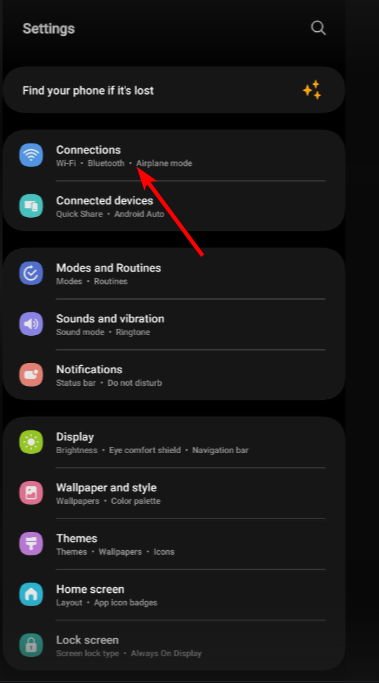
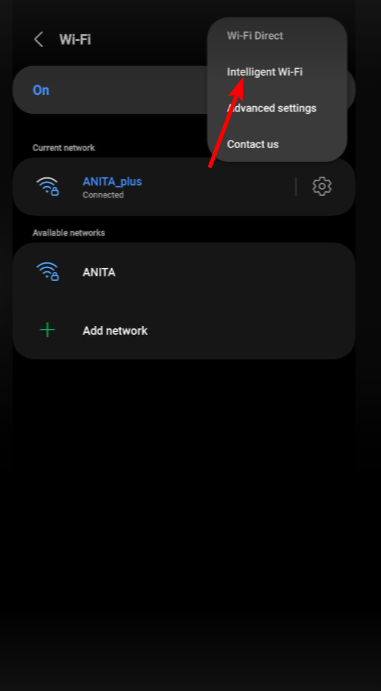
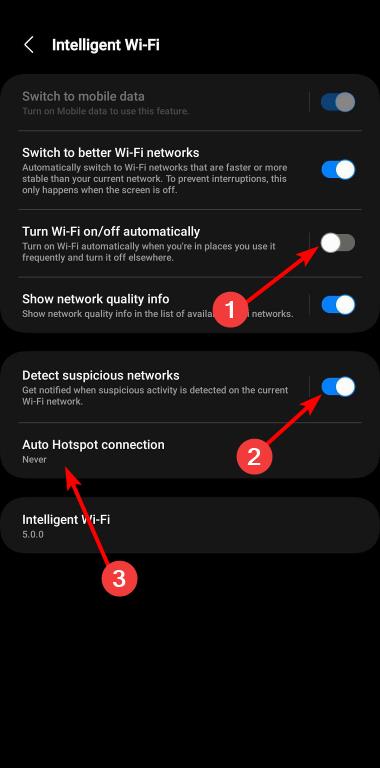








User forum
0 messages