Can Antivirus Slow Down Internet? How to Tell & Alternatives
Use a VPN to truncate the antivirus's effect on your connection
5 min. read
Updated on
Read our disclosure page to find out how can you help Windows Report sustain the editorial team. Read more
Key notes
- Run internet speed tests and disable your real-time protection to determine if the antivirus is slowing down your internet connection.
- Other factors, such as ISP issues, network congestion, and Wi-Fi signal issues, may also weaken your internet speed.
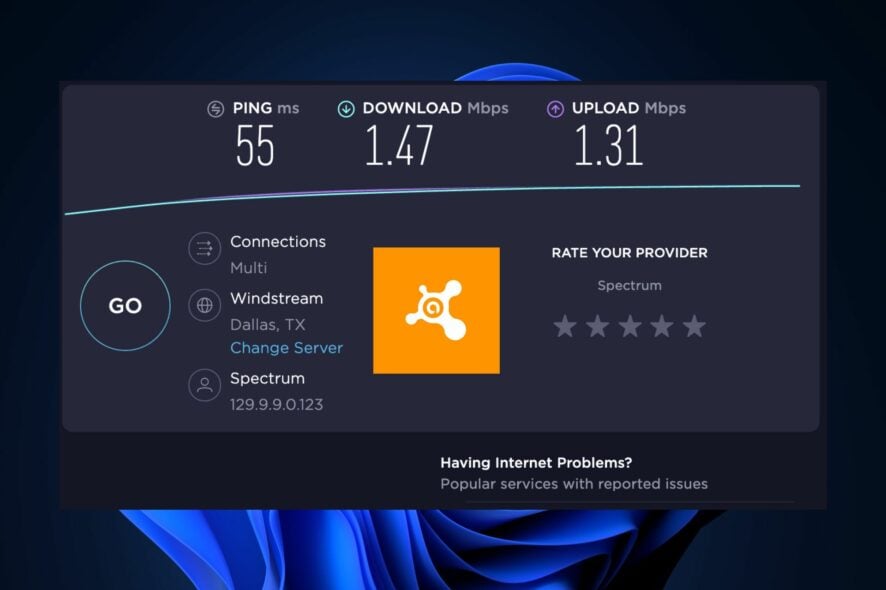
We all know how annoying it can be if a page takes forever to load or when the speed drops from Mbps to Kbps while downloading media. Some of our readers worry that antivirus software is the cause.
While there’s a possibility that antivirus can slow down the internet, there can be several other factors. This article will clarify whether the antivirus software is the cause and how to fix the issue.
Can antivirus slow down internet speed?
Yes, antivirus software can slow down internet speed as it performs some of its security duties for the computer due to various reasons. Below are some of them:
- Scanning internet activities in real-time to prevent users from entering malicious websites can cause delays.
- Your antivirus scans your internet twice, at the network and browser levels.
- The antivirus firewall consumes CPU and RAM resources as it continuously scans incoming or outgoing traffic on a computer.
- Some antivirus software lacks optimization for internet-related tasks, affecting browsing speed.
Now that you know that antivirus can slow down the internet, let’s check how to tell if that is the case for you.
How to tell if antivirus is affecting your internet speed?
1. Run internet speed tests before and after disabling Real-time protection
- Go to speedtest.net and click the big Go button to initiate the test.
- The speed test will run a series of tests to measure your network connection’s speed and performance. The results will be displayed on the Website once the test is complete.
- Press the Windows key, type Windows security, and launch it.
- Click on Virus & threat protection and click on Manage Settings.
- Now toggle off the switch underneath Real-time protection.
- Rerun the internet speed test and compare the results.
- Now, turn back on your Real-time protection.
The results for the internet speed tests are expected to be different, but if they are similar, something other than your antivirus is the cause of the slow internet connection.
2. Check for high CPU usage in Task Manager
- Right-click on the Start menu and click on Task Manager.
- Navigate to the Processes tab and check the percentage of CPU usage for your browser and antivirus.
If you notice unusually high CPU usage while using your internet browser or other tasks, it might indicate that your antivirus is a possible cause for your slow internet connection.
What else can slow your internet speed?
Having confirmed any of the methods above, you may discover that your antivirus is not guilty of your slow internet connection. The following are several other factors that can affect your internet speed:
- Internet Service Provider (ISP) issues – The primary issue is due to an outage by their Internet Service Provider.
- Network congestion – If too many devices are connected to your Wi-Fi, and all use the Internet intensely, it can slow the speed.
- Wi-Fi signal – Obstructions or physical distance between your device and the Wi-Fi router can weaken the signal and affect connection strength.
- Quality of your Wi-Fi router – If your router is too old or of low quality, it may not be able to provide your device with higher Internet speed.
- Wireless connection – It has also been tested that wired ethernet connections generally offer faster and more stable internet speed.
Although there are other factors, such as interruption from background applications, VPN usage, and Malware, the above are common reasons for a slow internet connection.
What are the alternatives to prevent the antivirus from affecting Internet speed?
To prevent the antivirus from affecting internet speed, try these options:
- Use a VPN to truncate the antivirus’s effect on your connection. You can select from our recommended VPNs for Windows 11.
- Clear your browser cache to prevent the stored data from aiding the antivirus in slowing your internet speed.
- Perform a router power cycle or reconnect your internet.
- Add internet-using apps in the exception lists on your antivirus.
- Use ad-blocking software to prevent websites from slowing internet speed.
If none of this is helpful, consider applying the tweak below.
Disable Windows Defender Firewall
- Press the Start button and search for Control Panel.
- Click on System and Security.
- Then, choose Windows Defender Firewall.
- Click the Turn Windows Defender Firewall on or off option from the left sidebar.
- Now, tick the Turn off Windows Defender Firewall (not recommended) radio button under both Private and Public network settings, and then click OK at the bottom.
The Windows Defender Firewall protects your device from unauthorized incoming and outgoing traffic. But, it is known to slow down the internet speed. Thus disabling it could be a potential fix.
You can explore our detailed guide on how to speed up your slow internet connection in Windows 11 for other helpful tips to apply.
If the antivirus is blocking your PC’s internet or Wi-Fi network, there are simple steps to fix the issue here.
Hopefully, the answers and methods provided in this guide will help you fix your internet lagging issues. If you have any questions or suggestions, please use the comments section below.
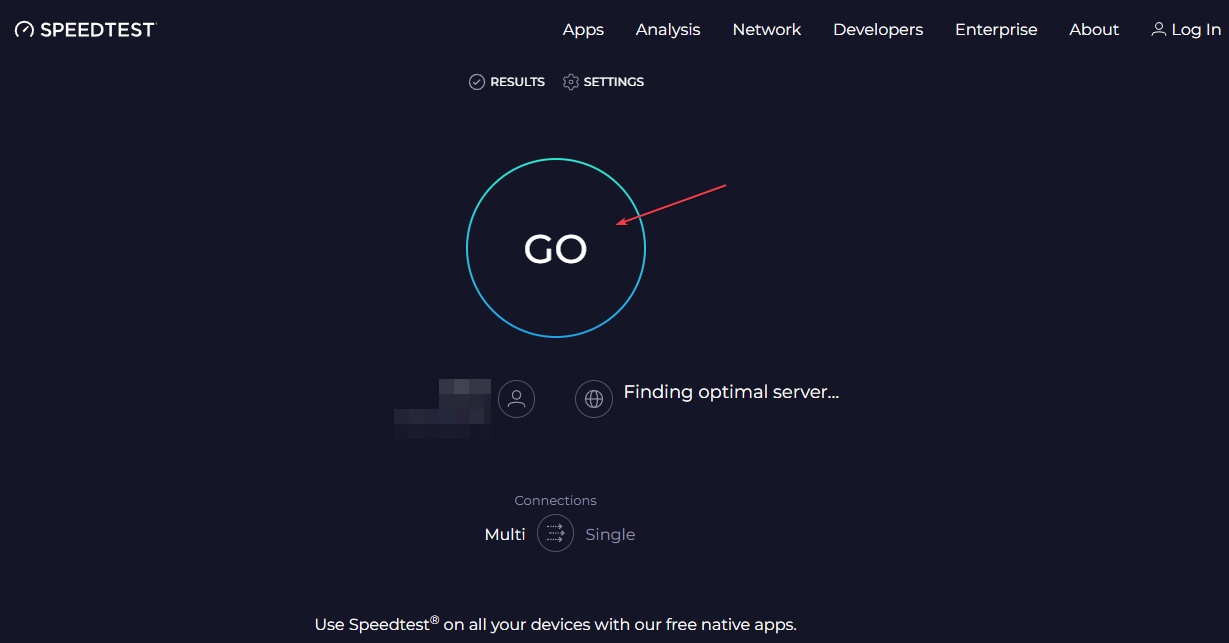
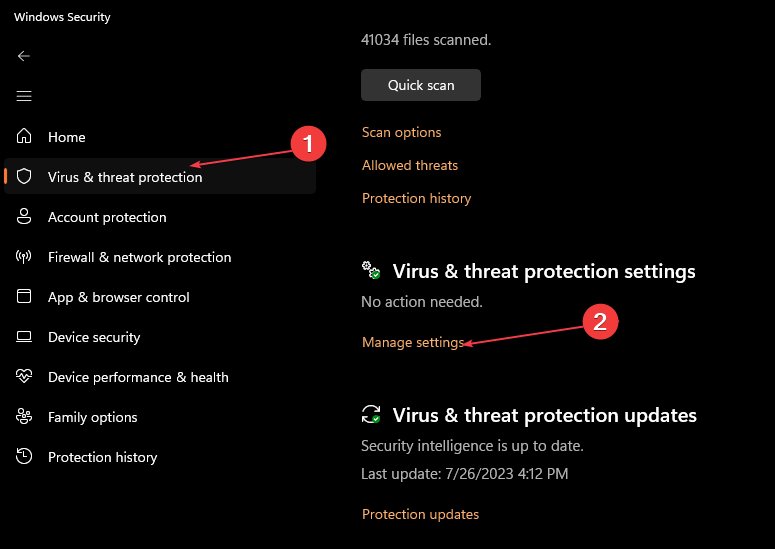
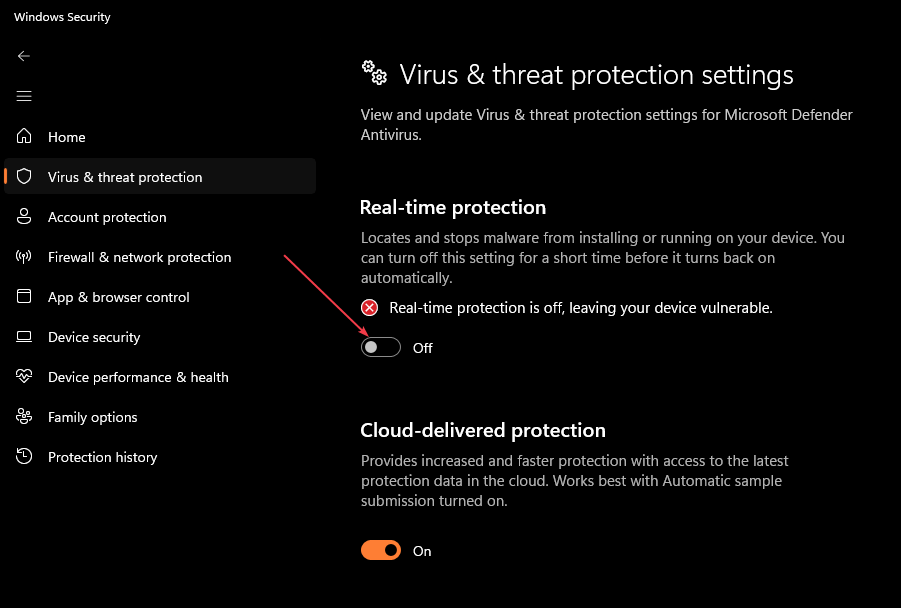
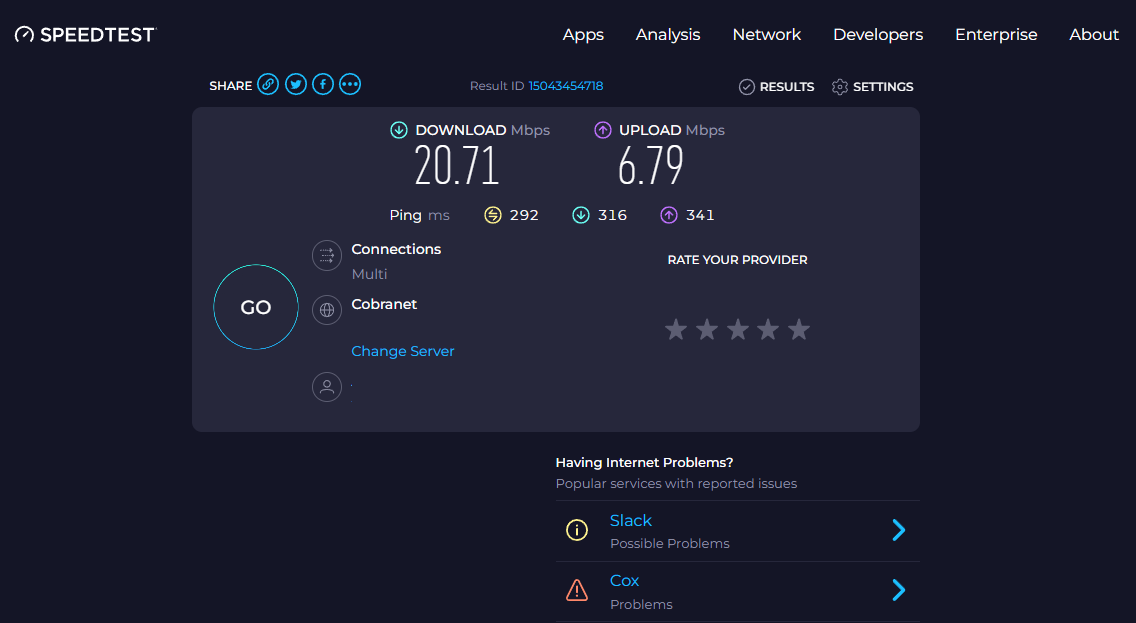
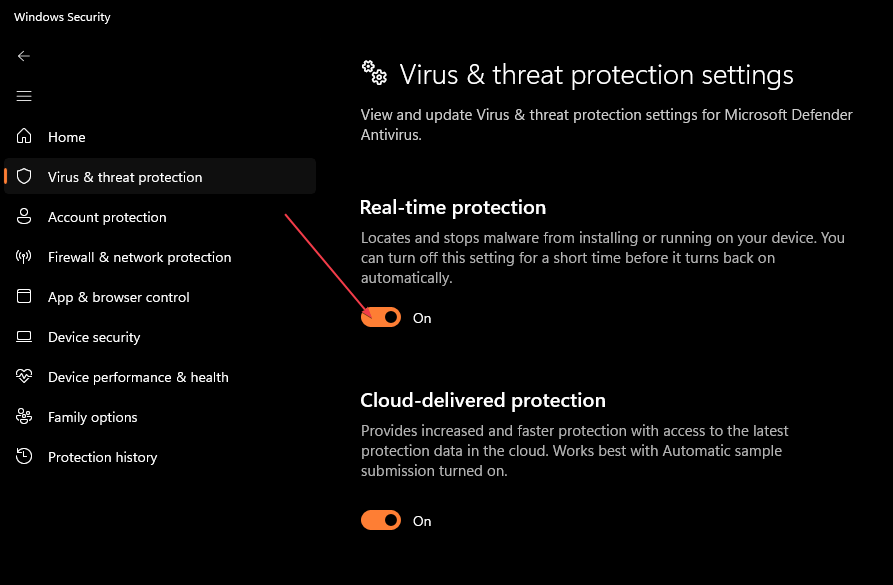
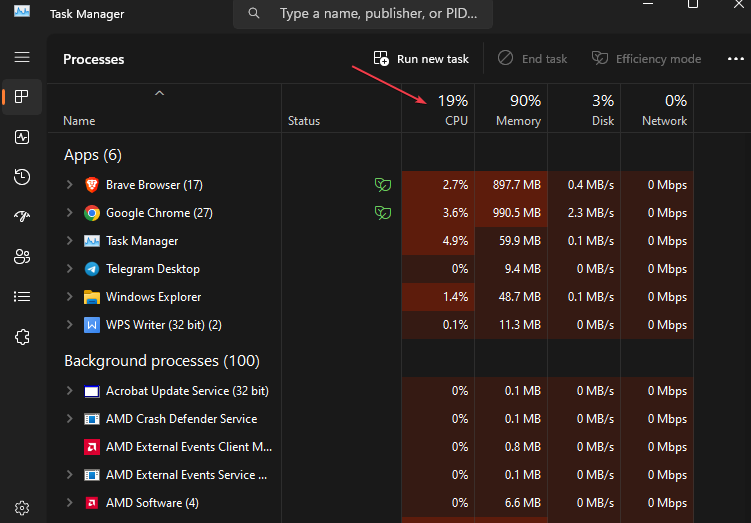
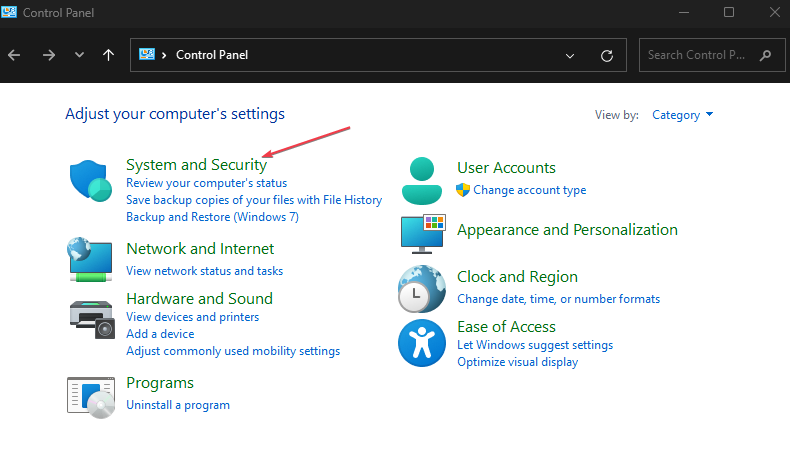
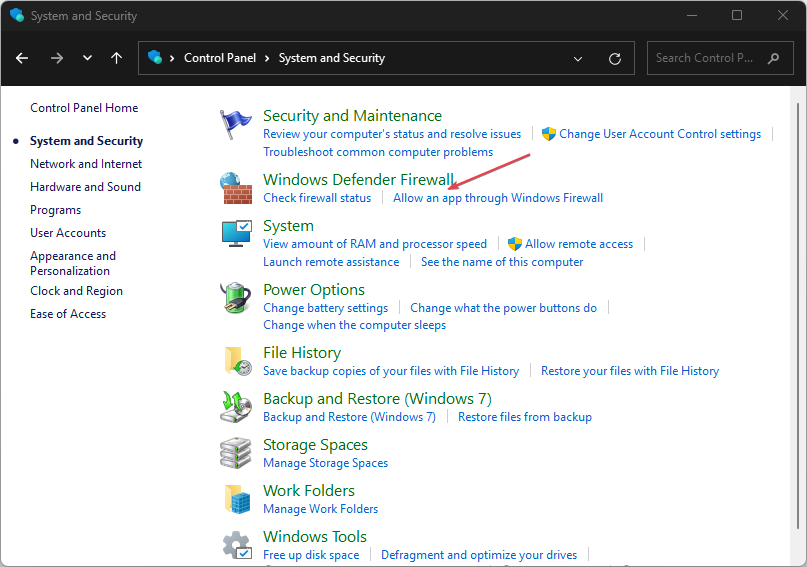
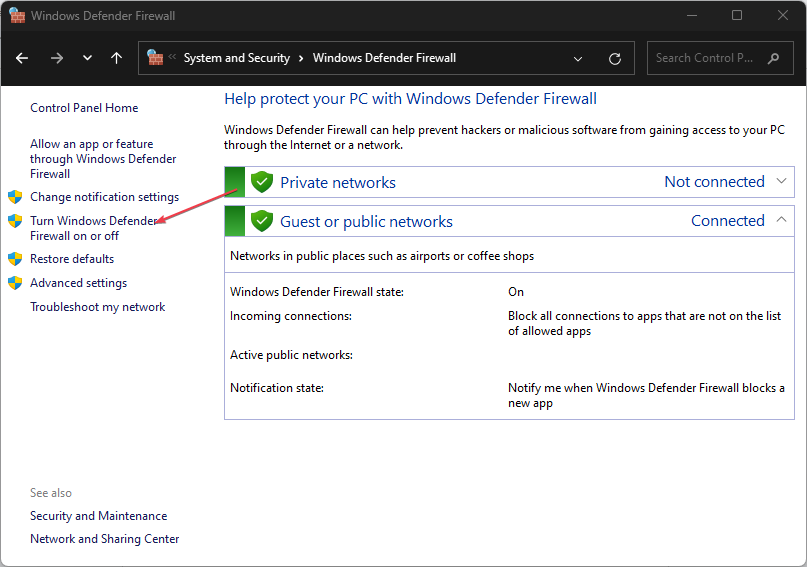
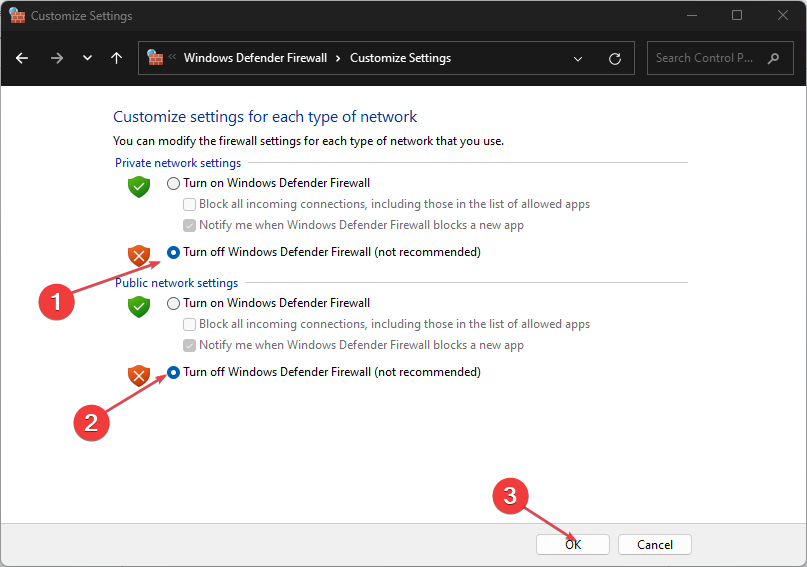








User forum
0 messages