Solved: We Restrict Certain Activity to Protect Our Community
All about fixing account restrictions on Instagram
6 min. read
Updated on
Read our disclosure page to find out how can you help Windows Report sustain the editorial team. Read more
Key notes
- To bypass the Instagram restriction, your profile and security settings need to be up-to-date.
- Some restrictions can happen without your knowledge, especially if you’ve integrated third-party apps.
- Stay tuned as we share how to recover from this temporary ban.
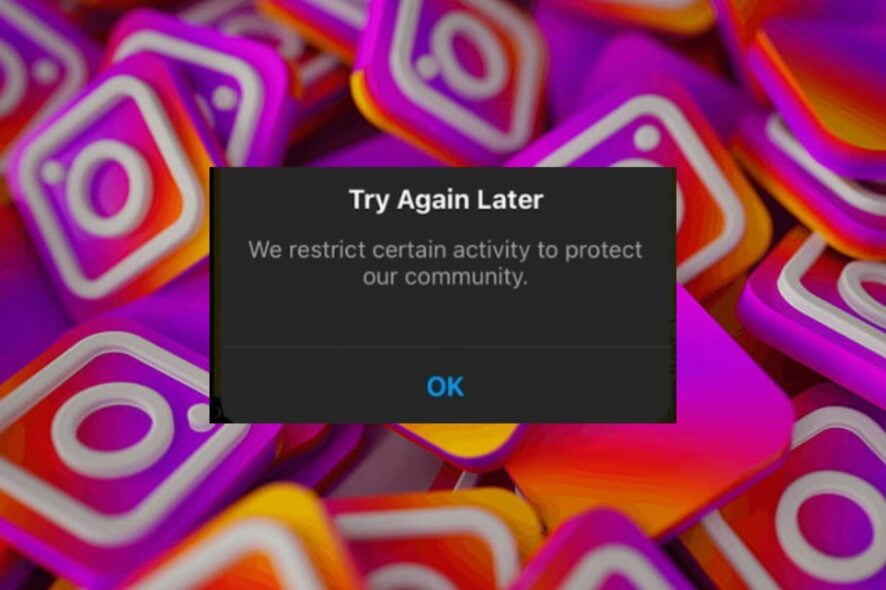
Your activity on Instagram can sometimes lead you to problems like the We restrict certain activity to protect our community error message. It may stem from something such as not having a valid phone number or unknowingly sharing/commenting on certain posts.
If you’re lucky, it can be a minor glitch that will go away in a few hours, but in the worst-case scenario, you’ll have to wait a couple of days to regain access to your account.
What do We restrict certain activities to protect our community mean?
When you use Instagram, you are subject to its Terms of Use. This means your activity and behavior on the platform are monitored and restricted to protect the community. Some features, like Instagram music may be unavailable if you violate these terms.
How long does Instagram restriction last?
It depends on the type of violation that got you banned, the severity of your violation, and how many times you’ve broken those guidelines in the past.
Typically, the restrictions can last anywhere from 24-48 hours, especially for new users who encounter the We limit how often you can do certain things on Instagram error. Sometimes, it can be up to 30 days.
How do I fix the We restrict certain activity to protect our community error?
Start off with the following basic steps before moving to the technical solutions:
- Verify that you have a working Internet connection as unknown network errors on Instagram are quite common.
- Log out, then log back in.
- Try using a different browser.
- Check whether the Instagram server is having issues.
- Wait it out.
1. Update your profile
- Open your Instagram app and click on your Profile picture at the bottom right corner.
- Next, tap on the menu at the top right corner and select Settings.
- Tap on Account.
- Next, select Personal information and update your details from email address to phone number and date of birth.
Be sure to only fill in factual information and link to accounts you personally own. If the information you provide deviates from the truth, your account may be banned permanently.
2. Enable Two-factor authentication
- Open your Instagram app and click on your Profile picture at the bottom right corner.
- Next, tap on the menu at the top right corner and select Settings.
- Tap on Security.
- Find the Two-factor authentication option.
- Select one or more of the methods listed where the authentication code will be sent.
3. Clear cookies and cache
- Open your Instagram app and click on your Profile picture at the bottom right corner.
- Next, tap on the menu at the top right corner and select Settings.
- Tap on Account.
- Select Browser settings.
- Tap on Clear cookies and cache.
- Tap on Clear browsing data in the next prompt.
4. Remove suspicious devices from your account
- Launch your Instagram app.
- Click on your profile icon and select Settings.
- Next, tap Security.
- Select Login Activity.
- You should see a list of all locations where you’re currently logged in. Note that the top result should display an Active now tag.
- If you spot a suspicious device or location, tap on the three ellipses next to it and select Log out.
This could also be done more easily by using specialized security software, such as ESET HOME Security Essential, this tool will scan your device, remove any threat to your accounts, and protect you from future issues.
5. Set up message filters
- Open your Instagram app and tap on the messages icon.
- Tap on Requests.
- Again, tap on Decide who can message you.
- Here, decide whether to receive the requests based on your relationship with the users.
If you’ve been receiving a lot of spam messages, Instagram may have flagged your account as a bot because of the inorganic interactions, which goes against the community guidelines.
6. Delete links from your profile
As a business or individual, you may have put up links on your bio to your shop/blog or any other affiliation to you for further action. If this link has been hijacked by cybercriminals, it may be considered spam hence why your account is being restricted.
It would be a good idea to remove the link from your profile as you try to figure out whether everything is okay on the other side.
7. Remove third-party apps
If you have enabled third-party apps to post on your behalf or perform other tasks, you can go to Settings>Security>Apps and websites and then temporarily remove them.
Some of these apps may be classified as bots or even scams, and since they perform unauthorized actions most of the time, any unusual activity may be flagged as a violation and lead to account restrictions.
8. Reinstall the Instagram app
The app may have temporary glitches, especially if it is old or has compatibility issues with your device. Reinstalling it will clear old files that may have been corrupt and interfered with the app’s work.
9. Contact support
If you’re positive that you have not violated any of Instagram’s community guidelines, you can contact its customer support and argue your case. Sometimes, even Instagram makes mistakes.
Once you appeal, Instagram will review your request and may reinstate your account if it establishes the restriction was anot in order.
What are some common reasons for activity restrictions?
- Illegal activities – Illegal activities like drug trafficking, child exploitation, and sex crimes are unacceptable on the platform.
- Copyrighted content – Sharing of images/videos that you don’t own or have no right to share can lead to account restrictions. You may get the something went wrong error, and posts may fail to load.
- Harmful activity – You may not encourage or promote intentional self-harm or share violent or graphic images.
- Spamming – Any kind of automated activity unrelated to organic engagement, including liking or commenting on photos just to gain followers or likes, is grounds for restrictions.
- Unusual or suspicious activity – This can include accounts that are posting unusually large amounts of content, multiple duplicate posts, or inorganic follower increase in a short period.
- Inappropriate content or hate speech – Your account may be restricted if you post images or videos of nudity or sexually explicit content, violence, explosives, or bullying/hate speech.
As you try to figure out ways to regain access to normal posting on your account, avoid any backdoor techniques as you may find out you can’t login to your Instagram account completely.
Ultimately, adhering to the community guidelines is the best way to avoid such errors. Once you understand what is expected of you, avoiding mistakes and staying within limits without compromising your account will be easier.
Before you go, you might be interested in a similar Wait for a few minutes Instagram error.
Has your Instagram account been restricted before? We’d love to hear what steps you took to lift the restrictions. Drop us a comment down below.
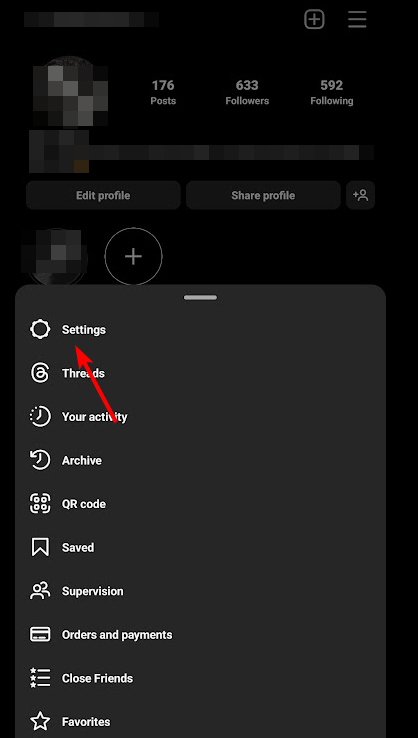
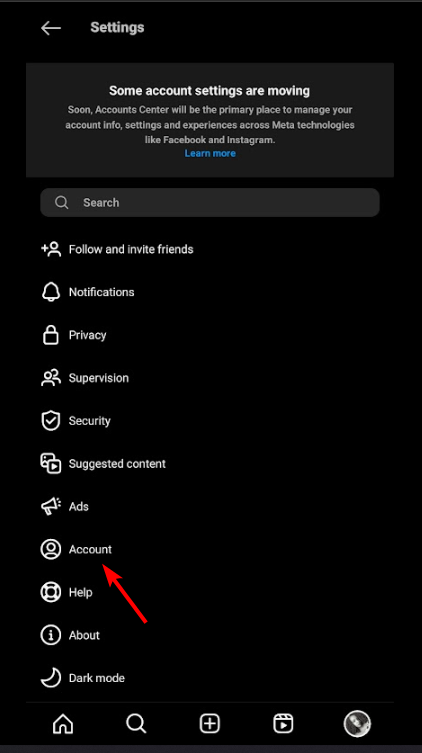
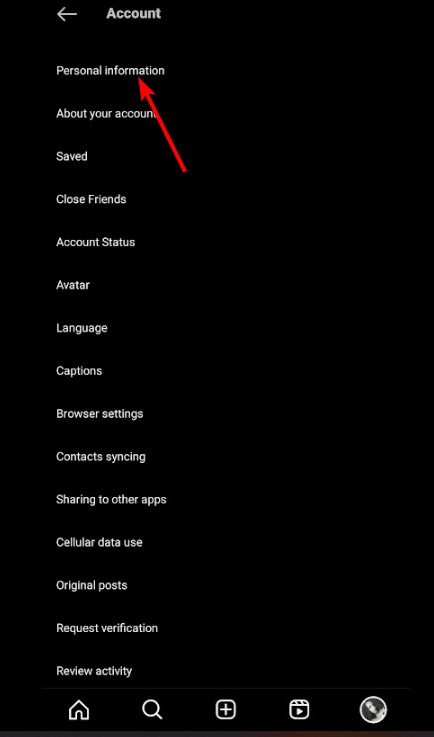
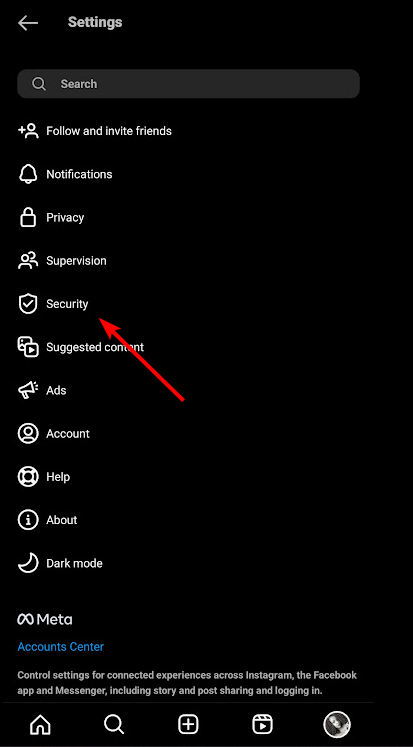
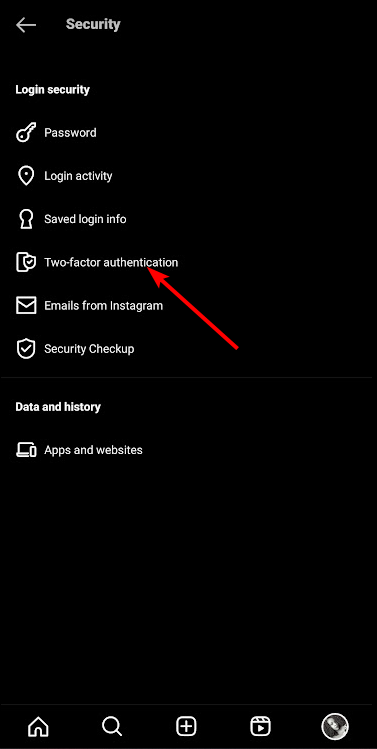
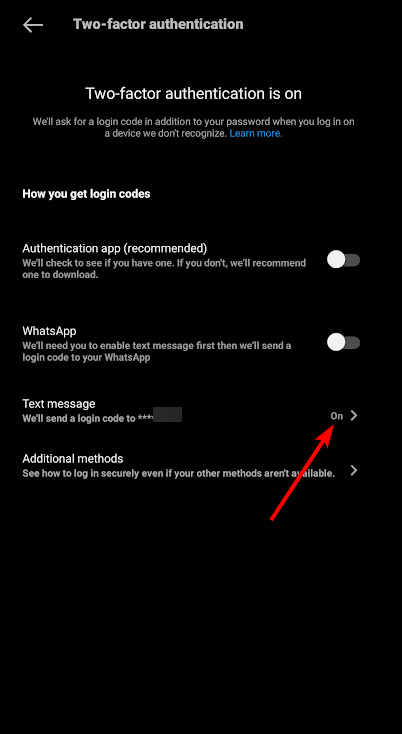
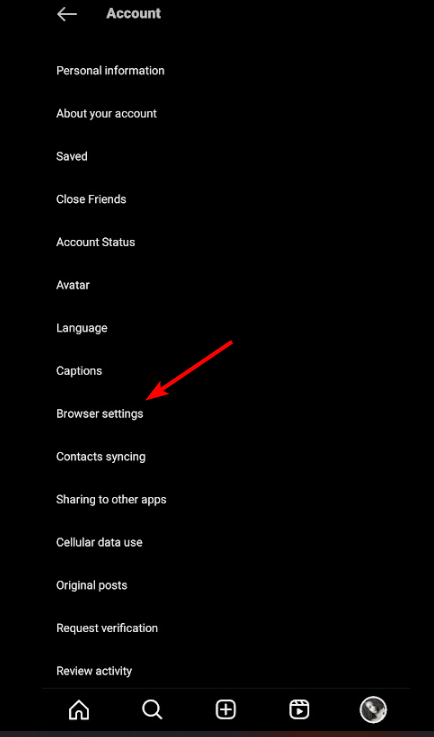
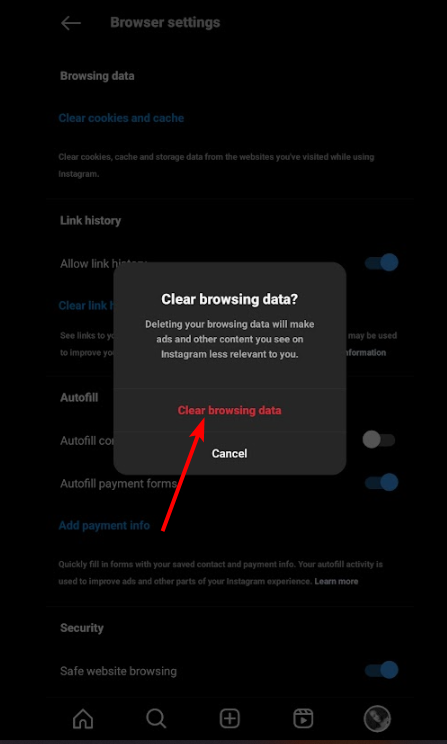
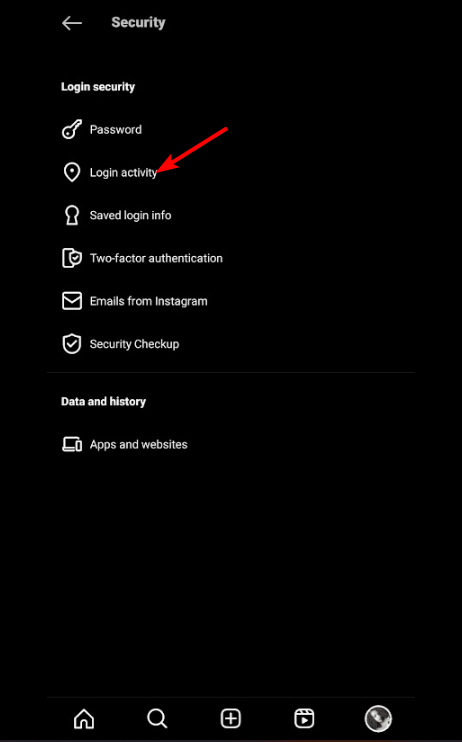
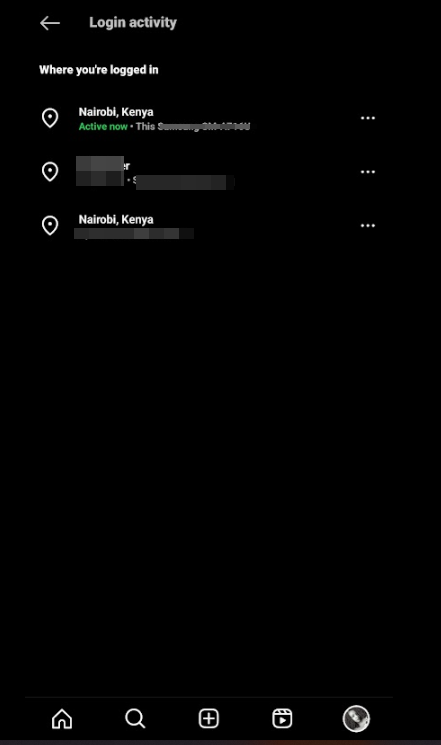
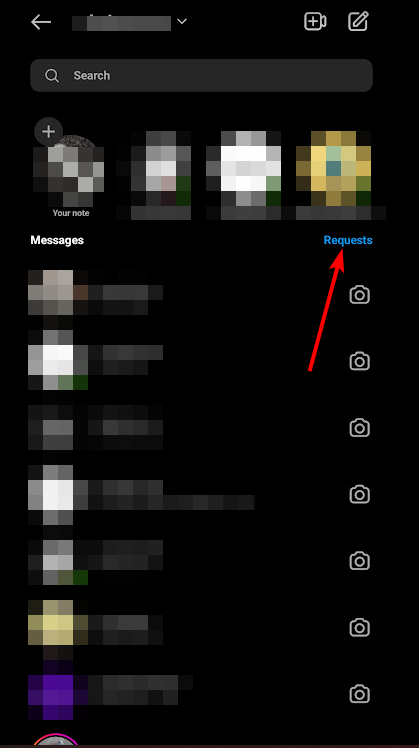
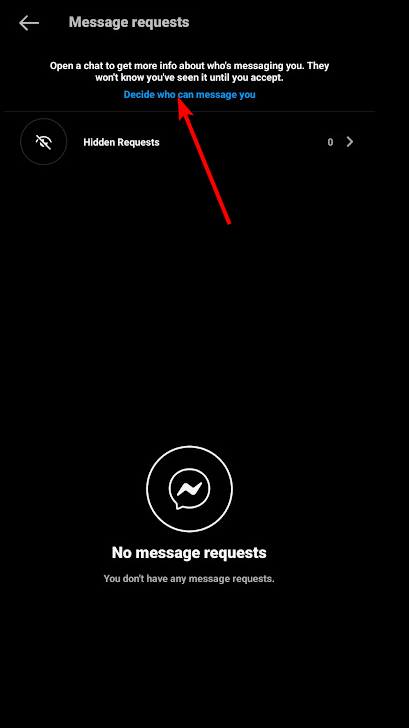
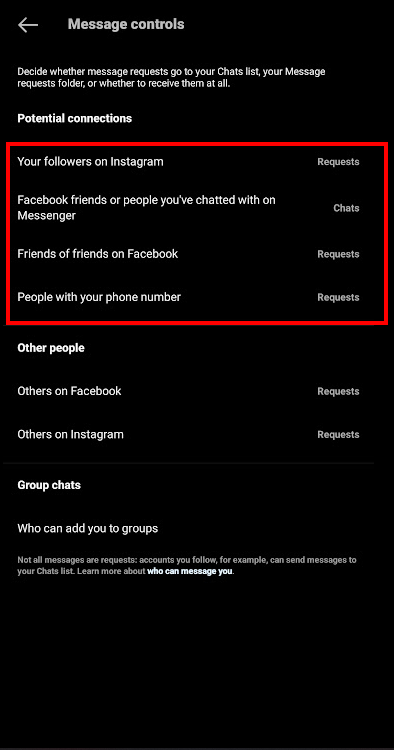








User forum
1 messages