Microsoft Lists Vs. Planner: A Detailed Comparison
Set your business goals, then choose a tool which aligns with your organization
7 min. read
Published on
Read our disclosure page to find out how can you help Windows Report sustain the editorial team. Read more
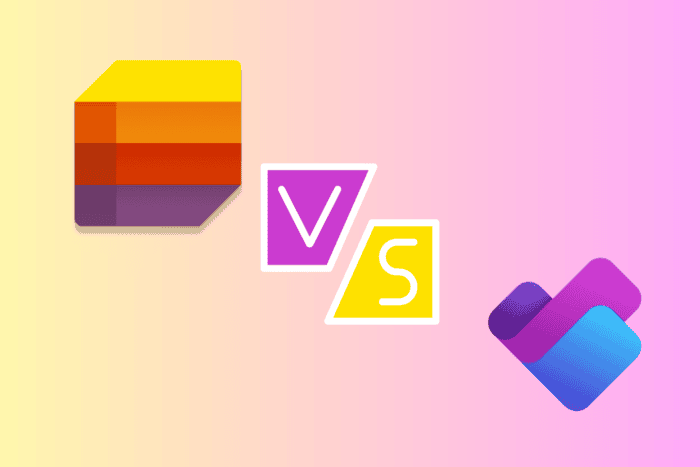
Microsoft offers tools to enhance productivity and streamline workflows, such as Microsoft Lists and Microsoft Planner. Both applications provide unique features tailored to different organizational needs, but if you are wondering which one to choose for your business, we will help you. In this guide, we will explore Microsoft Lists vs. Planner, which will help you make an informed decision based on your needs.
Understanding the basics of Microsoft Lists & Microsoft Planner
Microsoft Lists
Microsoft Lists is an intelligent information tracking tool that allows you to track information, organize work, and configure lists to organize events, issues, and assets better. Here are the things that you can do using Lists:
- It comes with ready-made templates, which makes creating a list easier.
- Easily track your recent and favorite lists, and manage and share them whenever possible.
- It has rules, reminders, and comments to track all the essential things.
- Allows you to view your lists in the calendar, grid, gallery, or a custom view.
- Configure basic form elements and highlight important details with conditional formatting.
- Allows you to use Lists as a data source to build custom productivity apps
If you want to learn how to create a new list from scratch using Microsoft Lists, we have a detailed guide for you; don’t forget to check it out.
Microsoft Planner
Microsoft Planner is a task management tool that can help you manage all your work on a single platform, stay on track, and enhance productivity. Here are the things that you can do using Planner:
- Allows you to manage your tasks, to-do lists, plans, and projects across Microsoft 364 apps in one place online
- Keep track of your daily tasks with a view that can help you focus on what needs to be done on priority
- You can navigate through your tasks via three main views: My Day, My Tasks, and My Plans
- It can be used to do Sprint Planning or create a simple or complex plan for a project.
- Allows integration with Microsoft Loop, Teams, Outlook, and Viva Goals.
Microsoft Lists Vs. Planner: Key differences
| Feature | Microsoft Lists | Microsoft Planner |
| Purpose | Organize and track information | Task and project management |
| Interface | List-based interface with customizable views | Kanban-style boards with cards |
| Task management | Primarily focuses on data | Comprehensive task management features, including checklist functionality, comments, collaboration, progress tracking, labels, categories, etc. |
| Customization | Highly customizable columns (text, choice, date, etc.) and views (filtered, sorted, grouped) | Customizable task cards with labels, categories, and assignment options |
| Integration | Can integrate with SharePoint, Power Apps, Power Automate, and Teams | Can integrate with Microsoft Teams for collaboration, Outlook for task assignments, and other Office 365 tools |
| Collaboration | Allows comments, sharing, and co-authoring; and also will enable you to collaborate on lists | Supports real-time collaboration on tasks, including file attachments and comments on task cards |
| Templates | Basic permission settings allow sharing with specific users or groups; advanced permissions through SharePoint. | Various templates for lists, such as asset tracking, issue tracking, and event planning |
| User Roles and Permissions | Basic permission settings allow sharing with specific users or groups; advanced permissions are available through SharePoint. | Team members can get tasks assigned or granted editing rights based on their roles via role-based permissions. |
| Task Assignments | Doesn’t have many task assignment capabilities; it mainly focuses on data instead of individual tasks. | Tasks can be assigned to team members efficiently, which allows clear accountability. |
| Notifications | Allows for limited notifications for changes made to lists; users may need to check for updates manually. | Offers automated notifications and reminders for task deadlines and changes, which keeps the team members updated. |
| Search Functionality | Powerful search features to find specific entries within lists. | Comes with basic search functionality to locate tasks and visual management via boards. |
| Due Dates and Reminders | It comes with limited reminder options like setting due dates, as it is more focused on data tracking | You can set due dates, assign reminders, and track the completion status of the tasks efficiently. |
| Reporting and Analytics | Comes with basic filtering, sorting, and grouping options; you can create simple views to analyze data. | Options for visual charts and graphs showing task progress, assigned tasks, and overall project status. |
| Mobile Access | You can access it via mobile apps and create and manage lists on the go. | You can manage, view, and update tasks on your mobile phone |
| Pricing plans | Business Plans start from $6.00 user/month to $22.00 user/month Enterprise plans start from $8.00 user/month and goes up to $54.75 user/month | Planner in Microsoft 365: Free Planner Plan 1: $10.00 user/month Planner and Project Plan 3: $30.00 user/month Planner and Project Plan 5: $55.00 user/month |
What are the pros and cons of using Microsoft Lists and Planner?
Microsoft Lists (Pros and cons)
| Pros | Cons |
| Support for attachments and comments with @mentions | There is no in-built integration with other applications, so task assignments can’t be tracked easily. |
| It can be customized with endless additional metadata that your task list may require | Doesn’t allow users to get a holistic view of their tasks across individual Lists |
| Support for attachments, and comments with @mentions | Sub-tasks are not built-in, and are also not easy to implement |
| You can view the information in multiple ways, including by plan, by bucket, by progress, or any other metadata you create | |
| Task can be assigned to multiple people | |
| It comes with options to centralize tasks across lists with minor changes. | |
| Create automation of tasks through Power Automate |
Microsoft Planner
| Pros | Cons |
| Supports Kanban task board | No significant updates for some time |
| Integrates well with our views in To Do, Teams, and Outlook | API is very poor |
| Support for buckets, progress, labels, assignees, dates, priority, sub-tasks, attachments, comments | Doesn’t have the ability to create automation of tasks through Power Automate |
| You can view information by plan, by bucket, or by progress. | Little to no extensibility or customization |
| Tasks can be assigned to multiple people. | No option to consolidate across Planner plans |
| You can copy or move tasks to other plans. | |
| It supports for a checklist within a task. | |
Cons – Planner
- No consolidation across planner plans
- Little to no extensibility or customization beyond out of the box configuration
- The API is very poor
- Ability to create automation of tasks through Power Automate
Which tool should I use and when?
You can use Microsoft Lists when:
- Detailed data management: Used to manage complex data sets like inventories, assets, and project specifications or to deal with custom fields and structured data tracking
- Customization: If your projects demand tailored views, filters, and rules to manage information effectively
- Integration with SharePoint or Power Apps: If you need to use SharePoint for document management or automate workflows with Power Apps
- Reporting capabilities: You can use it to analyze data trends and generate detailed reports
- Collaboration on structured information: If you need to collaborate on lists that contain detailed information
You can use Microsoft Planner when:
- Focus on task management: You want to manage team tasks, deadlines, and project workflows.
- Visual task organization: If you use a Kanban-style layout that gives an overview of task statuses (To Do, In-Progress, and Completed)
- Simple task assignments and progress tracking: Assigning tasks, setting due dates, and tracking progress without complex data structures.
- Team collaboration on tasks: To enhance communication between team members, you can use task comments, assignments, and updates in real-time.
- Integration with Teams and Outlook: When managing tasks alongside team discussions and email communications.
In short, you should choose Microsoft Lists if you need to perform detailed data management and customization and have reporting needs. If you have decided to use Microsoft Lists, here is a guide to learn how to get started. In case you are looking for a way to use Microsoft Lists within Microsoft Teams, check out this guide.
However, if you want a tool for task management, visual organization, and better team collaboration, Microsoft Planner should be your choice.
If you want to learn how to create and use the Microsoft Planner templates; we have a separate guide with step-by-step instructions. You can also check out this article to learn how to create custom fields in Planner.
Which tool, Microsoft Lists Vs. Planner, do you prefer for business needs? Share your thoughts with our readers in the comments section below.
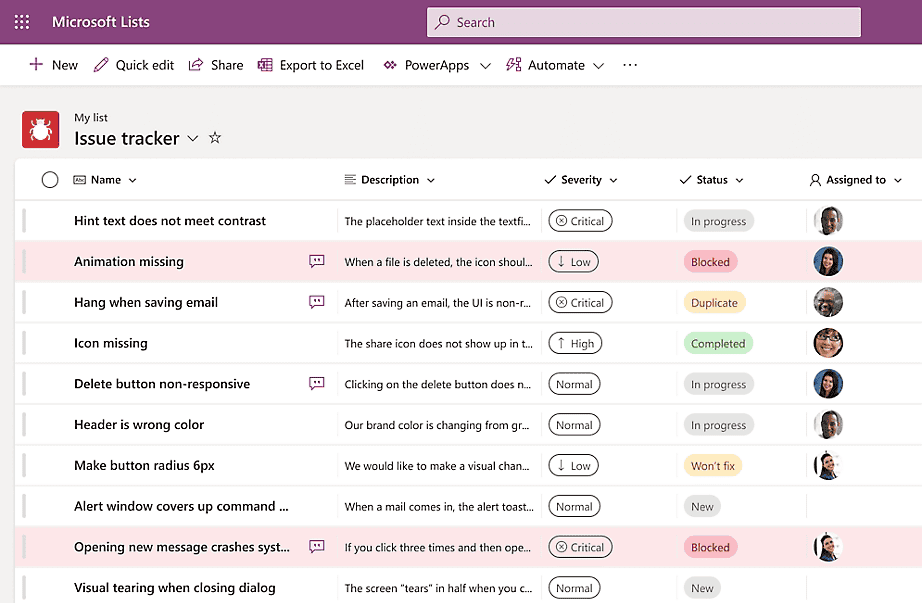
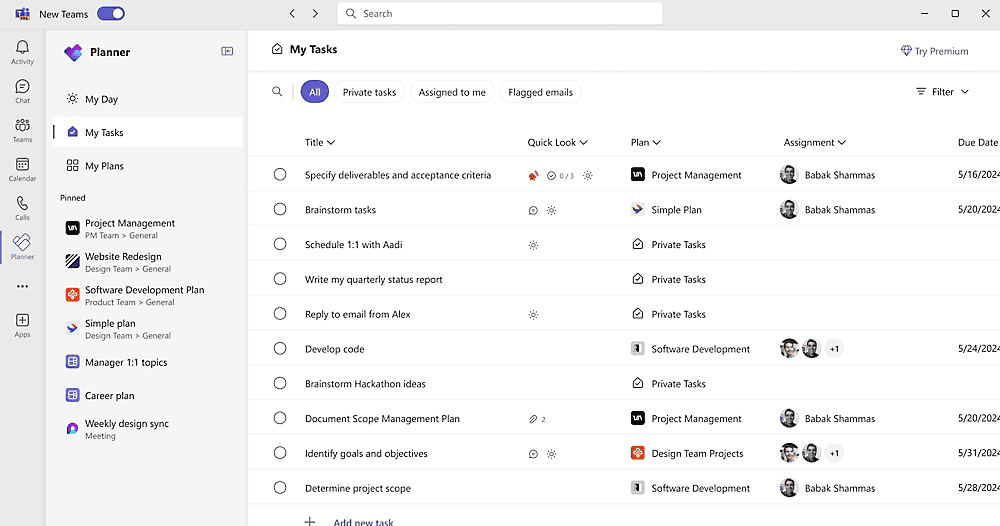
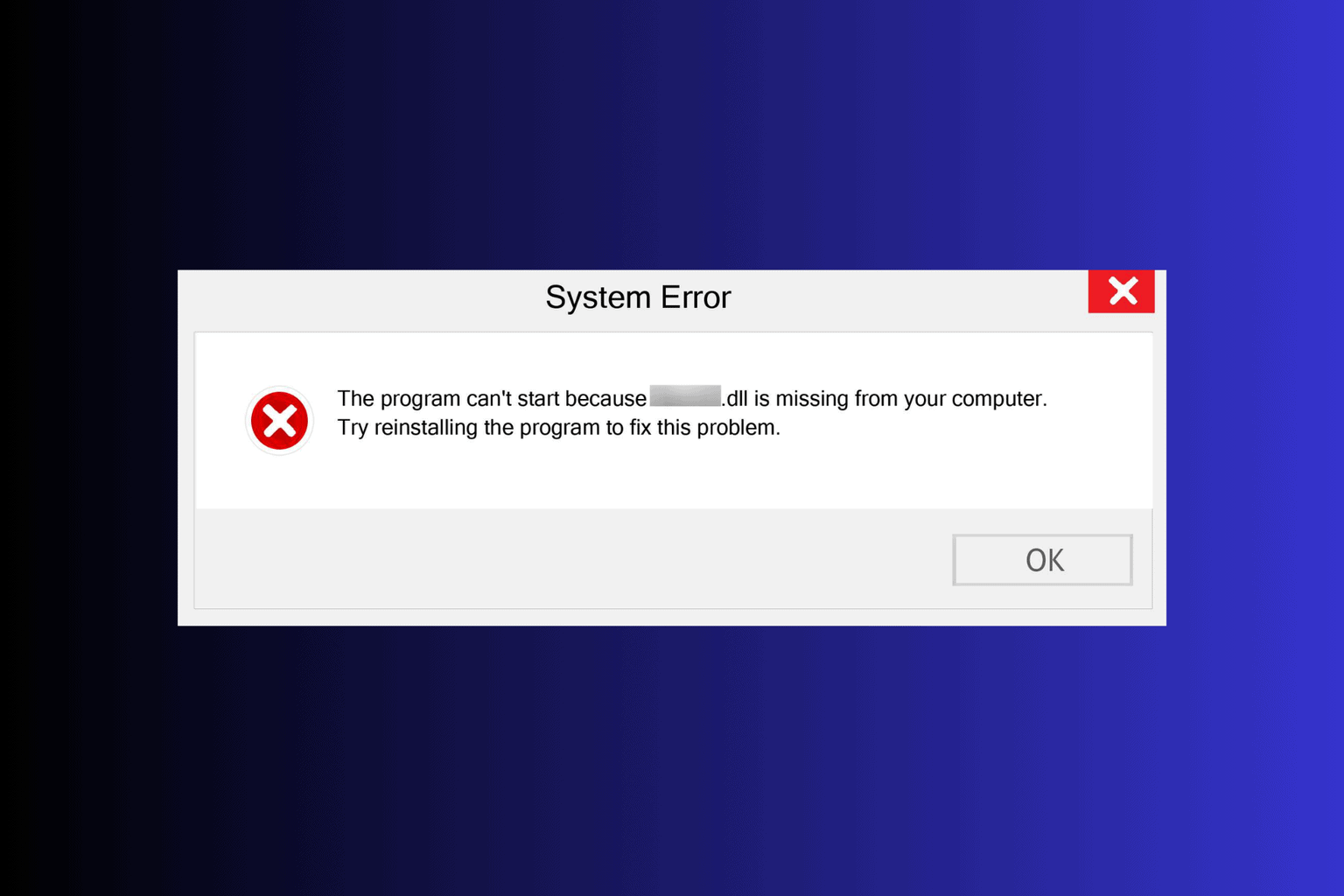
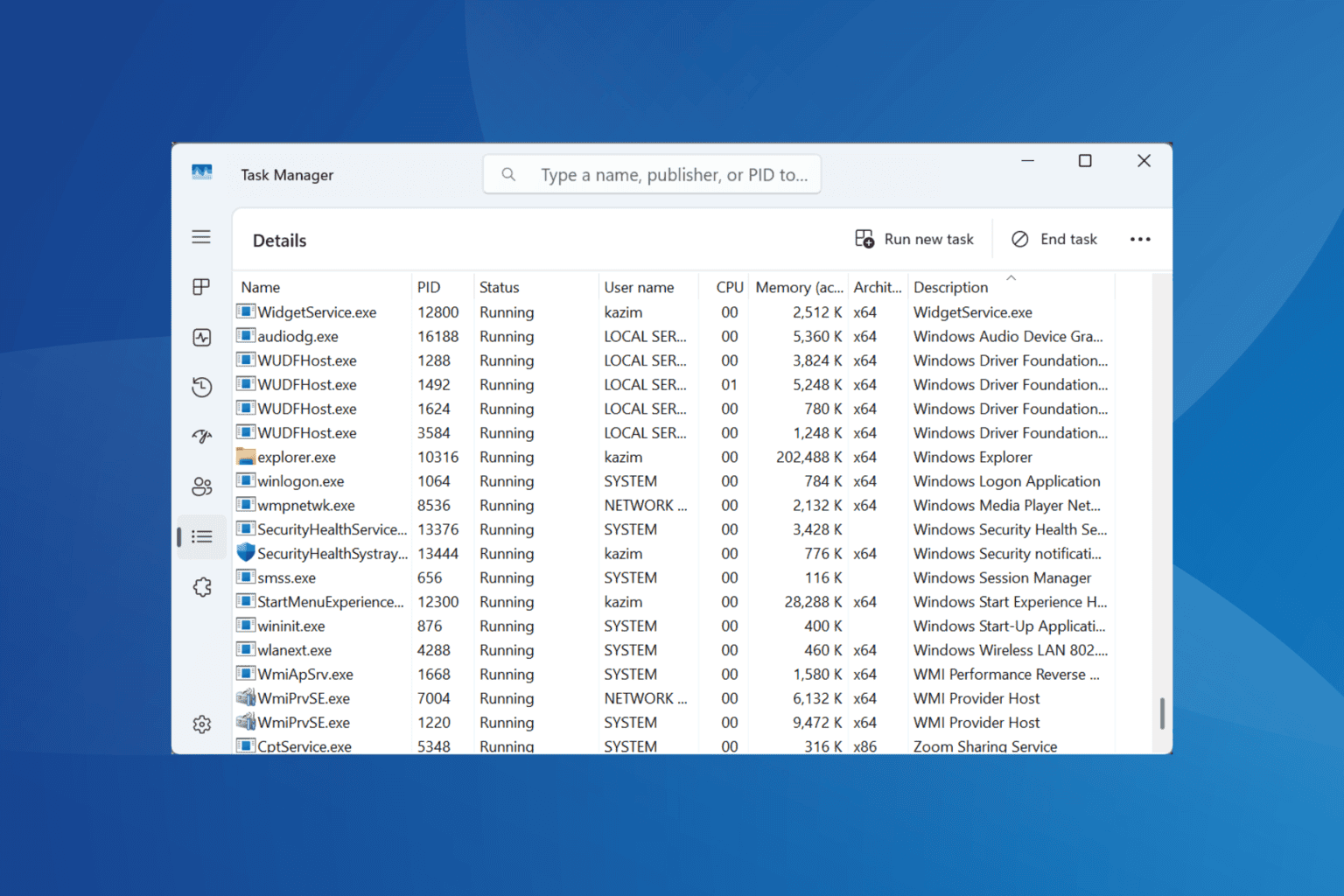
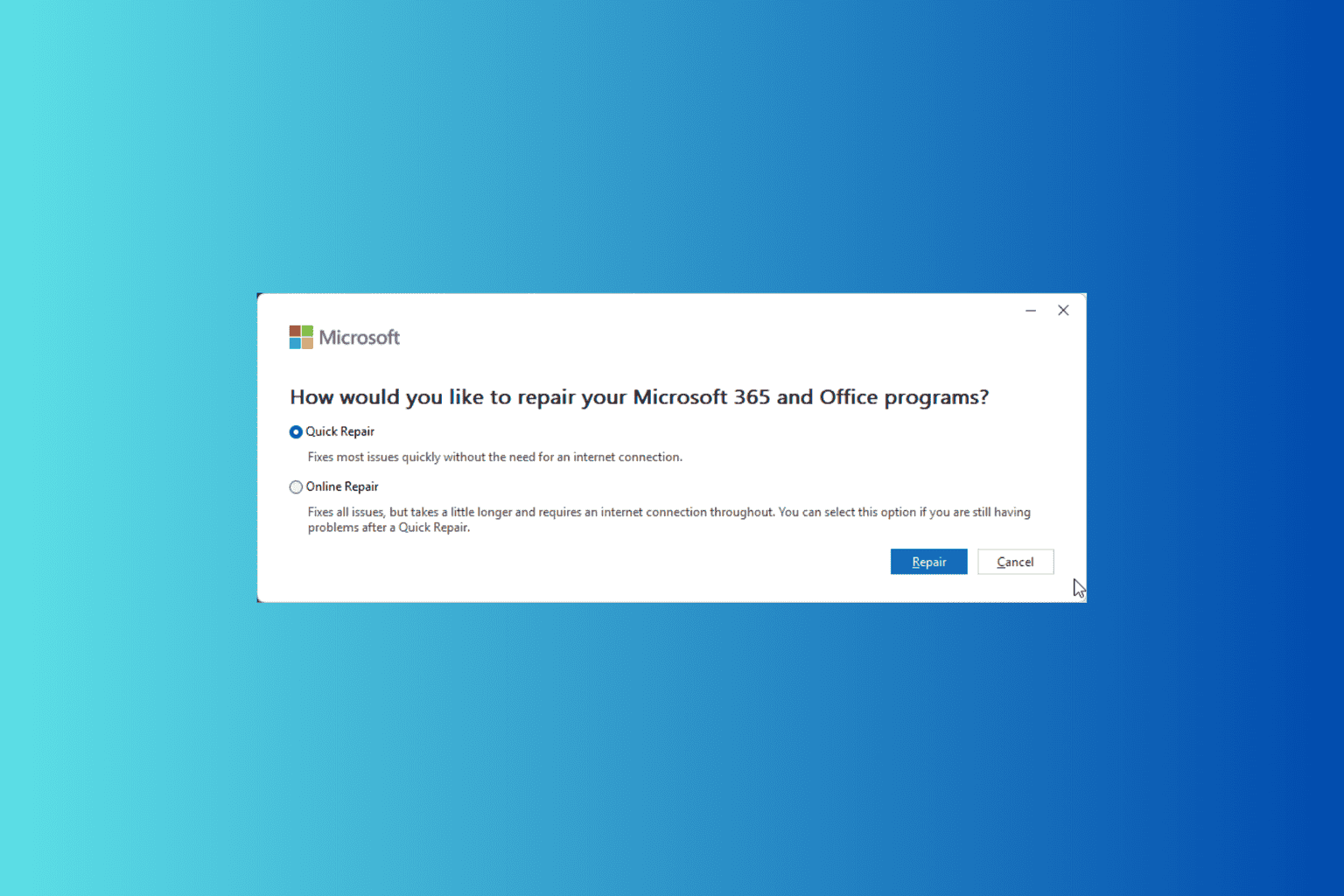

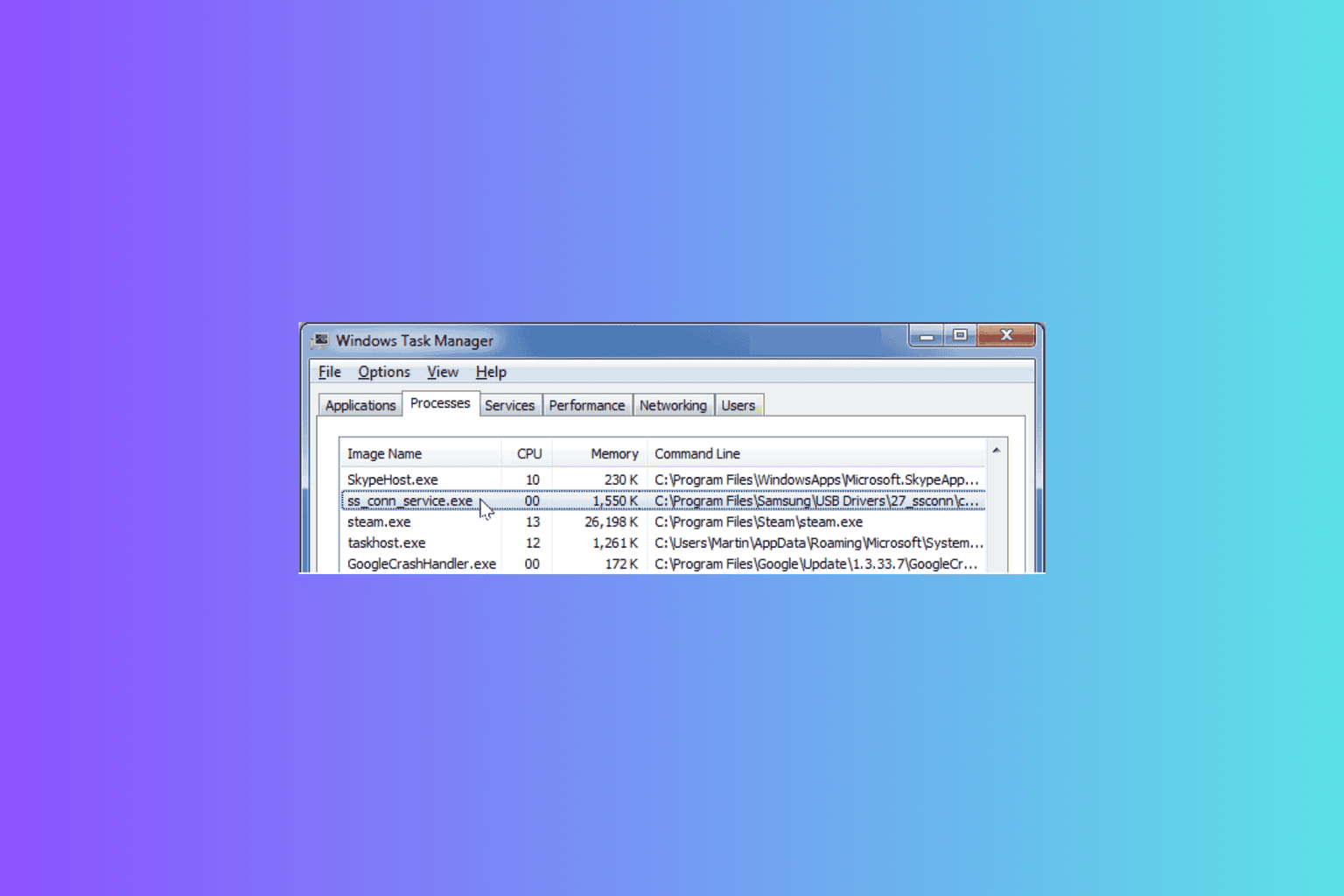
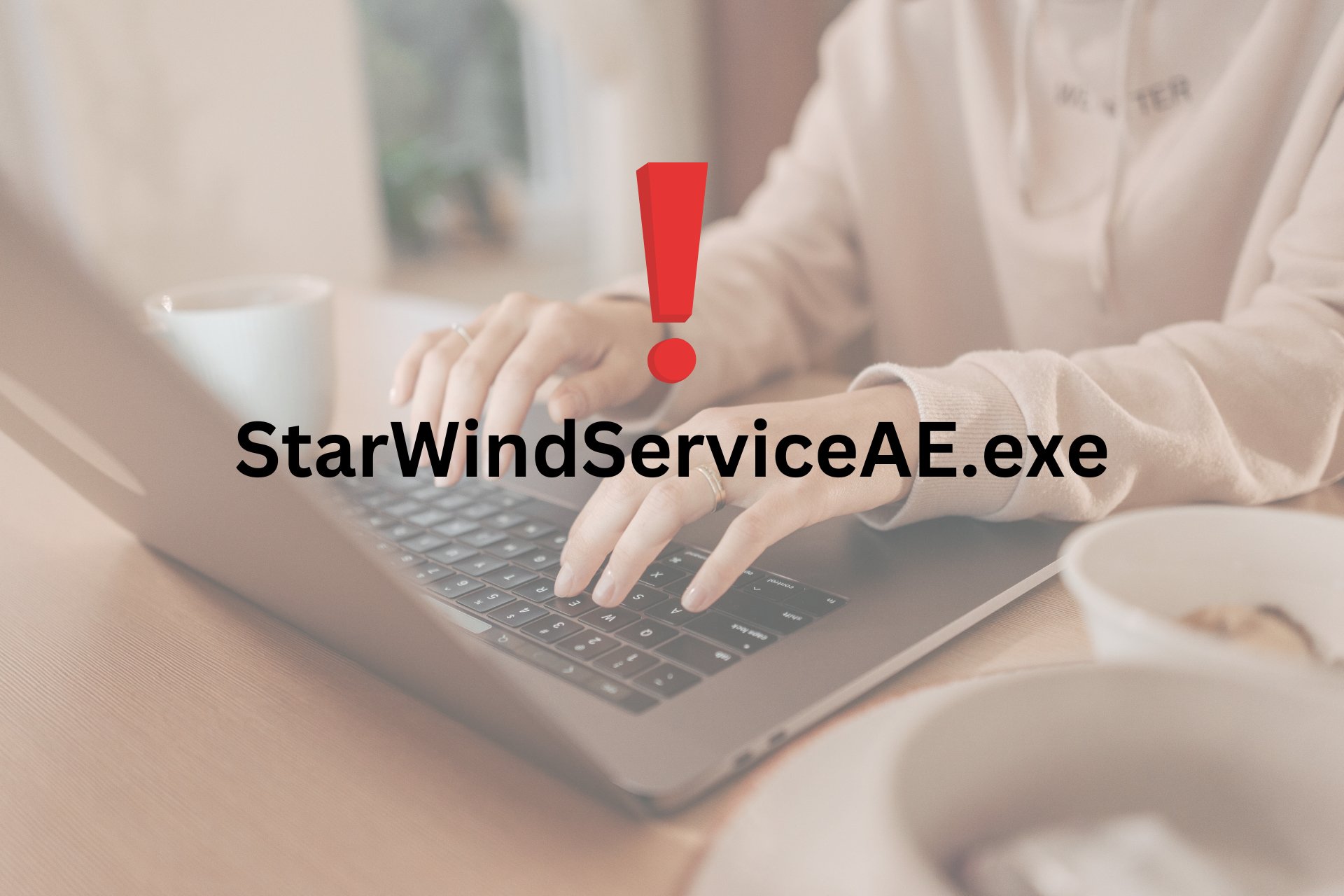
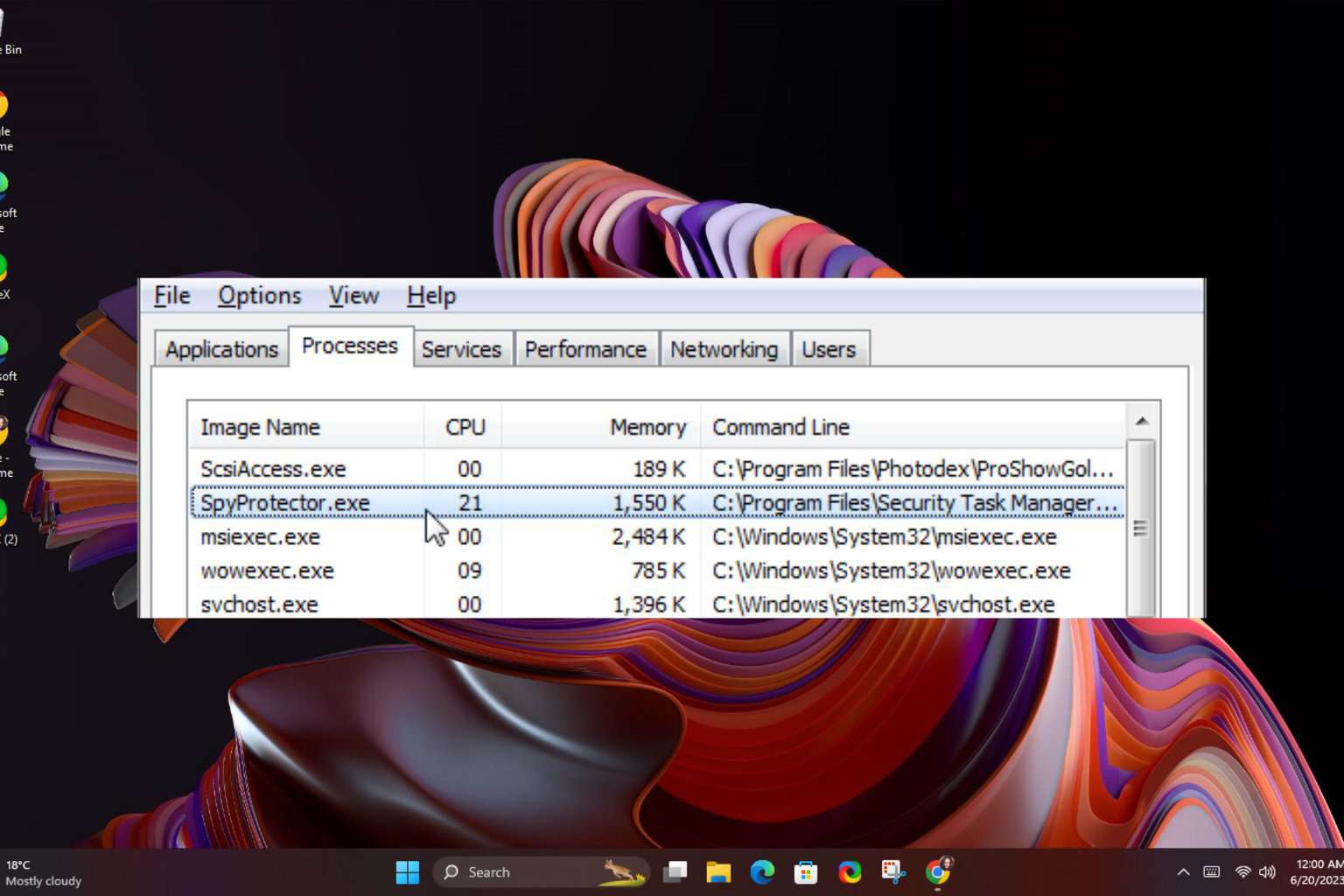
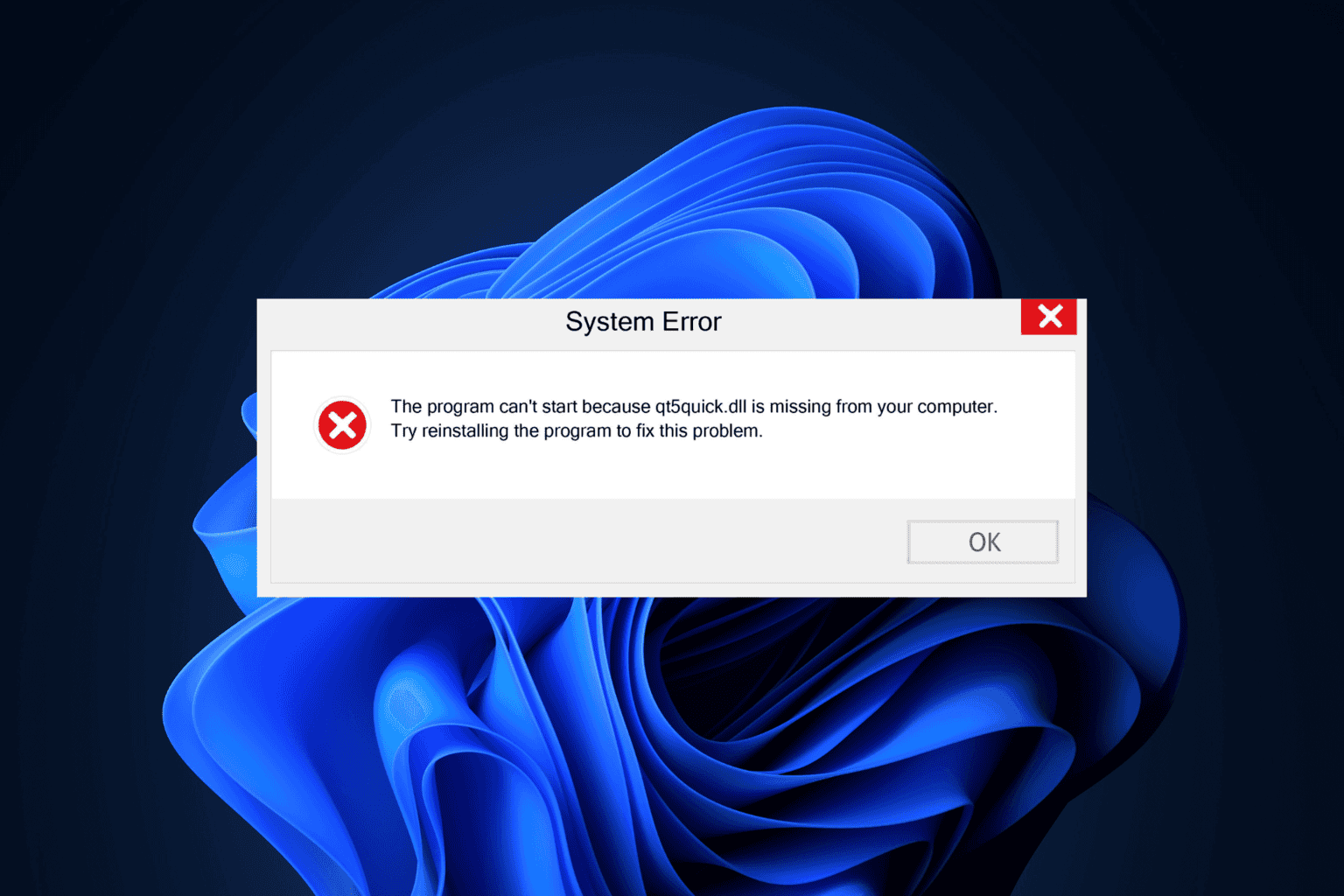
User forum
0 messages