Remove Bluetooth Device Failed: How to Force Delete It
Enable the necessary services in order to remove Bluetooth devices
3 min. read
Updated on
Read our disclosure page to find out how can you help Windows Report sustain the editorial team. Read more
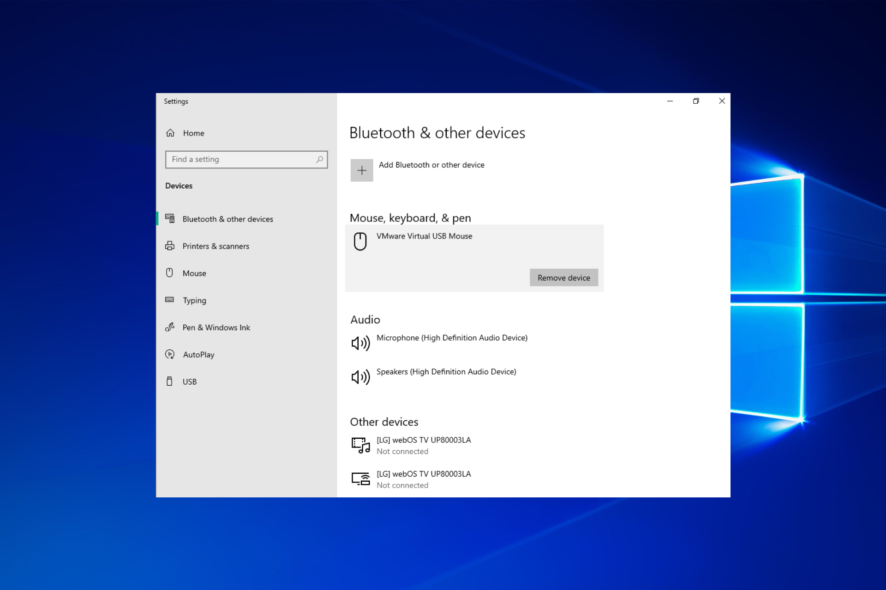
If you’re getting a Remove Bluetooth device failed error when trying to delete a previously connected device, you’re in the right place.
This annoying error usually stems from driver issues or problems with the Bluetooth service. We’ll walk you through the exact steps that’ll help you fix this ASAP. Let’s get started.
1. Update your drivers
1.1 Use Device Manager
- Right-click the Start icon, then select Device Manager.
- Expand the Bluetooth section, right-click the Bluetooth device you want to update, and select Update Driver.
- Select Search automatically for drivers and let Windows download the appropriate driver.
1.2 Use Windows Update
- Press Windows + I to open Settings and select Update & Security.
- Click on the Check for updates button and install the available updates.
Another way that we recommend you update your drivers is to use dedicated software. In doing that, you will avoid causing any damage to your system by mistakenly downloading the wrong ones.
A dedicated tool will not only streamline the updating process but will also help you maintaining your drivers by notifying you when they go out of date.
⇒ Get PC HelpSoft Driver Updater
2. Uninstall Bluetooth devices
1. Right-click the Start icon, then select Device Manager from the list.
2. Select the View tab.
3. Click on Show hidden devices.
4. Expand the Bluetooth section, then right-clicking on the device you had trouble removing and selecting Uninstall.
5. Restart your PC.
Uninstalling your Bluetooth driver will force remove any Bluetooth device in Windows 10. This is also how you can remove a device that’s not working in Windows 10.
3. Set Bluetooth services to Automatic
- Press the Windows and R keys simultaneously to launch Run, then type services.msc and hit Enter.
- Scroll down to the Bluetooth Support Service, then double-click it.
- Here, check if the Startup type is set to Automatic; if not, put it so. Then, click OK to save the changes made.
4. Use the built-in troubleshooter
- Open the Settings app by pressing Windows + I, and go to the Update & Security section.
- Here, select Troubleshoot from the menu on the left side, followed by Additional troubleshooters on the right side.
- Click the Bluetooth option and select Run the troubleshooter.
After the troubleshooter is finished, check if the problem is still there.
5. Clean your Registry
- Press Windows key + R and type regedit. Press Enter.
- Next, navigate to the following path:
Computer\HKEY_LOCAL_MACHINE\SYSTEM\CurrentControlSet\Services\BTHPORT\Parameters\Devices - In the right pane, locate the device that you want to remove, right-click it and choose Delete.
In addition, you can best use specialized repair software to eliminate the clutter in your registry and repair damaged registry files in minutes.
What to do if you can’t remove a Bluetooth device in Windows 11?
At least when it comes to connecting or removing a Bluetooth device, the new OS is not much different from Windows 10.
You will notice some differences in the Settings menu for the Bluetooth & devices section, and it’s easier to remove a device, but otherwise, it’s mostly the same.
Missing or corrupted registry keys may prevent you from removing Bluetooth devices. This problem may occur if third-party software or malware operates inappropriate changes in the Bluetooth Registry keys.
Updating or reinstalling the Bluetooth drivers, enabling related services from services.msc, and cleaning your Registry should all contribute to fixing the error that stops you from removing the Bluetooth device.
Just as with other errors such as Bluetooth mouse not working or Bluetooth headset not being recognized, keeping your operating system up to date is an essential maintance step.
We hope that these quick solutions helped you fix this annoying Bluetooth issue. For more suggestions or questions that you may have, reach out to the comments section below.


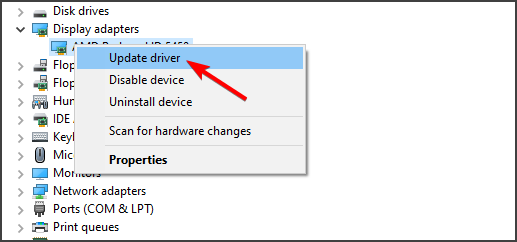
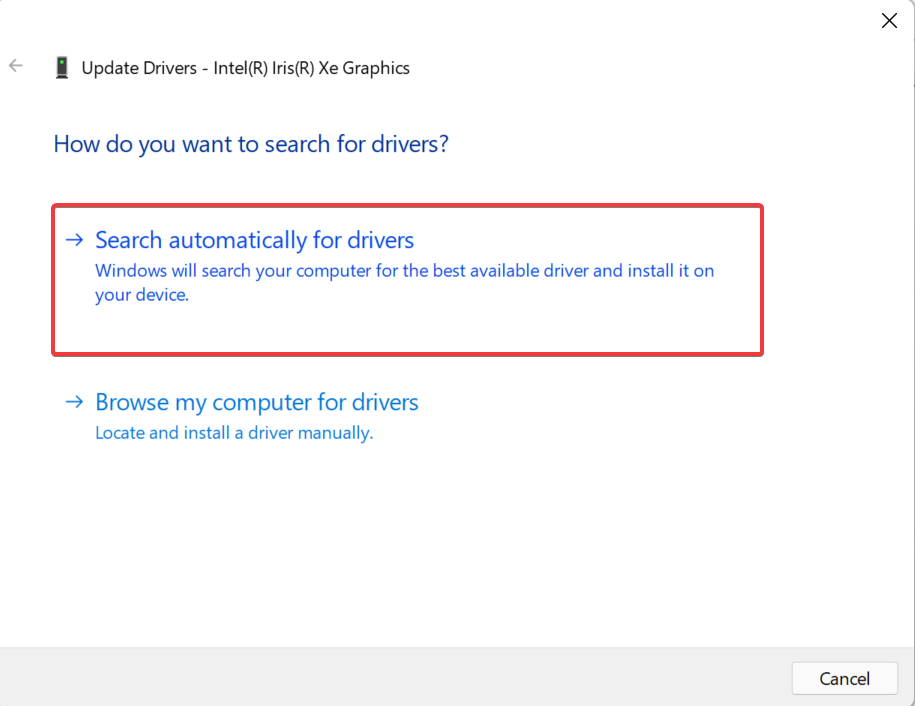


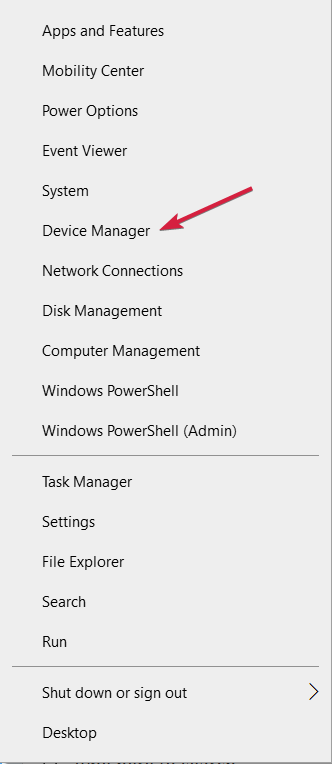
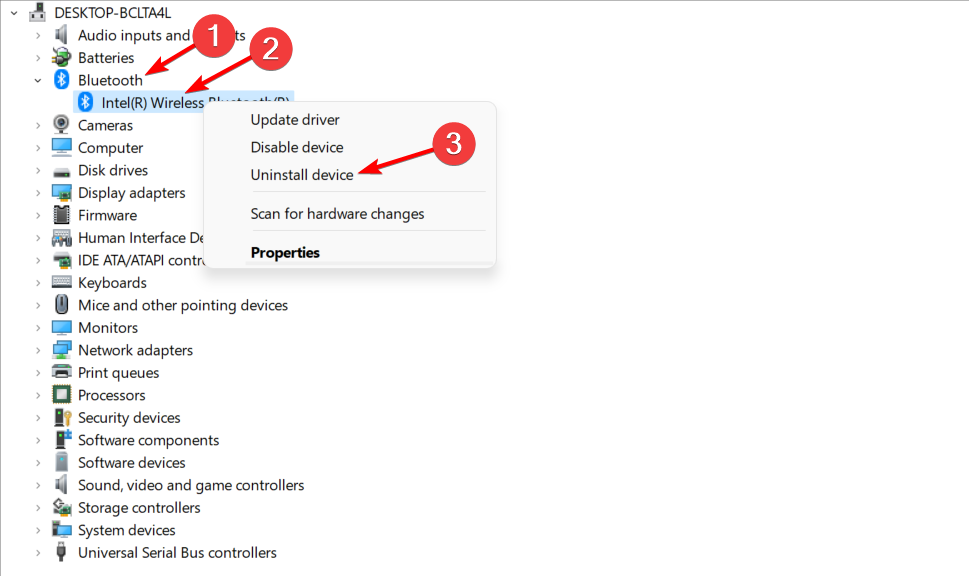
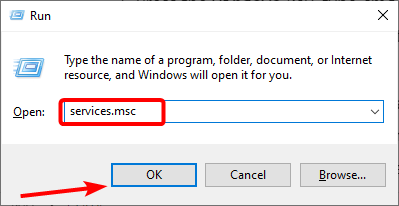
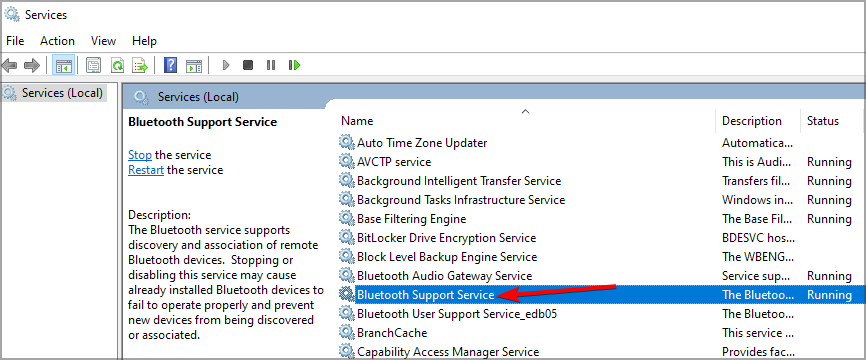
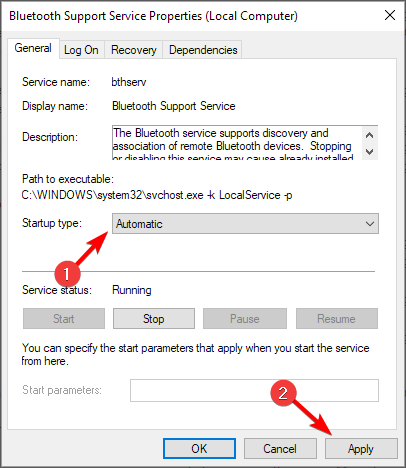
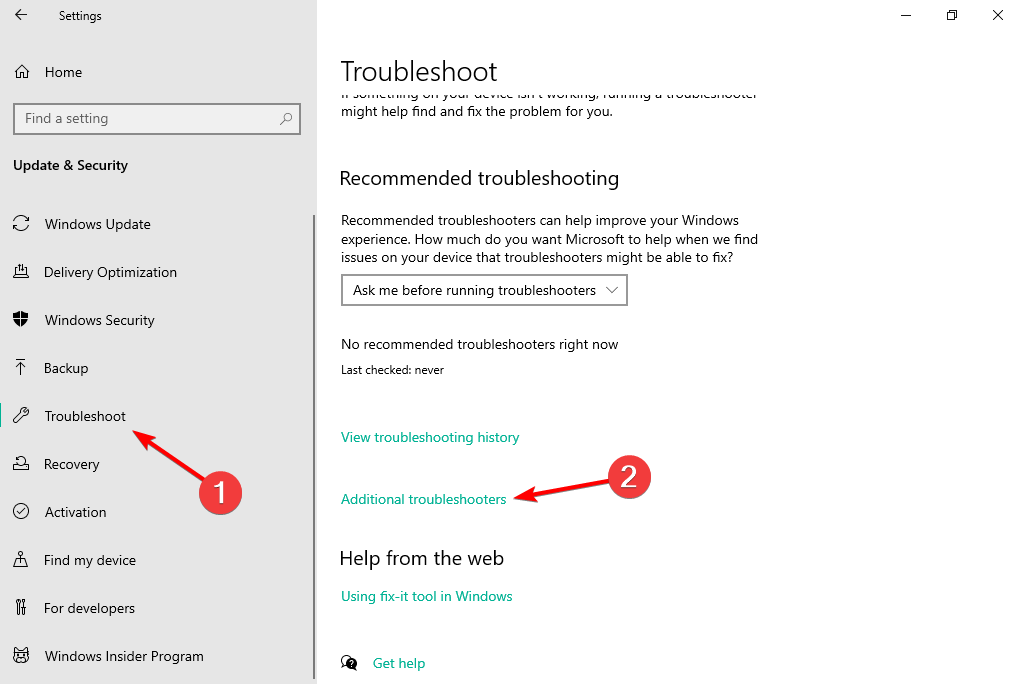
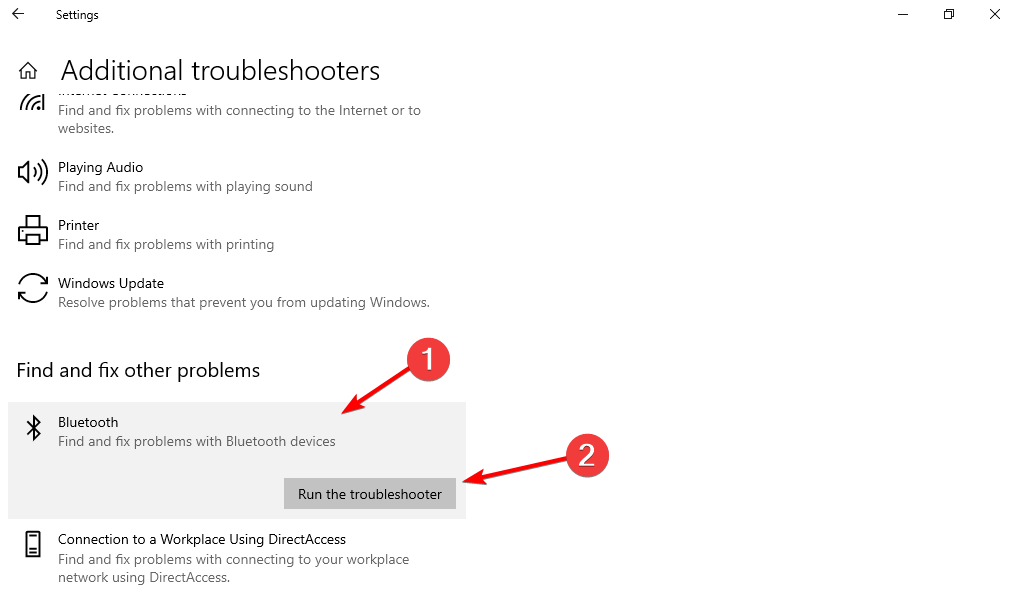

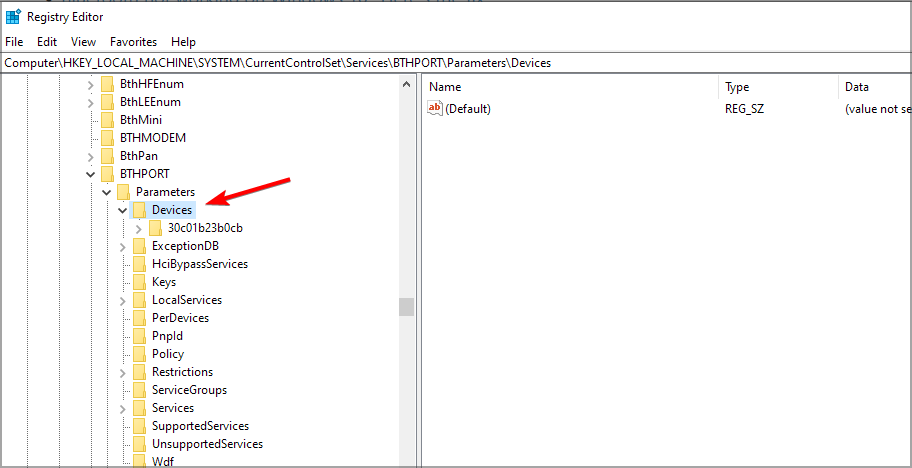
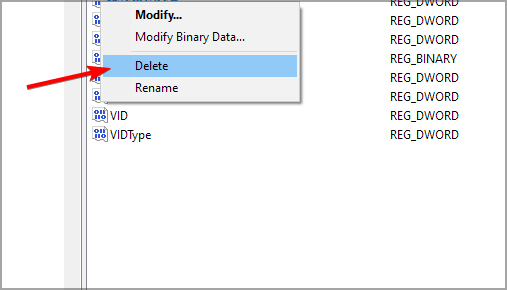
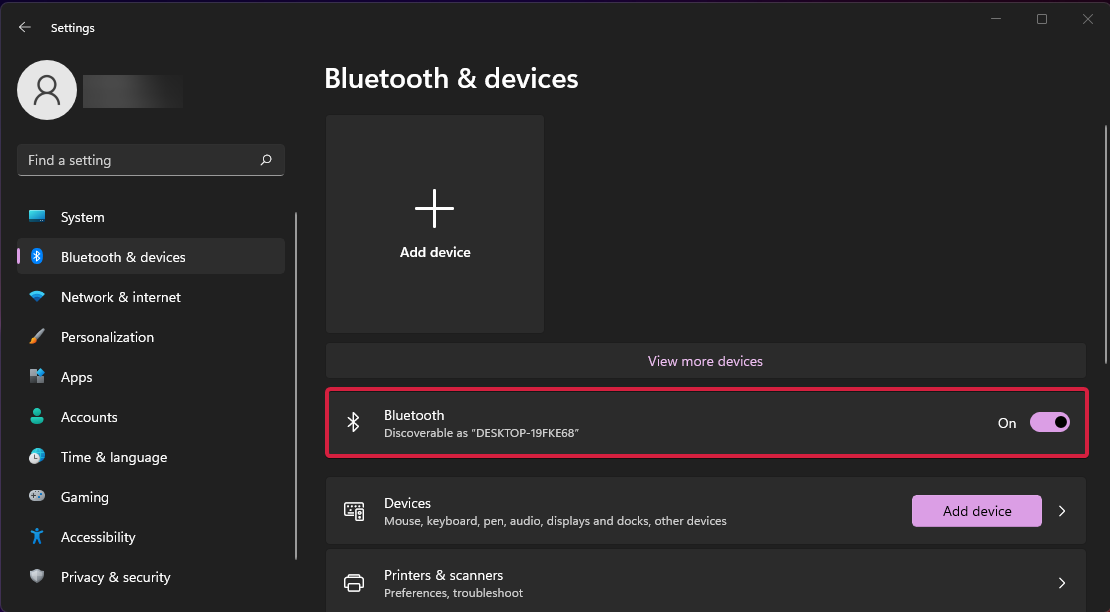
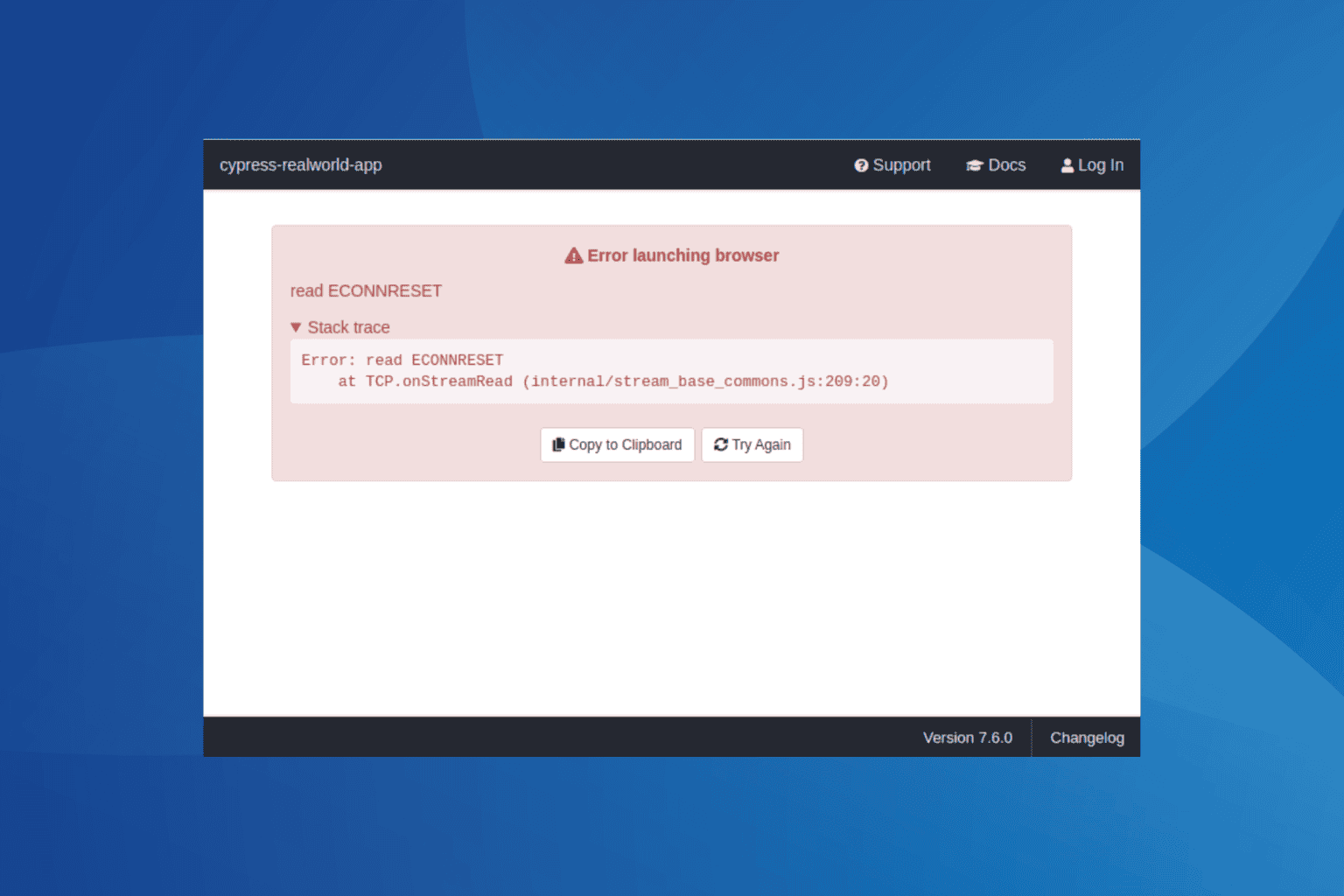







User forum
13 messages