This is Where You Can Get Office Click-to-Run Installer
4 min. read
Updated on
Read our disclosure page to find out how can you help Windows Report sustain the editorial team. Read more
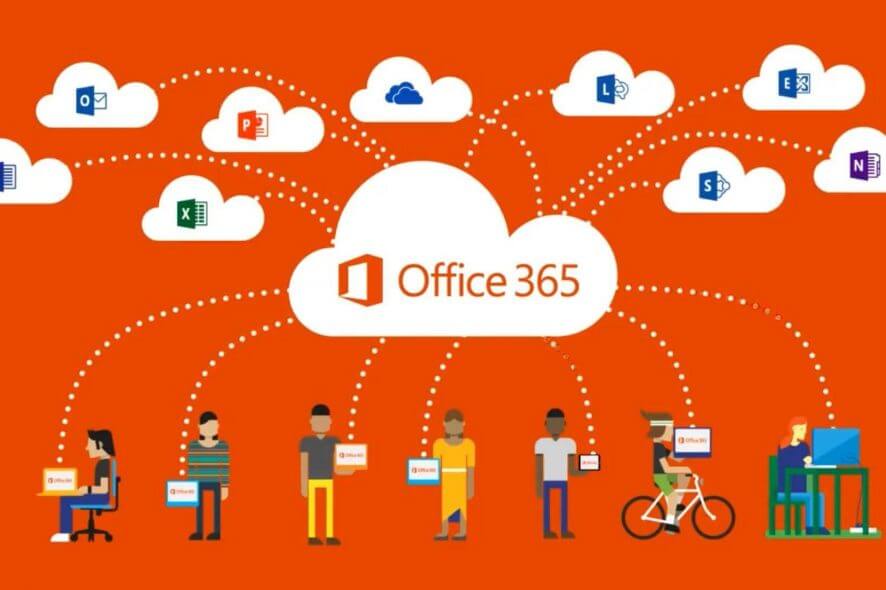
If you were looking for a Click-to-run Office 365 installer after you’ve uninstalled it, we have bad news. You won’t be able to find it as Microsoft changed the way digital distribution works. Now, some alternatives require a tad more effort to get your hands on your digital copy of the famous Microsoft suite.
This guide covers both Office 365 (subscription-based) and Office 2019 (one-time-payment) suits. We made sure to explain how to get those respective applications as swiftly as possible below.
How to download Office installer these days?
1. Try online
Everything Microsoft’s these days comes in digital copies thus you’ll need an active internet connection to download Office 365 or Office 2019. The procedure is rather simple, although not that intuitive if we consider that the Click-to-run installer was making the installation quite easy.
What you’ll need to do is navigate to the office.com and sign in with the Microsoft account you used to purchase the license. Or, you can purchase it there if you haven’t.
Once there, things get simpler. Just follow the instructions below and you’ll have an Office installer in no time:
- Navigate to the official and universal Office website, here.
- Sign in with your domain Microsoft account you’ve associated with the product key (or want to associate it).
- Choose Install Office.
- Click on the “I have an Office product key” if you do. If not, click Buy Office 365 next to it.
- The first option will take you to the Profile screen where you can click Try Office 365.
- The latter option will take you to the Product list where you can choose one of the options and buy either a yearly or monthly subscription.
- The only remaining thing is to choose your version, add billing information, and start the free 1-month trial if you’re a first-timer. Users who have purchased the product key will get the link to setup a download immediately.
- Double-click on the installer and follow the instructions closely.
2. Check the Store
In addition, you can use the Microsoft Store as a shortcut and move from there. Of course, this applies if your system domain account is the one you want to use for purchasing (or already have used to purchase it). Just open the Microsoft Store, and search for Office 365 Home or Office 365 Personal.
Click on the link and it will automatically open a browser and take you to the purchasing webpage.
Another thing we want to stress is that, with a Microsoft account, you already have the online version of 365 for free. So, if offline work isn’t a priority, you can use all Office tools in the web-based environment.
3. Download ODT (Office Deployment Tool) if you’re an IT professional
Finally, if you’re an IT professional and you want to push a few installations to one or multiple PCs, you can do so with the Office Deployment Tool. This is available for all users, but since the procedure requires a bit more knowledge about the configuration and networking, we reckon that the first two ways are more appropriate for a casual
You can download the ODT utility, here. And here’s the official page with instructions on how to use it with a little help from the elevated command line.
With that said, we can conclude this article. We also have a guide on how to download Outlook on Windows 11, so don’t miss it.
If you want to try the new Office 2024, you can download the preview version of the software; read this guide to learn the detailed steps.
We also have a guide on how to remove Office Click to Run, so don’t miss it if you encounter any problems.
In case you have any questions or suggestions, feel free to tell us in the comments section below.
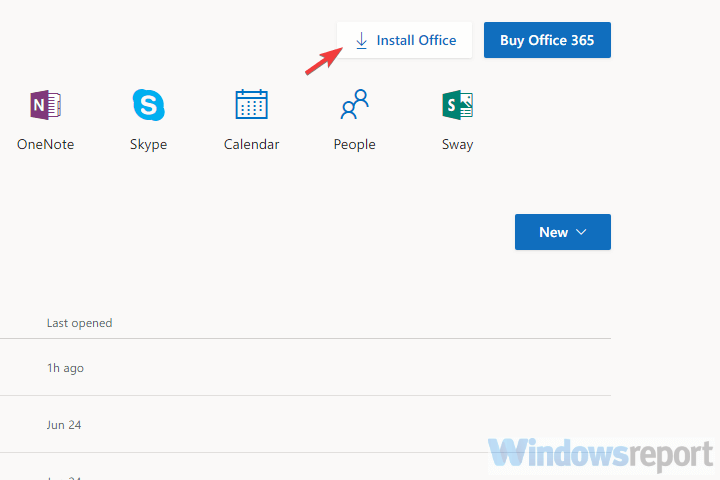
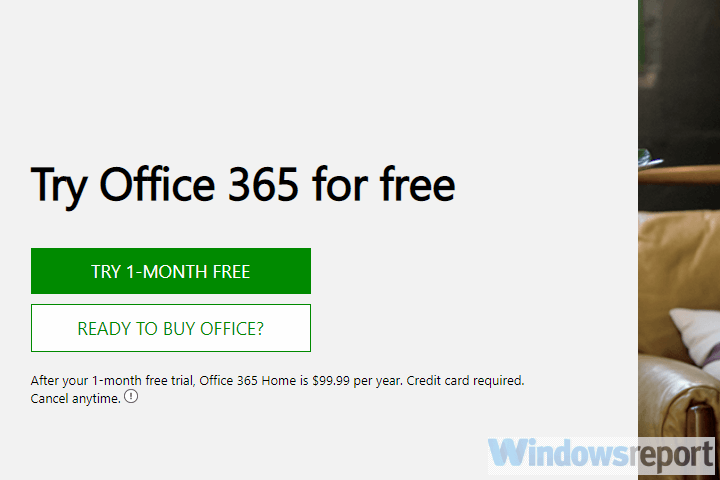
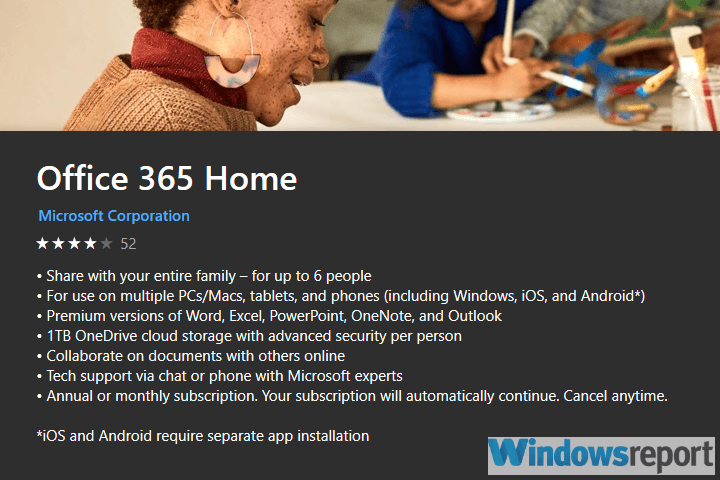








User forum
0 messages