Windows Update Error 0xc190012e [SOLVED]
This error prevents users from upgrading or updating their OS
7 min. read
Updated on
Read our disclosure page to find out how can you help Windows Report sustain the editorial team. Read more
Key notes
- As its name says, the Windows Update error 0xc190012e usually occurs due to update glitches, but some other causes can also explain it.
- The first things you should do are clear temporary related files and reset Windows 10 update components.
- Some users claimed that running certain commands would help you solve this issue in just a matter of time.
- Because the Windows Update error 0xc190012e might require rapidly backing up and upgrading, we recommend using a specialized partition manager.
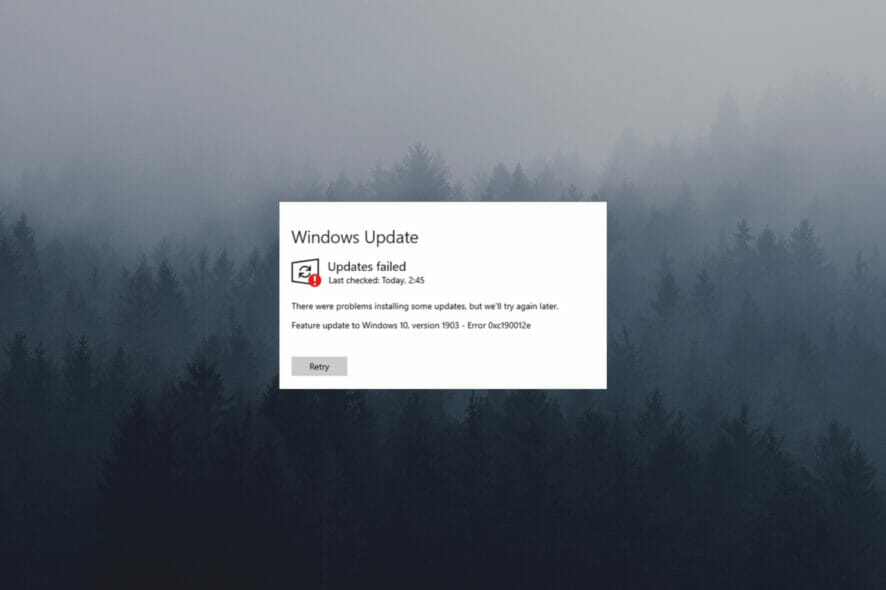
Several users have reported getting the Windows Update error 0xc190012e whenever they try updating their Windows 10 operating system.
It seems that the most common situation in which this error appears is when users try to upgrade from Windows 10 Insider Preview.
This issue can be very annoying, especially if you’re trying to upgrade your Windows 10 OS for security reasons. This error can also stop you from accessing any new or updated features.
For these reasons, in this article, we will explore some of the best troubleshooting methods to try and solve this issue once and for all. Please follow the steps presented in this guide closely.
What is the Windows Update error 0xc190012e and why does it appear?
To explain today’s error in a more detailed way, keep in mind that it is directly related to a Windows Update glitch or some kind of system file corruption.
Plus, you have to consider that experts’ tests also claimed the Dell Encryption, Dell Data Security, and BitLocker interference as one of the most common causes of this issue.
According to some Windows 10 users, this occurs while attempting to install a few particular Windows feature updates. In most cases, it seems like versions 1903 and 1909 are the ones that are giving headaches.
Now, let’s see how you can easily fix the Windows Update error 0xc190012e in just a few simple steps.
How to fix the error 0xc190012e?
1. Clear temporary files
- Click on Cortana search box, type in Disk Cleanup, and open it.
- Select Drive C, then click Ok.
- Windows will now calculate all the files that can be removed.
- Select all the files that you want to remove from the list, and select Ok.
- Try to see if this solved your issue.
2. Reset Windows 10 update components
- Download the Windows Update Troubleshooter from Microsoft.
- Open the file and select the Windows Update option, then click on the Advanced button.
- Choose to Run as administrator.
- Select Windows Update again, and click Next.
- Wait for the process to complete, and close the troubleshooter.
- Open Windows Update Troubleshooter again.
- Click again on Advanced, then choose to Run as administrator.
- Select the second option in the list Windows Network Diagnostics.
- Click on Next.
- After the process is completed, restart your computer and try to see if you can update your Windows 10 normally.
In case you didn’t manage to get rid of the Windows Update error 0xc190012e, your situation might be related to some corrupted files that need to be cleared.
Make sure you read all the listed solutions below because you’re surely going to discover one that will fit your needs.
3. Try MiniTool Partition Wizard Pro
Many users claimed that MiniTool Partition Wizard pro successfully supported them when encountering Windows Update errors, such as the one presented in today’s guide.
What is this tool exactly? It is one of the best disk cloning programs available for Windows users, is especially dedicated to those who need to back up or upgrade components, without spending hours reinstalling Oss or apps.
As many beginners choose MiniTool Partition Wizard Pro, we can strongly agree that it is extremely user-friendly and easy to use.
It seems like this tool will help you a lot when you got to migrate from a Hard disk to an SSD a Hardware Cloner, to quickly change partitions types and define them.
MiniTool Partition Wizard Pro is not only a disk cloning app, but it can also be considered as an all-in-one partition manager that works impeccably in recovering data and diagnosing disks.
With this software, you’ll be able to create, delete, move, resize, format, and extend partitions, convert disks between MBR and GPT, and many other amazing actions.
Partition Wizard can also run diagnostics on disks, measuring things like the read/write speed, verifying the integrity of the file system, fixing file system errors, and detecting bad sectors.
Because this tool can be simultaneously connected to up to 5 PCs, it would be a great idea to share the experience with your loved ones.
Plus, MiniTool Partition Wizard Pro is compatible with multiple Windows operating clients. In this matter, we have to consider Windows 2000, XP, Vista, 7, 8, 8.1, and 10.
Thus, do not hesitate to use it also on aged devices, as it would work smoothly and without any faced troubles.
As an overall conclusion, we have to admit the MiniTool Partition Wizard Pro is an excellent choice if you want to take care of your data storage setup, changes, and maintenance.
The Ultimate license of MiniTool Partition Wizard Pro offers the following features:
- Merge Partition
- Convert Dynamic disk to Basic disk
- Change cluster size
- Partition Copy, Disk Copy
- Data recovery and partition recovery
- Support up to 5 PCs

MiniTool Partition Wizard Pro
If you face the Windows Update error 0xc190012e, you should use one of the best partition managers!4. Run SFC command
- Press simultaneously on the following keys: Windows + X.
- Select Windows PowerShell (Admin).
- Inside the PowerShell window, input the following command, then press on Enter:
SFC /scannow - Wait for the Windows to check for missing or corrupt files, then restart your computer.
This command will help you not only with the Windows Update error 0xc190012e but also in case you face many other issues, like the 0x1000007e bugcheck blue screen error.
As it can be extremely useful in multiple situations, we strongly recommend saving it somewhere you can easily access it. If Sfc /scannow stops on Windows 10/11, make sure you also check a dedicated fixing guide.
5. Run CHKDSK command
- Use the following keyboard shortcut: Windows + X.
- Navigate to Windows PowerShell (Admin).
- Type in this command then hit Enter:
chkdsk C: /f /r /x - In case the volume you want to check is C, then the command will not run (the system is using it now).
- Then, you will receive the message that asks you Would you like to schedule this volume to be checked the next time the system restarts?
- Type in Y and press Enter so that the system performs the check next time your computer restarts.
6. Update Windows 10 manually (using ISO file)
- Navigate to the Windows 10 Download Tool official page.
- To update Windows 10, click on the Update now button.
- If you want to create a Windows 10 installation media, select the Download tool now button.
- Open the setup and follow the on-screen instructions to install the update
 NOTE
NOTE
What other Windows Update errors should I be aware of?
- Windows could not search for new updates in Windows 7 or 10 – This is also known as Windows 80072EFE error and seems to be pretty common among worldwide users.
- Windows Update error 8007005 – This one occurs during Windows updates with an error message that states the following – Error 8007005: Windows encountered an unknown error.
- The Windows Update error 0x800f0845 – Some users claimed that this error shows up when they’re trying to install the update component KB4056892, and during the installation of other update components.
- Error 0xc0000409 in Windows 10/11 – According to our experiments, the error code 0xc0000409 can be the result of a known issue with the new Windows 10 Insider Preview Build 19624.
- Windows Update error 0x800704c7 – In this case, you might face missing/corrupted files or background processes conflicting with the update due to which you are not able to get the latest update.
- Windows 10/11 update error 0x8007000e – This one Error is an update error that affects some users when they try to search for new updates via Settings.
In this article, we explored some of the best troubleshooting methods for dealing with the error 0xc190012e. Feel free to let us know if this guide helped you by using the comment section below.
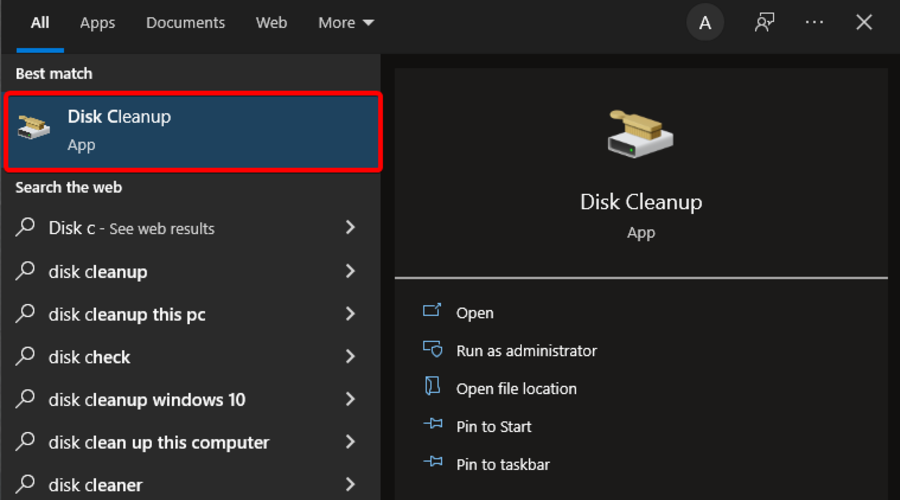
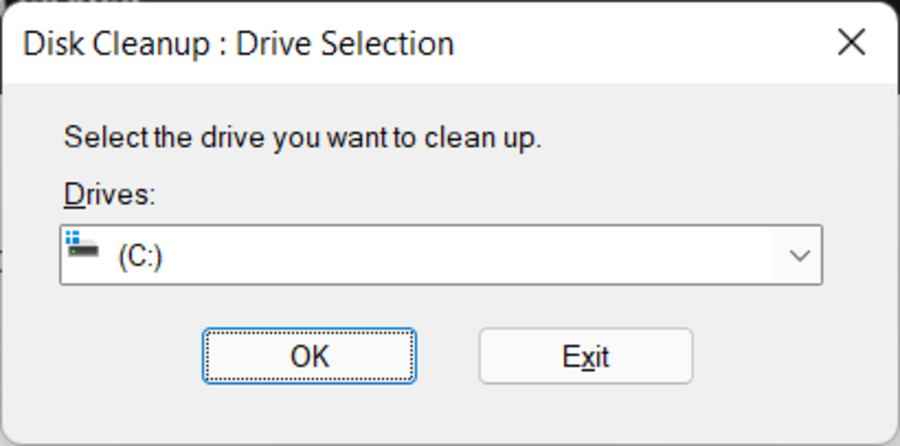
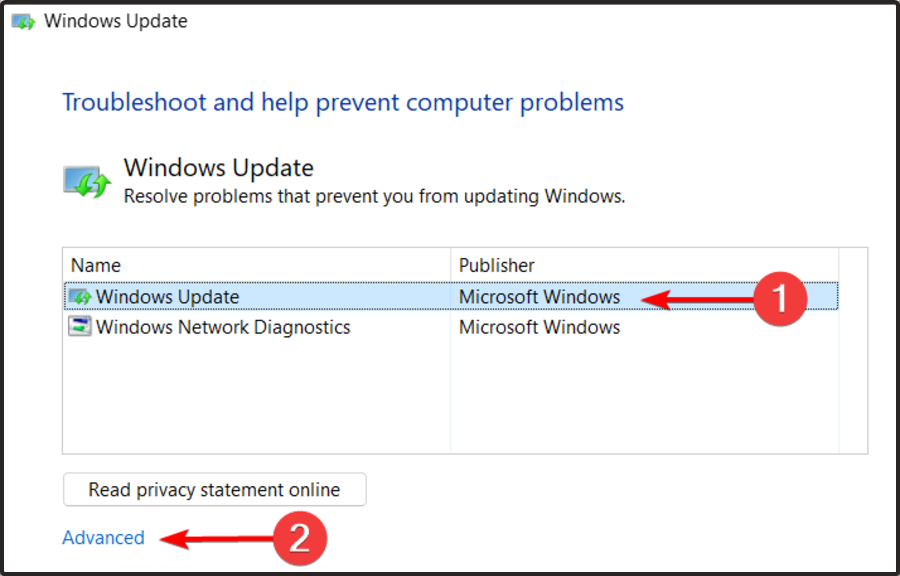
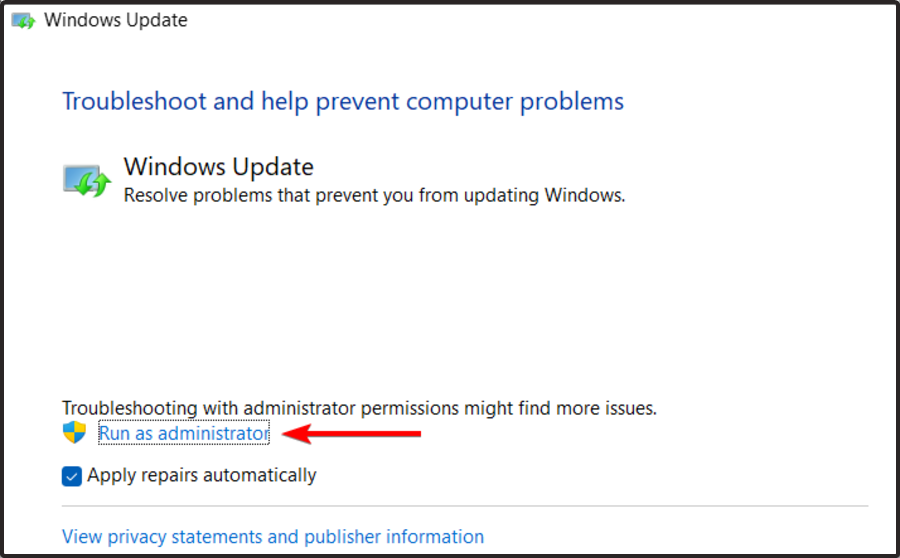
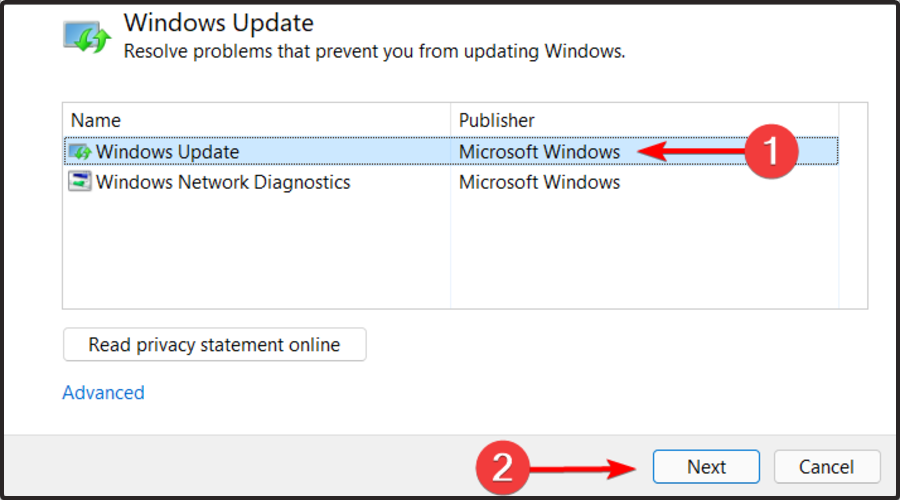
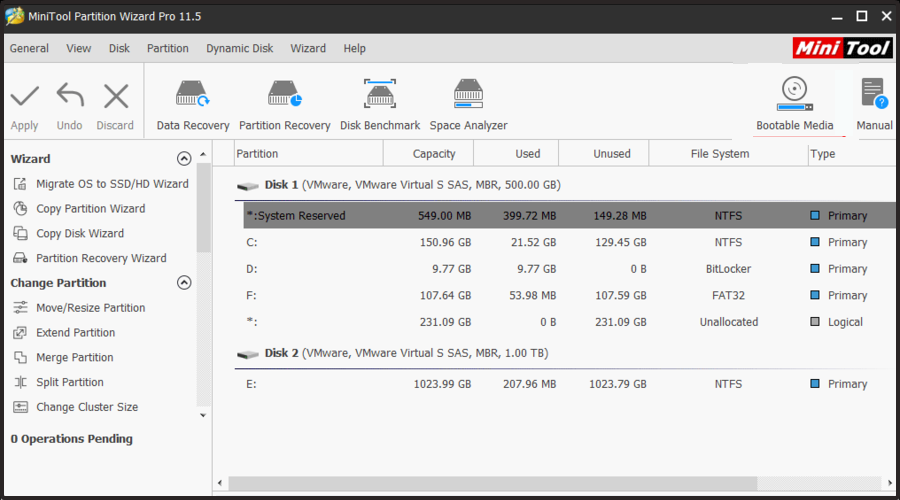
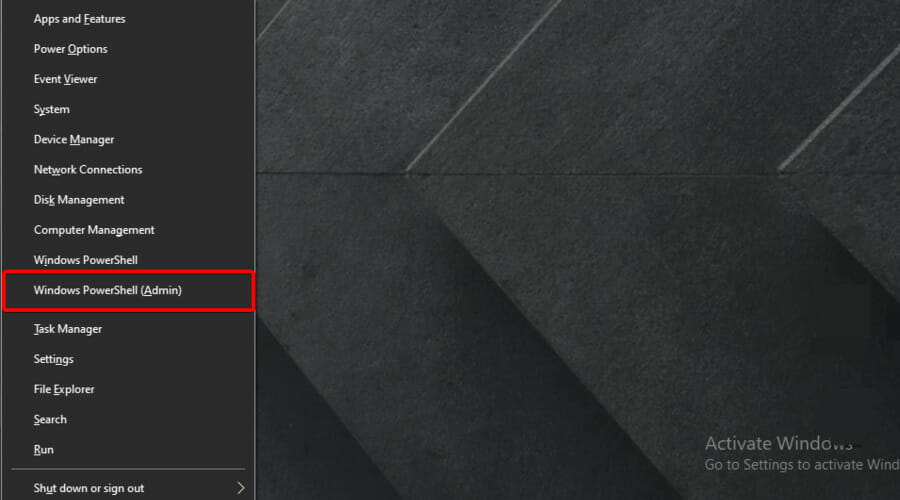
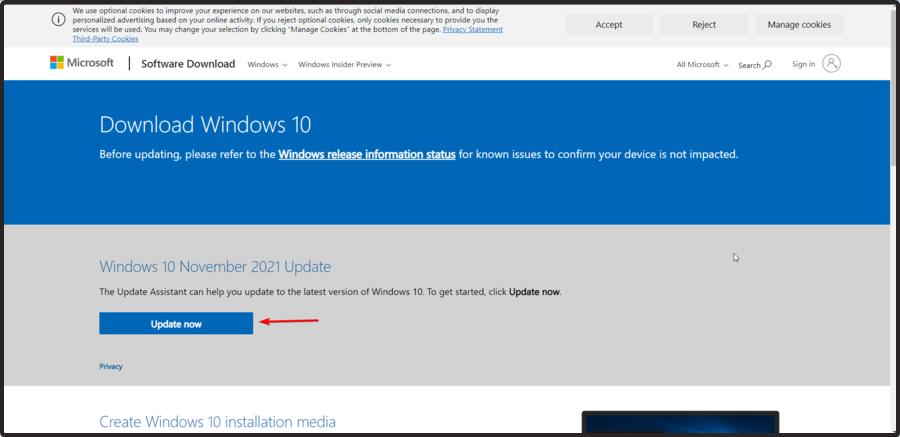
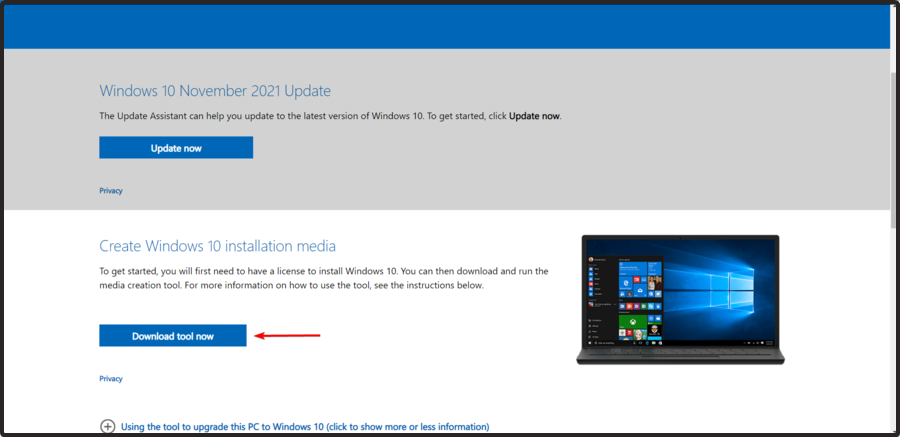








User forum
0 messages