How to Connect to Netflix on Sony Smart TVs
New TVs have a Netflix button on their remotes for quick access
3 min. read
Updated on
Read our disclosure page to find out how can you help Windows Report sustain the editorial team. Read more
Key notes
- Connecting your newly bought Sony Smart TV to your favorite streaming platforms is very easy and can be done within minutes.
- In this guide, we present to you how to connect your Sony Smart TV to your Netflix account using different methods.
- The easiest way is to use the built-in remote button for Netflix to access the app, and then log in to your account.

A lot of new devices, including Sony Smart TVs, come with the Netflix application pre-installed. This makes the process of setting up and using the Netflix app a lot easier, but there are still some steps that you have to follow.
If you want to start watching your favorite TV shows and movies as soon as possible on your Sony Smart TV, follow the simple steps below.
Can I get Netflix on my Sony Smart TV?
The first thing that you should know is that some Sony Smart TVs are not compatible with Netflix. On compatible devices, usually, there will be a certification process.
This means that you’ll have to officially register your Sony Smart TV and your Netflix account.
How can I register my Sony Smart TV?
- Make sure that your TV is connected to the Internet and has the latest firmware update installed.
- Press the Home button on your remote control.
- Now go to Network and look for the Activate Enhanced Features option. Select it to get your registration code.
- Write down the registration code as you will need it later.
- Open an Internet browser and go to Sony Entertainment Network (former Sony My Essentials).
- If you already have an account, log in. If you don’t, create a new one.
- Follow the on-screen steps to register, select your Sony Smart TV, and then enter the registration code to link it to your account.
After registering your TV, you’ll have three options to connect your TV to Netflix, as you will see from the guides below.
How do I connect my Sony Smart TV to Netflix?
Depending on your model number, there are different ways to set up and connect your Sony Smart TV with Netflix.
1. Use the Netflix button on your remote control
1. Press the Netflix button on your TV remote.
2. If you’re already a member of Netflix, select Sign In. If you’re not, set up a membership on Netflix’s official website and then try to access it on your TV.
3. Now enter your Netflix email address and password.
4. After that, select Sign In or Continue.
5. Your Sony Smart TV is now connected to your Netflix account and you can watch your favorite shows.
If you are using a newer Sony Smart TV model, chances are that it has Netflix pre-installed on it. Moreover, the remote you received while buying the TV has a Netflix button, that works as a shortcut for the app.
Using this Netflix button, you can easily access the Netflix application and connect to your account with your username and password.
2. Use the Video option
- Press left or right on your remote control until you find the Video option and select it.
- Now find Netflix and select it.
- If you see a message that tells you to register your device with Sony, follow the steps from the registration solution above.
- If you’re already a member of Netflix, select Sign In. If you’re not, set up a membership on Netflix’s official website and then try to access it on your TV.
- Use the code that appears on Netflix’s activation page (Netflix.com/activate).
- Now the Sony Smart TV is connected to your Netflix account and you can start using it.
3. Use the wireless keyboard remote
- If your TV has a wireless keyboard remote, press the Home button.
- Now choose All Apps.
- Find the Netflix app and press OK.
- If you’re already a member of Netflix, select Sign In. If you’re not, set up a membership on Netflix’s official website and then try to access it on your TV.
- Enter your credentials and then select Continue.
- Now your device will connect to the Netflix account.
If your Sony Smart TV cannot connect to Netflix, check out our dedicated article.
After you register your Smart TV with Sony and connect it with your Netflix account, you should be able to start using the app and watch your favorite movies without any issues.
Keep in mind that you’ll need a fast Internet connection to stream videos on your TV, so we recommend to connect your TV directly to the Internet via an Ethernet cable.
This way you can avoid any possible interferences and slow speeds from the wireless connection.
If you have any other questions, feel free to leave them in the comments section below.

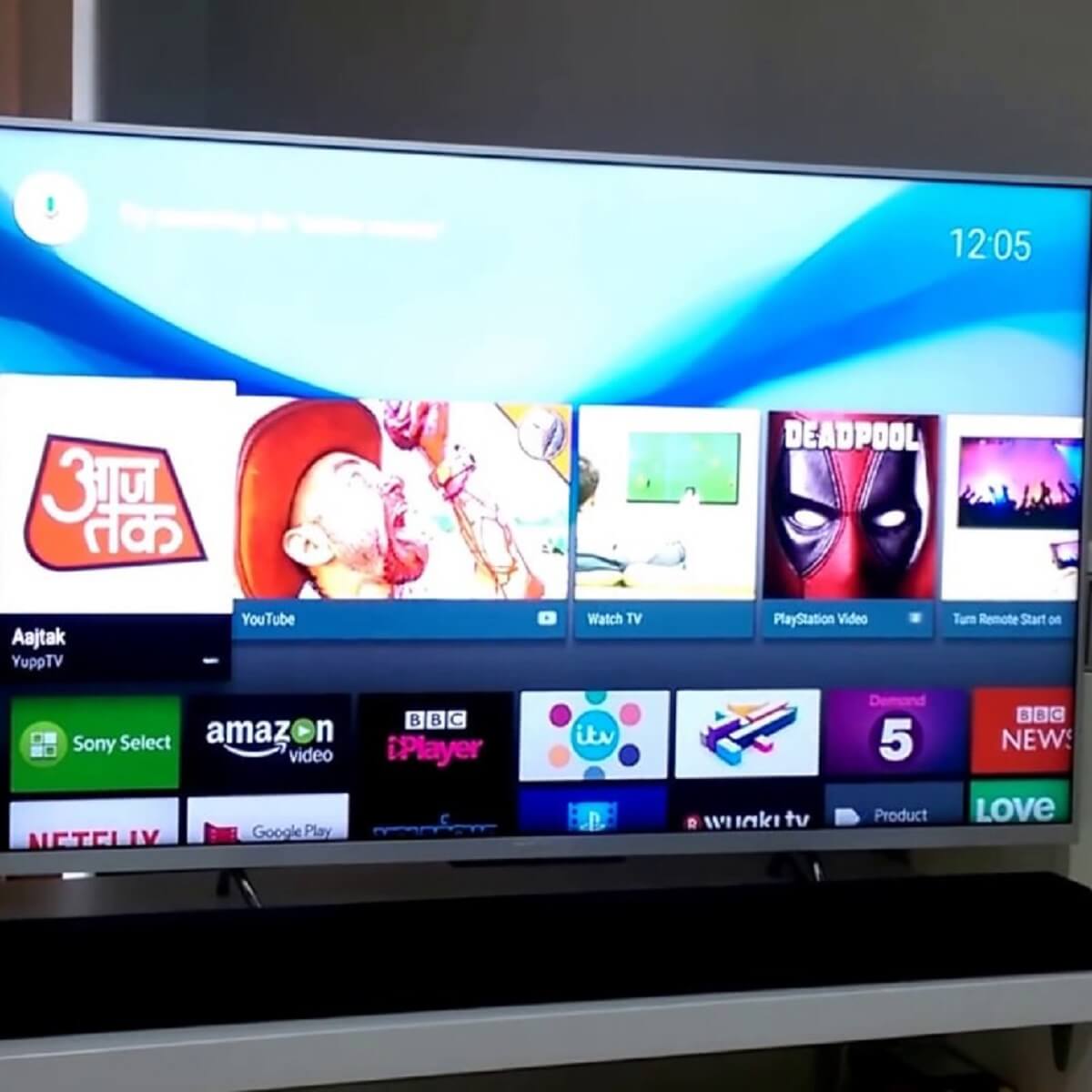
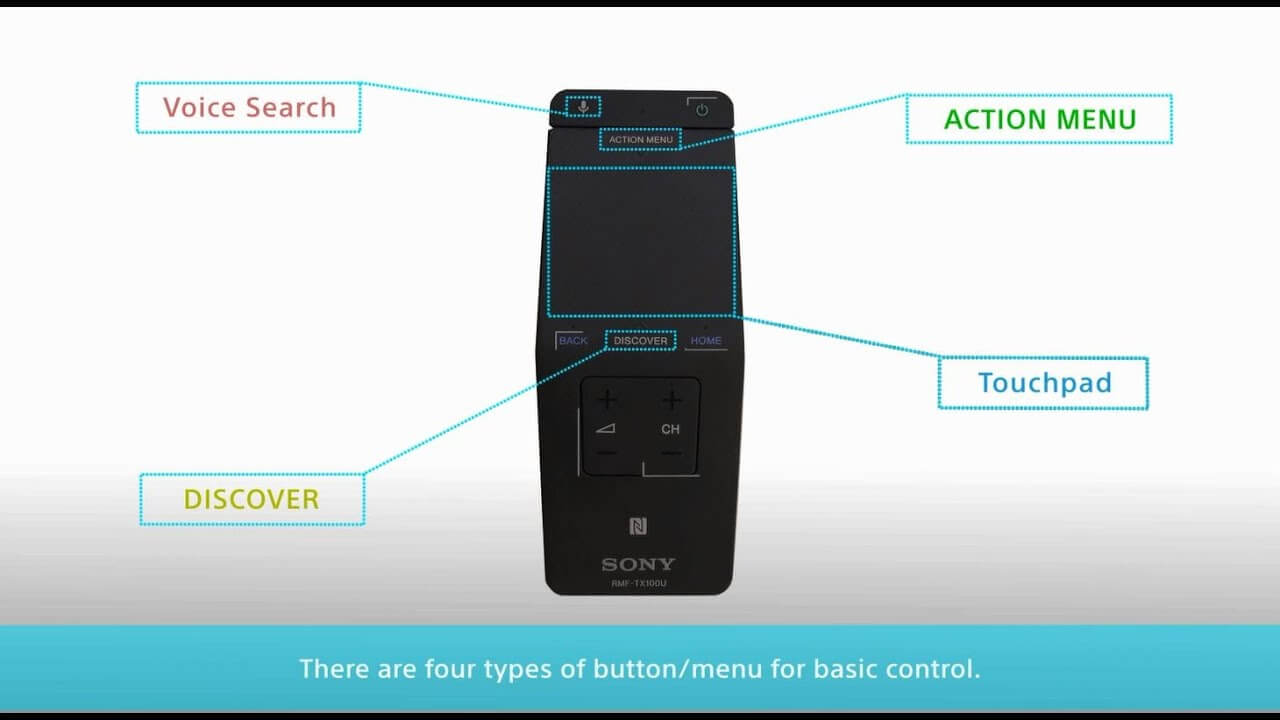








User forum
1 messages