How to fix OneDrive's SSL_error_no_cypher_overlap
4 min. read
Updated on
Read our disclosure page to find out how can you help Windows Report sustain the editorial team. Read more
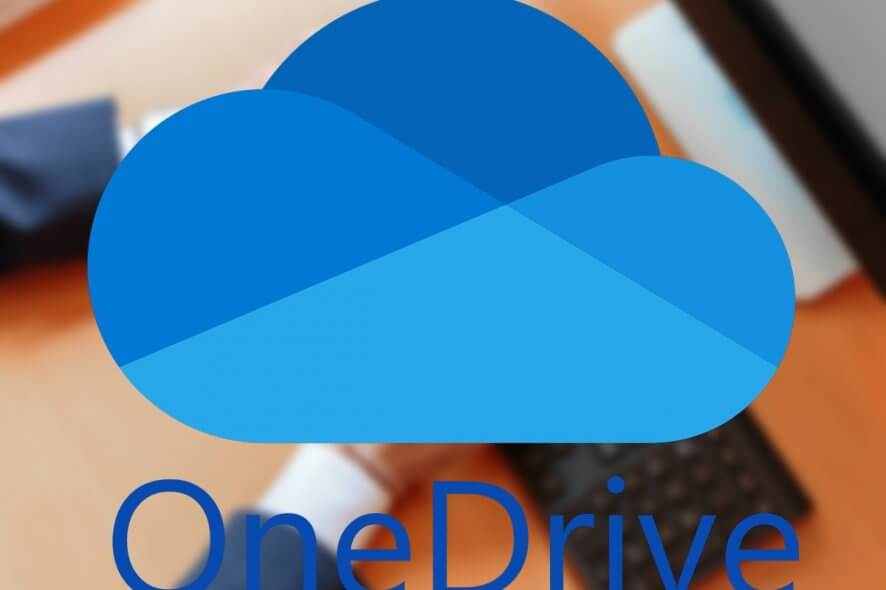
If you are using a third-party firewall on your computer, the firewall may block some connections.
Several users have reported the OneDrive SSL_error_no_cypher_overlap error while trying to access OneDrive from the browser.
As discussed above, this error occurs if a security program is blocking the connection for security reasons. If you are also troubled by this error, here are a couple of troubleshooting tips to help you resolve this error.
Steps to solve OneDrive’s SSL_error_no_cypher_overlap
1. Disable BT Web Protect
If you are using the BT broadband connection, do the following:
- Launch the My BT app
- Go to Inclusive Extras and select BT Web Protect.
- Disable BT Web Protect if enabled.
- Close My BT app
- Try accessing the OneDrive account and check for any improvements.
BT Web Protect is a software feature offered by BT broadband with its My BT app. The app may block some websites if found to be suspicious. In this case, it is nothing but a false flag that is causing the issue.
Unable to download OneDrive files to your PC? Read how you can easily fix it in this awesome guide.
2. Disable Windows Firewall
- Click on Start and select Settings
- Go to Updates and Security
- Select Windows Security
- Next, click on Firewall and Network Protection
- Click on the currently active network
- Scroll down and toggle the switch to turn off Windows Firewall
- Close and relaunch the web browser. Check for any improvements
2.1 Disable third-party antivirus
- If you are using a third-party antivirus, check if it has a firewall option enabled
- Disable any third-party software that can block the connection
- If necessary, disable the antivirus temporarily
- Right-click on the Antivirus icon from the taskbar and select Disable temporarily
Do you want to check if your firewall is blocking some features? Follow the simple steps from this guide to find out.
3. Check for web browser issues
- Try to use a different browser to check if it is a browser-related issue.
- If the issue is with a particular web browser then do the following.
3.1 For Google Chrome and Microsoft Edge
- Launch the Google Chrome
- Click on the Chrome menu
- Select Help and feedback option
- Select About Microsoft Edge / Chrome
- The browser will check if any updates are pending
- Click on Update if the option is available to install the updates
3.2 For Firefox
- Launch the Firefox browser
- Click on the Open Menu icon
- Go to Help > About Firefox
- You will see the Update button if any updates are available for installation.
Once the web browsers are updated, check if the OneDrive SSL_error_no_cypher_overlap error is resolved.
4. Reset TLS settings in Firefox
- Launch Firefox
- In the search box type about:config and hit entertrong>
- Click on I accept the risk!
- In the search box, type TLS
Now check if any of the value is in bold. If so, that value is modified recently.
- Right-click on the value in bold and select Reset.
- This will restore the value to its earlier settings.
- Next, repeat the search again with SSL3.Check for any value that appears in bold.
- Right-click on the value and select Reset.
- Make sure the following values are set to <strong< span=””>>False</strong<> before closing the browser:
- security.ssl3.dhe_rsa_aes_128_sha
- security.ssl3.dhe_rsa_aes_256_sha
The OneDrive SSL_error_no_cypher_overlap is caused by third-party security programs or apps from your ISP. By following these steps you can fix the problem and access OneDrive online without any issues.
Do you know of any other way that can fix this OneDrive error? Share what you know with the other users in the comment section below.
RELATED STORIES YOU MAY LIKE:
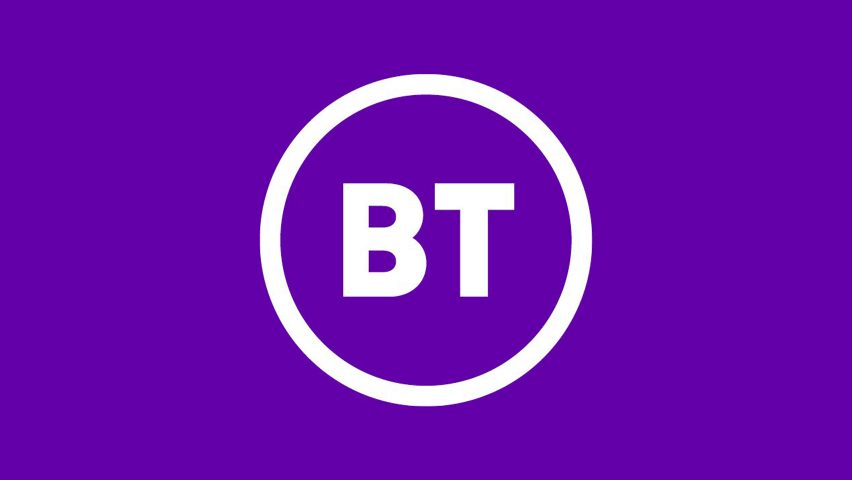
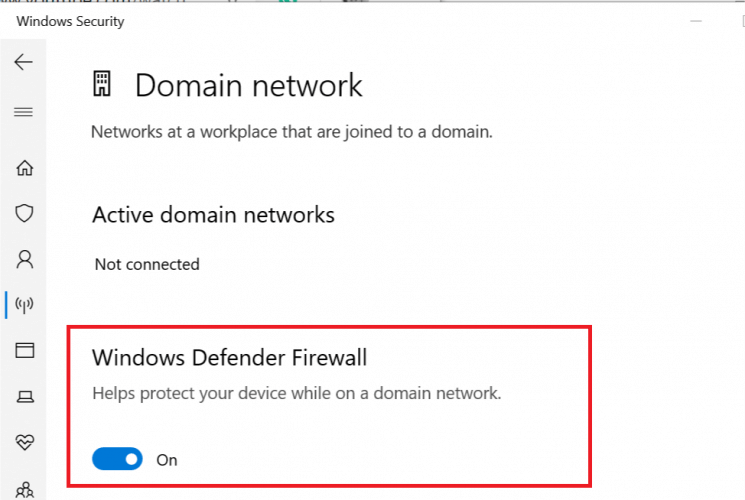
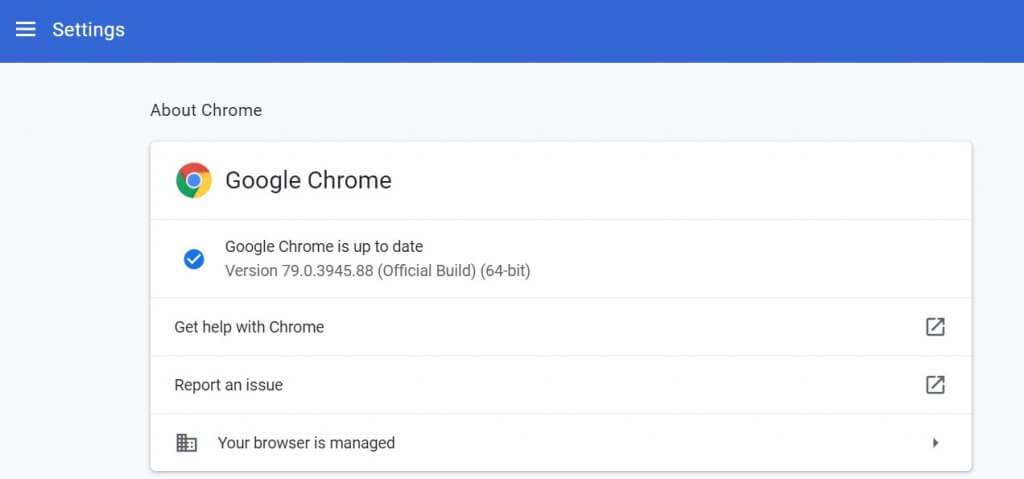

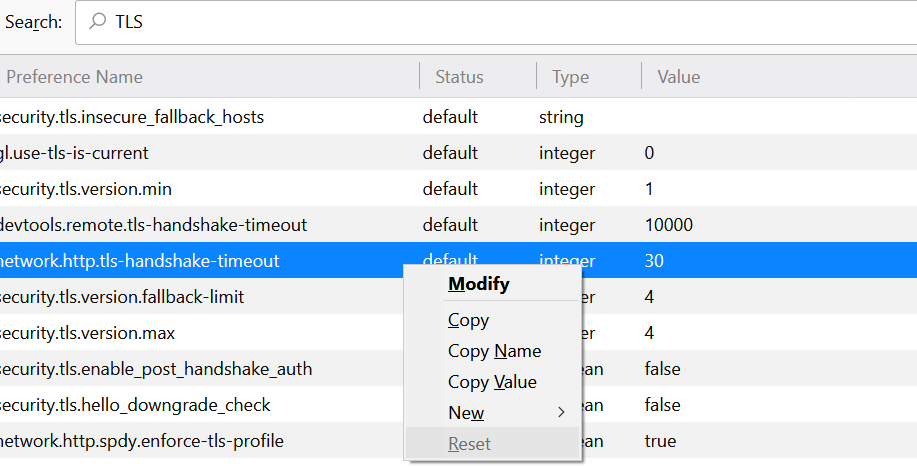
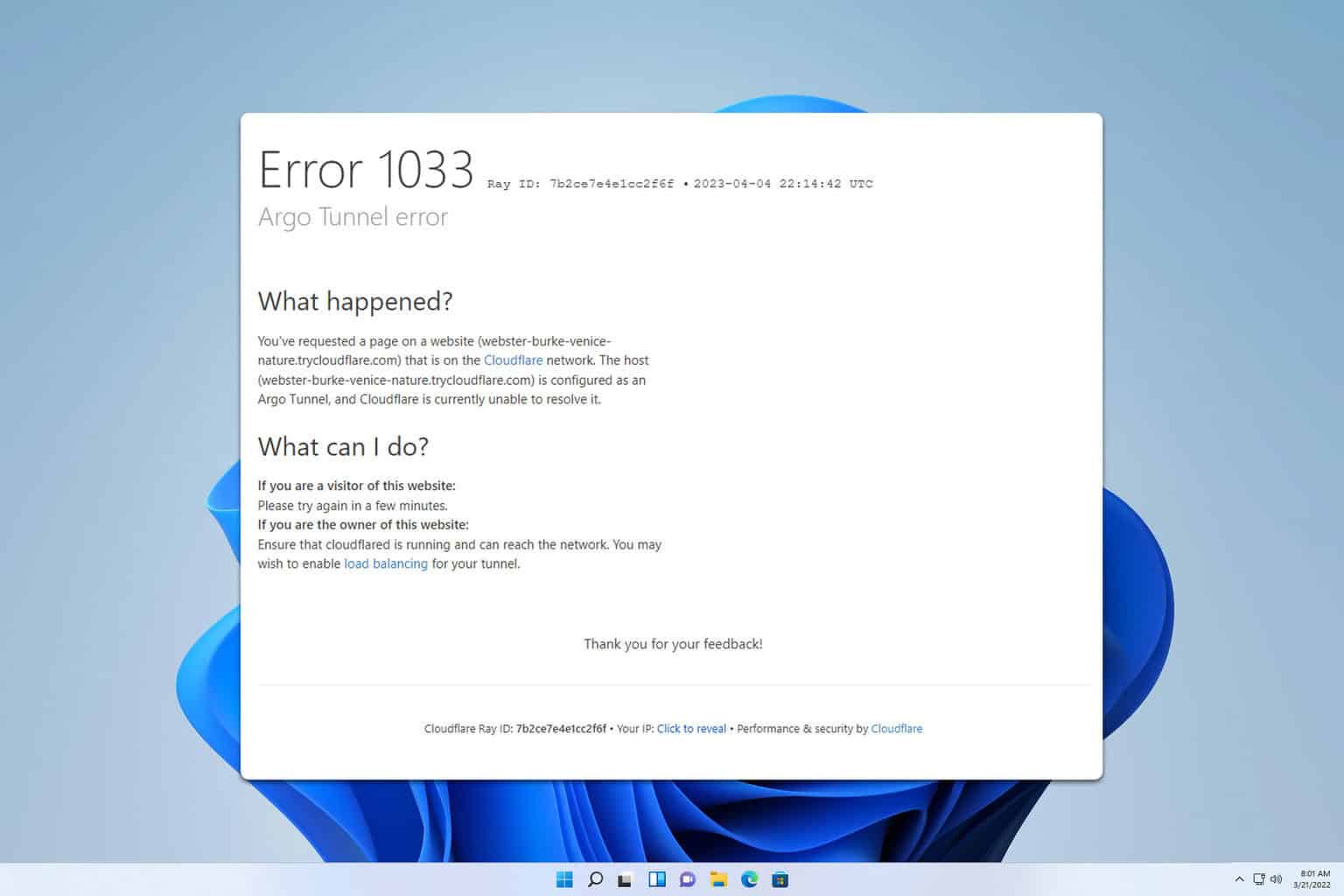
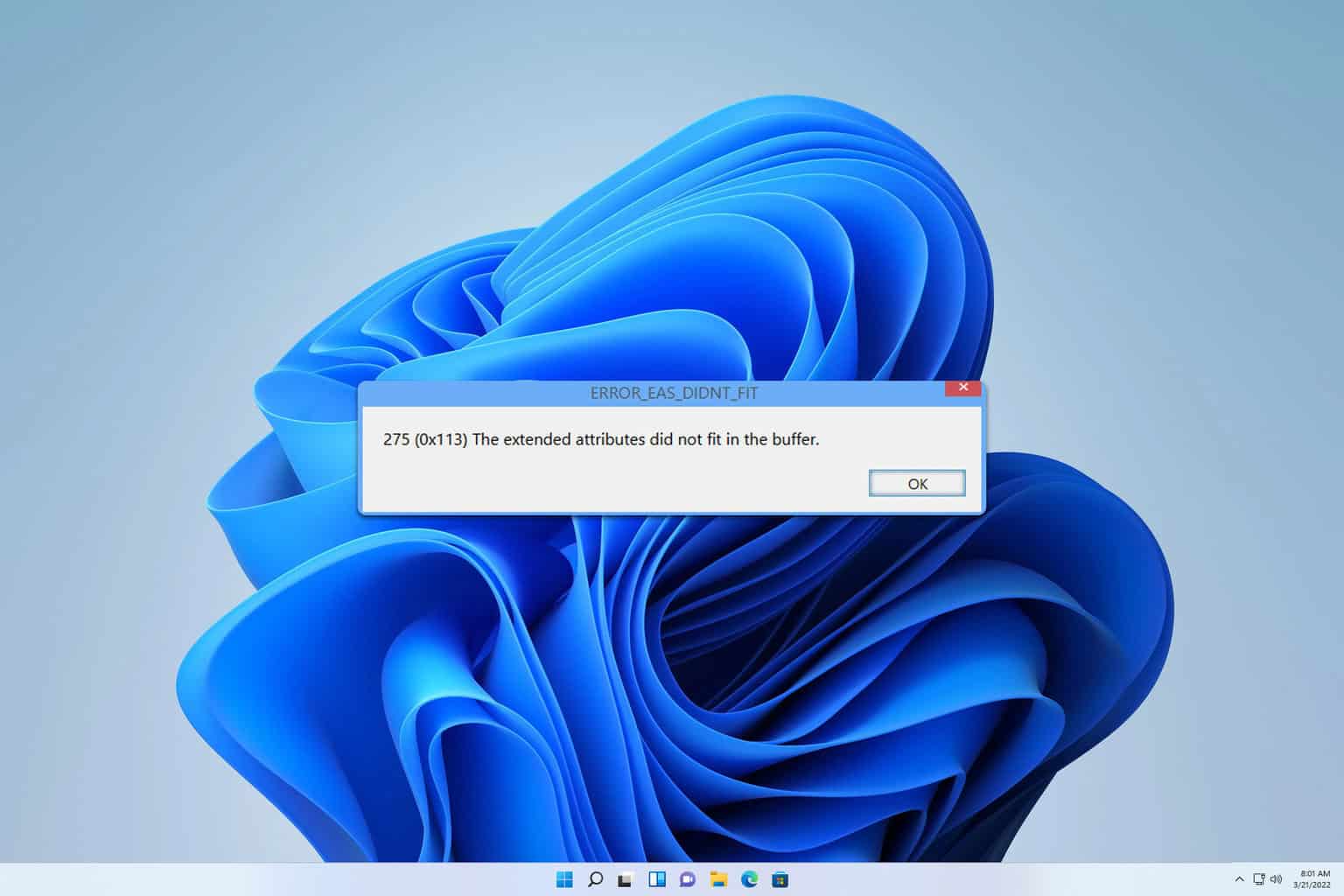
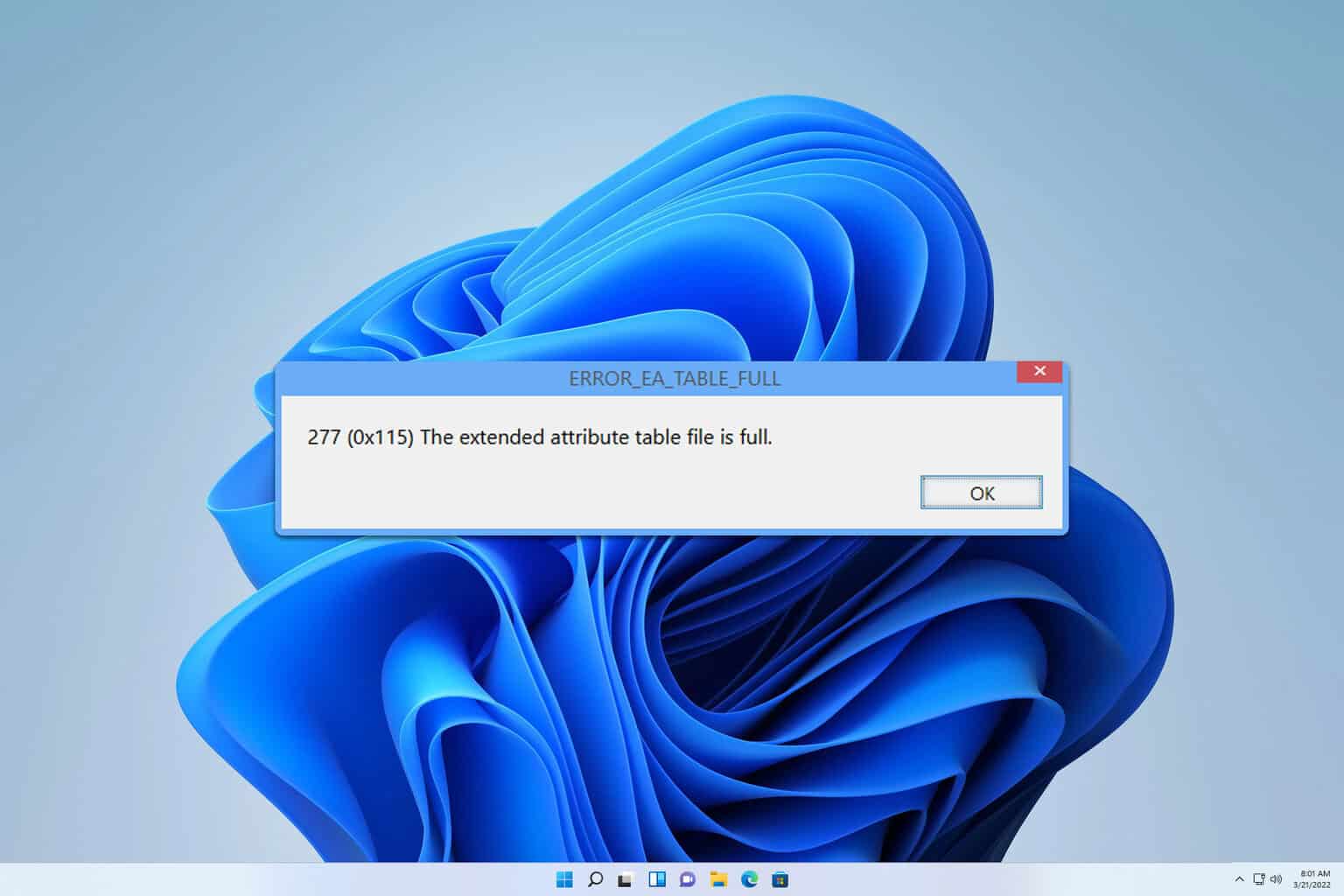
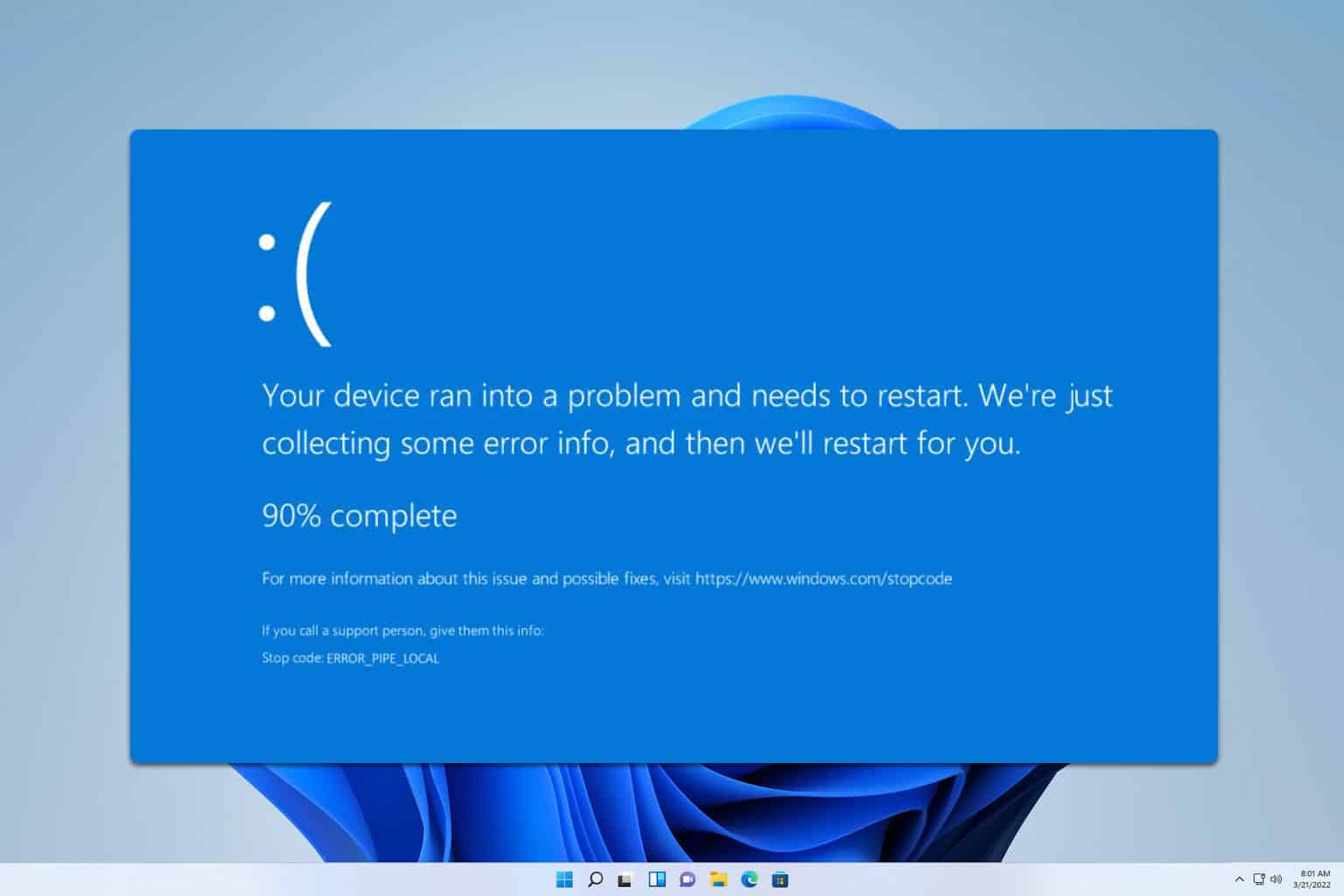
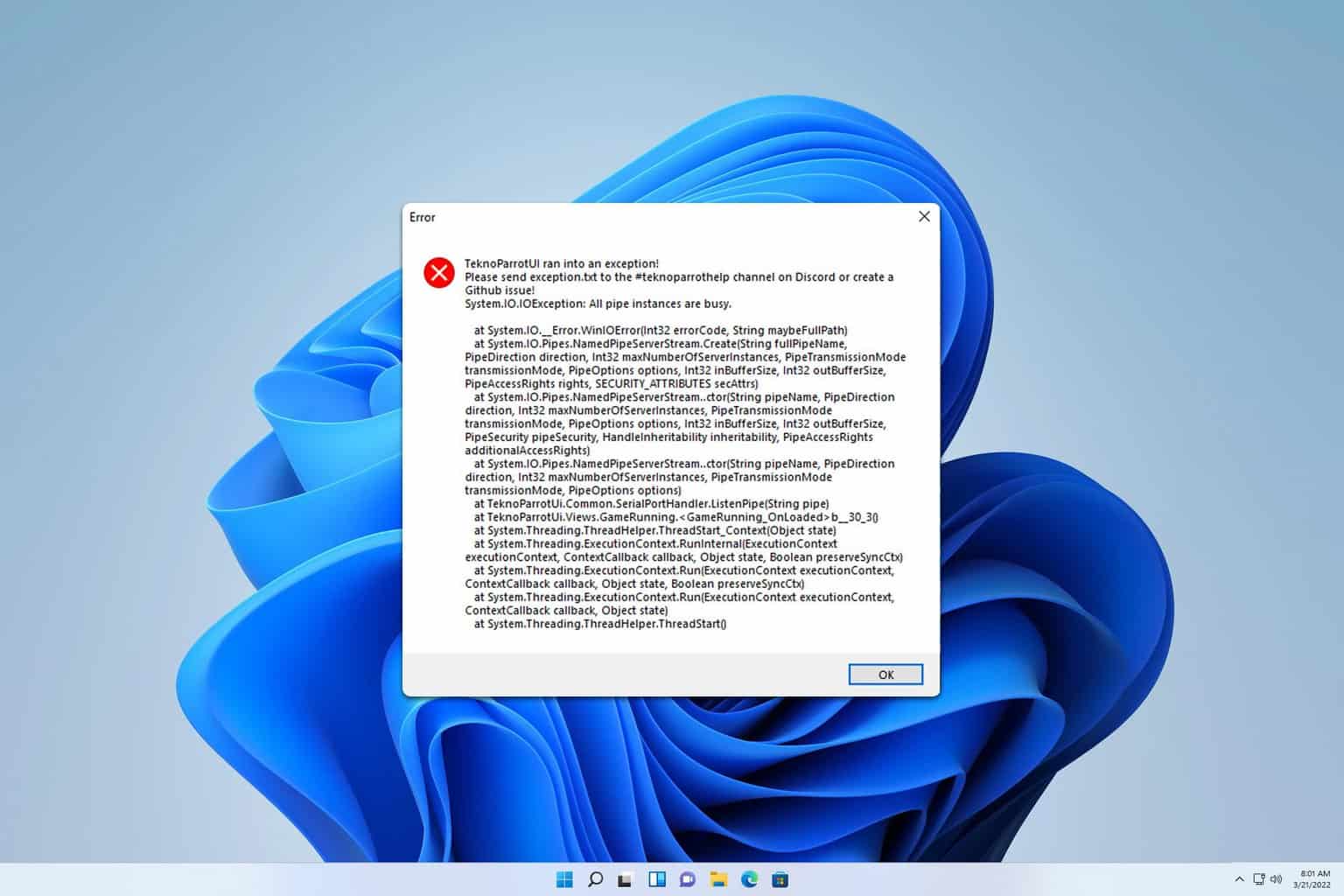
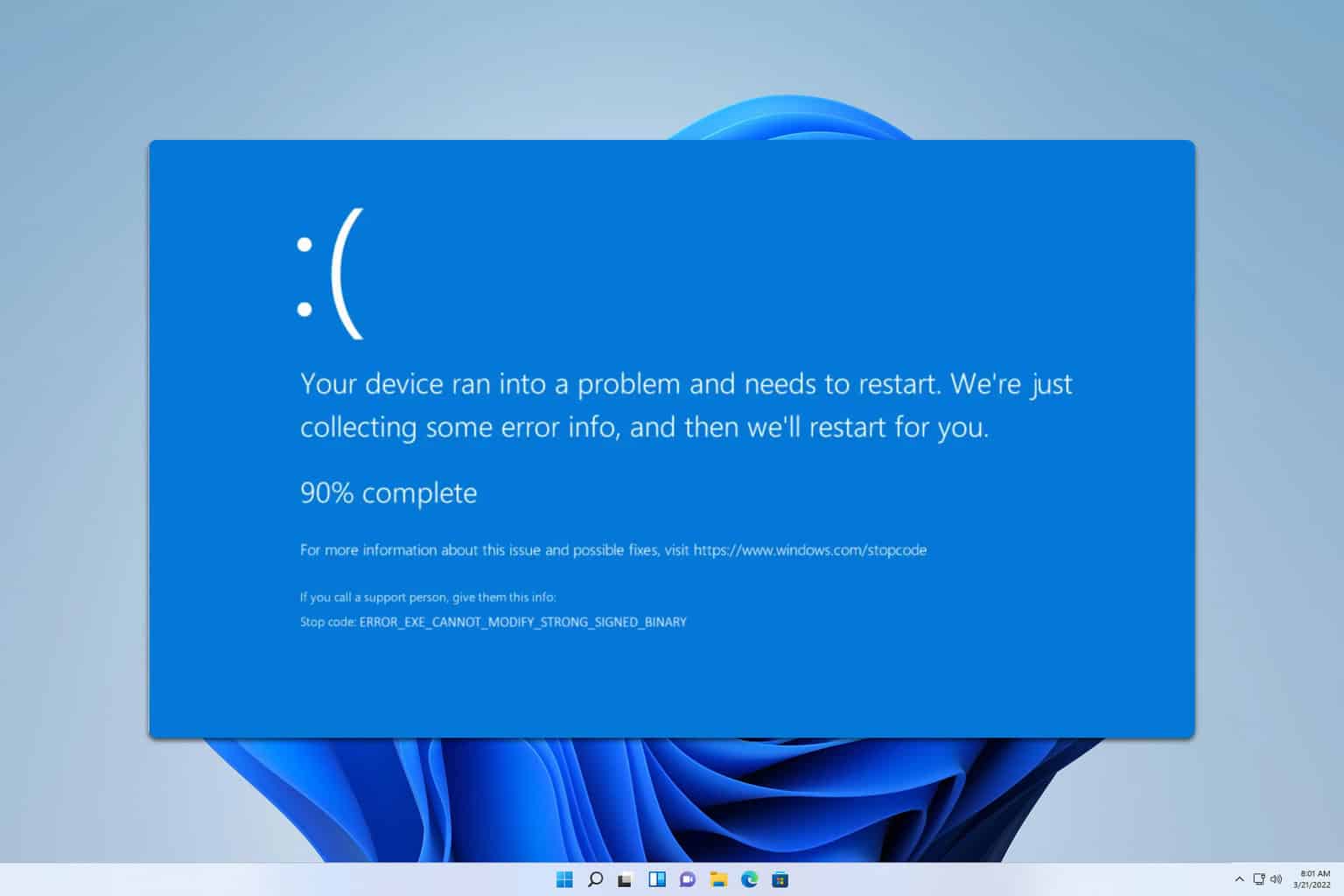
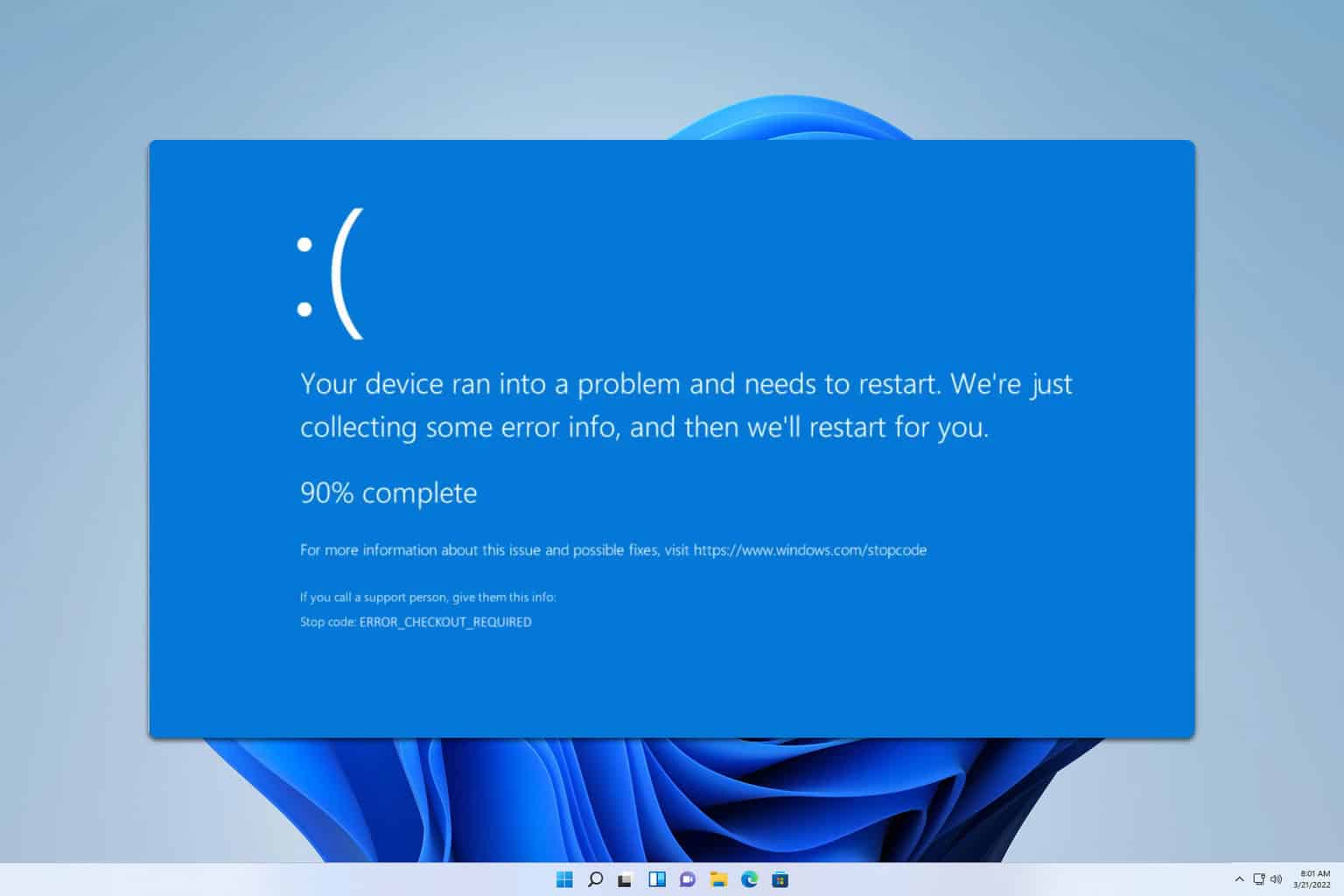
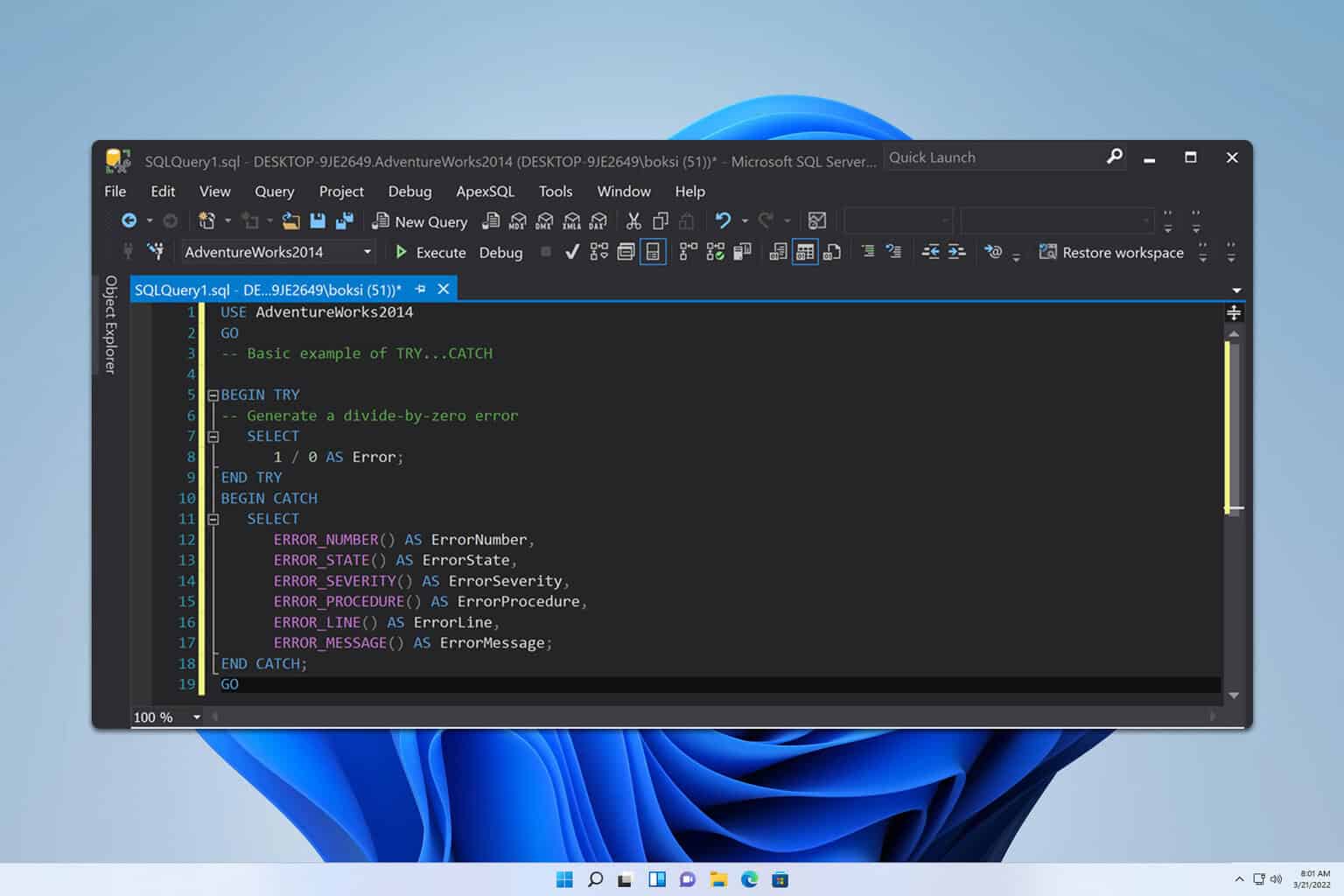
User forum
0 messages