Excel Won't Scroll? Here's How to Fix [Simplified Guide]
Unlock scrolling immediate using these fixes
3 min. read
Updated on
Read our disclosure page to find out how can you help Windows Report sustain the editorial team. Read more
Key notes
- Excel scrolling issues can be caused by frozen panes, missing scroll bars, or stuck keys.
- Solutions include selecting the Unfreeze Panes option, restoring missing scroll bars, or cleaning a stuck Shift key.
- Users can also try opening the file in an alternative spreadsheet application or by adjusting the height of all cells in the spreadsheet.
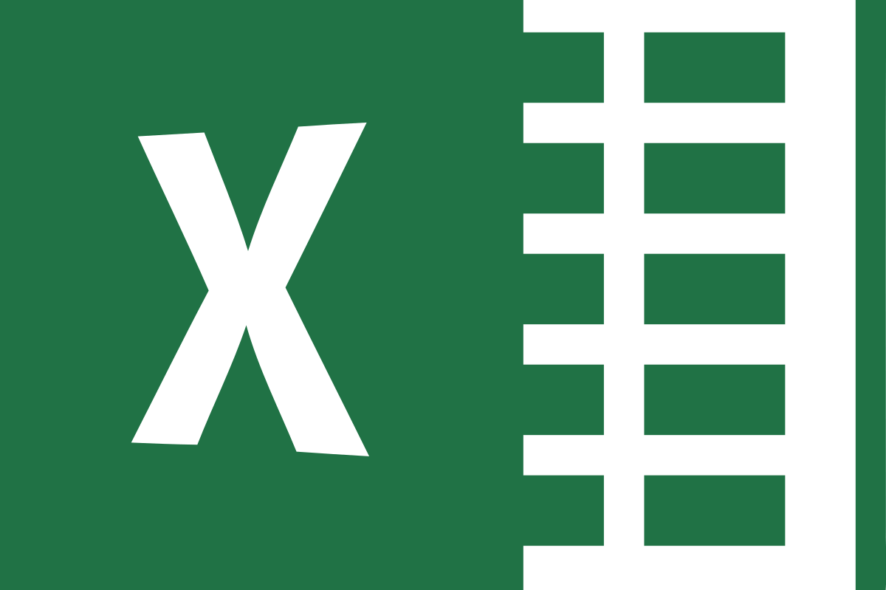
Some Excel users have posted on software forums asking how they can fix Excel files that don’t scroll. Those users can’t scroll down their spreadsheets with the scroll bar or their mouse wheels.
Here are a few potential fixes for Excel scrolling issues that stop you from scrolling through spreadsheets as you would usually expect.
How can I fix an Excel file that doesn’t scroll?
1. Select the Unfreeze Panes options
- In most cases, users can’t scroll down Excel spreadsheets because there are frozen panes within them. To unfreeze panes in Excel, select the View tab.
- Click the Freeze Panes button.
- Then select the Unfreeze panes option. Thereafter, try scrolling down the spreadsheet.
2. Restore missing scroll bars
- If the scroll bars are missing in Excel’s window, the scroll bar options probably aren’t selected.
- Select Excel’s File tab.
- Click Options to open the window in the image directly below.
- Click the Advanced tab on that window.
- Then select the Show vertical scroll bar checkbox.
- Select the Show horizontal scroll bar option if Excel doesn’t display that scroll bar.
- Click the OK button to exit.
3. Is the Shift key stuck?
You can’t scroll down windows with the Shift key pressed. So, it might be worth checking if the Shift key is in any way jammed. If so, you probably won’t be able to scroll down in other software along with Excel.
The best way to fix jammed keys is to clean the keyboard by shaking it upside down and blowing the keys with compressed air duster cleaners.
4. Deselect the Zoom on roll with IntelliMouse option
- If a Microsoft IntelliMouse wheel zooms in on a spreadsheet instead of scrolling down it, you probably need to deselect the Zoom on roll with IntelliMouse option. Select the File tab in Excel.
- Click Options on the left of Excel.
- Select the Advanced tab on the window that opens.
- Deselect the Zoom on roll with IntelliMouse checkbox if selected.
- Press the OK button.
So, those are some of the best resolutions for fixing Excel spreadsheet scrolling. Remember that you can also open the file that doesn’t scroll in Excel within an alternative spreadsheet application.
One of our readers said that he manage to fix the problem by selecting all the cells in the spreadsheet and making the automatic height adjustment.
The spreadsheet will probably scroll fine in applications such as LibreOffice Calc.
If you have any other questions or suggestions, leave them in the comments section below and we’ll be sure to check them out.


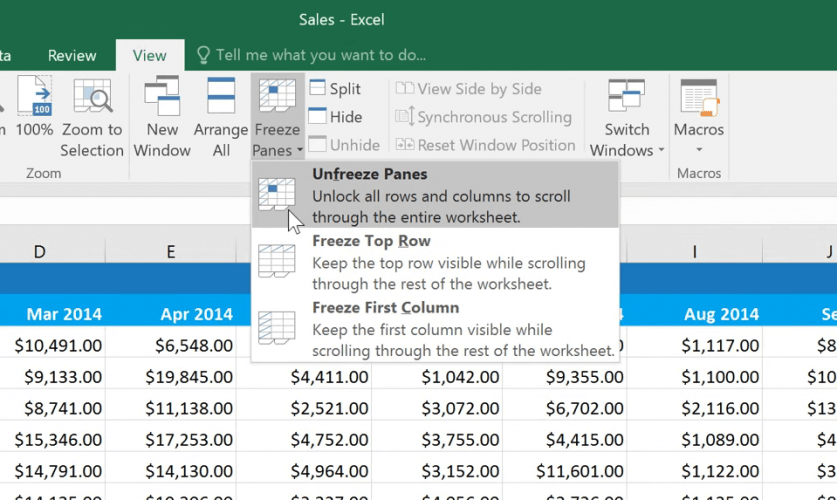
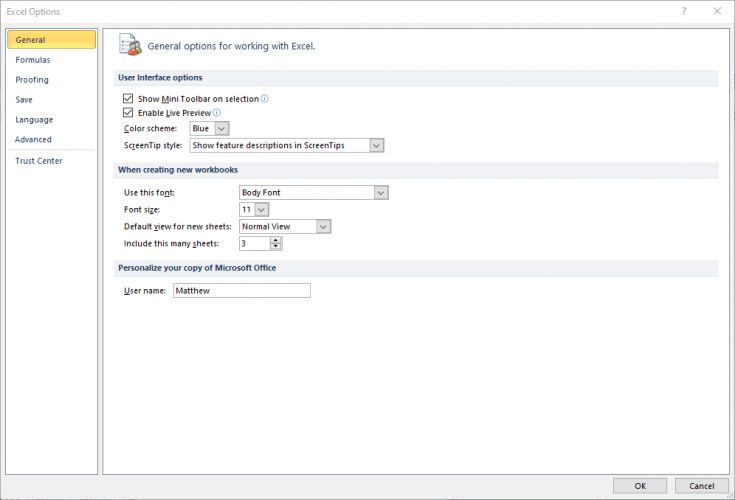
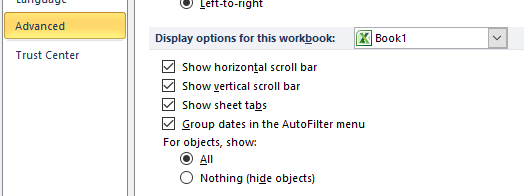
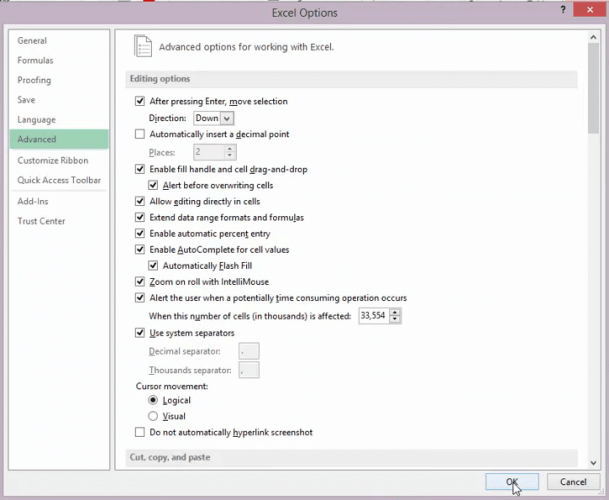
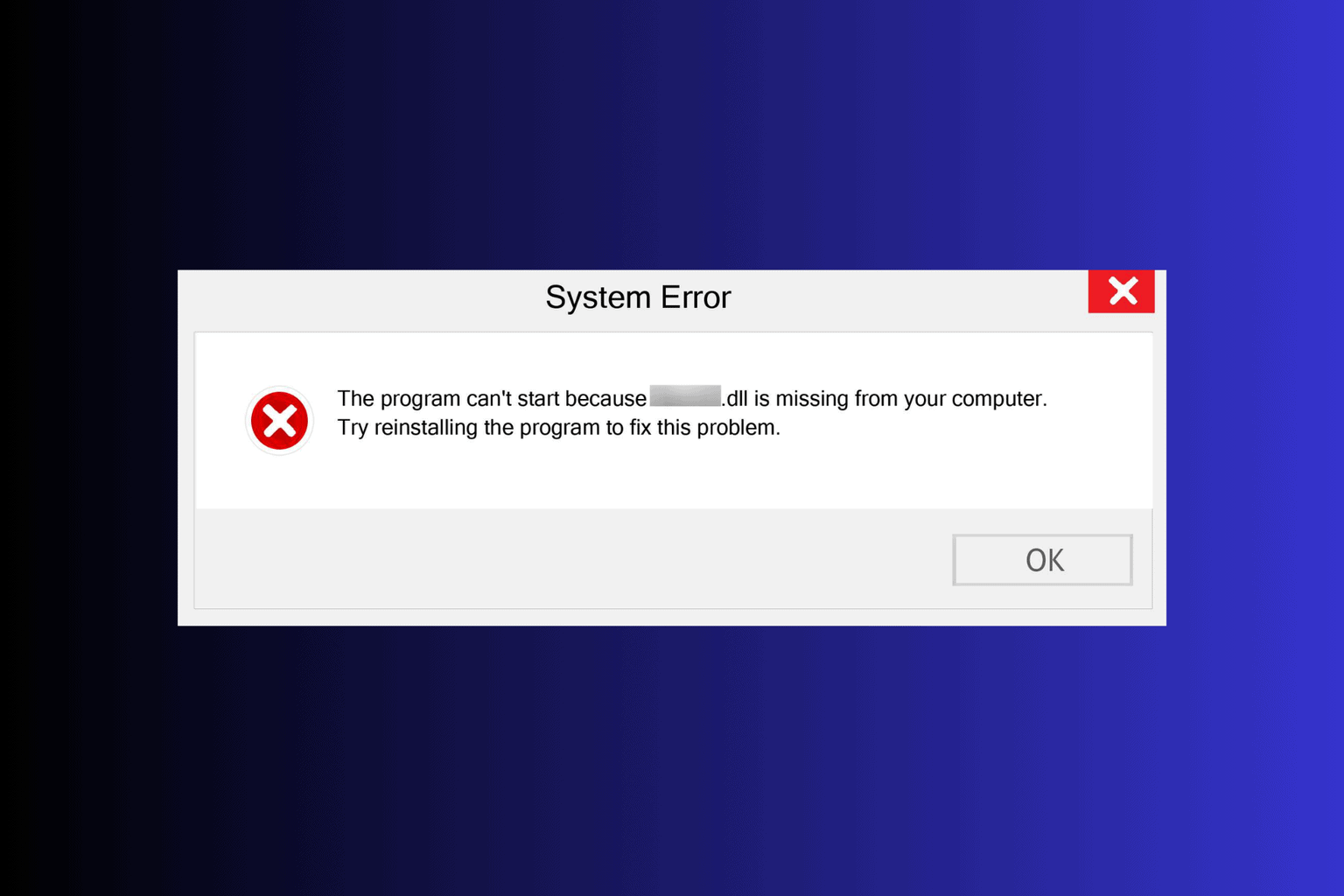
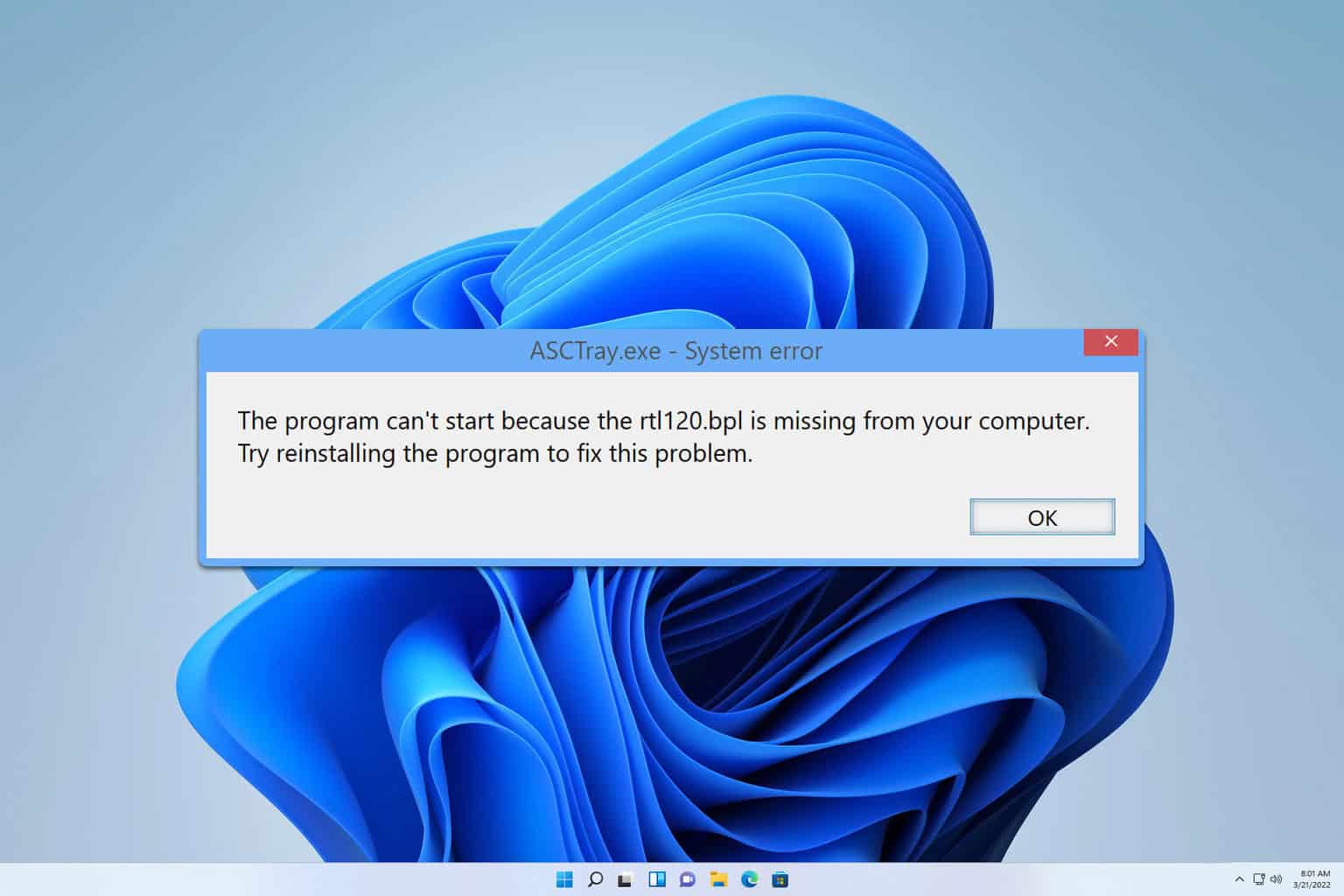


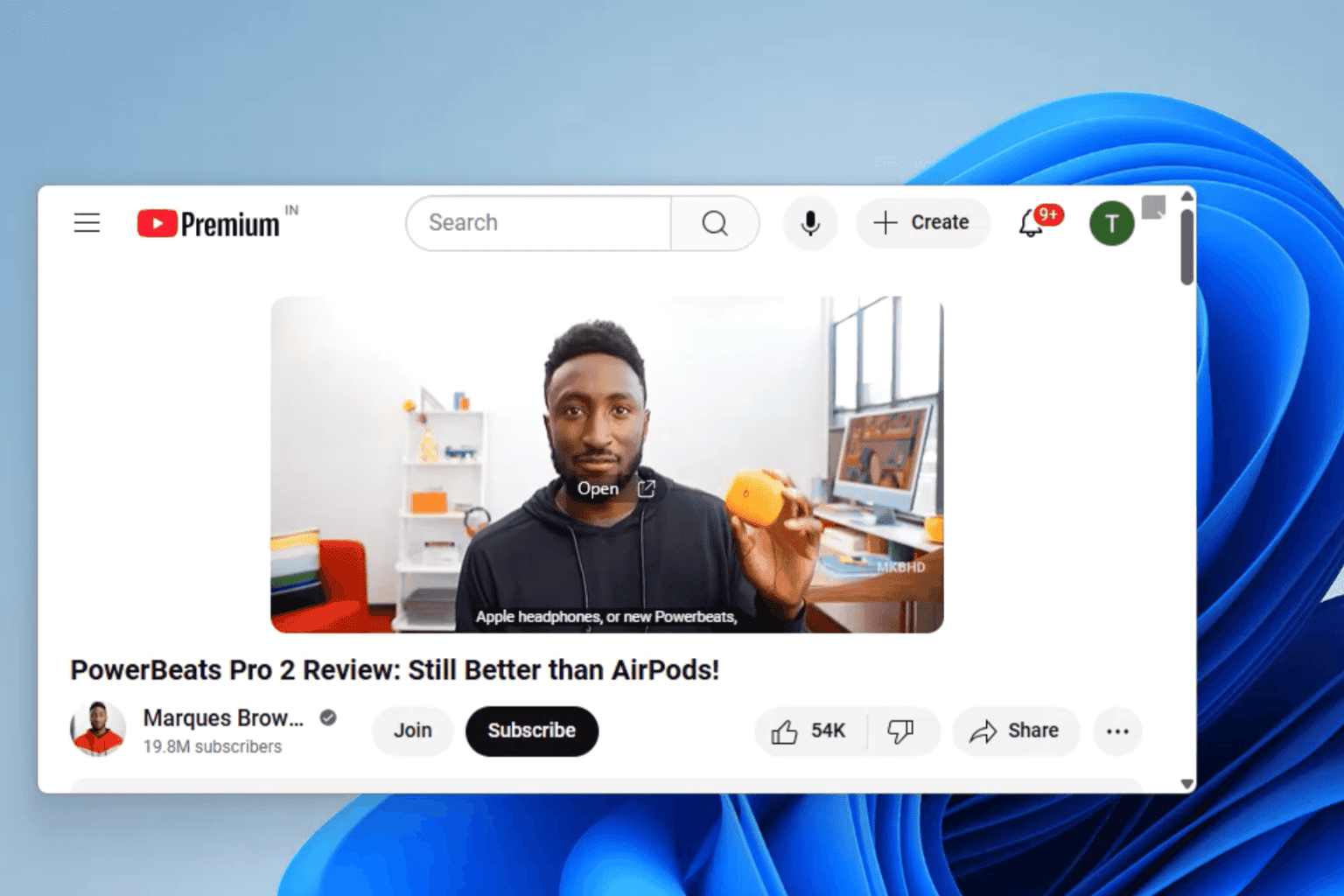
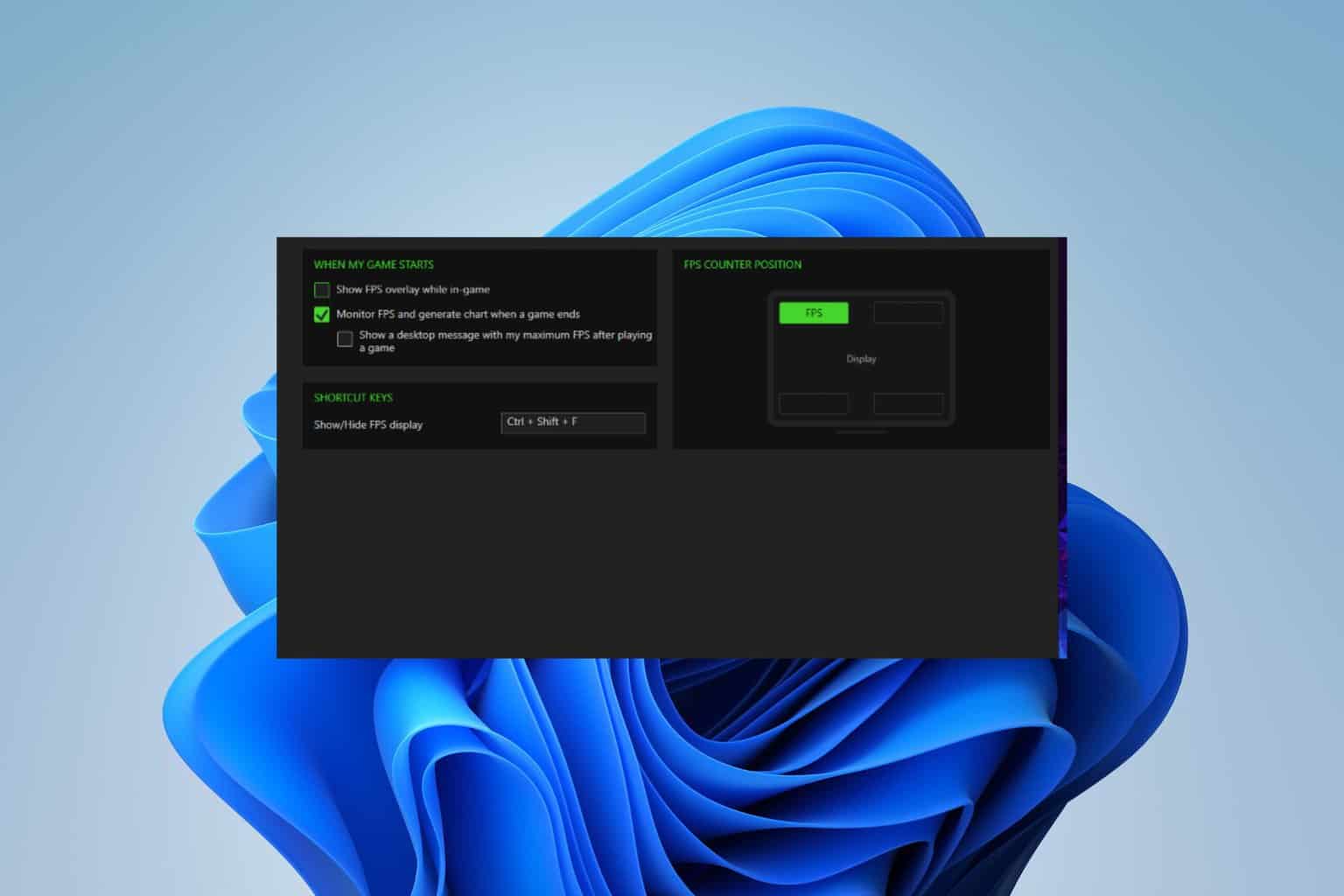


User forum
23 messages