Download QuickBooks Tool Hub for Windows 10
Freeware / Version 1.3.0.0
1 min. read
Updated on
Read our disclosure page to find out how can you help Windows Report sustain the editorial team. Read more
Key notes
- QuickBooks Tool Hub is (or should be) your go-to software solution for fixing any QuickBooks Desktop issue.
- So, for the sake of it, make sure that your PC runs on Windows, and that your operating system is up-to-date.
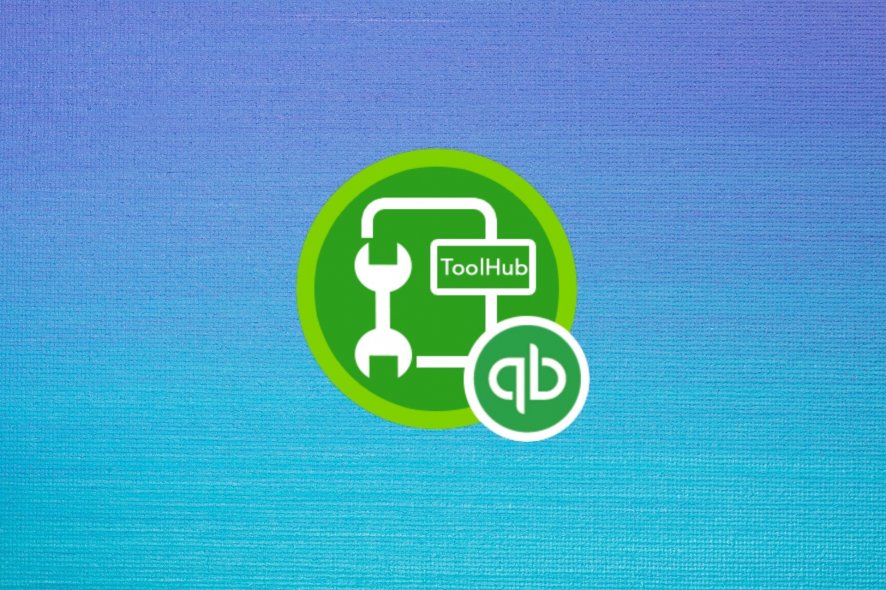
QuickBooks Tool Hub is (or should be) your go-to software solution for fixing any QuickBooks Desktop issue. It is actually a collection of tools, each of which has its own specific purpose in the troubleshooting process.
While sometimes errors have severe underlying causes, most of the time they’re triggered by minor events. QuickBooks Tool Hub aims to help you fix some of these situations without having to perform complex operations by yourself.
If we’ve piqued your interest and you’d like to find out more about this product, just keep on reading. We promise to offer you a short, concise, and informative review.
QuickBooks Tool Hub’s system requirements
The short answer here is that there’s no special requirement your PC must meet to run this tool. At least we couldn’t find one while exploring the product’s page and information online.
So, for the sake of it, make sure that your PC runs on Windows, and that your operating system is up-to-date. Not in the “Windows 10” up-to-date kind of way, but in the “Your Windows edition is up-to-date” sense.
Screenshots
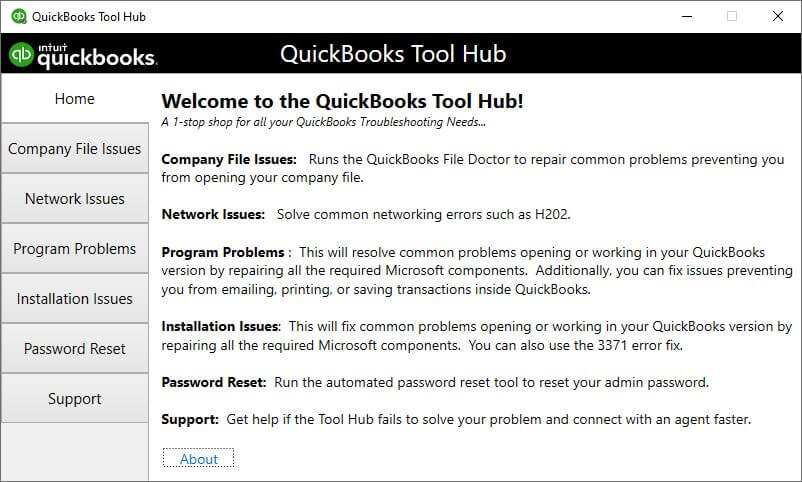
Our Review
- Pros
- You can install it easily
- Can fix a broad range of issues
- Easy to understand, even for novices
- Cons
- None
QuickBooks Tool Hub free
Even though QuickBooks’ services run on paid subscriptions, QuickBooks Tool Hub doesn’t require any kind of payment. Long story short, you can use it for free, as there’s no usage fee associated with the tool, hidden or otherwise.
You just download the installer on your computer, deploy the app, then run it every time you encounter trouble with your QuickBooks Desktop solutions.
How to install QuickBooks Tool Hub
You really can’t go wrong with installing this tool on your PC, mainly because the process is a breeze. After you download the installer’s executable, just launch it, and make sure to agree with the license agreement, otherwise, the setup will stop.
Once you do that, define the destination path and click the Install button. The rest of the process will unfold automatically, without any additional assistance from you.
Simplistic interface
QuickBooks Tool Hub sports a plain, simplistic interface. Although it might not be flashy or full of eye-candy, it’s intuitive enough that even PC novices will have no trouble operating it without significant efforts.
There’s a left-hand section that you can use to navigate through the different menus and a central section where the content of the active tab is displayed. The Home section holds a series of handy information that can help you understand the purpose of each tool better.
Fix company file issues
The first section of QuickBooks Tool Hub is called Company File Issues. You can use this tool to repair common issues that prevent you from opening company files. Company File Issues actually summons a tool called the QuickBooks File Doctor.
If you still have access to your file, it’s highly advised that you back it up first, then attempt to run a verify/rebuild. If you’re receiving “6000” errors, you should use the Quick Fix my Program tool on the Program Problems tab (we’ll discuss it in a few).
Using the File Doctor should be treated as a last resort if the operations described above don’t work. Here’s how to use the File Doctor:
- Click the Run QuickBooks File Doctor green button
- Wait for it to load (can take up to one minute)
- Click the Browse button and select the company file you wish to repair
- Verify that the Check your file option is selected
- Log into your file as the admin user
- Click the Continue button
That’s it! If everything went well, you should have your files repaired in no time.
Solve network issues effectively
Click the Network Issues section. This category will attempt to walk you through the process of fixing network errors such as the H202. Note that if you’re getting H505 errors, you’ll need to disable hosting on every workstation you have, and leave only the server in hosting mode.
Additionally, you’ll have to go to the server/PC that’s physically hosting your company file. More importantly, you really shouldn’t run the steps on a workstation, as doing so can have nefarious consequences.
Click the QuickBooks Database Server Manager button. This component should already be installed on the server, so clicking the button should do nothing more but launch it. If it’s not installed, you’ll have to manually download and install QuickBooks on your server to continue.
Once you’re in the QuickBooks Database Server Manager, browse to the location of your company files and click the Start button. That’s all.
Fix program-related issues
This section provides you with three solutions to the program-related trouble you’re experiencing. Namely:
- Quick Fix my Program – clicking this button will terminate any background processes used by QuickBooks and run a quick repair on the program. This process can take approximately one minute to complete.
- QuickBooks Program Diagnostic Tool – if the Quick Fix didn’t work, this tool will run through various repair processes for every Microsoft components required by QuickBooks to run smoothly. This can take approximately 10 minutes to complete.
- QuickBooks Print & PDF Repair Tool – you should only use this if you’re experiencing trouble printing or emailing (Save as PDF) within QuickBooks Desktop or QuickBooks Online. This process is automated and can take approximately one minute to complete.
Based on the situation you’re experiencing, you need to select the appropriate option.
Helps you fix installation issues
This section holds an installation diagnostics tool that will attempt to fix any common issue that might prevent you from installing QuickBooks Desktop and/or the QuickBooks Online Windows App. You should use this tool first.
However, if you’re getting a 3371 error, you might want to use the specific “3371 Error Fix” button. Using this tool will reset the registration status of your QuickBooks Desktop in all installed versions. Thus, you will need to register these components again after using the fix.
Reset your password with minimum efforts
This part is quite self-explanatory; you can use this section if you want to reset your QuickBooks Desktop password. It encompasses some steps that you need to follow in case you forgot your password, so it’s not exactly a toolset. However, the instructions displayed in this section are only for US users.
If you’re a Canada or UK user, there’s a couple of buttons at the bottom of the screen that the app suggests you use instead. Each region is assigned a button, so make sure you’re clicking the right one.
Handy troubleshooting toolbox for QuickBooks Desktop
To wrap it up, if you’re a QuickBooks Desktop or QuickBooks Online user and you’re experiencing some trouble with your products, you might want to try QuickBooks Tool Hub before contacting the support team.
This set of tools comprises several fixes and useful information that can help you fix common QuickBooks issues you might encounter. It’s free to use, can be easily installed on your PC and provides you with a simple, user-friendly interface as well as straightforward instructions.
FAQ: learn more about QuickBooks Tool Hub
- What is QuickBooks Tool Hub?
QuickBooks Tool Hub is a suite of QuickBooks tools that can help you fix various common QuickBooks issues and errors with minimum efforts. You can try fixing the problem yourself with this program before you contact the support team.
- Is QuickBooks Tool Hub hard to install?
Not at all. After you download the installer’s executable and run it on your PC, all you have to do is accept the license agreement and customize the setup’s destination path in order to deploy it successfully.
- Is QuickBooks Tool Hub free?
Yes, as opposed to QuickBooks‘ regular services, QuickBooks Tool Hub is completely free. There’s no fee associated with its usage whatsoever, hidden or otherwise.
Full Specifications
- Software Version
- 1.3.0.0
- License
- Freeware
- Keywords
- accounting, troubleshooting, QuickBooks, repair, fix

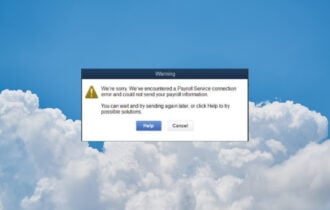
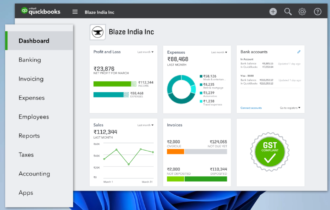
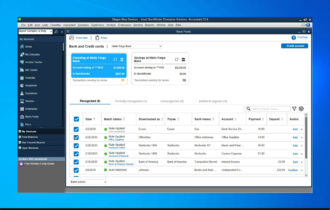

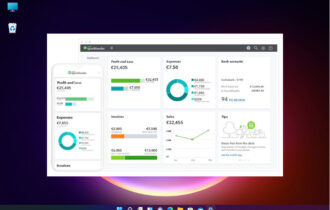

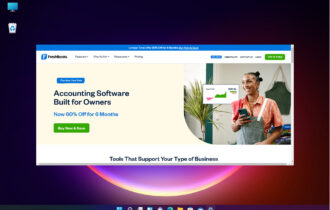
User forum
0 messages