How to save your Autodesk SketchBook Pro work in Dropbox
3 min. read
Updated on
Read our disclosure page to find out how can you help Windows Report sustain the editorial team. Read more
Key notes
- Dropbox is a popular easy to use storage app, compatible with any most devices.
- In the following article, you will see how to save your SketchBook Pro drawings and ideas to Dropbox, on several devices.
- So far, we've covered a large variety of Dropbox-related topics that you can check out in our dedicated Dropbox Guides Hub.
- Since the selection of storage apps is generous, read more about cloud storage options in our Cloud Storage page.
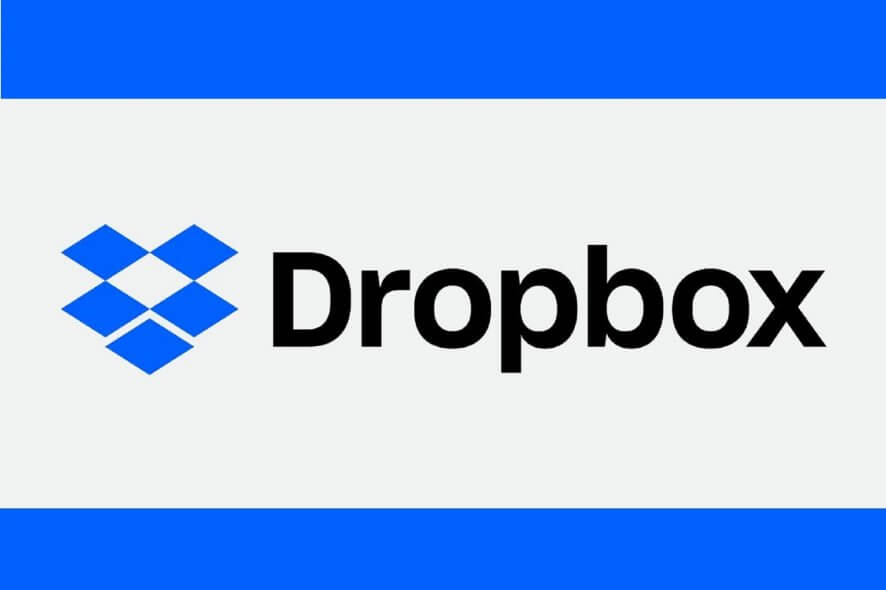
Storage space never seems enough for content creators who are constantly looking for options to share and keep their drafts, sketches, ideas, and final creations.
On this note, Dropbox is one of the best known cloud-based storage space apps. Flexible in terms of syncing accounts and accessing options from a variety of devices, Dropbox is also compatible with a multitude of file types.
Therefore, if you’re using a SketchBook Pro and you are fully enjoying the drawing experience, it’s highly recommended that you save and back-up your work.
SketchBook Pro and Dropbox supported formats
Both SketchBook Pro and Dropbox support TIFF, BMP, GIF, JPEG, PNG, and PSD formats. Pay attention to the format you choose, as the image quality can be altered.
Consequently, to save your work fully-layered, we recommend saving your files as TIFF or PSD.
To further save them in Dropbox, check out the following steps, depending on your main operating system.
How to quickly save your SketchBook Pro work in Dropbox
1. Save to Dropbox from SketchBook Pro on Windows-based or Mac devices
- First, save your work. With your sketch open, in the menu bar, select File > Save As > select TIFF Files (if not selected by default) > Save.
- Open Dropbox and log into your Dropbox account.
- From the Dropbox menu go to the Files section.
- In the right-side menu, select the Upload files option, then select your sketch and upload it.
Take a look at this feature article to learn more about several features of AutoDesk SketchBook.
2. Save to Dropbox from SketchBook Pro on Android devices
- Save your sketch to the device gallery (it will be saved in PSD format).
- In the toolbar, tap on the Menu icon > the Gallery icon.
- Tap the icon in the lower right-hand corner to open the menu with export options and select Export PSD.
4. Tap the same icon to open the sharing options and choose Add to Dropbox to upload your image in cloud.
3. Save to Dropbox from SketchBook Pro on iOS devices
- Save your sketch to the device gallery (it will be saved in PSD format).
- In the toolbar, tap on the Menu icon > the Gallery icon and select an option.
- Tap the icon in the lower right-hand corner to open the menu with export options and select Export PSD.
- Tap the same icon to open the sharing options and open the More menu.
- Turn on Save to Dropbox then tap Done.
No matter the device, uploading simple TIFF or PSD files takes only a few seconds. Uploading time can increase for compressed files containing an entire gallery.
Now you can get on with your next drawings since you know how to upload your work to Dropbox and free your storage space.
[wl_navigator]
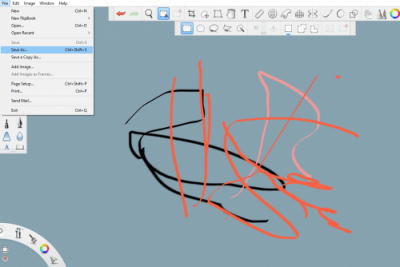
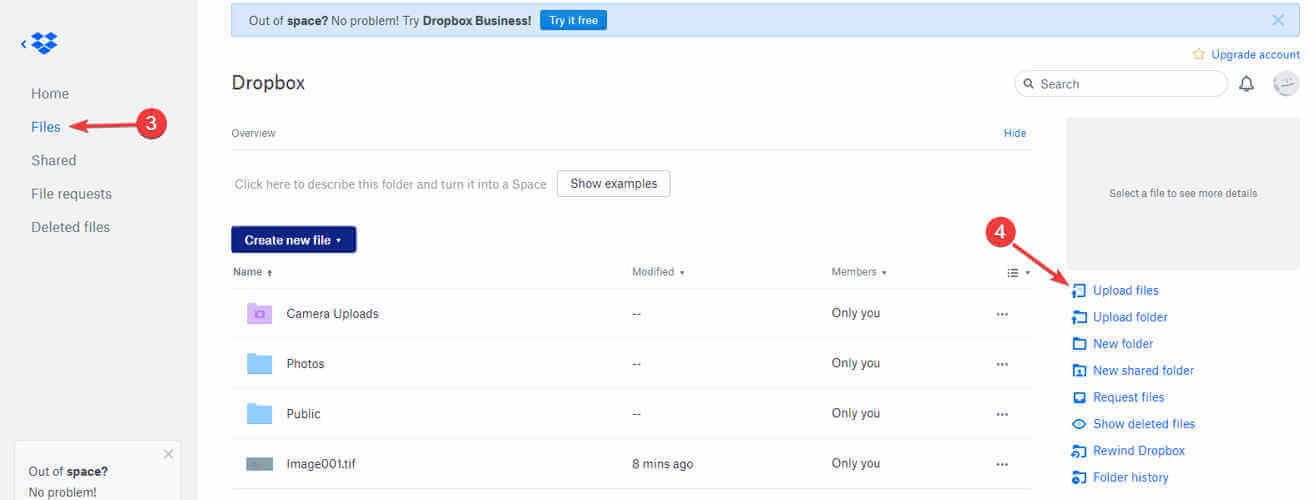
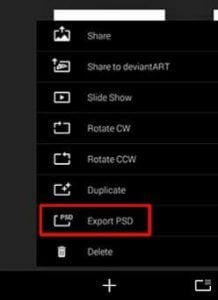
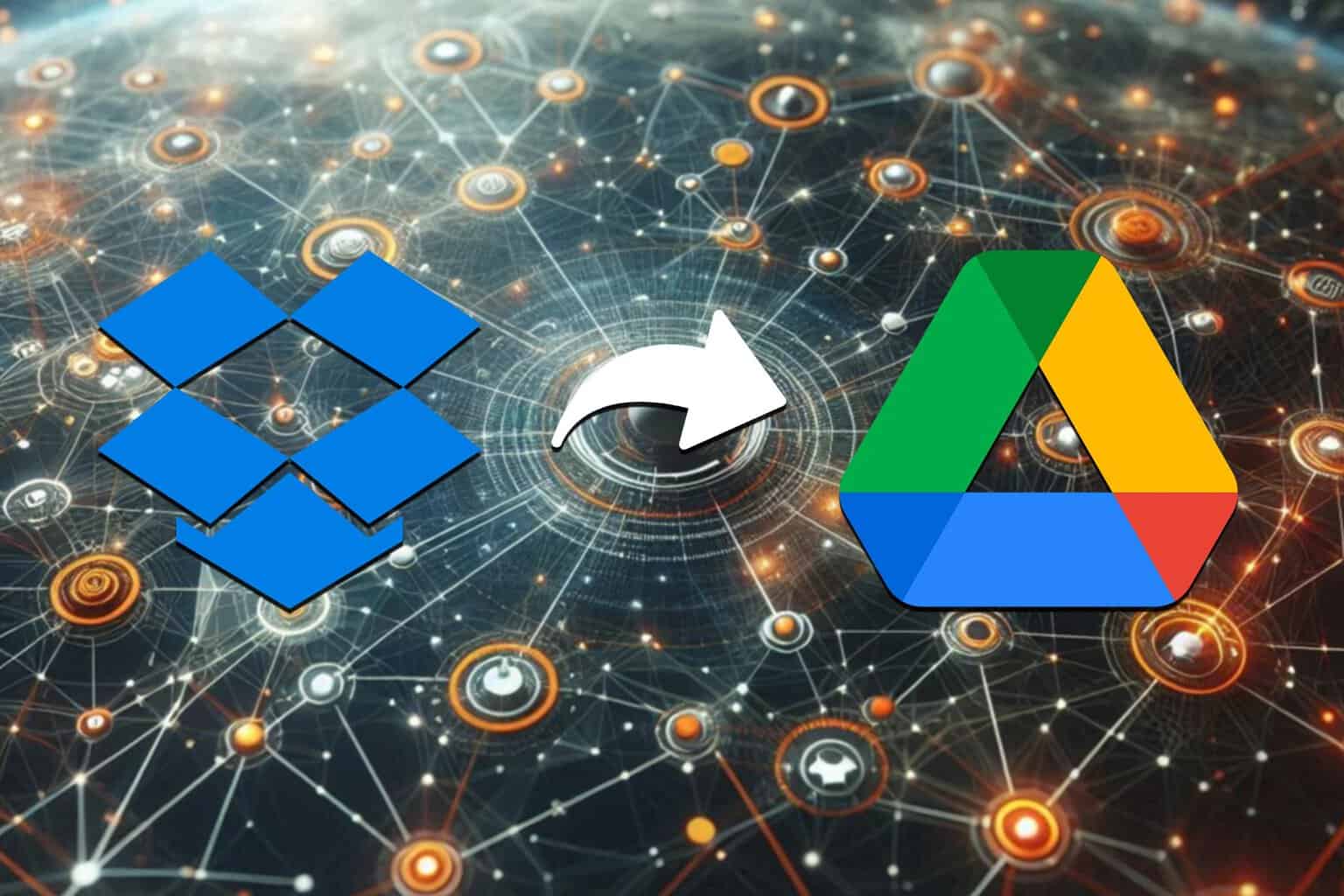
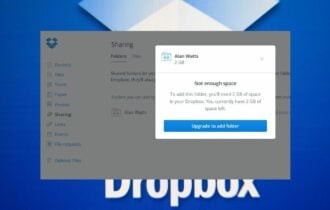
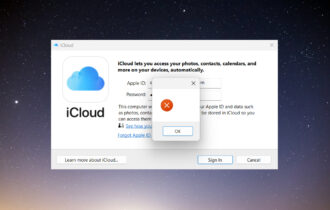
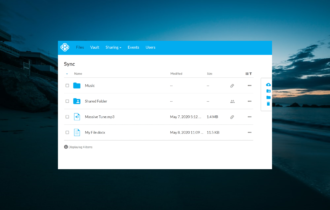


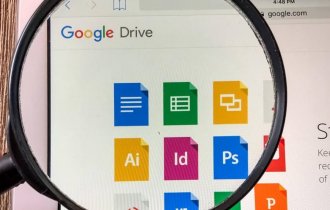
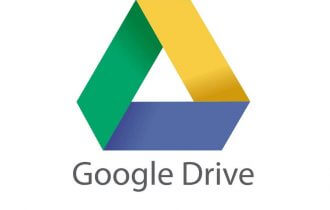
User forum
0 messages