8 Best Note-Taking Apps For Windows 11
10 min. read
Updated on
Read our disclosure page to find out how can you help Windows Report sustain the editorial team. Read more
Key notes
- Note-taking apps with the right set of features can take a boring action and elevate it into an engaging one.
- Some apps support the creatively minded while others better support big tech teams working on a project.
- This guide will show you some of the best note-taking apps on Windows 11.
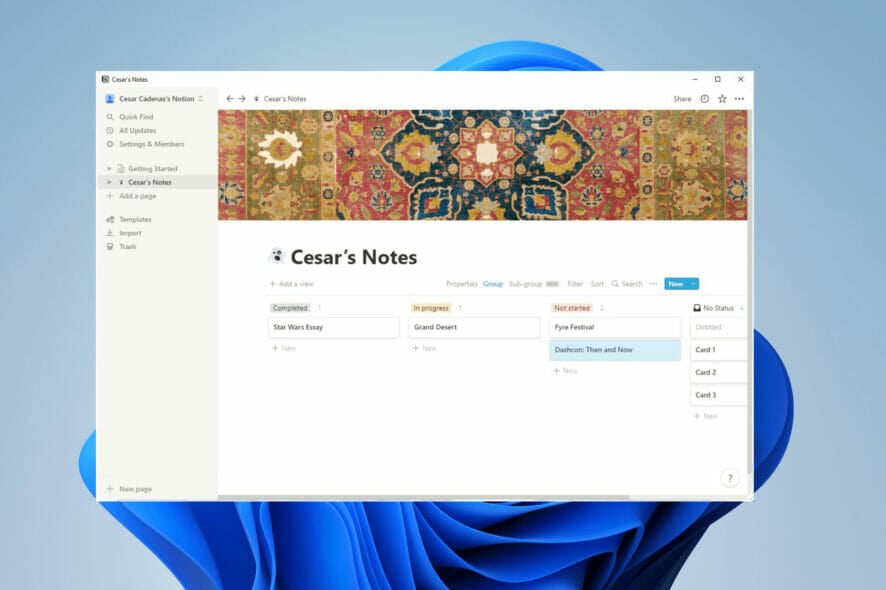
Whether we’re jotting down a random thought or having a long-standing piece filled with important passwords and log-in information, note-taking apps are vital in today’s busy world.
There are two main types of note-taking apps: cloud and offline. Cloud apps, also known as web-based apps, store your notes on the company’s server, which is what Google does. This makes accessing your notes very easy as you can use different devices to access them, plus they enable good collaboration.
However, these services tend to have privacy issues. On the other hand, offline apps are way more secure, as notes are stored on the device. However, you lose out on easy access. Third-party sharing services like Dropbox do exist that solve this issue.
What are the best note-taking apps?
Todoist – Best note-taking app
Todoist is another note-taking app for the creatively minded. It sees frequent support from its developer as the team frequently rolls out updates that add new features for both the free and paid versions. With an easy-to-use interface, Todoist is an attractive app.
One of the more recent additions is the Boards feature, which creates a board view of all the notes you created. It’s the same Kanban style that Notion incorporates in its service, although this one is optional.
A major feature for Todoist is Karma, which incorporates a type of video game into note-taking. You add tasks to the app’s scheduling tool, and Karma encourages you to meet those goals and achieve streaks. In addition, Karma rewards you for using more advanced features like reminders and labels.
The reward isn’t super crazy. It’s the self-satisfaction that you’re achieving your goals and working hard towards success. The free version of Todoist is enough for most users as a personal app, but if you want more, the paid version unlocks additional features.
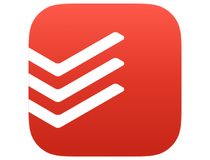
Todoist
Enjoy the process of taking notes and take advantage of useful features by trying out this app today.Notion – Unique approach
Notion takes a unique approach to note-taking, incorporating the design and some features from Kanban development frameworks and company wikis. Its philosophy is to replace apps and centralize everything on one app.
For one to do the job of many. Other apps have sought to do this, too, but Notion achieves it. It has a stand-alone app and a browser version if you prefer a different method. The app comes with boilerplate templates that you can use to create blocks in Notion.
These blocks can include text, images, tables, or a video, and from there, string other blocks together to create a unique ecosystem for your business. Notion can integrate with other work-related apps like Slack and GitHub, plus important files in various formats. This includes a plaintext file or an Excel sheet.
There is a free version meant for personal use, but Notion truly shines when used in teams rather than individual users. In addition to the Free version, the Team and Enterprise versions must be bought.
Aside from the occasional errors like Notion 502 error, it’s a pretty solid app.
Evernote – Complex organization method
Evernote is a note-taking app that takes its service to the next level. It accepts various formats and has a pretty complex organization method.
In addition to taking notes, Evernote can accept different kinds of files that can be attached to said notes, like URLs, PDFs, and images. And those attachments can then be searched for in the app. To make everything even easier, notes can be organized with specific tags.
The app has an advanced AI too as it can identify 28 typed and 11 handwritten languages. You can scan and digitize documents to create notes that store contact information. Evernote can sync on any Windows, Mac, Android, and iOS device you can access offline.
Other features include audio support and different kinds of formatting tools like the ability to add tables. Evernote is truly remarkable. These extra features are locked behind subscription plans, but you can try out a free trial before purchase.
OneNote – Cross-platform app
OneNote is a free cross-platform note app from Microsoft. It can be used on practically every device on the market, from PCs to smartphones and even Mircosoft’s HoloLens, the company’s own VR headset.
You can draw on it, write, jot down quick notes, and more in a variety of different colors. The background can be changed to fit your desires, including a ruled notebook style. Admittedly, the user interface can be a bit of a mess and a bit disorganized.
As popular as it is, OneNote can get out of control pretty quickly. For example, the app utilizes notebooks and dividers to help you organize, but these features are all over the place. The notebook feature appears on the left as a separate menu, dividers on the top, and the regular note page on the right.
But its ubiquity is still something to be commended. You can add images, source links, videos, and even audio recordings. Then, it syncs to the cloud, where you can share with friends and family who have access.
Google Keep – Simple note app
The main benefit is that since it isn’t a standalone app but part of a browser, you have access to it all the time without having to sacrifice storage on your device. This service works a lot like Post-It notes: You type in whatever short you want and have it posted for all to see.
It’s a pretty barebones app, but that simplicity is what makes it so good. If you don’t want all the bells and whistles that some of the other apps have, Google Keep is the right choice for you. It’s light on features and organizing.
In addition to writing notes, you can sketch your ideas there to share with others. You can add images, color-code the notes, and set timed reminders. It even syncs with Google Docs, so you can easily move between there and Keep.
Remember that Keep isn’t the most private of note-taking apps. There’s no way to make private notes, and everyone can see them. Plus, there’s no way to reformat the notes. What’s there is there.
Simplenote – Lightweight option
Simplenote truly lives up to its name. It’s a lightweight note-taking app with a clean and simple user interface that works on multiple platforms. There’s a mobile version for Android and iOS and desktop apps for Windows, Mac, and Linux.
Notes taken on this app are automatically saved and synced across all other devices that share the same account, so you never have to worry about retyping notes. Simplenote writes and posts in the Markdown format, which is just plain text. Think of Notepad on Windows computers.
Like other apps, you can invite people into your account to collaborate on notes and lists on Simplenote. Desktop users will enjoy Focus Mode, which enables a distraction-free experience so you can stick to writing. It hides all the sidebars and makes the app full-width, so all you see is the white screen and a few other tools.
Some people may not like Simplenote’s simplicity and bare-bones nature. After all, the app only has two separate themes at the time of this writing. But if you don’t want anything crazy, Simplenote is the way to go.
Milanote – Nice-looking interface
On the opposite side of the spectrum is Milanote, a note-taking app focused on creatives. The app’s Milanote Web Clipper feature allows users to combine files and web pages they find on the Internet under one roof.
You can snip out different pieces and pin them on Milanote. In that sense, Milanote is less of a note-taking app and more of a digital pinboard you can mess around with. You can add text, images, videos, and other digital elements and organize them. Plus, it supports common file types like PDFs and JPGs.
As such, Milanote has a nice-looking user interface that conforms to the person’s creativity. It becomes your own very quickly. You have the opportunity to keep your notes private or public with a team.
If Milanote has any downsides, it’s that the font size or color can’t be changed, which is strange for a creatively minded app. The free version allows you to create up to 100 separate noteboards, while the paid version offers an unlimited amount.
Scrble – Easy to use
Last but certainly not least is Scrble, the premiere note-taking app for Windows tablets. It’s simple and easy to use, with a freehand writing feature. You can use a stylus or just your finger to write notes, and you can use those fingers to enlarge the screen or move the page around.
Scrble’s storage limit is however much room you have on your tablet. It has unlimited “paper” which can scroll endlessly for uninterrupted writing. The app can be configured to best fit your writing style. There are two versions of the app: Scrble Lite and Scrble Ink.
Scrble Lite is the free version of the service that adds creative features like a drawing sheet and the ability to recognize languages. Scrble Ink is the version that you’ll have to pay for and add on new exclusive features.
These features include changing the style of “paper” in the app, custom colors and shapes, and the ability to import and export PDFs. All in all, a great app for the creatively minded to use on Windows tablets.
What should I look for in a note-taking app?
Well, the first thing that you should ask yourself is what kind of app you want: a cloud-based one or an offline one. Is privacy more important to you or is having as much access as possible what you’re looking for?
Some come built-in like the Teams note-taker. Once you answer that question, you can then decide what kind of features you want.
Many note-taking apps do more than just handle text. You need to look for one that has a good text editor so you can properly format your notes with different colors and fonts, plus support for images, tables, and hyperlinks.
Some apps even have a web clipper that takes down text, images, and videos from the internet and saves it. It’s great at making sure context stays in the notes. Or perhaps all you want is a simple note-taking app; nothing fancy.
This guide will show you different kinds of note-taking apps, all of which are different from one another with unique features. Read through them and decide which one suits your lifestyle the best.
Many of them share compatibility with Windows 10, which goes to show how well made they are if little has been changed.
Are there other apps and services I should try on Windows 11?
Antivirus software is a must-have for any computer and it’s recently come out that Microsoft Defender is one of the best anti-malware software. German IT security research institute AV-TEST ran an assessment one 20 different programs to see who stood out on the app.
Microsoft Defender won the crown, followed by BullGuard and Norton 360. Staying with Microsoft apps, the company has announced it is offering online courses in Azure, Office 365, and other Windows apps.
You may also be interested to know that the latest Windows 11 update came out recently on the Dev Channel.
The update adds two new voice options for voice narrations, simply known as Jenny and Aria. In addition to the voice, Microsoft added some fixes and changes, like making sure the Task Manager doesn’t suddenly close when switching to the performance tab.
Feel free to leave a comment below if you have any questions about other Windows 11 apps. Also, leave comments about guides that you’d like to see, information on other Windows 11 features, or list guides like this.
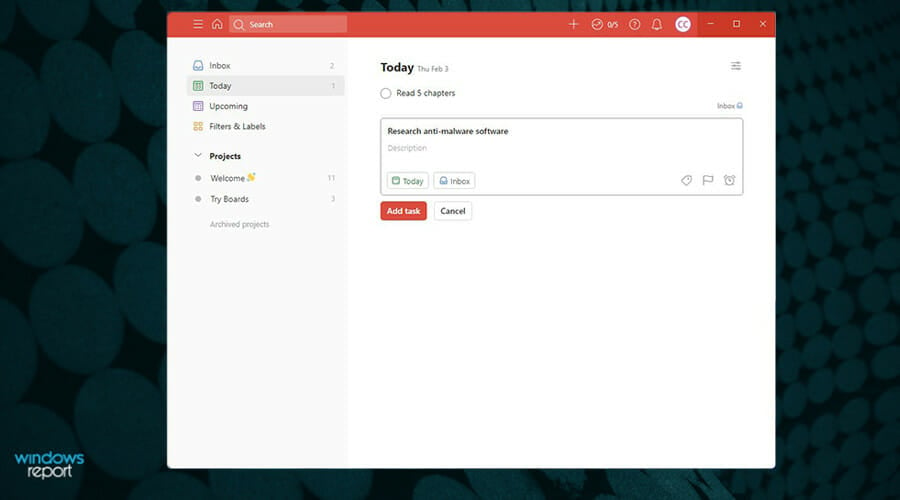
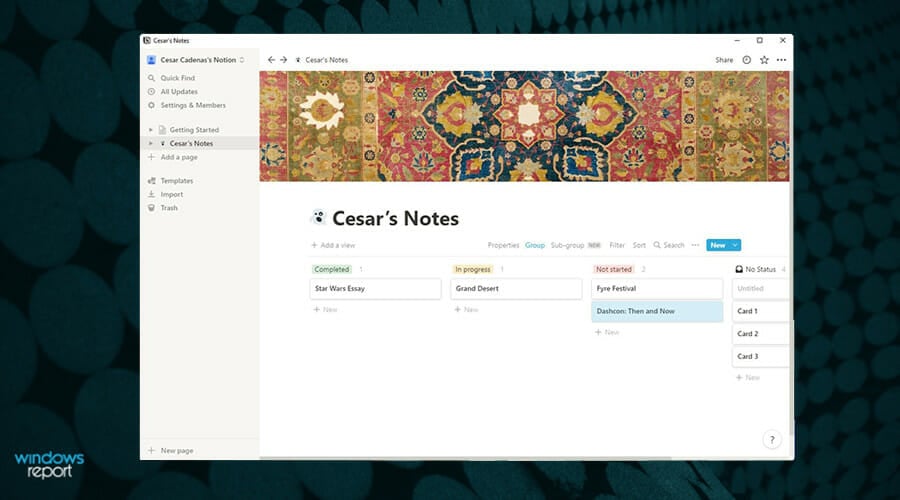
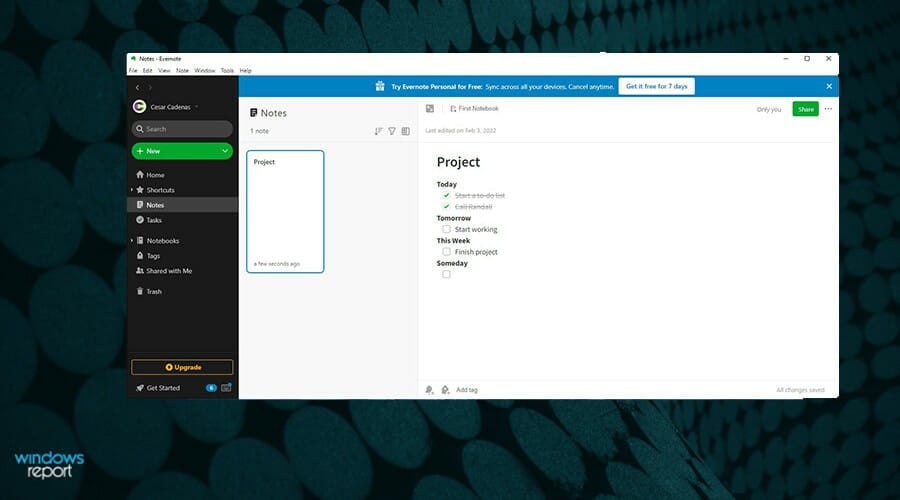
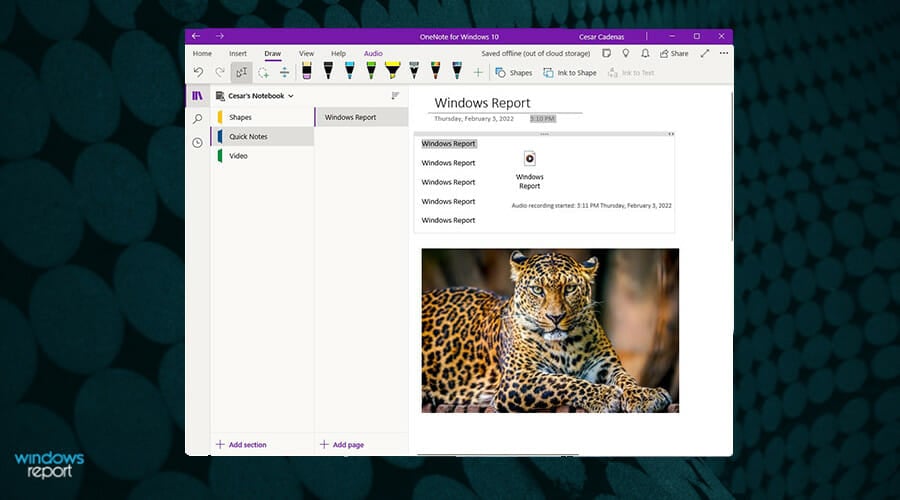
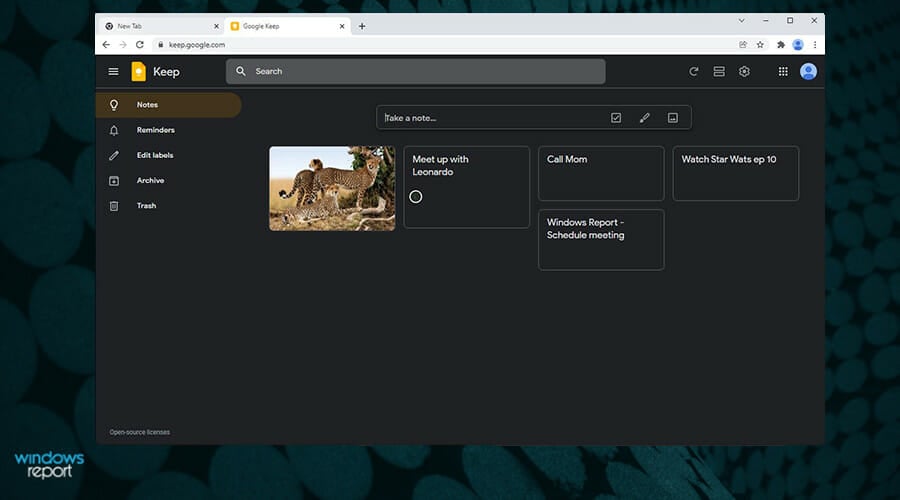
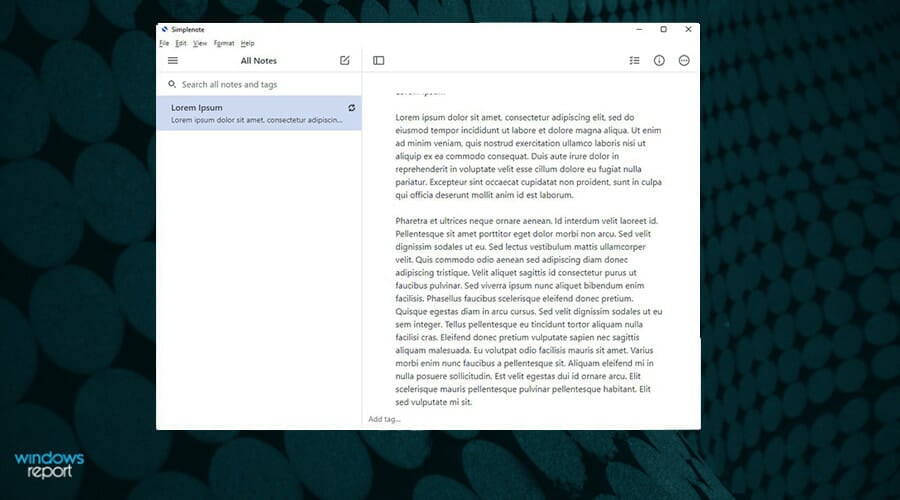
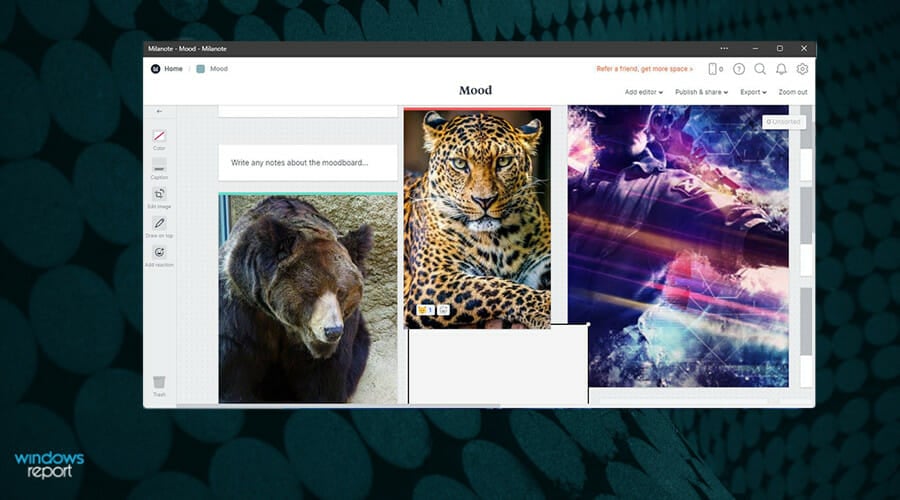
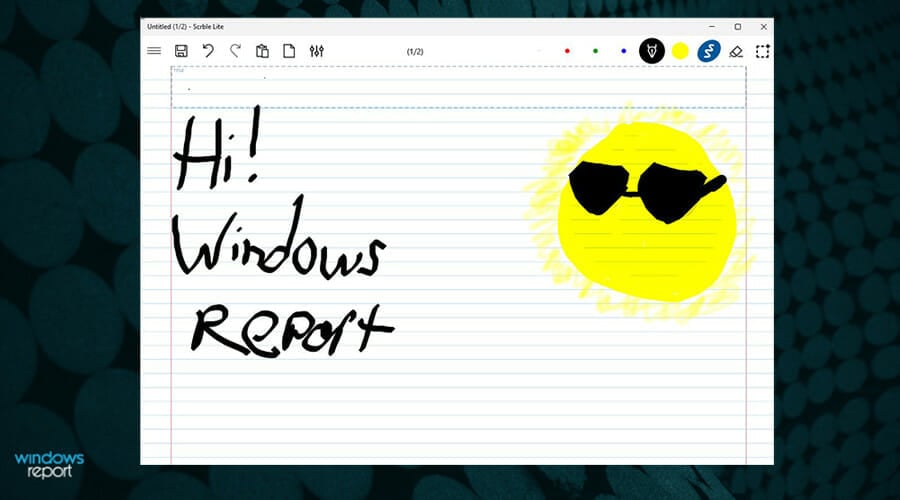
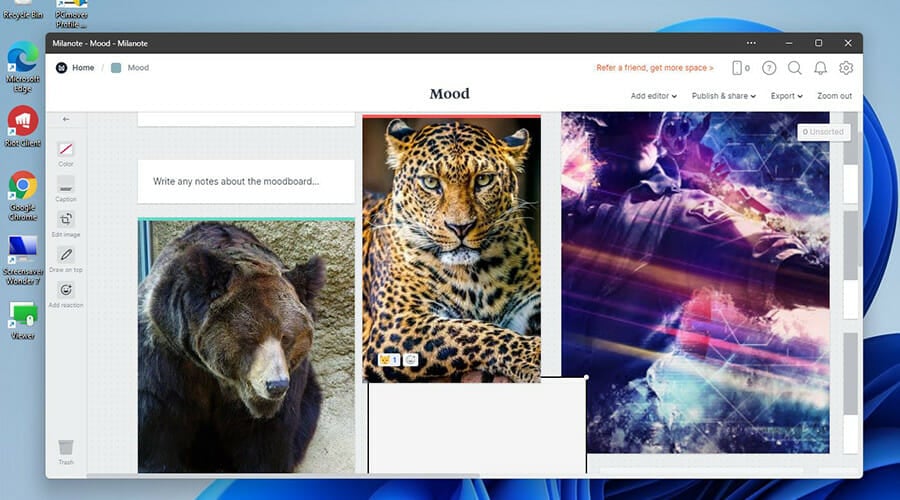
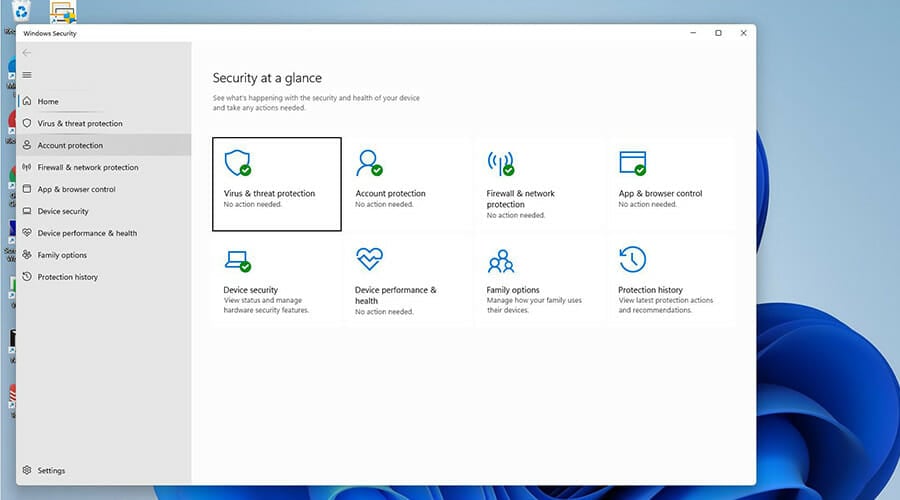
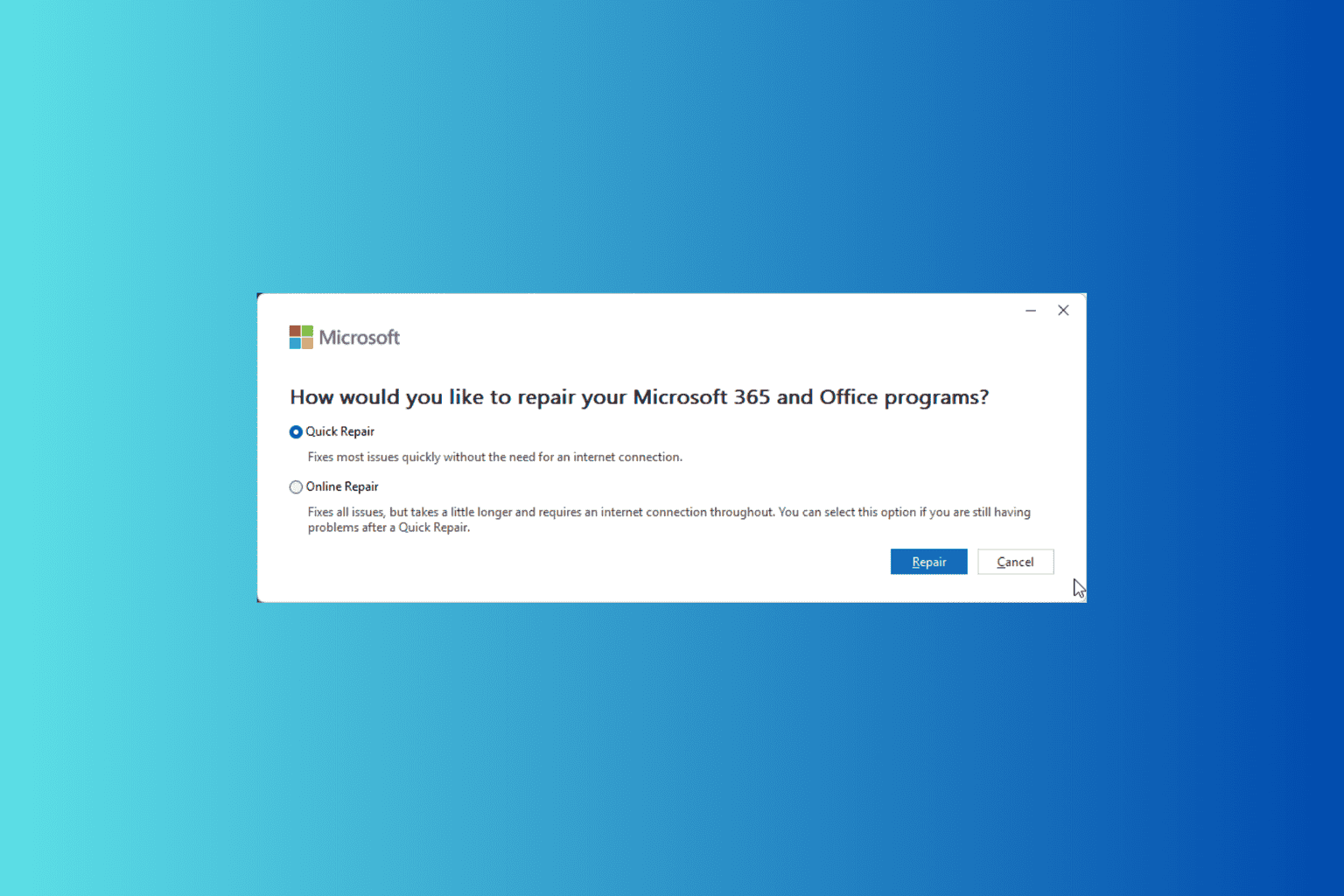
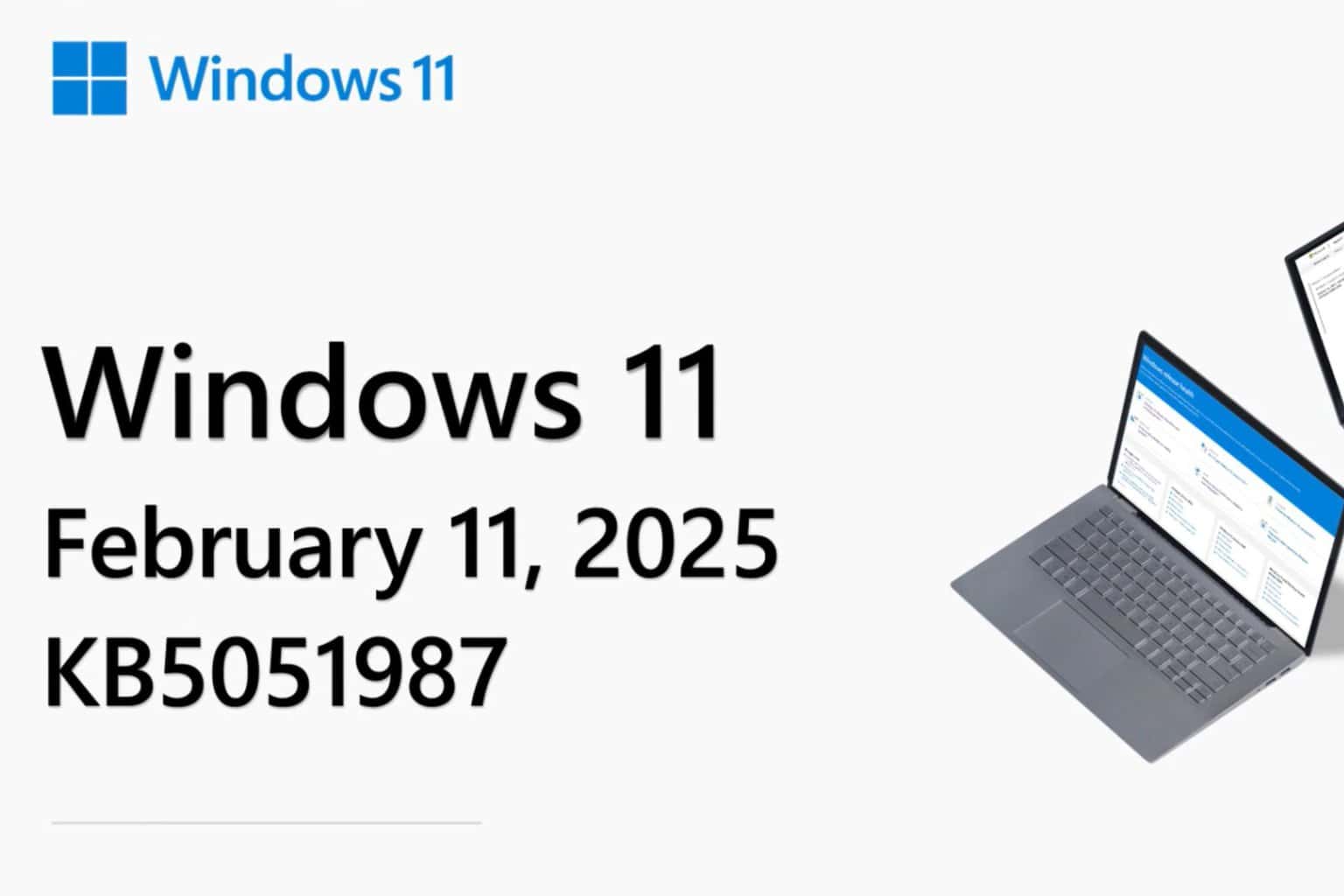
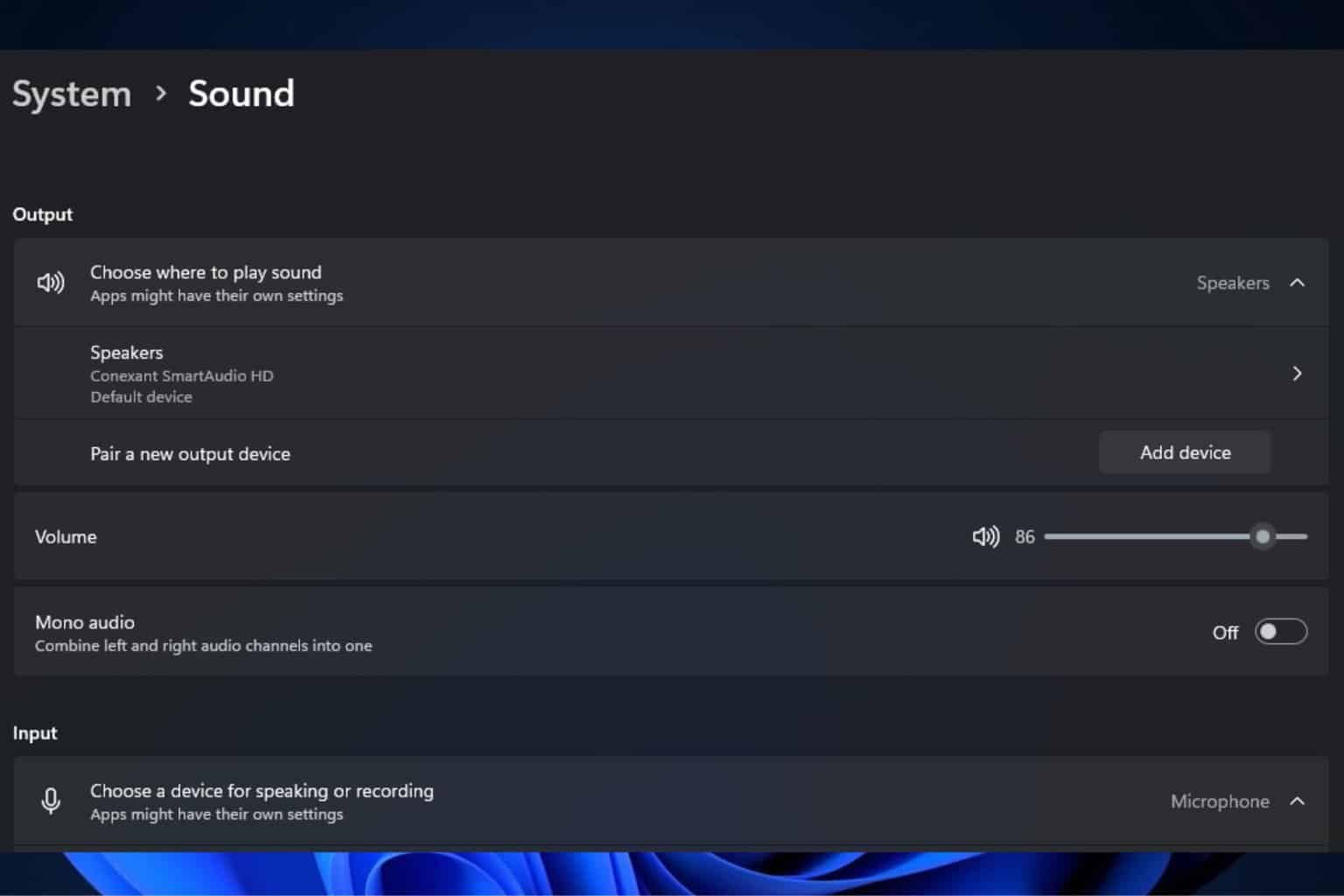

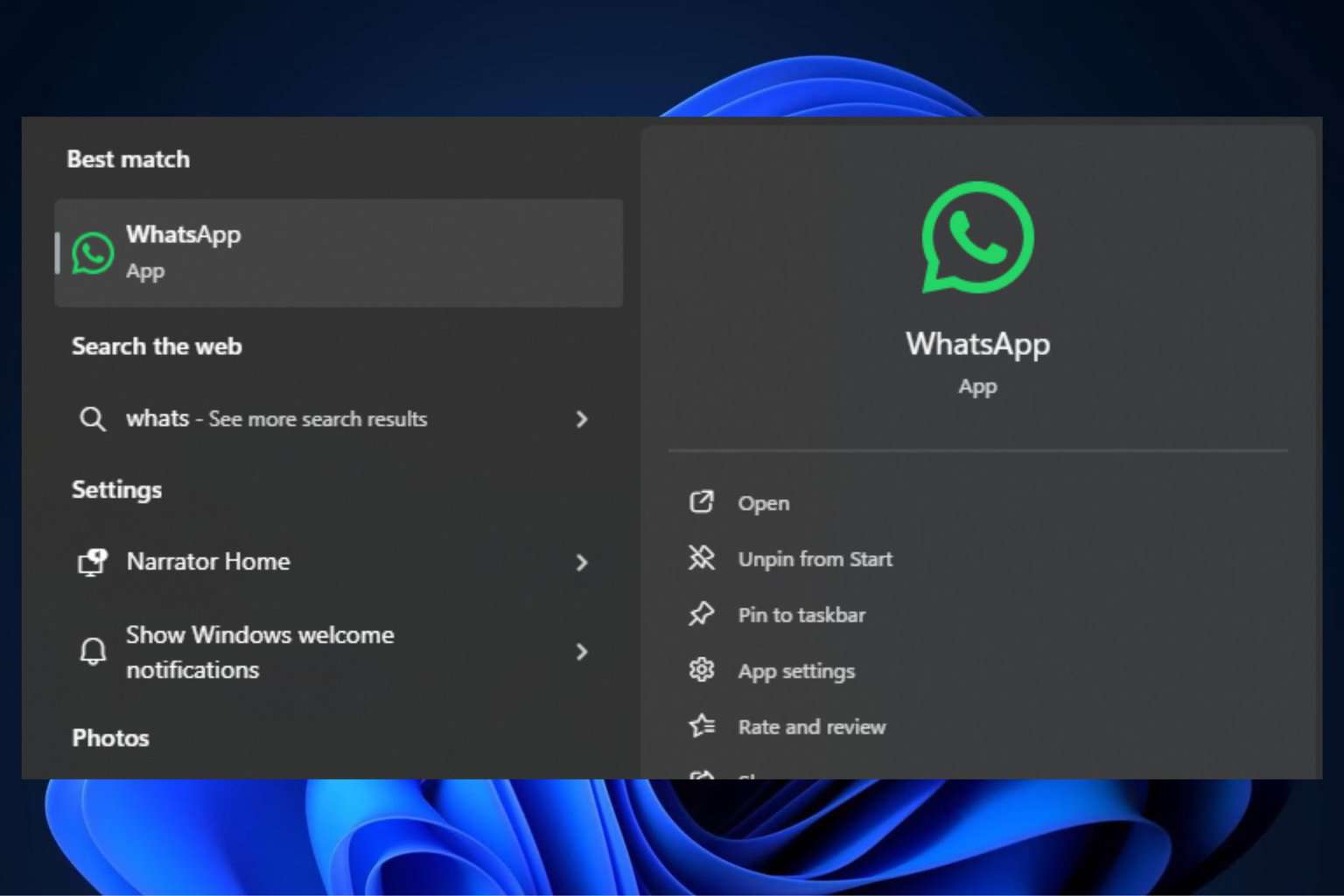

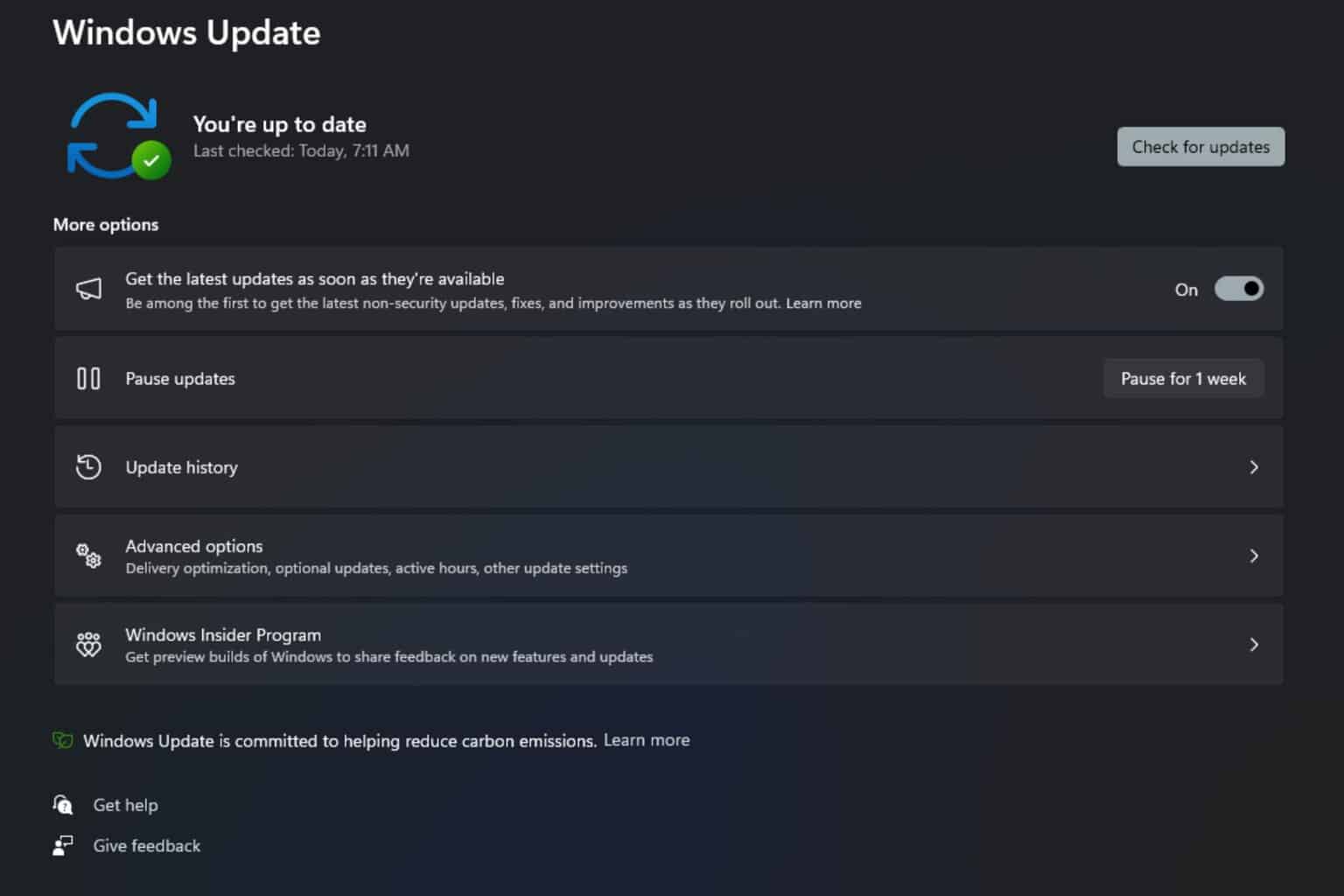
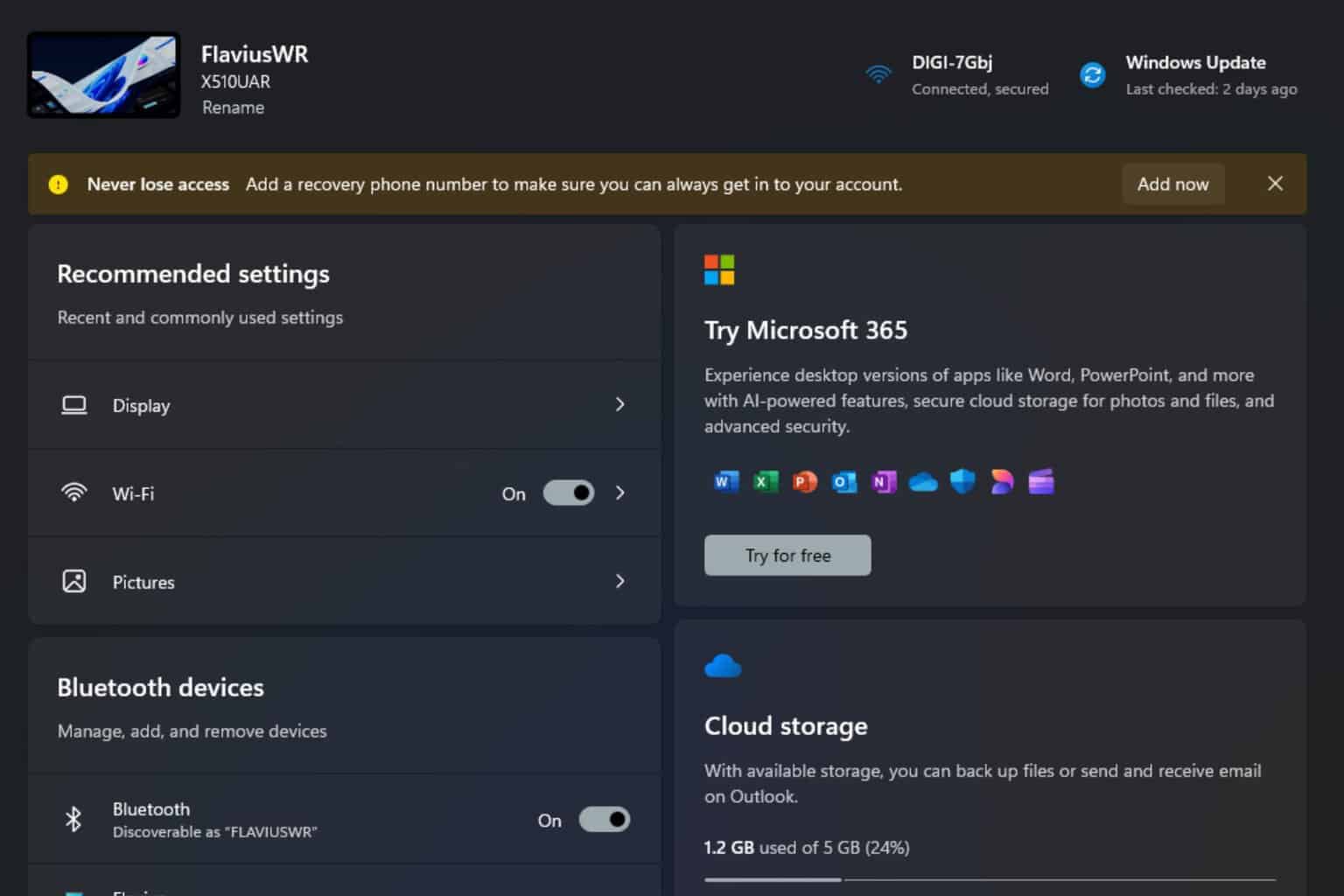
User forum
0 messages