api-ms-win-core-path-l1-1-0.dll: How to Download & Fix it
Check out solutions verified by our trusted experts
4 min. read
Updated on
Read our disclosure page to find out how can you help Windows Report sustain the editorial team. Read more

DLL files play a crucial role in Windows and often help more than one program run efficiently, and this very aspect (being shared by several programs) often leads to DLL errors. For example, many users reported that api-ms-win-core-path-l1-1-0.dll is missing.
The error arises when launching an application and reads, The program can’t start because api-ms-win-core-path-l1-1-0.dll is missing from your computer. Let’s find out how to fix things when the DLL file is missing.
What can I do if API-MS-Win-core-path-l1-1-0.dll is missing?
1. Use a repair tool
The simplest and quickest way to get things up and running when you get the api-ms-win-core-path-l1-1-0.dll error is to use a reliable DLL repair tool. These will identify any broken or missing DLLs and automatically replace them.
Also, never download a DLL from any website since these are often bundled with malware and can cause considerable harm, sometimes even leading to data loss.
2. Transfer the DLL file from another PC
If you don’t want to use a repair tool just yet, there is another solution that works flawlessly, but you will need another computer with api-ms-win-core-path-l1-1-0.dll stored on it.
You have to first navigate to the following address on the other computer:C:\Windows\System32\
Now, locate the DLL file (it could be in a subfolder here as well), copy it to a USB drive, and move it to the same folder on the computer throwing the error.
3. Disable Lync add-on in IE
Some users who had api-ms-win-core-path-l1-1-0.dll missing in Windows fixed things by disabling all the Lync add-ons in Internet Explorer. Unfortunately, the add-on, though beneficial, led to the error for users, and disabling it worked like a charm.
Since Microsoft discontinued support for Internet Explorer, we recommend you switch to a user-friendly browser to eliminate such errors and enjoy a better experience.
4. Reinstall the program
- Press Windows + R to open Run, type appwiz.cpl in the text field, and hit Enter.
- Locate the program that throws the error, select it, and then click Uninstall.
- Now, follow the on-screen instructions to complete the uninstall process.
- Once done, go to the program’s official website or launch the Microsoft Store and download it all over again.
A program usually comes bundled with the DLL files it needs; if only one throws the error, you could reinstall it. Also, this solution fixed things when API-Ms-Win-Crt-Runtime.dll was missing.
5. Upgrade the OS
If api-ms-win-core-path-l1-1-0.dll is missing in Windows 7 or a previous iteration, it is most likely that the application doesn’t support the iteration anymore. So here, it’s recommended that you upgrade to Windows 10.
You can download the Windows 10 installation media and finish the process. Besides, if your computer meets the requirements for Windows 11, directly upgrading to the latest iteration should also work.
What does API-MS-Win-core-path-l1-1-0 dll do?
The api-ms-win-core-path-l1-1-0.dll provides Windows applications with an API, and its presence is critical for their effective functioning. If the file is not available or corrupt, the application will likely fail to launch.
And as stated earlier, any program that needs the DLL file usually comes with it, so you shouldn’t have to download the file manually in most cases.
We also have a great guide on api-ms-win-core-localization-l1-2-0.dll error, so don’t miss it.
Also, before you leave, do not forget to find out how to fix missing DLLs in Windows 11, a vital piece of information that would come in handy in the long run. If you have a query or know another solution, drop it in the comments below.



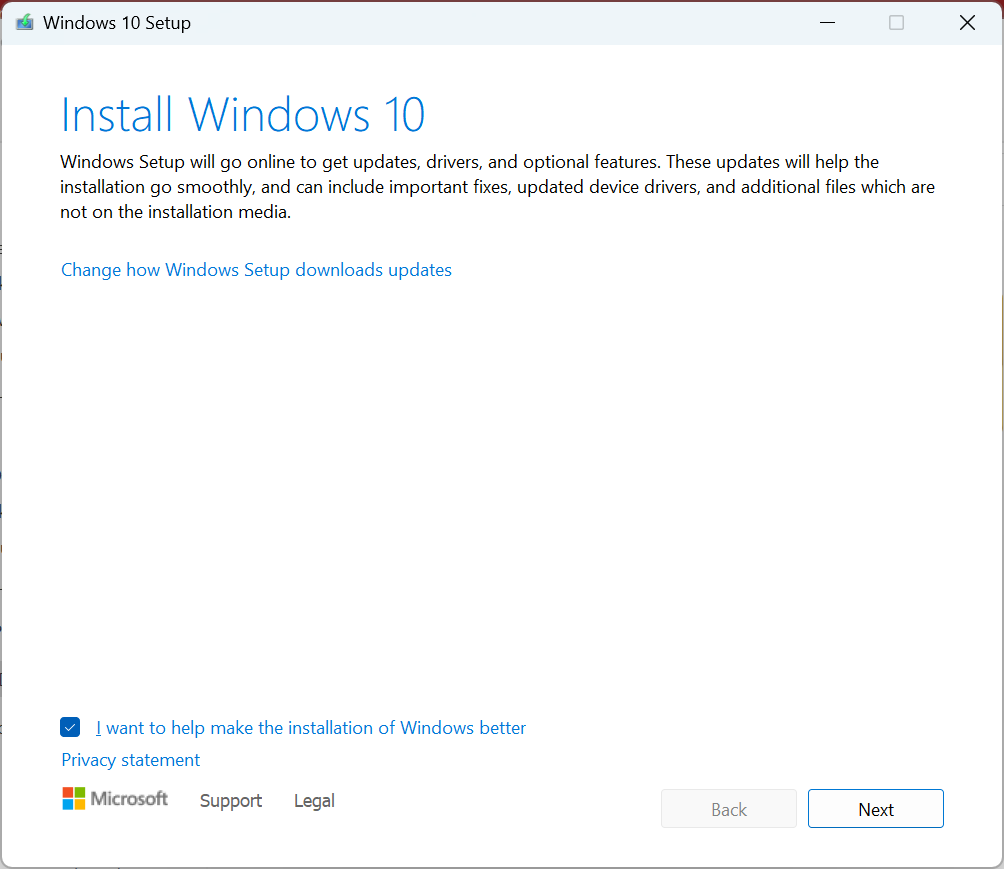








User forum
0 messages