FIX: Avast Resolve all Feature Doesn’t Work in Windows 10/11
Avast is an incredible antivirus that needs to be updated in order to function properly
5 min. read
Updated on
Read our disclosure page to find out how can you help Windows Report sustain the editorial team. Read more
Key notes
- Avast Resolve all feature might not work properly if you have other antiviruses installed.
- To fix this issue, make sure both your Windows computer and security tool are up to date.
- You can also try to disable Windows Defender since it is a known fact that it interferes with other antiviruses solutions.
- However, you may consider using another great, AI-based cybersecurity app with no such errors.
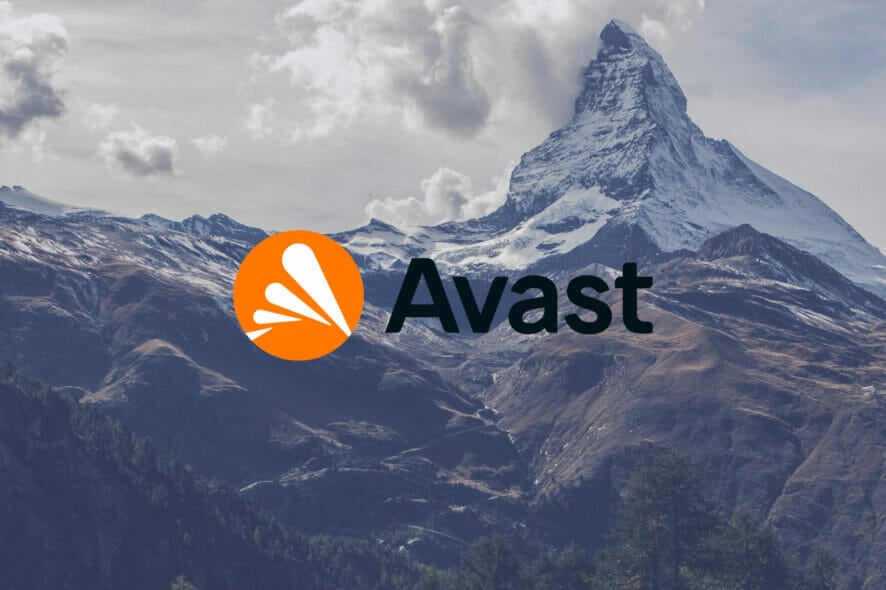
Avast is a popular third-party security firmware that can smoothly run on both mid-range and high-end Windows 10 configurations.
In most situations, the antivirus program will successfully secure your computer against malware attacks or similar other malicious and infected files.
If you just run a system scan and Avast found viruses, you need to click on the Resolve all button.
From that point, the antivirus should remove everything that might not be good for your Windows 10 system.
However, if clicking on the Resolve all option isn’t working or if Avast isn’t completing the virus removal process, you need to act quickly as there might be a security breach.
Anyway, as you can see below, in most situations, when the Resolve all feature gets stuck we are discussing a compatibility problem, which can be easily fixed as explained in this tutorial.

Secure your devices with award-winning cybersecurity technology.

Maximize your PC's security and performance with top-notch digital threat detection.

Keep secure with groundbreaking AI detection and prevention technology.

Browse the web securely for up to 3 devices across Windows, Mac, iOS or Android systems.

Best security tool for intense browsing activity.
What can I do if the Avast Resolve all feature doesn’t work?
1. Apply any pending updates
You might experience functionality problems if your antivirus program cannot apply a certain update.
So, verify if there are updates available for your Avast program – the antivirus should receive and install these updates automatically, on a daily basis.
However, if there is a problem with the Internet connection, the updates cannot be installed and then you can experience the Resolve all issues.
The first thing you can do is to check your Internet connection. You can also reboot your Windows 10 system or reinstall the Avast software.
If these solutions aren’t working, you can download and apply the updates manually from the Avast official website.
And since we are discussing updates, a good idea is to verify if your Windows 10 software is running on the latest patches released by Microsoft.
Therefore, press the Win+I keyboard hotkeys and from System settings, click on Update & Security.
If the Windows update is not working, you might have a serious issue. Thus, use our dedicated guide to fix it right away.
Afterward, switch to the Windows Update tab and apply the updates that might be waiting for your approval. When done, reboot your computer and run Avast once more.
2. Use genuine and activated Windows 10
- Open the Windows search bar and type cmd to open Command Prompt.
- Select Command Prompt (Admin).
- In the cmd window type slmgr /xpr and press Enter.
- Cmd should return the usual The machine is permanently activated message.
Avast can properly run only if your Windows 10 software is properly activated. Even if you did that, sometimes due to different motifs, you might find out that you need to reactivate it.
Anyway, the reasons why this can happen aren’t relevant to us at this point. What you need to do is to check if your Windows 10 is genuine or not.
3. Switch to a different antivirus solution
If the previous steps made no difference, maybe it’s time to reconsider your initial choice and look for another great antivirus.
Designed with performance in mind, those who want an elegant user interface and a bit of extra security and stability won’t walk away disappointed from our recommended tool.
Furthermore, it protects you against all types of malware, including viruses, ransomware, worms, and spyware.
If you’re not quite convinced that it is for you, the free trial is your best bet to enjoy the service and decide if it’s indeed a good fit.
⇒ Get ESET HOME Security Essential
4. Disable/remove Windows Defender
- Press the Win+R hotkeys and in the Run box enter gpedit.msc.
- Local Group Policy Editor will be displayed on your computer.
- Next, from the left panel click on Computer Configuration.
- Scroll down and extend Administrative Templates.
- Now, access Windows Components and select the Windows Defender entry.
- From the right panel double click on Turn off Windows Defender.
- Select Enabled in order to turn off Windows Defender.
- Save your changes and reboot your computer in the end.
If you want to use Avast without any sort of problems, you should first disable the default Windows Defender software.
And of course, you shouldn’t use more than one antivirus or antimalware program at the same time as you will end up in dealing with compatibility malfunctions.
And that’s might be the reason why you cannot use the Resolve all feature at this moment. You can disable Windows Defender by following the above steps.
5. Reboot in safe mode
- Press the Win+R keyboard hotkeys.
- Inside Run type msconfig and press Enter.
- From System Configuration switch to Boot tab.
- Under Boot options click on Safe Boot.
- Also, click on Network.
- Save your changes and restart your computer.
- The reboot will automatically enable Safe Mode on your Windows 10 system.
If the Avast Resolve all feature isn’t working because of some compatibility issues caused by other apps or by recently installed software, you should reboot your Windows 10 system in safe mode.
Run a system scan from there. In safe mode, all third-party apps and programs will be displayed by default.
However, the system scan will look into these files so, in this way you can see if your computer is experiencing a malware attack or not.
That’s how you can fix the Avast Resolve all feature is not working problem. However, you can try other best lifetime license antivirus tools with no such errors.
If you are still experiencing the same bug, don’t hesitate and share as many details as possible based on these observations to find a workaround that can fix your problem.
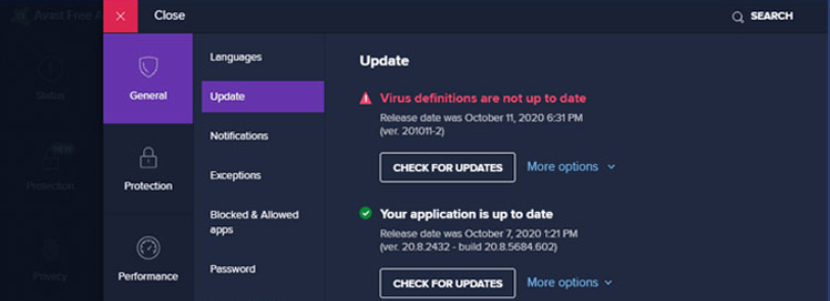
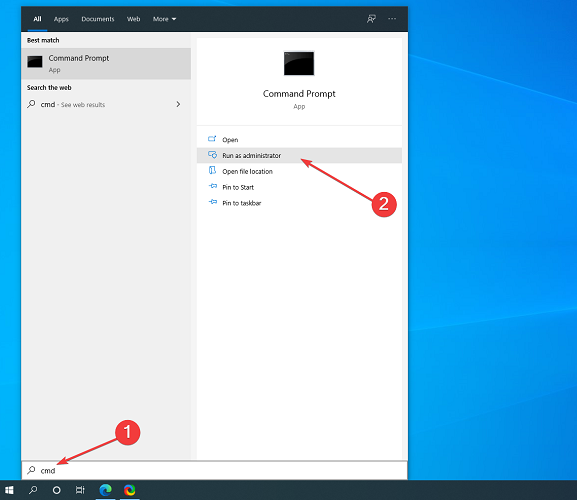
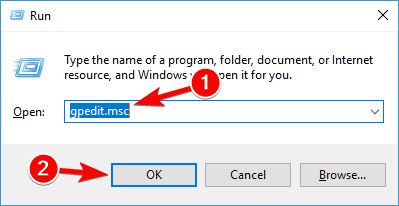
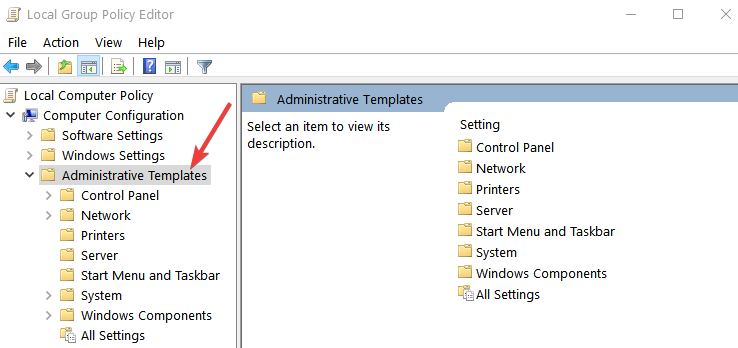

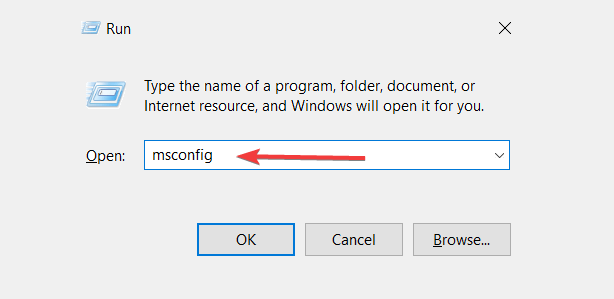
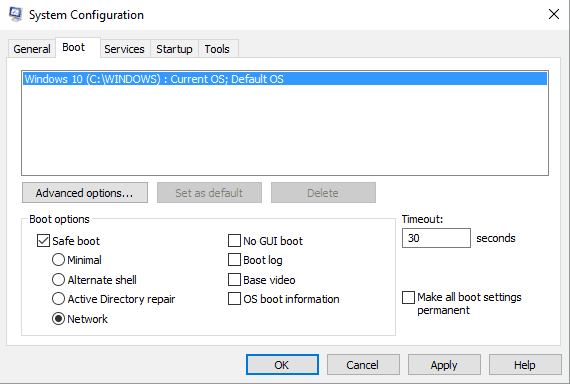
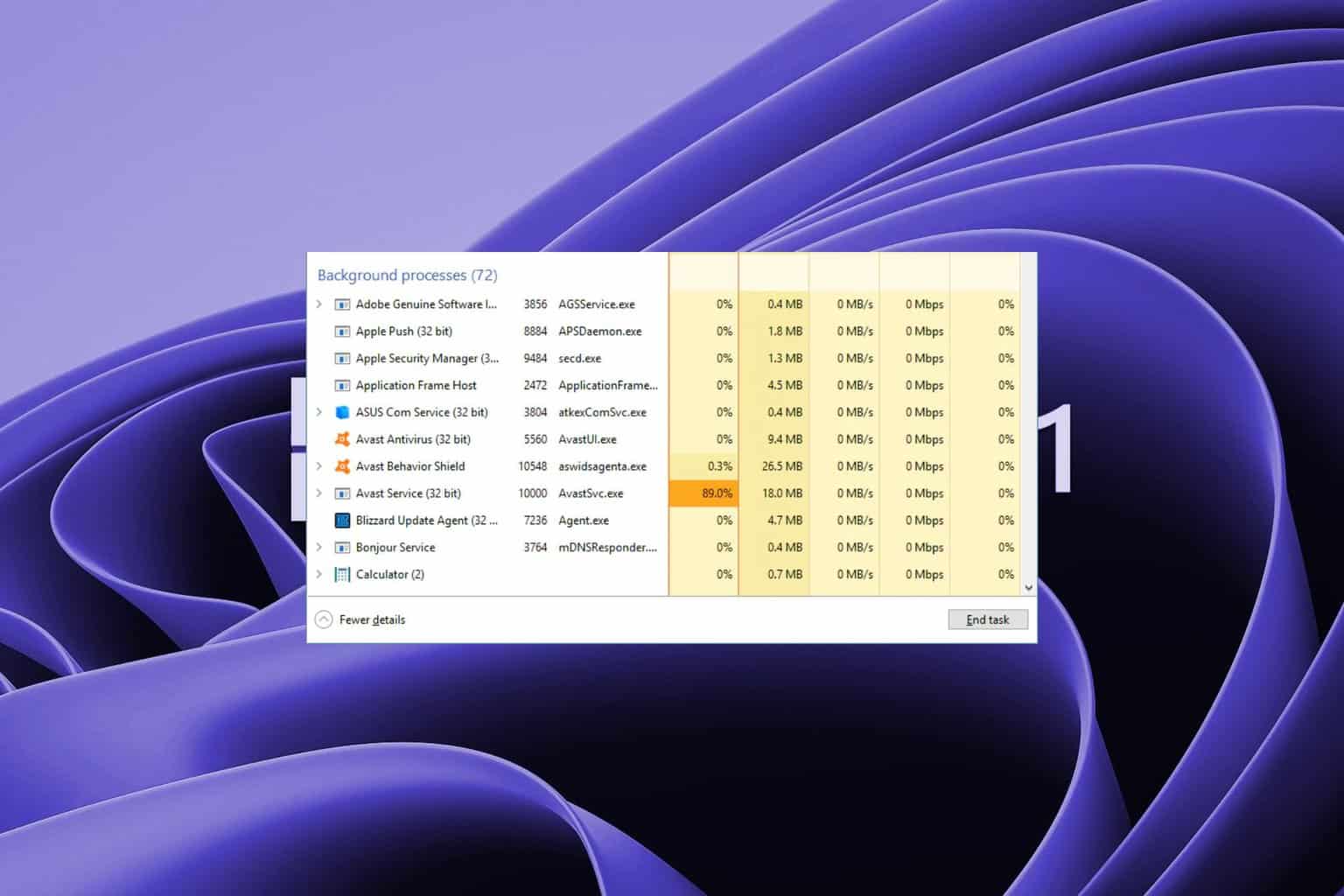
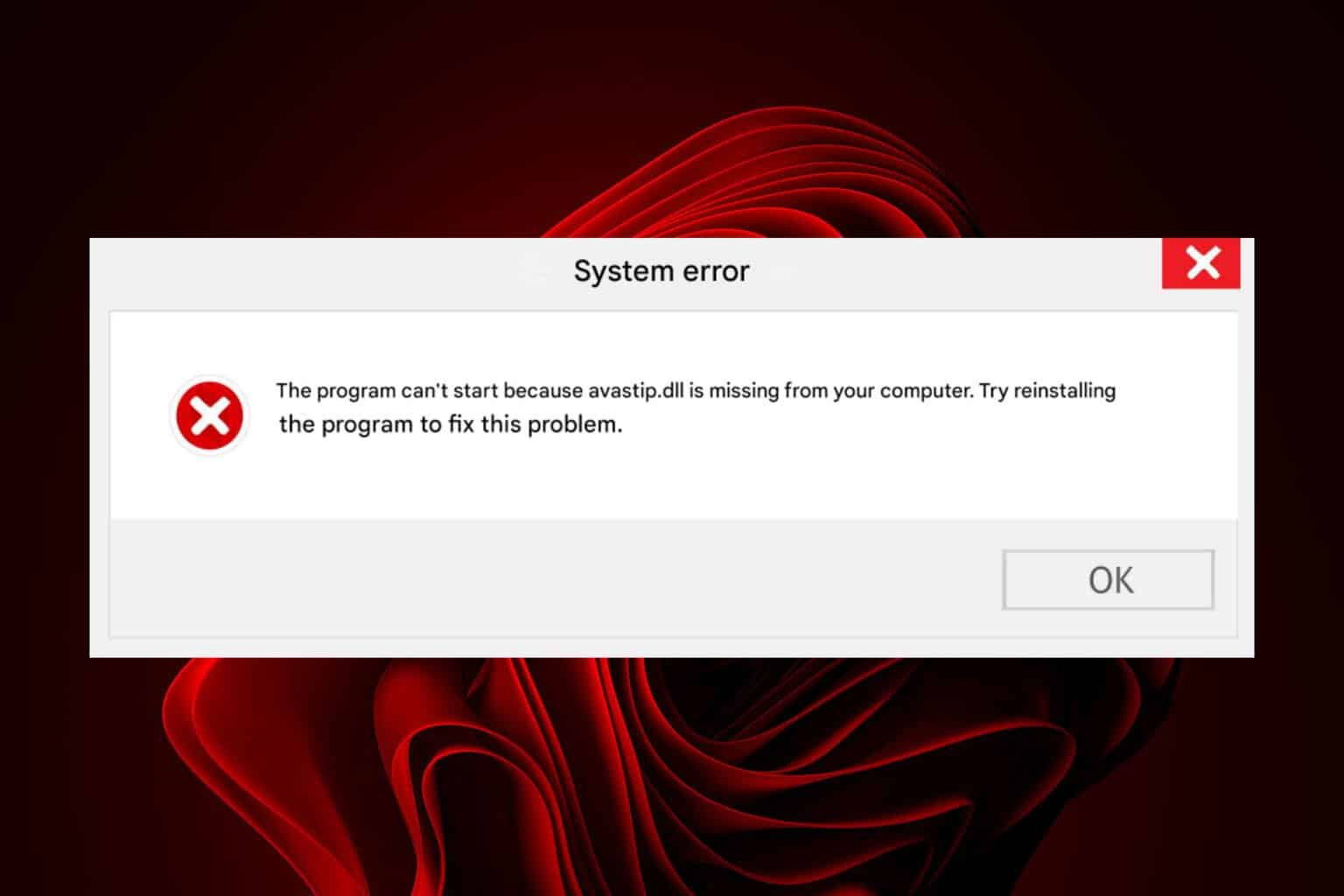


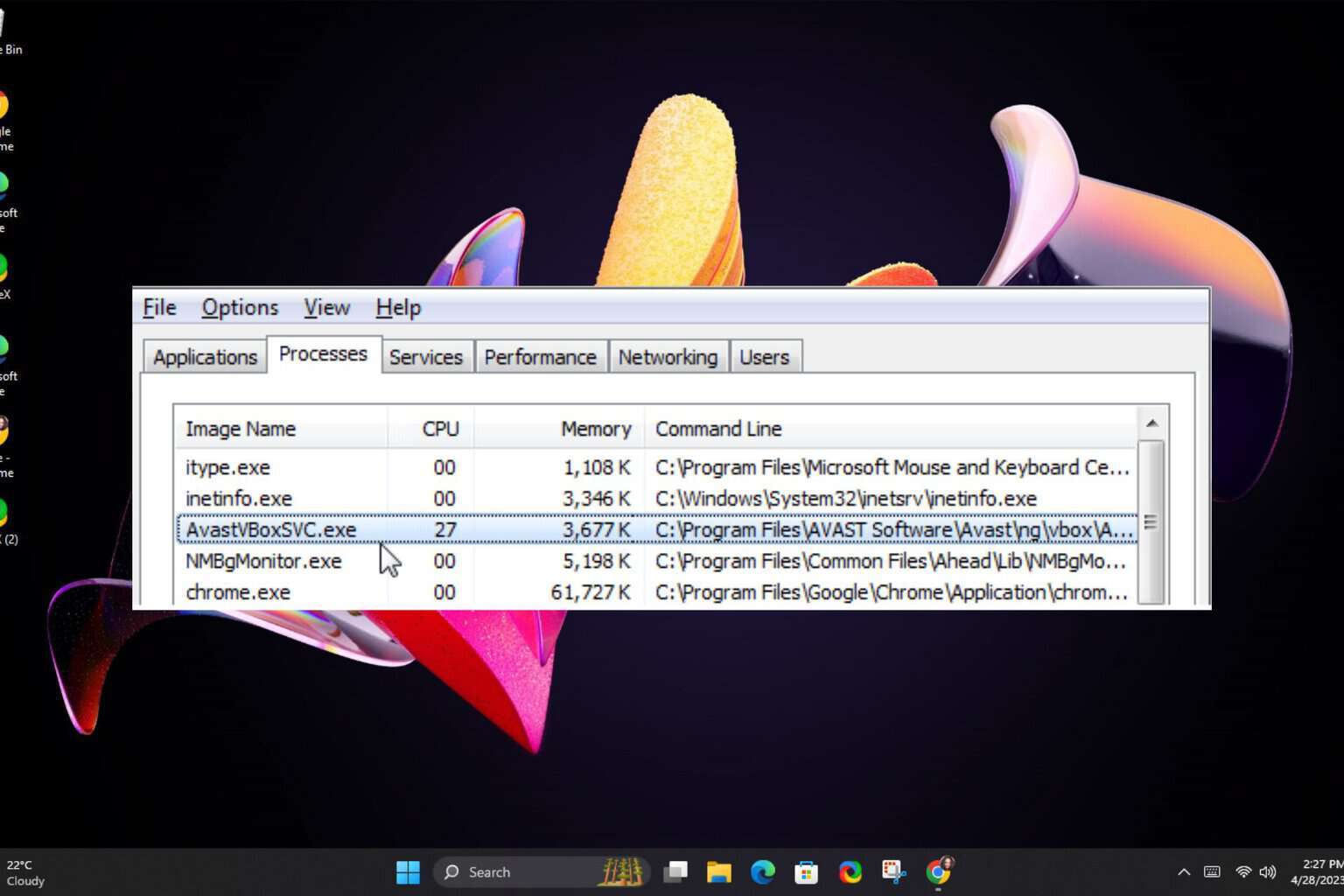



User forum
0 messages