Best music apps for Windows 10/11
17 min. read
Updated on
Read our disclosure page to find out how can you help Windows Report sustain the editorial team. Read more
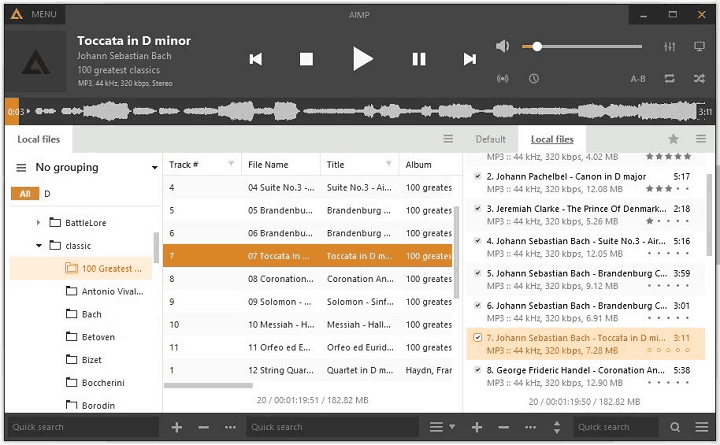
If you listen music frequently on your PC, you probably have a specific music app that you use. In case you don’t have a favorite music app, today we’re going to show you some of the best music apps for Windows 10.
What are the best music apps for Windows 10?
MediaMonkey (recommended)
Unlike other applications on our list, MediaMonkey doesn’t have an attractive visual design, but it makes it up for it with its features. First thing that you’ll notice when you open MediaMonkey is its design and dark theme. We feel that the user interface is a bit cluttered with features, and the overall design seems a bit outdated. Unlike other music apps on our list, MediaMonkey allows you to open multiple tabs so you can quickly switch between different artists.
As for the user interface, you have different categories in the left pane that allow you to sort your library by folders, artists, albums, etc. This is a great feature, but it feels a bit cluttered with all the different options. Since left pane uses tree structure to show all the available options, users might feel overwhelmed with this feature. The middle pane shows all available songs according to the selected category on the left. If you want, you can also show album art along with additional information in middle pane. You can even show columns that will allow you to sort your music according to genre, artist or album. Lastly, the right pane is reserved for your current playlist.
- Download Media Monkey (free or paid version) from the official website
MediaMonkey supports a wide range of audio formats, but it also allows you to add your MP3 tags with ease. If you want, you can also identify songs and get information about them such as MP3 tags, album art or lyrics right from MediaMonkey. Another option that this app offers is the ability to organize songs on your hard drive. This is useful if you tend to store your music on different locations on your PC. In addition to organizing, this tool can also rename all your songs automatically. Another feature is the ability to download audio from podcasts, but there’s also an ability to download media files from any website. This app also allows you to sync your music with other devices and share it over UPnP / DLNA.
MediaMonkey also has support for conversion, so you can easily convert any audio CD to MP3 with it. Of course, you can convert different audio formats, and even extract audio from some video files. If you want to burn your music quickly, there’s a built-in burn option that you can use. The app also comes with a Party mode that allows users to select the desired song, but they won’t have full access to your library, so they won’t be able to modify it in any way. If you’re a fan of visualizations, we’re happy to inform you that this tool completely supports visualizations. In addition to all these features, MediaMonkey supports add-ons that will enhance it even further. Of course, there’s support for additional skins, so you can easily change the look of MediaMonkey if you don’t like the default skin.
Although MediaMonkey is a free tool, some features aren’t available in the free version. If you decide to purchase MediaMonkey you’ll get multiple media collections and the ability to organize your files automatically in the background. Additional features in paid version include advanced AutoPlaylists, automatic conversion, and high-quality CD conversion. Premium version also offers automatic search for artwork and lyrics, advanced search, sleep timer, song previews and the ability to burn CDs at maximum speed.
MediaMonkey offers an extensive array of features, and with the ability to add add-ons, MediaMonkey is easily one of the most advanced music apps. Due to all these abilities, this application might seem a bit daunting to new users. As for the free version, it offers all the basic features that you need, so you probably won’t have to upgrade to premium version. We also have to mention that user interface can seem a bit cluttered and outdated, but you can somewhat fix that by using custom skins. Overall, MediaMonkey is a great app for music lovers that want to categorize and organize their music.
Dopamine
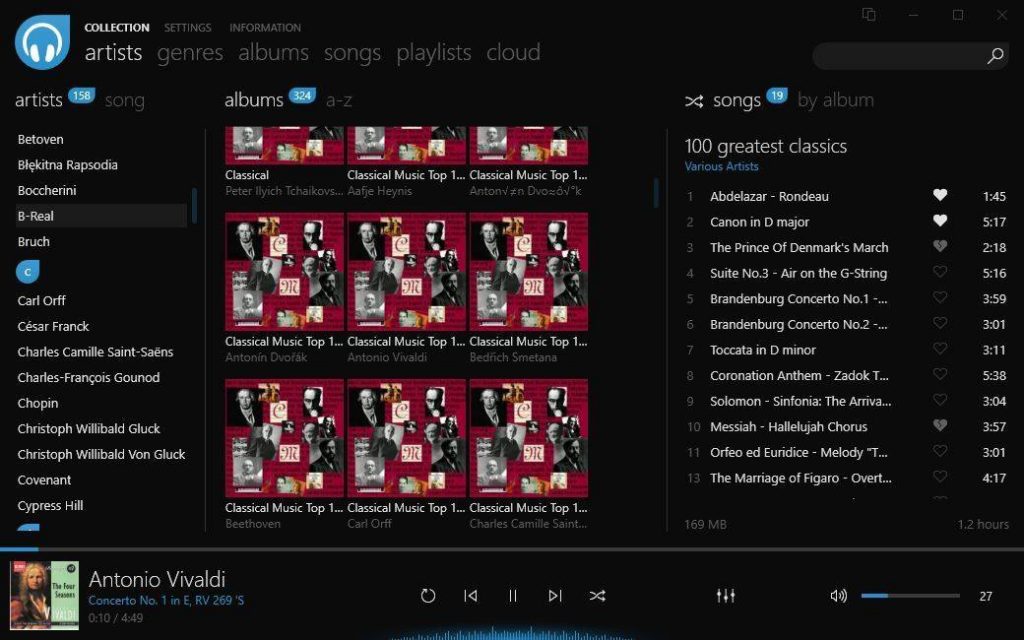
After you start Dopamine, you’ll be asked to choose your theme and highlight color. After that, you just need to locate your music folder and Dopamine will scan it and add all your music. When the application starts, you’ll notice that your music is neatly organized. On the left there’s a list of all artists, and in the middle there’s a list of albums. This allows you to easily search for a specific artist or an album. On the right there’s your current playlist along with the search bar that allows you to quickly search for specific song or artist. If you want, you can switch between different tabs and see your songs sorted by genre, albums, song name or playlist.
As for customization, this tool allows you to see notifications in the bottom right when a new song starts playing. If you want, you can even click the Taskbar icon and open the minified version of the player that allows you to use playback controls quickly. If you don’t want to use large user interface, there’s also an option for minified version that comes with playback controls and togglable playlist.
There’s also an option for Micro or Nano player, so you can make your player even more compact. Regarding supported formats, Dopamine supports WAV, MP3, OGG vorbis, FLAC, WMA and M4A/ACC formats. The list of supported formats isn’t impressive, but it should be enough for most users. Regarding requirements, this application requires Windows 7 or later and .NET Framework 4.6.1 or newer. Another thing that we have to mention is the availability of portable version, so you don’t have to install the app on your PC in order to run it.
Dopamine comes with sleek interface that will look amazing on every PC and match your Windows 10 theme perfectly. We have to mention that customization options are limited since there’s no support for add-ons or skins, so this could turn away some advanced users. If you’re looking for visually appealing music app that will look like a native component of Windows 10, be sure to try Dopamine.
AIMP
AIMP is a music app that comes with relatively simple design and many customization options. We have to mention that this app supports about 32 different audio file formats, but it also supports internet radio and it even allows you to record internet radio. In addition, there’s support for various sound effects so you can easily change pitch, tempo, speed or add effects such as flanger, echo, reverb and many others. Of course, there’s support for equalizer, volume normalization and various mixing options.
As for additional options, there’s a Scheduler available that allows you to set alarm or sleep timer. Another unusual feature is the ability to repeat specific segment of the song. Simply select start point and end point and that section will repeat until you turn it off. Another option that we noticed is the support for simple visualizations which some users might like. One feature that we didn’t expect to see is the audio conversion option that allows you to convert your files from one format to another. The choice of formats is limited, but you should be able to expand it with plugins. In addition to music files, this feature also supports audio CDs. Last feature that we need to mention is the Tag editor which you can use to edit your MP3 tags easily.
As for the interface, your library is located on the left, and you can sort it by albums or by folders. The middle pane shows the selected album or folder while the pane on the right represents your playlist. Of course, there’s an ability to save your playlist, so you can keep your favorite music in one place. It might take you a bit to get used to the interface of AIMP, but after a while you should feel like at home. AIMP has a little icon in the Taskbar that reveals playback controls while the application is minimized, which is quite useful.
As you can see, AIMP is packed with all sorts of features, but if that’s not enough for you, there are many available plugins to download. In addition to plugins, you can also download many new skins or even icons for AIMP.
It’s safe to say that AIMP allows a great level of customization, so it will be perfect for advanced users. Another useful feature is the ability to install AIMP as portable application on your PC, so it won’t make any changes to your registry. One flaw of AIMP might be its complicated user interface, but most users should get used to it after a couple of minutes. Another thing that we didn’t like is the notification that appears on the top of the screen whenever a song changes. With its dark overlay it might be a bit distracting, especially because it stretches from one side of the screen to another. However, you can easily turn this option off or change it with plugins.
MusicBee
MusicBee is another music app for Windows 10, and just like several apps on this list, it comes with sleek user interface. The app has three panes, and the pane on the left shows you the list of artists. It’s also worth mentioning that almost every artist has a thumbnail available, which is a nice touch. Middle pane is reserved for selected artist’s songs or albums. In this pane you can display only songs, album covers or both album covers and songs. In addition, middle pane allows you to quickly navigate to a specific artist simply by selecting the letter in the menu on the top. Pane on the right is reserved for your playlist, and there’s also an album cover available. If you want, you can show lyrics instead of album cover. Lyrics will be displayed automatically, so you won’t have to search for anything manually.
MusicBee comes with several tabs, and by choosing Now playing tab the user interface will change and show you the big picture of the artist in the background that changes automatically. On the left you’ll see album cover and lyrics of the current song. On the right there is your playlist so you can easily switch to a different song. MusicBee supports playlists but it allows you to create multiple playlists and switch between them easily.
Music Explorer tab allows you to read the artist bio, but it will also allow you to view similar albums and artists, so it’s perfect if you want to discover new artists. When you select an artist in Music Explorer tab, you’ll see relevant statistics such as most played or best rated tracks. This allows you to easily keep an eye on your favorite songs. There’s also a Podcasts tab that allows you to listen to various podcasts on your PC. We have to mention that you can add more tabs, which is a great feature to have.
MusicBee also allows you to lock your player with a password so that others can’t change your playlist. There’s also support for Mini and Compact player sizes, and both of them look impressive. Taskbar icon is also available, and by clicking it you’ll open playback control options. MusicBee also supports Theater mode that will remove all unnecessary information from the screen. If you have a touchscreen device, this option will be perfect for it.
MusicBee also works with Groove Music and it supports syncing with other devices. There’s also a wide range of plugins and skins available that you can use to enhance MusicBee even further. MusicBee offers beautiful user interface and most features that basic users need, such as the ability to download lyrics automatically. With the support for plugins and skins, this application will also appeal to advanced users as well.
Foobar2000
Foobar2000 is a simple music app that allows you to customize your player anyway you like. The default look of the player isn’t visually impressive, but you can arrange the components any way you like. There’s also a Layout Editing Mode that allows you to customize the look of your player even further.
Foobar2000 supports media library, and after your desired folder is scanned it will be added to the library. To play a certain song you need to open the Library window and there you’ll see the list of artists. You can expand the artist tree and select the desired album or you can simply search for it from the filter field. If you prefer to see available folders or albums you can do that by changing the View option. We have to mention that this method seems a little strange, but you should be able adjust to it quickly.
As for other features, this player supports a wide range of audio formats, gapless playback and advanced tagging capabilities. For advanced users there are customizable keyboard shortcuts and customizable user interface. If you want to enhance Foobar2000 even further, you can download and install one of the many available plugins. Our main complaint regarding Foobar2000 is its plain-looking user interface. However, with the advanced customization options you can customize your interface anyway you like. Unfortunately, this can be a bit complicated for basic users. You can simplify the process by installing one of many available skins. We have to say that many skins completely change the look of Foobar2000, so we highly recommend that you try some custom skins.
There’s also a Universal app available for download, but it offers humble user interface which some users might not like. Foobar2000 is a great music app, especially if you invest some time to learn how to customize it. If you don’t want to deal with customization and advanced settings, you’ll get a simple and lightweight music app for your PC. As we said, this app is perfect for advanced users that want customize their player. Foobar2000 also offers a lot to the basic users, as long as you don’t mind the humble user interface.
Resonic
Resonic is a simple music app that comes in both free and paid version. The paid version is designed for audio professionals and it allows you to set cues and extract audio along with other options for audio experts. Paid version also allows you to change Metadata such as MP3 tags.
We have to mention that this music app is extremely fast and lightweight which is one of its stronger points. Resonic comes with a clean user interface that is simple and user-friendly. First thing you’ll notice when you open Resonic is its waveform on the top. Regarding the player, all standard options available. There’s also an option that allows you to play only specific segments of a song.
As for the user interface, it comes with two panes. Left pane works as a file browser and it allows you to navigate through folders quickly. Right pane is designed to show you available files in that folder. After you navigate to certain folder simply click the song that you want to play and it will start instantly. The best quality of Resonic is its speed and attractive design, but certain features such as playlists are missing. Resonic isn’t a multimedia player, and this is the main reason why these features are missing. However, you can still use Resonic as simple and lightweight music app. However, we have to warn you that certain features such as playlist and search are missing.
iTunes
iTunes is probably one of the most popular music apps, especially on Mac OS. This application is available on Windows platform, and it offers amazing yet simple design. Using iTunes you can access Apple Store and purchase music and videos, but you can also play locally stored files. Simply add your files to the library and you’ll be able to access them from the pane on the left. You can quickly see available artists, albums or songs. iTunes has automatically created playlists in the left pane, but you can also create your own playlists as well.
- READ ALSO: 6 best video animation software to use
As for the right pane, it shows you available songs as well as album covers. Music queue isn’t visible by default, but you can access it by clicking the More button next to the search bar at the top. In addition, there is also compact mode available that will hide all unnecessary information.
iTunes is one of the most popular music apps, and it offers beautiful design. Unfortunately it doesn’t allow any customization, so that might be a flaw for some users.
Winyl
Winyl is another music app that comes with a simple design and basic features. According to its developers, this application can support more than 100,000 files in your library without affecting your performance. As for the supported formats, Winyl supports all most popular formats such as MP3, OGG, WMA, etc. There’s also a built-in tag editor as well as an ability to automatically download lyrics and album covers online.
As for the user interface, it’s simple but effective. Interface has a left pane that you can use to choose different artists or albums. In addition, you can also select artists and albums by navigating to their folders in the left pane. There is support for Internet radio and you can choose between many different radio stations. However, it seems that the ability to add new radio stations is missing.
Another feature that we have to mention is Smartlist feature. By using this feature you can play 50 random songs or 5 random albums. Of course, options such as most played or top rated tracks are also available. There’s also an option for user playlists. If you don’t like the user interface, you can always switch to Compact mode that removes unnecessary options.
Winyl is a decent music app, but it doesn’t have many customization options since there are no plugins available. If you’re looking for a regular music app with a simple user interface, Winyl might be perfect for you.
There are many great music apps for Windows 10, and it’s really hard to choose the best one. If you want an app that has the most features, then MediaMonkey is probably the best choice for you. Users that need an app with great design and functionality will probably want to try MusicBee or AIMP. If you are a basic user and you just want a simple music app, we recommend Dopamine or Winyl.
READ ALSO:
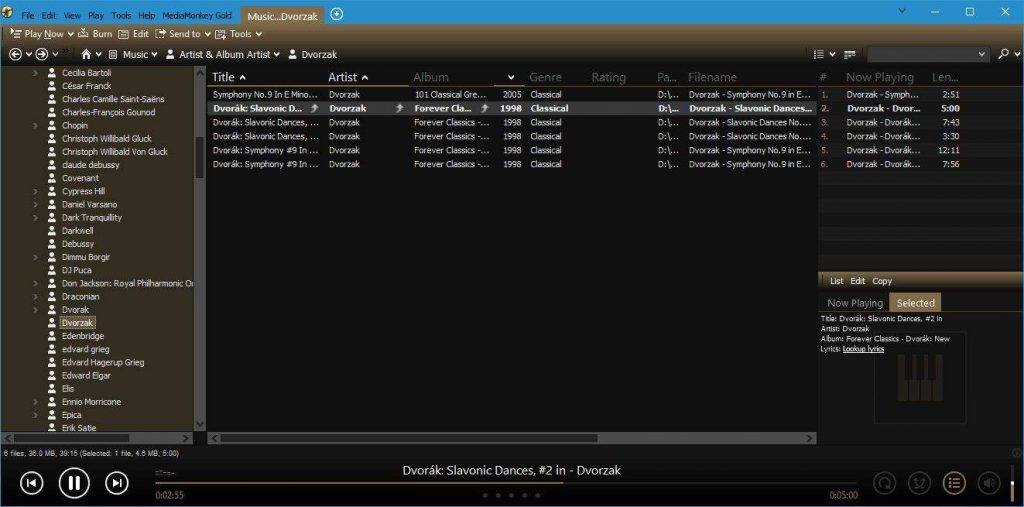
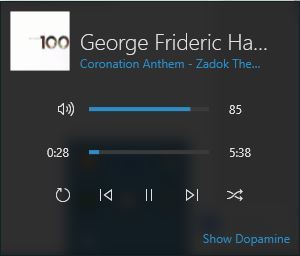
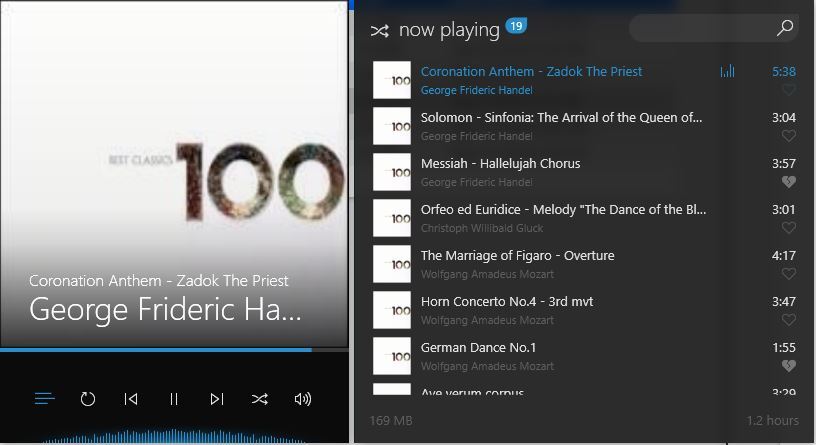
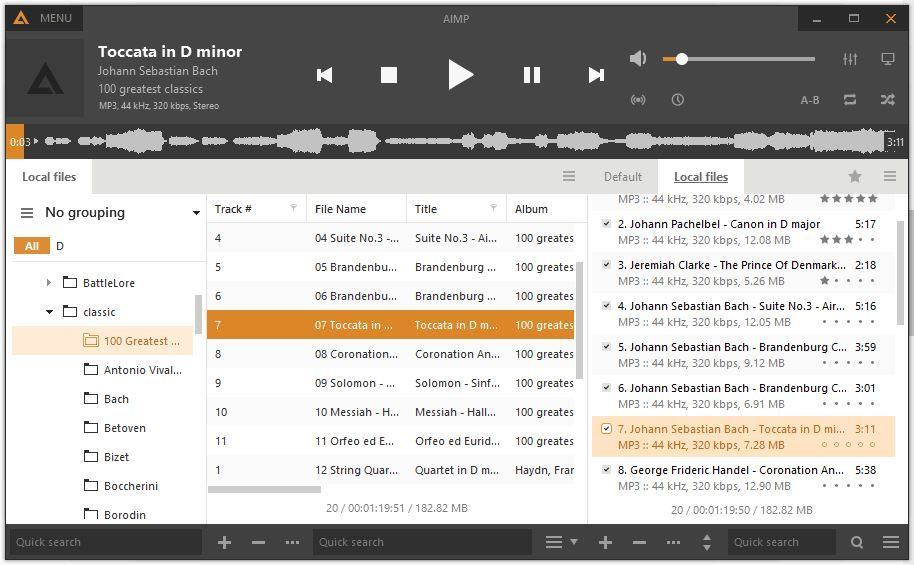
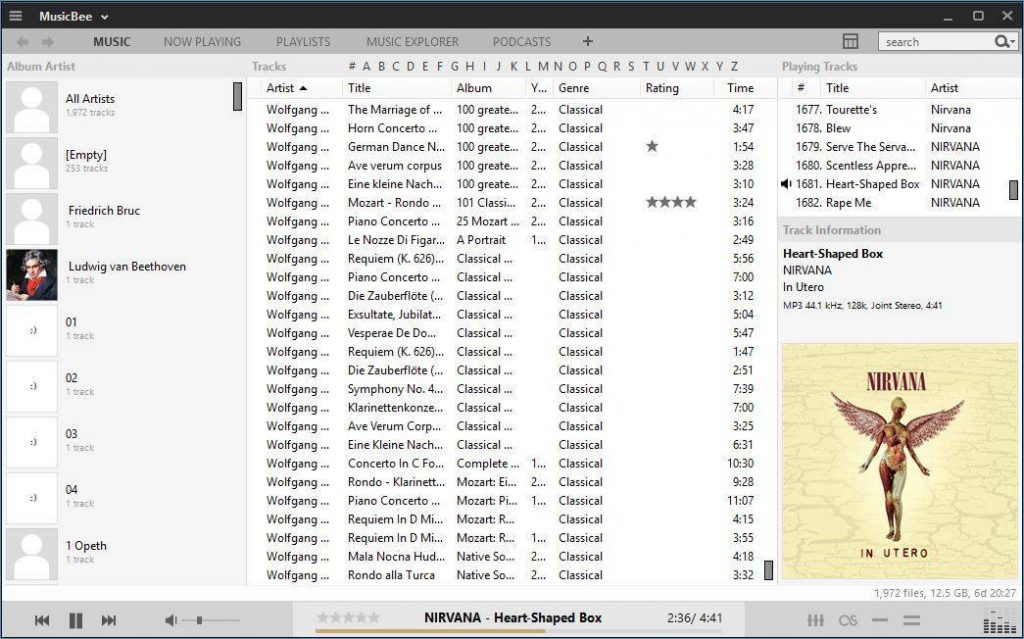
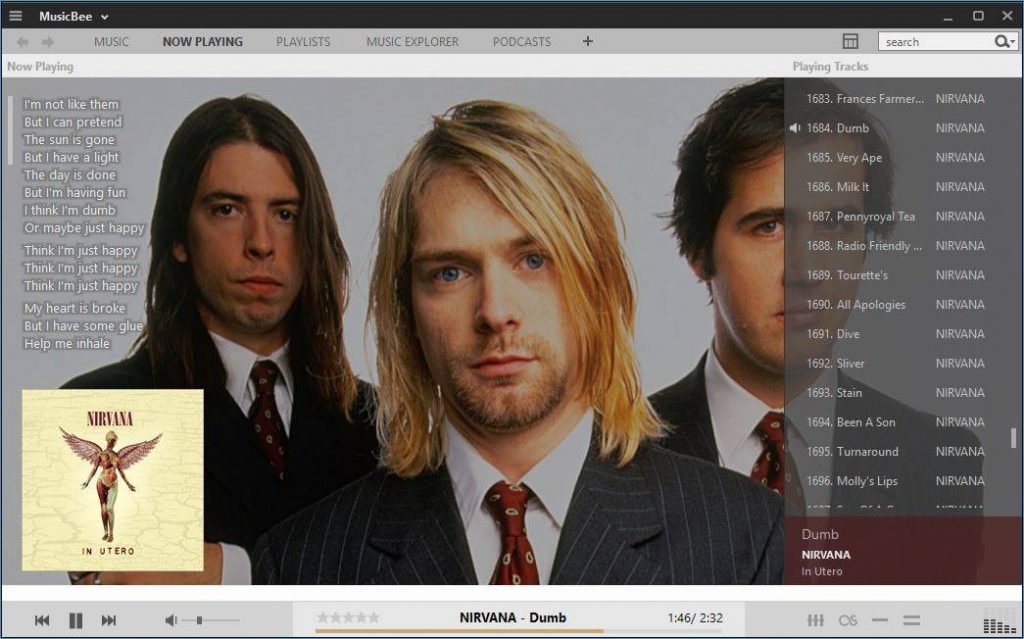
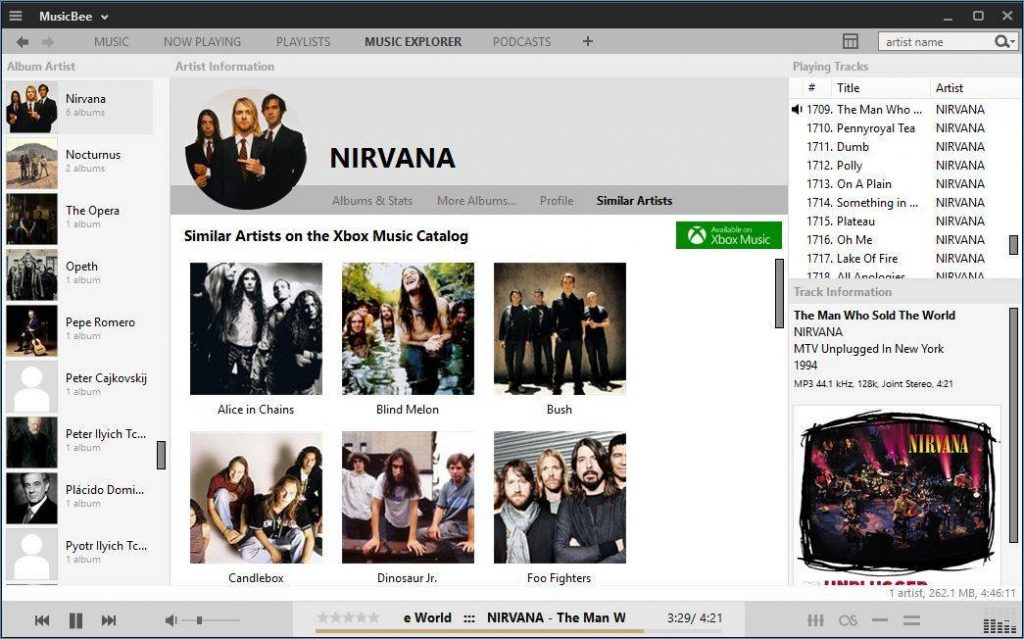
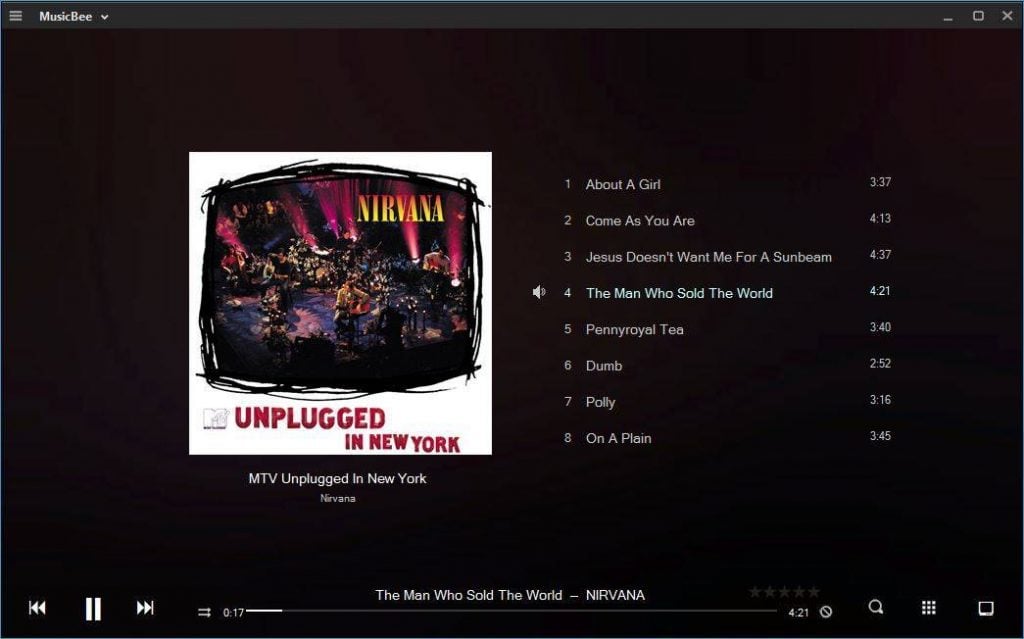
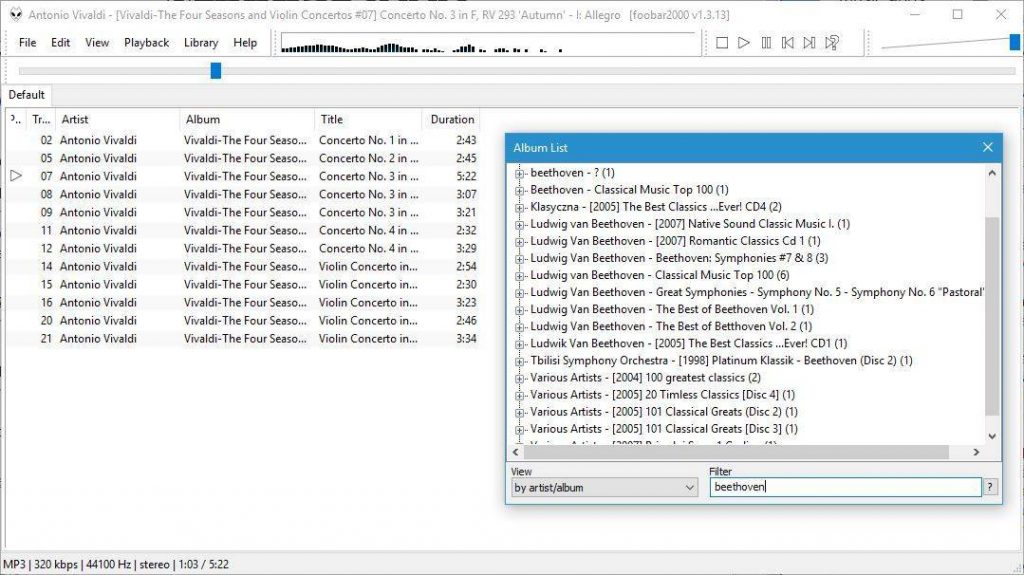
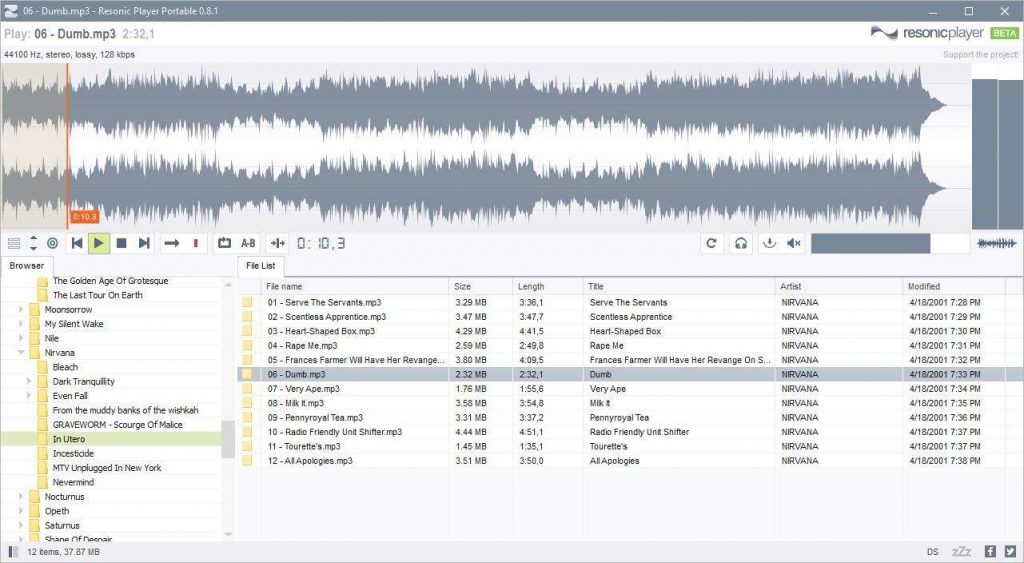
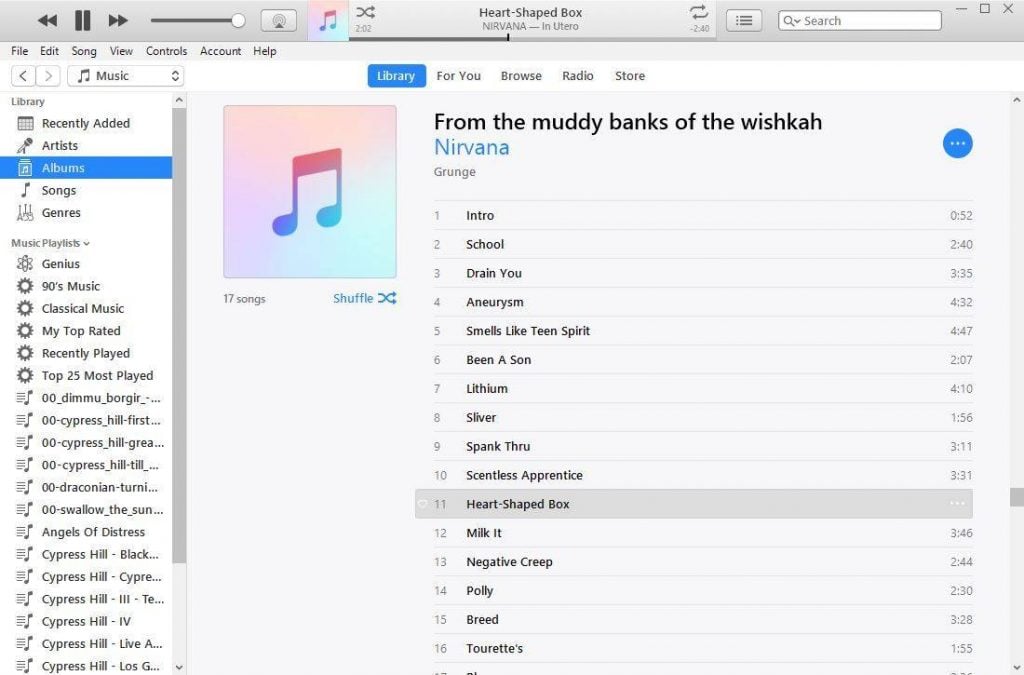
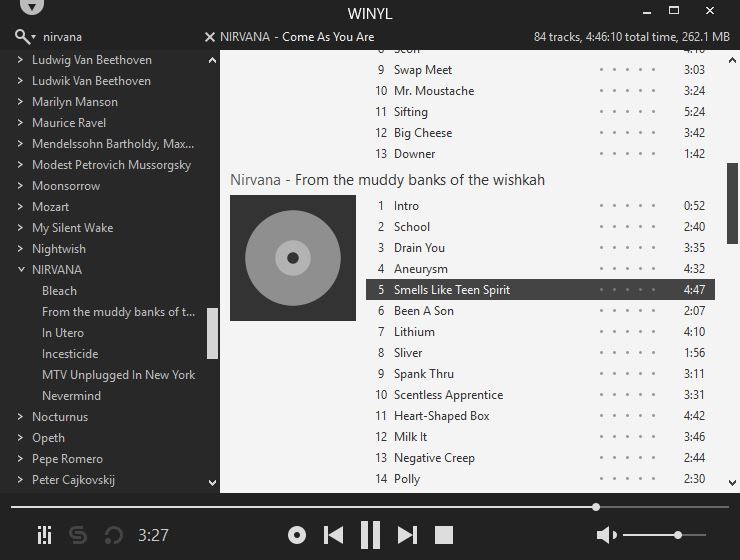
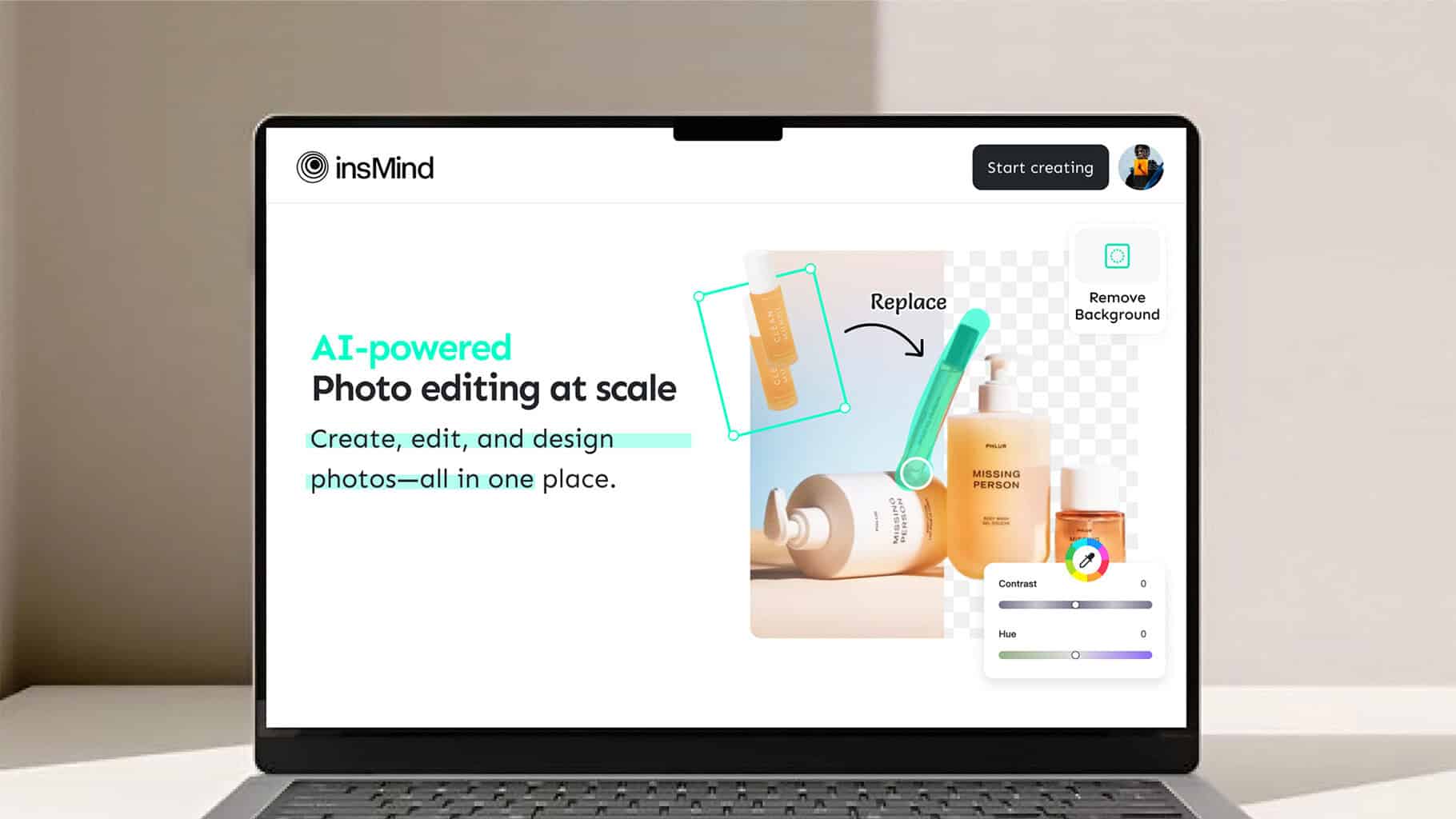
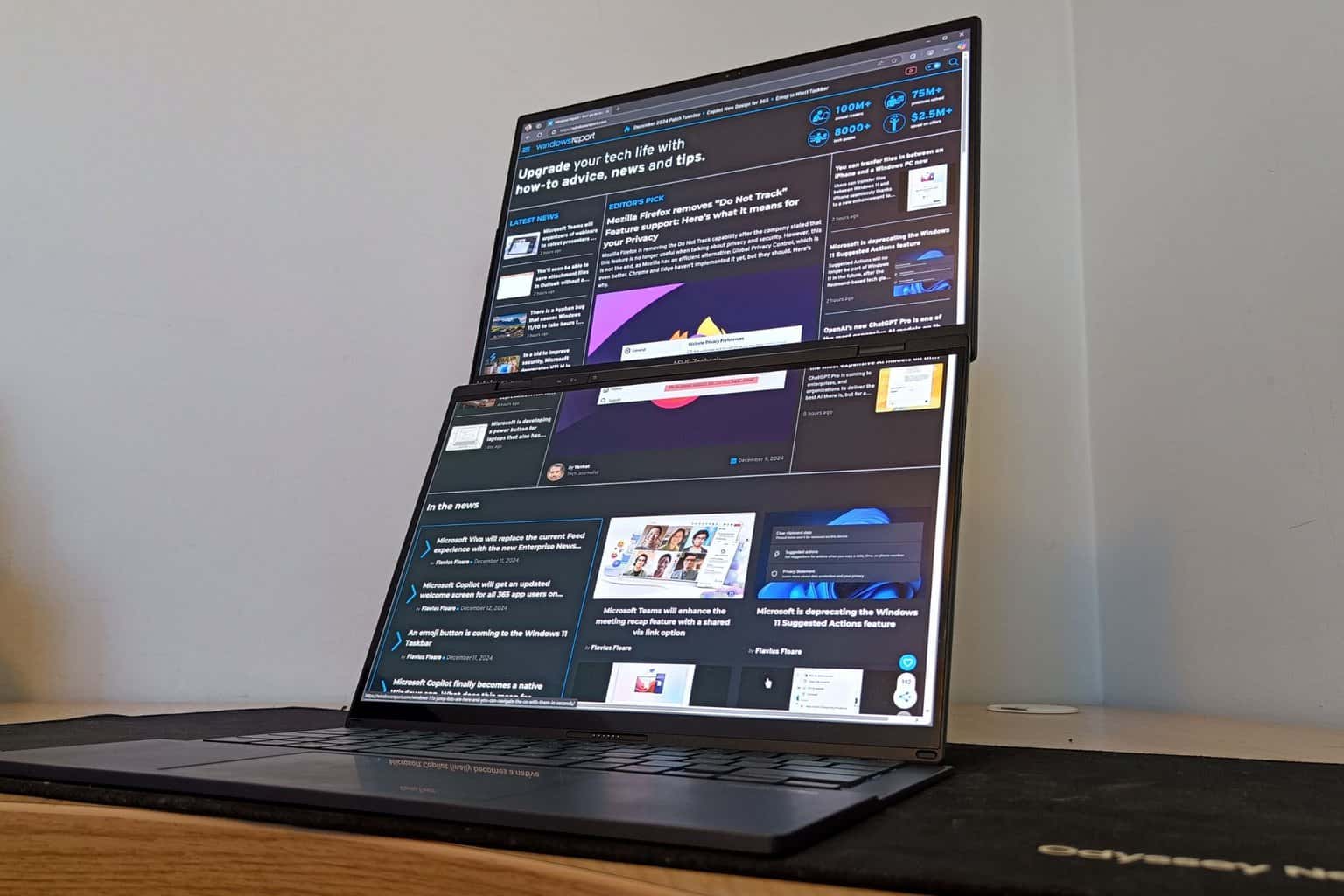



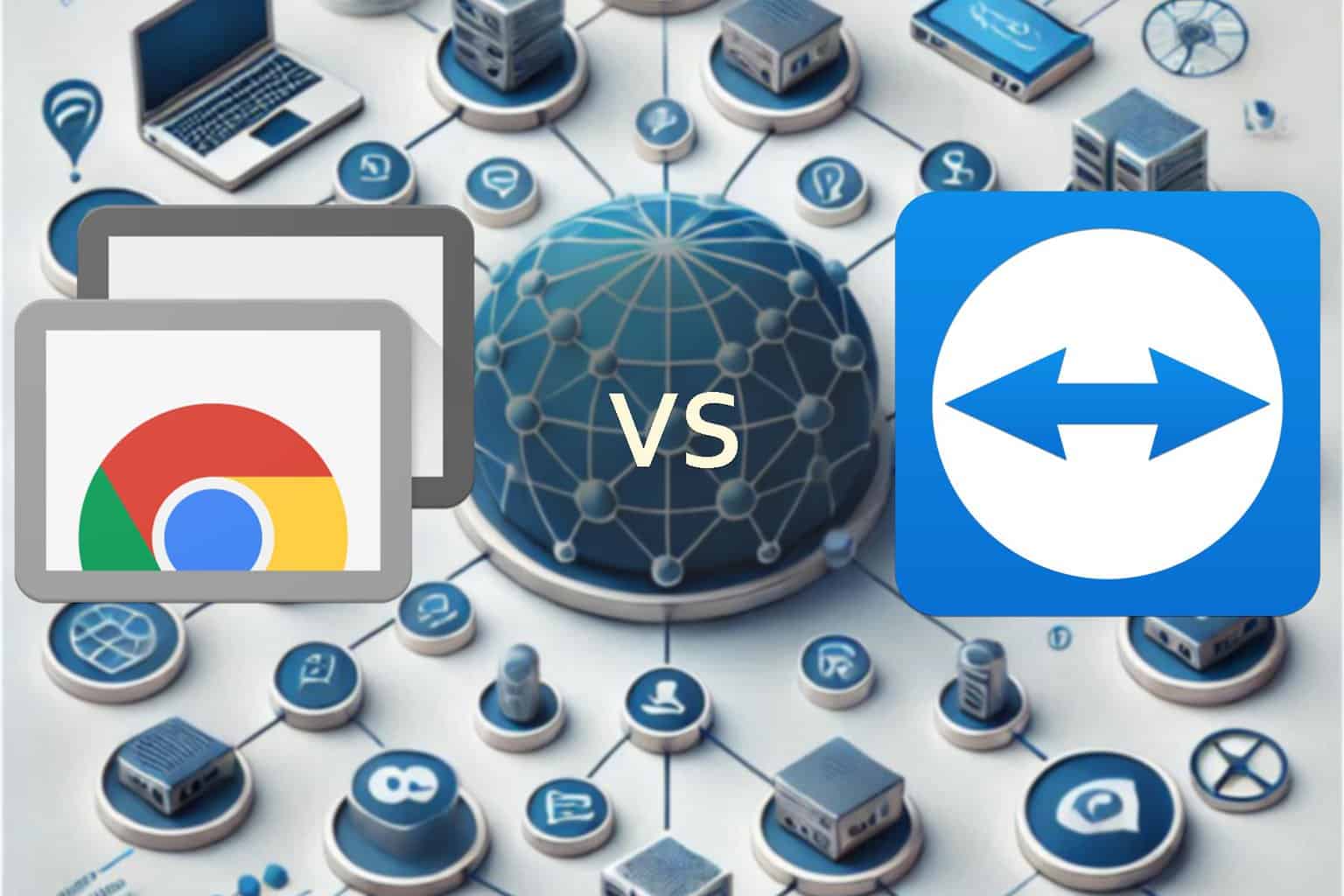
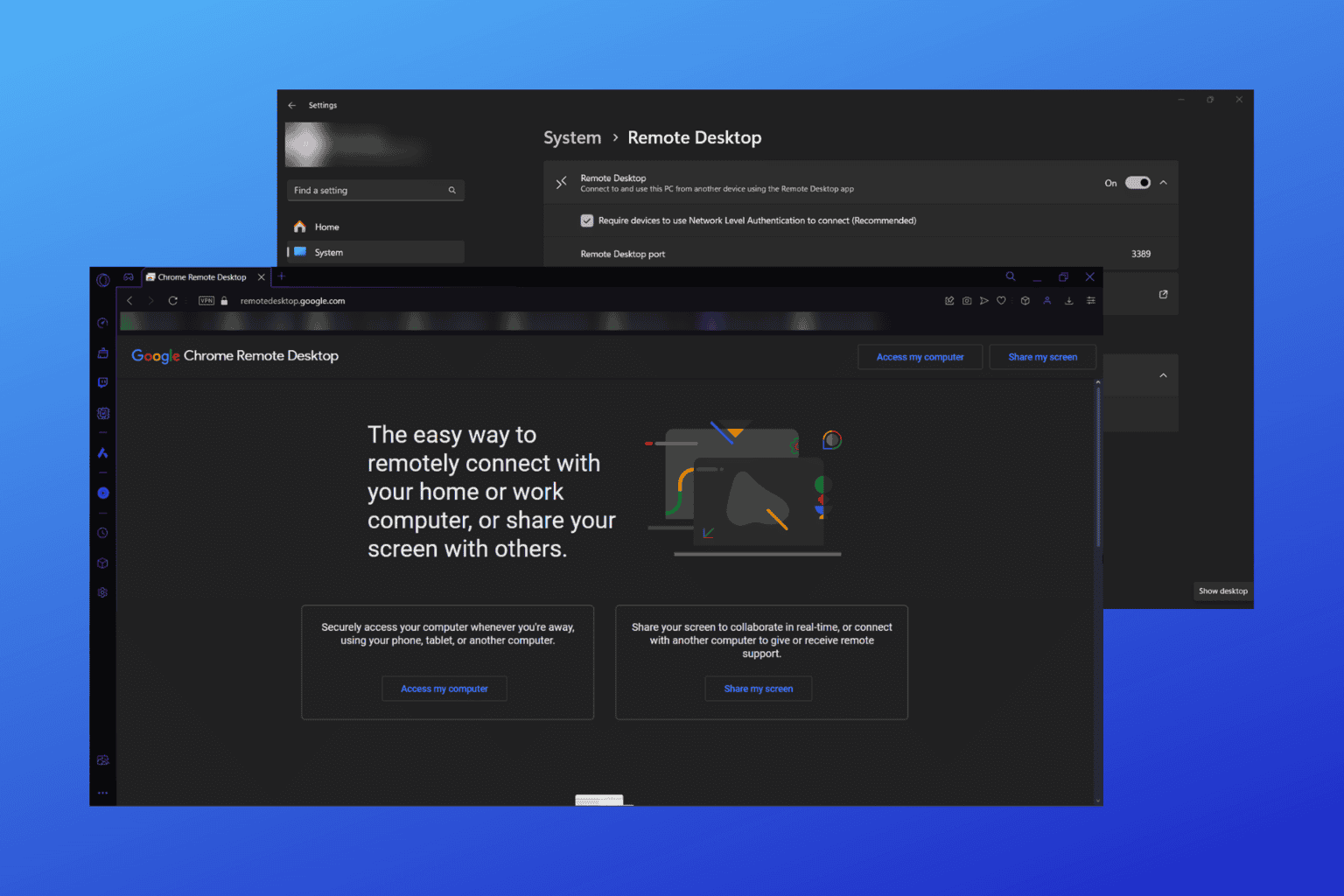
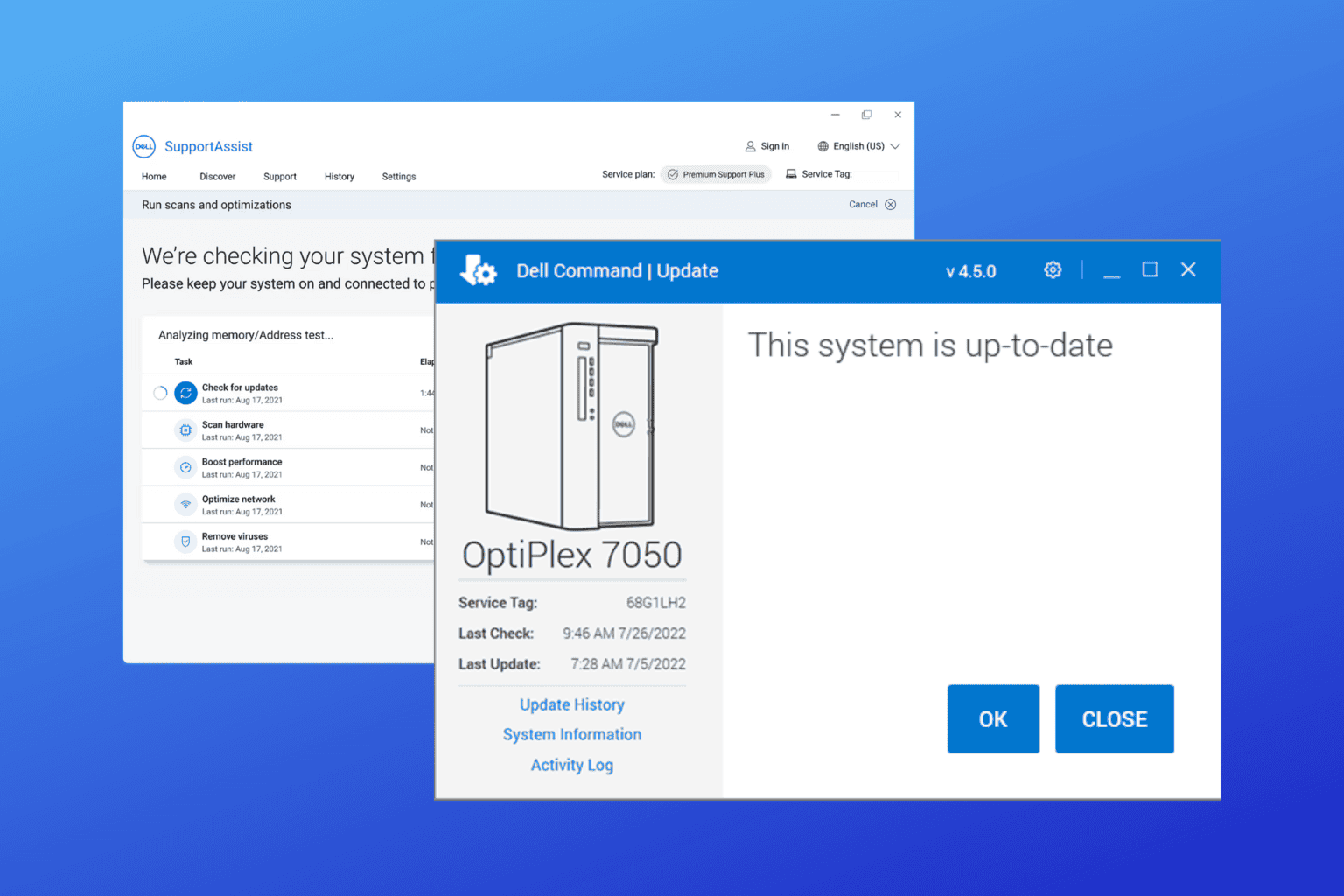
User forum
0 messages