Best Mouse for Windows 11: 5 Top Picks for 2025
9 min. read
Updated on
Read our disclosure page to find out how can you help Windows Report sustain the editorial team. Read more
Key notes
- There are many different kinds of computer mice so it’s difficult to choose which is the best.
- Take a look at gaming mice with tons of buttons and trackball mice for easier scrolling.
- This guide breaks down the best computer mice for Windows 11.

There isn’t a more important computer peripheral than the computer mouse. And because of its importance, you shouldn’t have to settle for a cheap or terrible mouse. Since its inception, computer mice have gone through radical changes.
Modern computer mice do much more than have two buttons and a scroller. The market for these devices is all over the place with vastly different prices, designs, and functionalities.
What is the best computer mouse?
It all comes down to what you’re looking for. Certain computer mice are better for certain situations. Gaming mice have a ton of buttons on them, for example. These types of mice are great for gamers but ultimately useless for an accountant.
Some people prefer to have a computer mouse that is inexpensive and light on features. They wouldn’t want something complex that can do a million things. Again, it depends on what you, as the user, are looking for.
This guide will break down some of the best computer mice that you can get on your Windows 11 computer. There’s no one singular best mouse for every situation. It depends on what you want, but there are some who come close.
What are the best computer mice available for Windows 11?
Logitech MX Master 3
- Long battery life
- Connect up to three devices
- Ergonomic design
- Works on different systems
- Wireless connection
- Leaking anything special
Starting off the list of best mice is the Logitech MX Master 3. It’s a wireless mouse that connects to your computer via the accompanying dongle or through a Bluetooth connection.
It has a long battery life, up to 70 full days on a single charge. The MX Master charges rather quickly too with a one-minute charge giving you a full three hours of usage. The mouse can connect up to three different devices and three different operating systems.
This means that you can hop from a Windows 11 computer to a Mac to a Linux machine and not skip a beat. Another notable feature is how ergonomic it is, which to say, it’s very comfortable to use.
The MX Master 3 is shaped so that it conforms to your hand and does not have it bunched up over a small space. There’s a thumbwheel and buttons on the side for intuitive controls.
Price-wise, it’s pretty middle of the road. You won’t have to spend a whole lot for a solid mouse. All in all, it’s a decent package.
Logitech M100
- Low price tag
- Wired for a solid connection
- Easy to setup
- No other drivers to install
- Usable for right-handed and left-handed people
- Slim on extra features
If you’re looking for a mouse that’s among the cheapest in the market, Logitech also has you covered with the M100. It’s a wired mouse that connects to your computer via a USB connection.
Unlike some of the other entries on this list, setup is easy and instantaneous. There are no additional drivers that you’ll have to install. It’s simply plug-in and use. The M100 is designed to be ambidextrous so it’ll work in whichever hand you use.
Some mice are strictly suited for right-handed people. Alongside its flexibility, the M100 is sculpted to fit comfortably in your hand with rubber grips on the side and has quiet clicks. You won’t have to deal with annoying loud mechanical clicks.
The M100 being a wired mouse is also a big plus. You won’t have to worry about your device dying from a dead battery because you forgot to charge it nor will you have to worry about a poor connection.
Poor connections are admittedly rare, but nothing is more annoying when they happen. Either way, you can rest easy on the M100.
Microsoft Bluetooth Ergonomic Mouse
- Wireless connection
- Great for wire management
- Fits comfortably in your hands
- Promote natural wrist rest
- Comes in four different colors
- Needs batteries
Microsoft Bluetooth Ergonomic Mouse is a great option for people who don’t want to deal with wires and have a comfortable device. Wire management can be a nightmare, especially if you have a busy desk.
Microsoft’s mouse fits comfortably in your hands with a thumb rest that promotes a natural hand and wrist position. That way, you won’t be twisting your hand in a weird direction.
The mouse also comes in four different colors. You have the standard Matte Black and Glacier White that adorns many electronic devices. There’s also the bright Pastel Blue and Peach for those who want more personality.
You can enhance productivity by customizing the three buttons on its side to app-specific commands. It runs on AAA batteries and, according to Microsoft, will last up to 15 months. The battery life depends on how often you use it and other computing conditions, however.
Like the M100 before, this mouse doesn’t go off to do anything crazy or add lights to the side. It’s a simple device for straightforward usage.
Corsair Katar Pro XT
- Tons of features
- Remappable buttons
- Ergonomic design
- Lightning-fast response
- Lightweight form factor
- Can be hard to setup
For the gamers out there looking for a great mouse at a decent price, then you should check out the Katar Pro XT from Corsair. It’s a lightweight gaming mouse weighing only a few ounces. Its compact symmetrical shape allows for different types of grips.
In the gaming world, players may adopt different hand grips for certain games. This allows them to input their controls much more quickly than a regular over the hand grip that most people use for computer mice.
The Katar Pro is ideal for a claw or fingertip style of gaming. Speed is the name of the game as this mouse was also made with FPS and MOBA games like League of Legends in mind.
Even the buttons on top of the mouse were designed to be lightning fast. They have a spring-loaded design and a zero gap between the button for faster input.
It may interest you to know that there’s a wireless of the Katar Pro XT. It’s the exact same as the wired version in terms of speed and feature, although a little bit more expensive.
Razer Basilisk V3
- 11 programmable buttons
- Customizable lightning effects
- Lights respond to games
- 26K DPI sensor to track movements
- Fits comfortably in your hands
- Has a high price tag
If the Corsair Katar doesn’t do it for you and you want a top-of-the-line gaming mouse, the Razer Basilisk V3 is the best for you. The most obvious aspect of the Basilisk is its rainbow lights.
The lights are called Razer Chroma RGB Lighting Zones and you customize each one from over 16.8 million colors and numerous lighting effects. The lights will also react to games that integrate with Chroma.
The Basilisk is jammed packed with features that are too many lists off in its entirety. So to go over them briefly, you have 11 programmable buttons that can be assigned to macros and other secondary functions like push-to-talk.
It has a 26K DPI sensor that will track your movements down to the slightest touch for pinpoint accuracy. The scrolling wheel can speed through content or enable tactile mode for greater precision.
And on top of all that, it has the ergonomics that Razer is known for. Your hand will be comfortably supported with your fingers in the optimal position for fast gameplay.
Anker Vertical Ergonomic Optical Mouse
- Works even on glass surfaces
- Surprisingly comfortable in hand
- Wireless via 2.4G USB
- High DPI resolution for accurate tracking
- Extra buttons to move through pages
- Requires batteries
The Anker Vertical Ergonomic Optical Mouse has a unique form factor and is unlike any of the entries on this list. In fact, you probably have never even seen a design like this before on a mouse.
Believe it or not, the Anker’s shark fin-like design is indeed ergonomic. It’s supposed to emulate the position your hand is in when you shake someone’s hand. Your arm and wrist sit in a natural position for smoother movement and less strain.
It is wireless and comes with a 2.4G USB receiver that you can plug into your computer to connect that way. The Anker mouse has a high DPI resolution rate for more precise movement tracking and works on a wide variety of surfaces.
A lot of mice have trouble working on glass tables, but Anker’s device doesn’t have this drawback. On the mouse are next and previous buttons that allow you to go back and forth between pages more conveniently than selecting the back arrow on your desktop.
Another great feature is the Anker mouse enters power saving mode after sitting idle for eight minutes, saving precious battery.
Kensington Orbit Trackball Mouse
- Easier to move around page with trackball
- Wired for consistent connection
- Scroll ring to up and down documents
- Detachable wrist rest
- Great for people with limited movement
- Requires downloading software and drivers
The final entry on this list is the Kensington Orbit Trackball Mouse which comes with a scroll ring. A trackball mouse has a giant ball that moves the cursors on the screen without you having to move the whole device around.
The trackball is much easier to move around than a regular mouse and allows for easier scrolling. They’re great for people who have issues with moving a standard mouse around and want something easier on their wrist.
They’re not great for gaming, however. That said, Kensington’s rendition comes with a scroll ring that moves the web page or documents up and down with ease. These types of devices are ambidextrous so left-handed and right-handed people can use this with ease.
It also comes with a detachable rest for your wrist that cradles it in an ergonomic position. The Kensington Trackball Mouse comes with software and drivers that you can download to create a personalized experience.
What are other ways I can enhance my Windows 11 computer?
To go with your new mouse, you should look into getting a customized cursor. Windows 11 already offers a small degree of customization, but you can’t change the overall design or color of the cursor.
You should also look into Rainmeter skins for your desktop computer. Rainmeter adds an overlay to the main screen and can do a variety of things. You can add a GameHUB to serve as a central reservoir for your apps.
And if you’re a big gamer and would love to play Android apps, try out an Android emulator. The Amazon Appstore lets you do the same, but its options are limited since it restricts which apps you can get.
Feel free to leave a comment below if you have any questions on other Windows 11 apps. Also, leave comments about reviews that you’d like to see or information on other Windows 11 features.







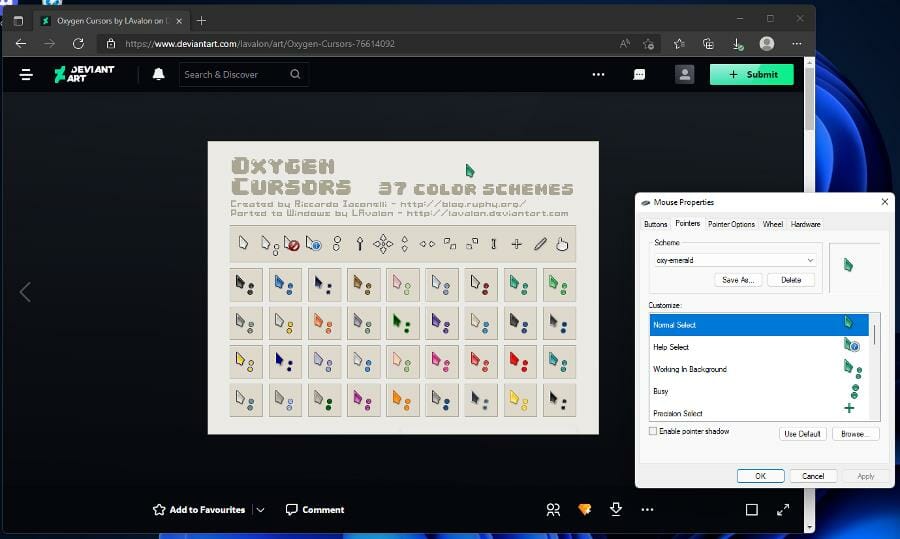








User forum
0 messages