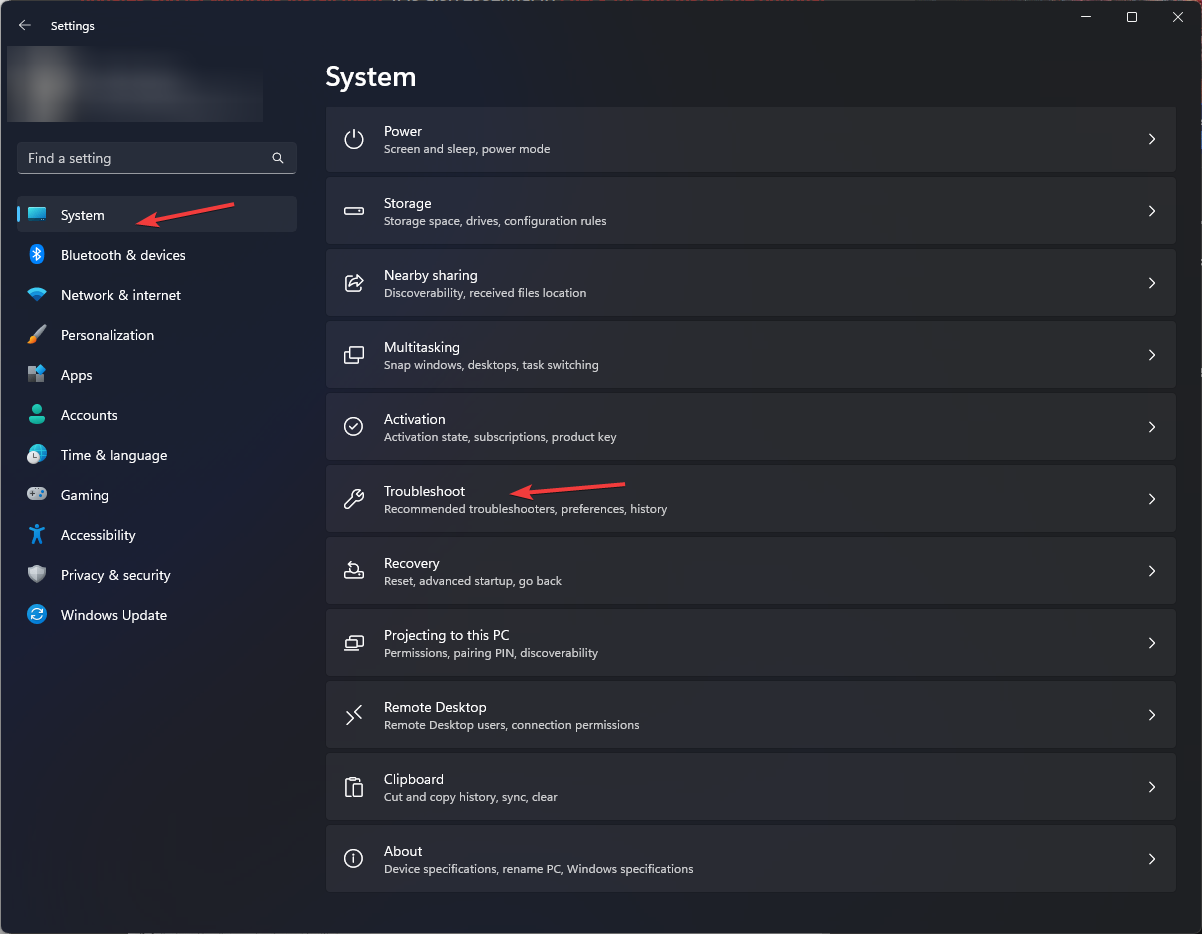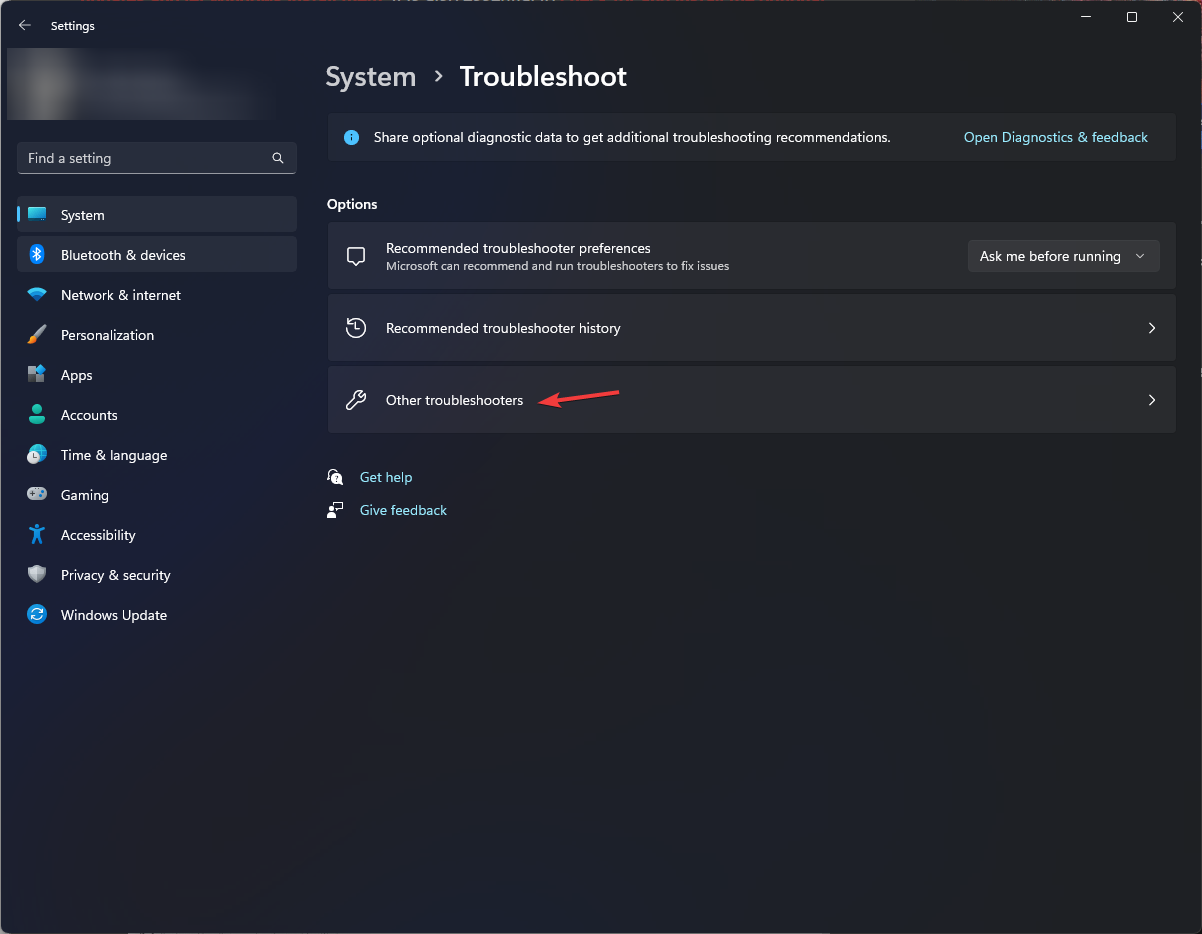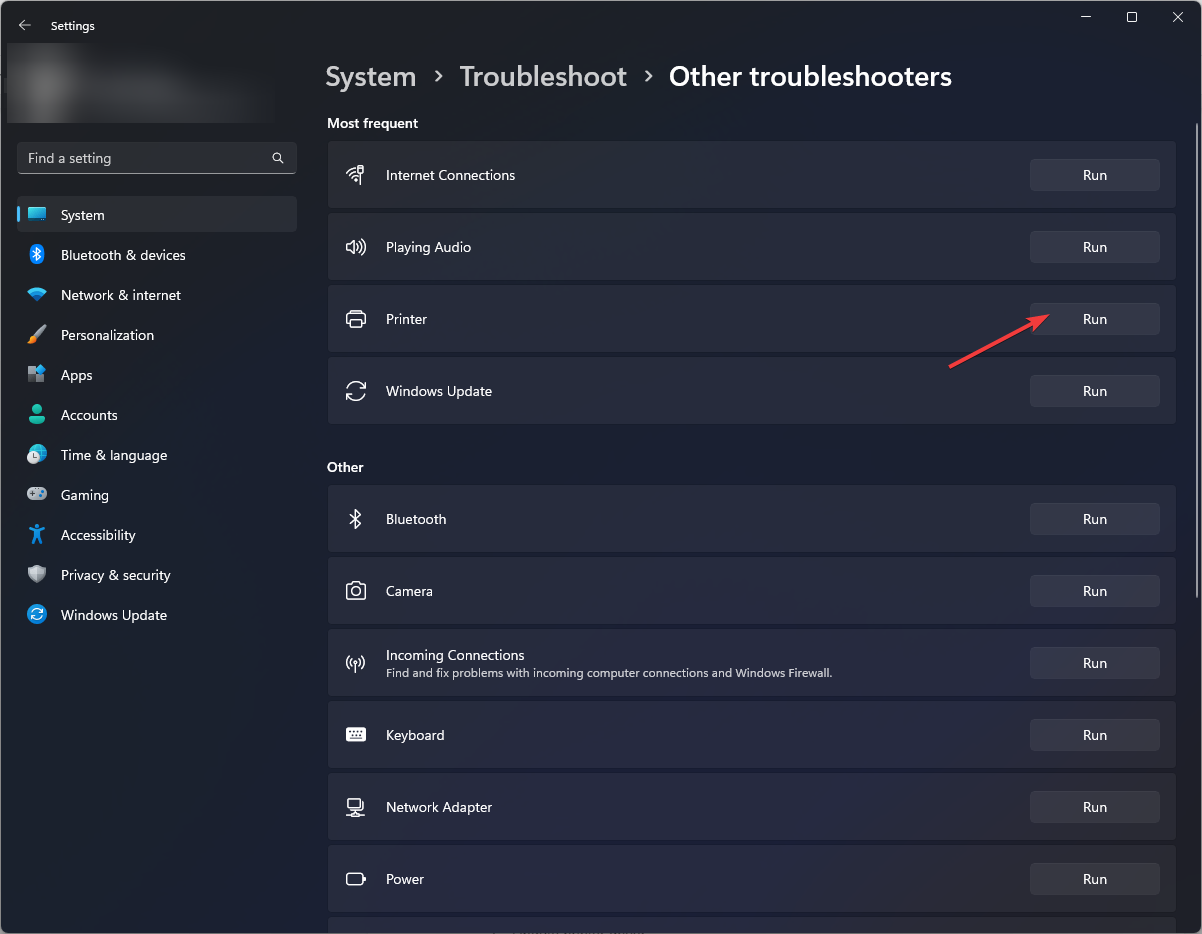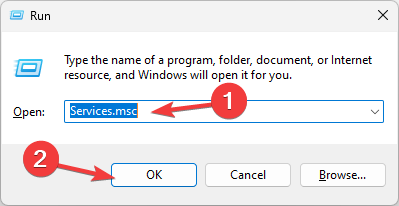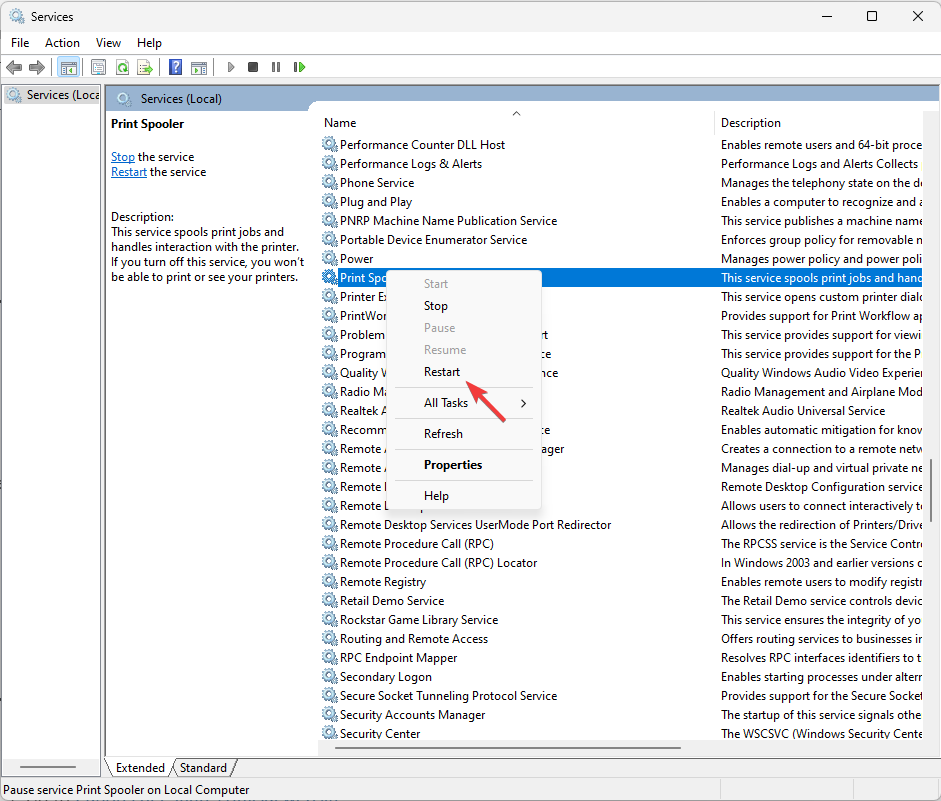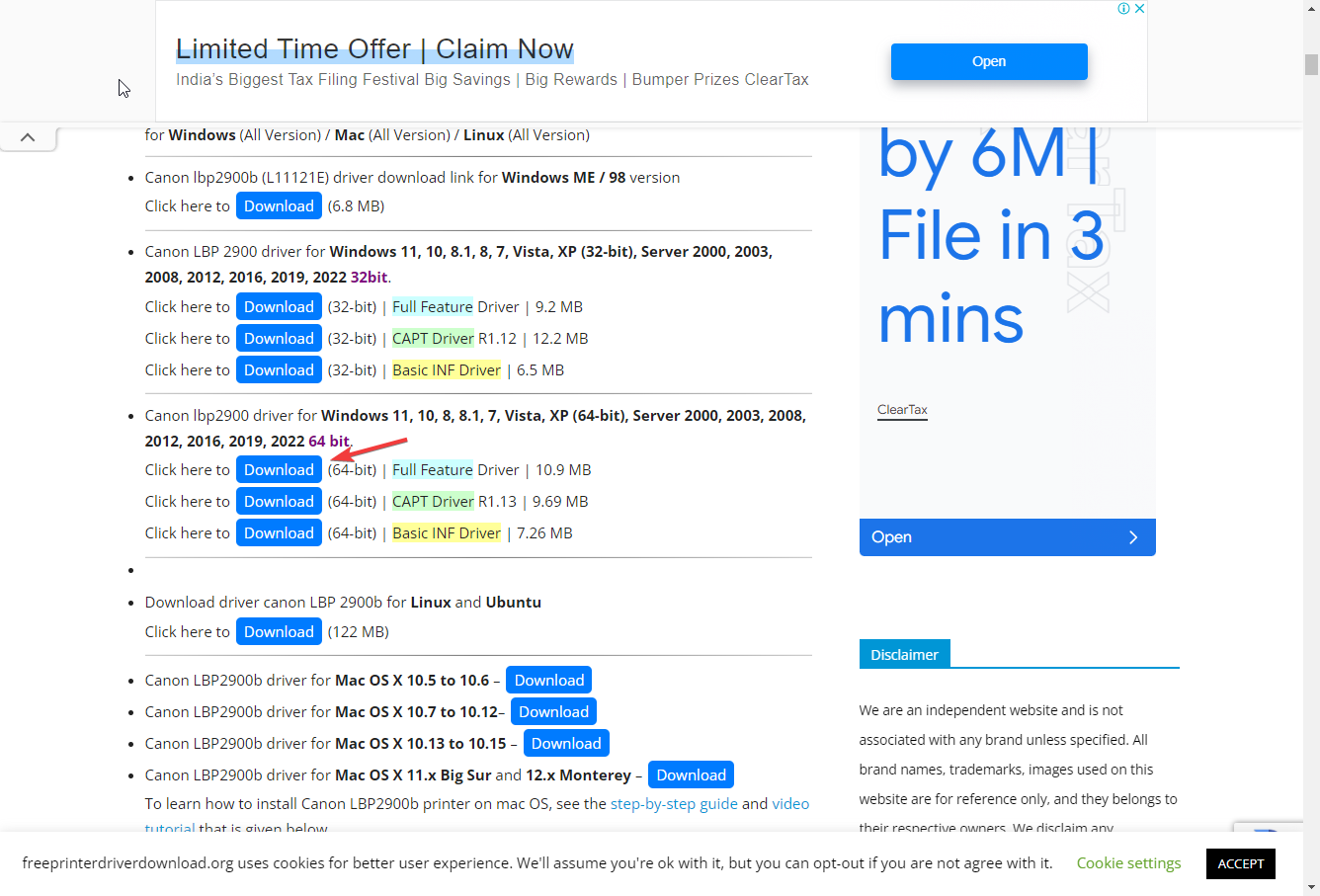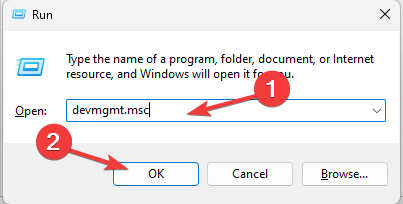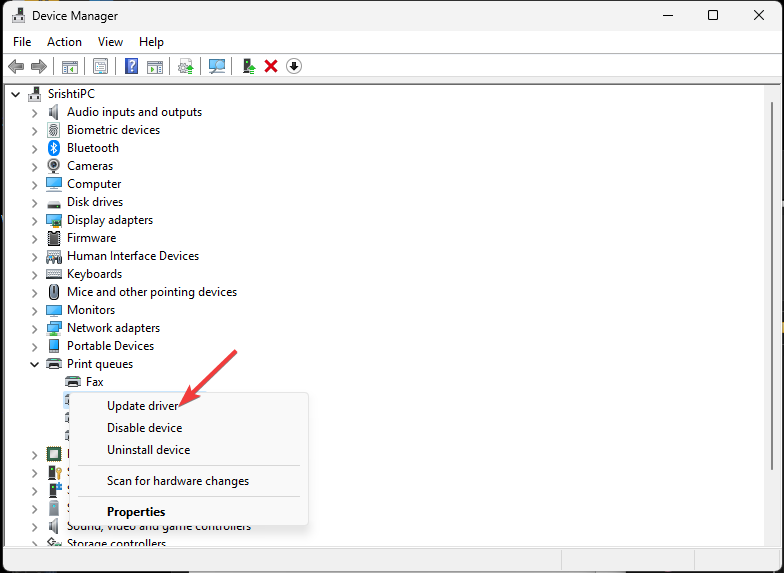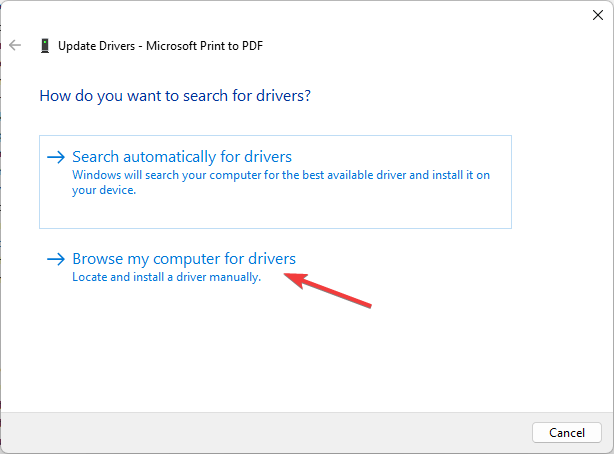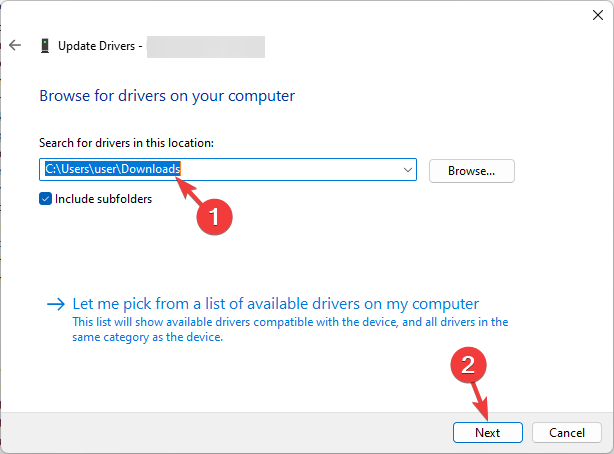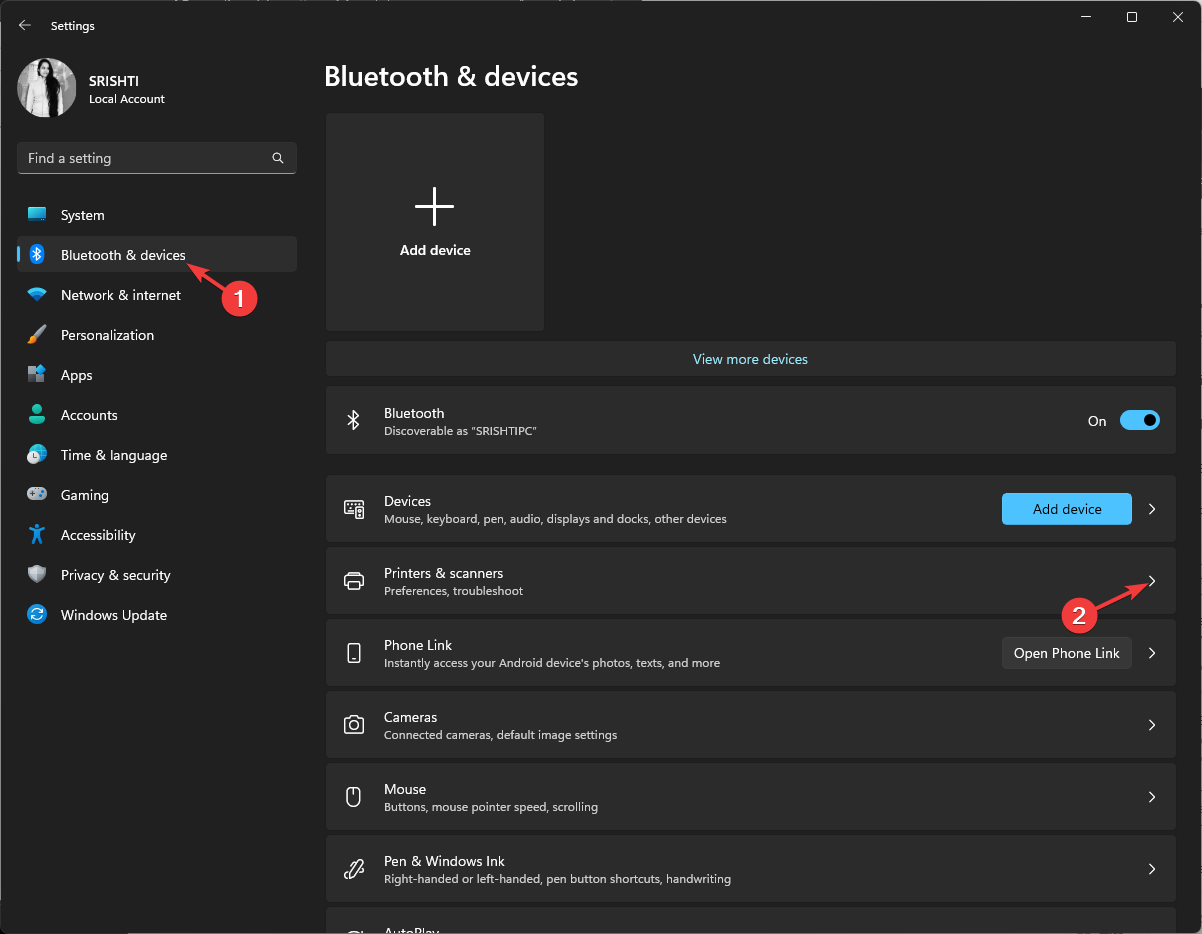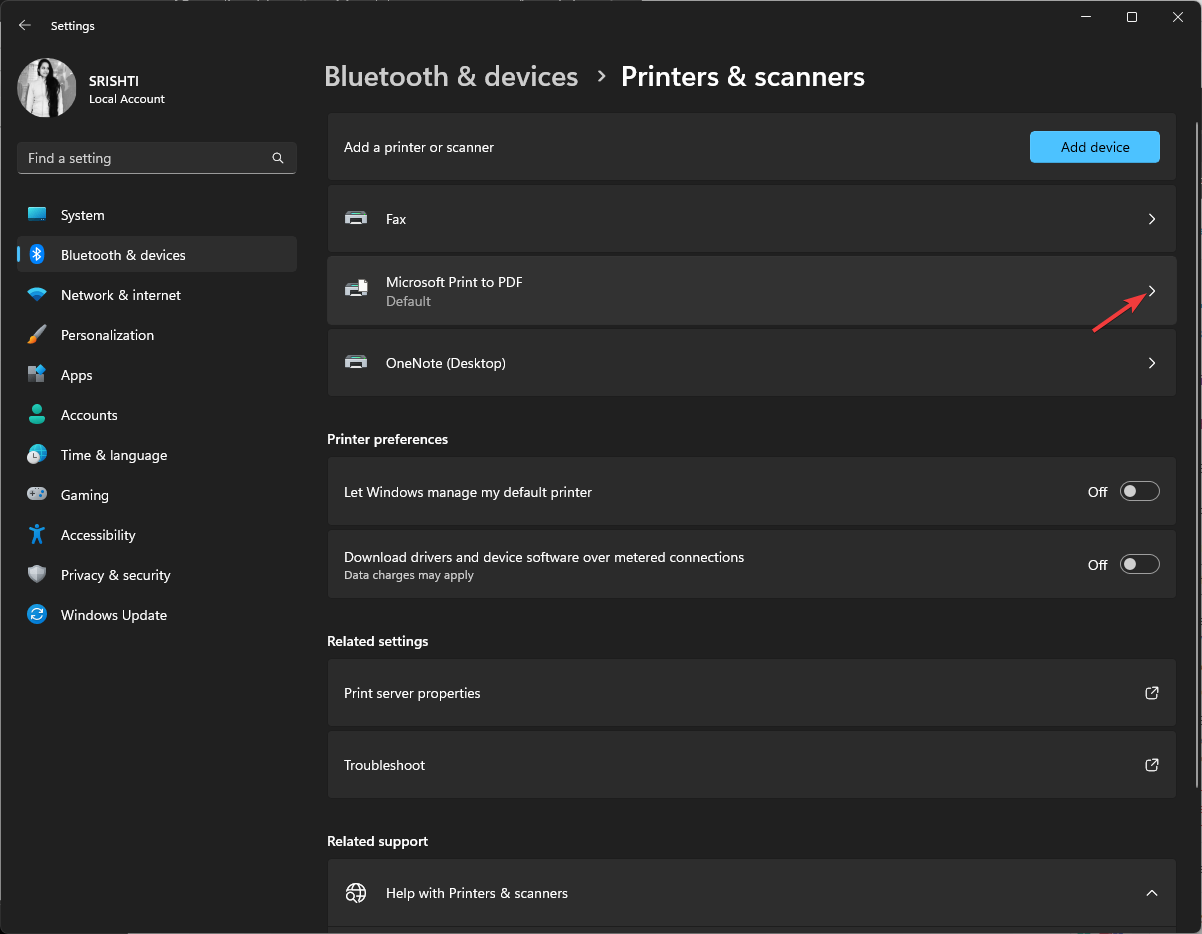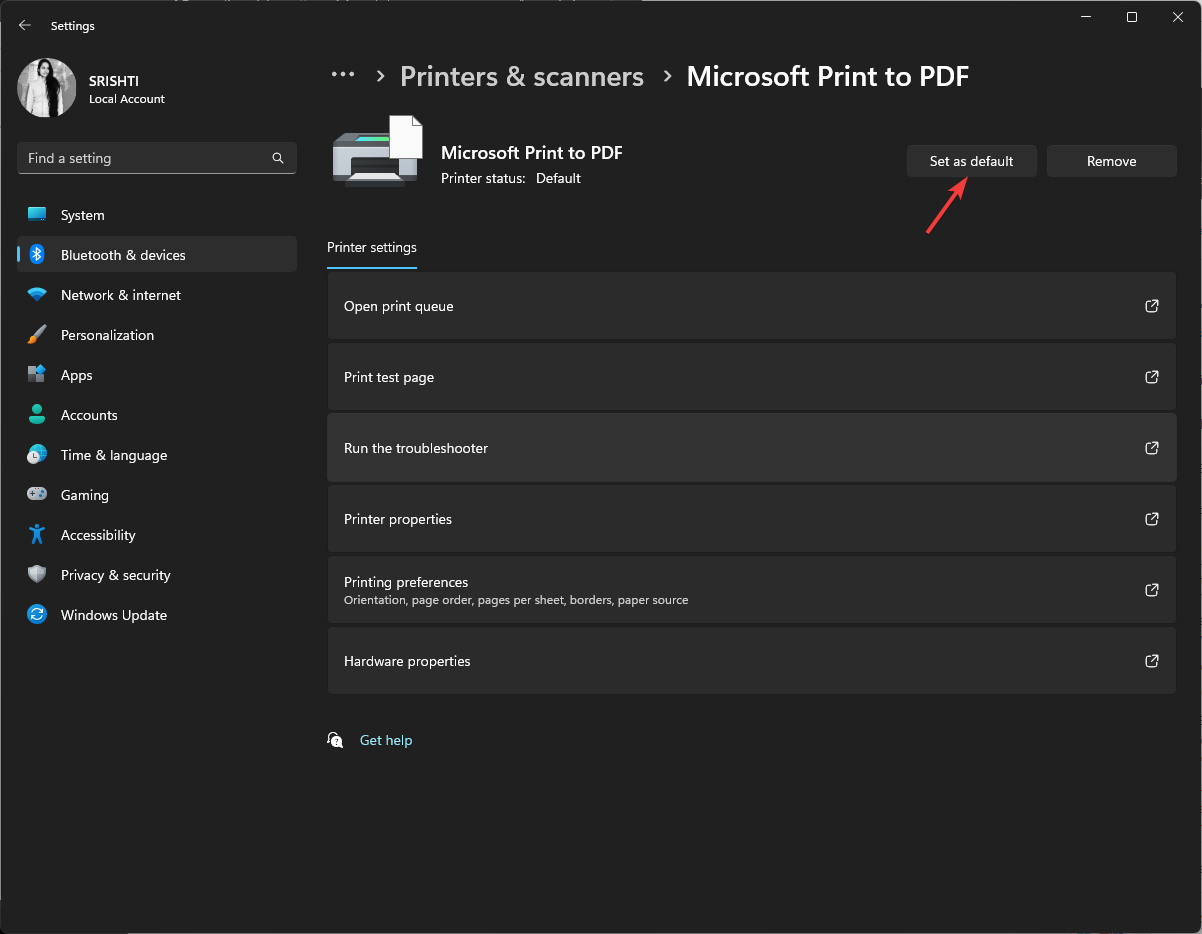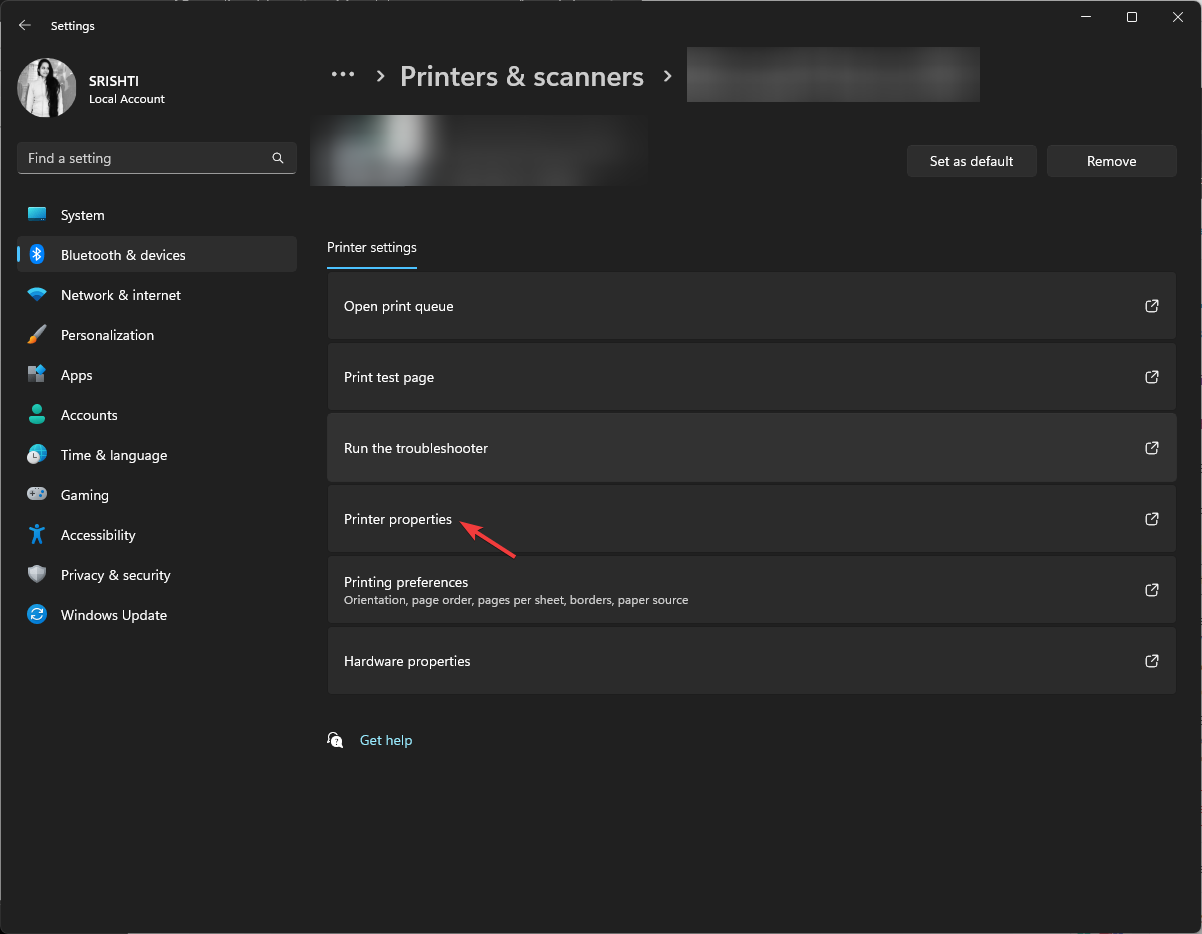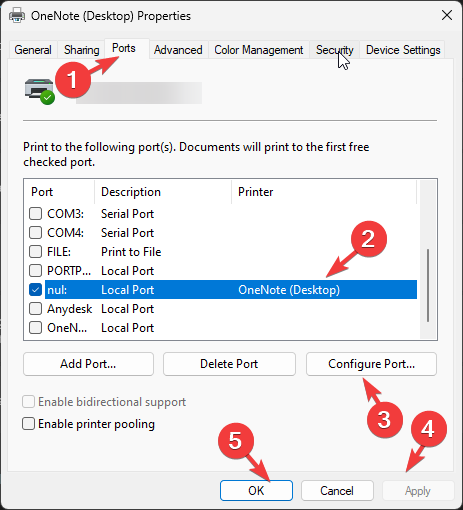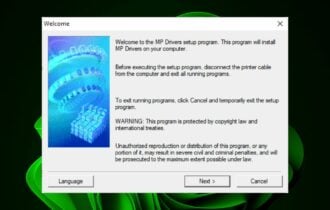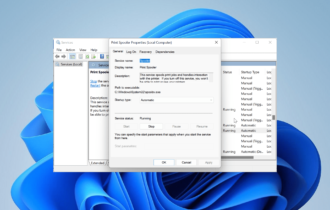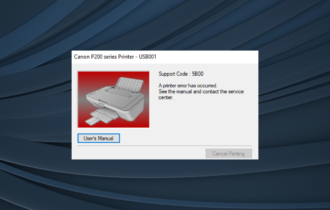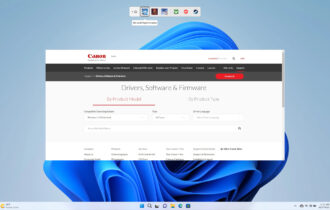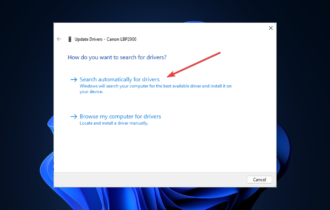Fix: Canon LBP2900B Not Working on Windows 10 & 11
Ensure your printer driver is up to date
4 min. read
Updated on
Read our disclosure page to find out how can you help Windows Report sustain the editorial team Read more
Key notes
- The Canon LBP2900B not working on Windows 10 occurs if the printer driver is outdated, there is firewall interference, or outdated Windows.
- To fix this issue, run a printer troubleshooter, update the printer driver, or restart the printer spooler service.
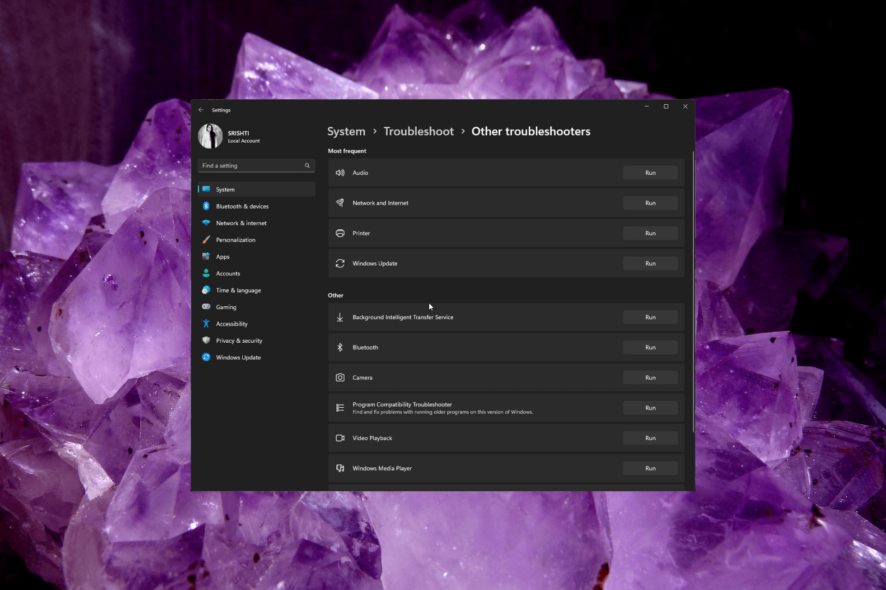
The Canon LBP2900B is a famous laser printer known for its reliable performance. However, some users have reported issues with the printer not working correctly on Windows 10 and 11.
In this guide, we will provide you with troubleshooting steps to help you fix the issue and get your printer up and running again.
Why is my Canon printer not responding to my computer?
Several factors can contribute to the Canon LBP2900B printer not working correctly on Windows 10 and 11. Here are some common causes for this issue:
- Outdated drivers – The printer may not work if incompatible drivers are installed on your Windows 10 or 11 computer. Try updating the printer driver and check if it fixes the issue.
- Spooler service or print queue issues – Issues with the Print Spooler service or many pending print jobs can prevent the printer from functioning correctly. Restart the Print Spooler.
- Firewall or security settings – Strict computer firewall or security settings may block the communication between the printer and the operating system, leading to printing issues.
- Connection issues – Problems with the physical connection between the printer and the computer, such as loose cables or faulty USB ports, can prevent the printer from working correctly.
- Driver issues – Conflicts between the printer driver and other installed drivers or software can cause various issues.
Now that you know the causes of the problem, let us know the solutions to deal with it.
How do I get my Canon printer to work with Windows 11?
Before engaging in advanced troubleshooting steps, you should consider performing the following checks:
- Restart your computer and printer.
- Remove all the connections, unplug the printer from the power source, and reconnect it.
- Check the cables for physical damage (applicable for wired printers).
- Unplug other printers (applicable if you have multiple printers).
- Check the printer tray for paper.
- Verify the ink and toner are present.
- Ensure Windows is up to date.
- Disable Windows Defender Firewall.
Once you are through these, move to the detailed methods to fix the problem.
1. Run printer troubleshooter
- Press Windows + I to open the Settings app.
- Go to System, then click Troubleshoot.
- Click Other troubleshooters.
- Locate the Printer option and click Run.
- Follow the onscreen instructions to complete the process.
2. Restart the Printer Spooler service
- Press Windows + R to open the Run window.
- Type services.msc and click OK to open the Services app.
- Locate the Printer Spooler service, right-click it, and select Restart.
- Wait for the service to start; close the Services app window once it is done.
3. Update the printer driver
3.1 Download the driver
- Go to Canon LBP2900B’s official website.
- Locate the version meeting your system requirements and click Download.
- Save the file in the accessible location and note the path.
3.2 Update the driver
- Press Windows + R to open the Run window.
- Type devmgmt.msc and click OK to open the Device Manager app.
- Locate and click Print queues to expand it.
- Right-click the printer driver and choose Update driver.
- Click Browse my computer for drivers.
- Enter the path you mentioned and click Next.
- Follow the onscreen instructions to complete the process.
- Download and install Outbyte Driver Updater.
- Launch the software.
- Wait for the app to detect all faulty drivers.
- Now, it will show you all the malfunctioning drivers listed to select the ones to Update or Ignore.
- Click on Update & Apply Selected to download and install the newest versions.
- Restart your PC to ensure the applied changes.

Outbyte Driver Updater
Secure your Windows PC with Outbyte from various errors caused by problematic drivers.4. Recheck your default printer
- Press Windows + I to open the Settings app.
- Go to Bluetooth & devices, and select Printers & scanners.
- Locate the PDF printer, and click it.
- On the next page, click Set as default.
- Click Printer properties to open the Properties window.
- Switch to the Ports tab, locate the ports that match your connection, then click Configure Port.
- Click Apply, then OK to confirm the changes.
So, these are the solutions to fix the Canon LBP2900B not working issue in no time. If you are still not able to use your printer, then we advise you to roll back your Windows settings to the previous version.
How do I get my Canon printer to work with Windows 10?
To fix the Canon LBP2900B not working issue on Windows 10, you need to have a user account with admin rights on your Windows PC, then follow the methods mentioned above for Windows 11.
If you are facing other issues, like the Canon LBP2900B printer not printing issue, then we recommend you check out this informative guide for solutions.
Please feel free to give us any information, tips, and your experience with the subject in the comments section below.