Citrix Workspace Not Launching in Windows 11? Try This!
You'll be able to run Citrix Receiver after executing our solutions

If your Citrix Workspace is not launching, it might be due to outdated software or, in some cases, permissions issues that require administrator access.
Network connectivity problems, corrupted user profiles, or even corrupted files from a previous installation could be the cause.
Let’s see how you can force-launch Citrix when it doesn’t work:
What can I do if the Citrix workspace is not launching?
1. Refresh applications
Click the drop-down next to your name in the upper-right corner of the menu. Then, click Refresh Apps and see if the issue persists.
2. Ensure full permissions for the user account
If you’re looking to launch Citrix Receiver in Windows 10 with no effort again, note that Full Permissions are required for the user account.
You will find this under HKEY_USERSUSER_SIDSOFTWARECitrix on the client machine.
We recommend ensuring you have full permissions for the user account used to log in to Citrix Receiver for the Registry Key.
If the domain user account does not have permissions, delete the Citrix Registry key after taking a backup. Then, exit Citrix Receiver and launch it back.
The Registry key will be created once more, with all relevant required permissions, and thus fix the Citrix workspace not opening ICA file error.
3. Download the latest version available
- In a browser, go to Citrix’s website to find the Citrix Windows 11 download file then click Download.
- The latest available version of the Citrix Workspace app should be there specified. Follow the on-screen steps to install it.
4. Reset Citrix Receiver
- Firstly, right-click the Receiver icon in the system tray.
- Click Advanced Preferences next and select the Reset Receiver option.
- A prompt will appear asking if you are sure you want to reset the receiver back to default settings. Confirm by clicking on Yes, reset Receiver.
- If Citrix Receiver requires you to add your account again. Enter your Domain username and password. You may be prompted to log in twice. This is also how you can fix Citrix apps not launching on Mac.
5. Use another remote working solution
If Citrix Receiver is only giving you more headaches, maybe you should try another remote desktop solution. This way, you may increase your productivity.
To be more exact, we recommend Parallel RAS. It can deliver applications and desktops to any employee from a network.
The best part is that it is not complicated to implement within any environment. You will be able to secure all the online communication channels.
From data leakage and theft by using the Secure Sockets Layer (SSL), data encryption using FIPS, and 2-way identification. It also integrates SafeNet, DualShield, Azure MFA, RADIUS, and Google Authenticator.
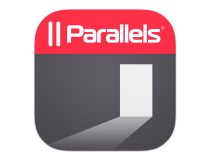
Parallels RAS
Start using this all-in-one remote work solution for accessing your applications.While each user has different expectations, this guide will provide a good overview of what you can do when you cannot launch Citrix Receiver in Windows 10/11.
For more potential solutions, check out how to fix the Citrix Receiver fatal error on Windows 10/11.
Do you have any ideas or tips to make Citrix Receiver work properly? Please drop a comment below and let us know your thoughts.
Read our disclosure page to find out how can you help Windows Report sustain the editorial team. Read more






User forum
0 messages