Citrix Workspace Not Launching: How to Fix it in 5 Steps
You'll be able to run Citrix Receiver after executing our solutions
7 min. read
Updated on
Read our disclosure page to find out how can you help Windows Report sustain the editorial team Read more
Key notes
- If you can't launch Citrix Receiver, your work-from-home day can be compromised.
- Your applications may cause the Citrix Receiver not to establish a problem.
- You must ensure that you have full permission for the user account.
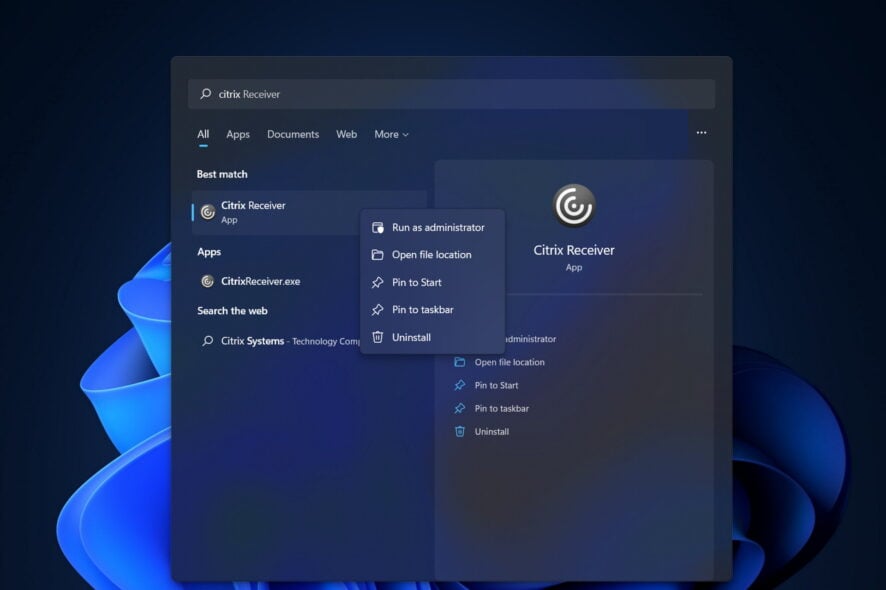
Citrix Receiver for Windows 10 has incredible features that help you work smarter from anywhere. However, this doesn’t mean that you’ll never get to experience its fair share of flaws. For example, you could be out of luck when you can’t launch Citrix Receiver.
While you can do so without elevated permissions and logging in with the regular domain user account, you cannot launch any applications and desktops.
However, if you launch Citrix with elevated permissions and then log in with the regular domain user account, launching them works like a breeze. For those looking to fix this, that means one thing.
Why is Citrix Receiver not working?
First, you must confirm your complete authorization to use the app. And then, you should see if the app has the most recent update.
These are the two most typical factors contributing to the inability to launch Citrix Receiver in Windows 10 or 11.
In addition, many problems were reported by our users, which were quite similar to one another. The following are examples of some of them:
- Citrix desktop not launching – The programs you’re utilizing may be causing the problem with Citrix Receiver not starting up.
- The Citrix workspace does not launch – You may run into this problem using an older version of Citrix Workspace or Citrix Receiver. In that case, the application won’t be able to start a desktop or apps.
- Citrix workspace not opening – If you are utilizing Citrix Workspace, there are situations when an upgrade by itself will not function.
- The Citrix workspace won’t open – The Internet connection you are utilizing is perhaps the most typical reason Citrix Workspace (formerly known as Citrix Receiver) is not functioning correctly.
- Windows 10’s Citrix Receiver is not launching applications – In the event that one or more Citrix Receiver apps are unable to be started in Windows 10, the first thing that you should do is likely be to refresh them.
- Mac’s Citrix Receiver is not launching applications – It is possible that you will need to uninstall the application. And then delete all of its registry values in order to solve the problem of the app failing to open a desktop.
- Citrix application disappears after launching – The problem arises when the default time-out of one minute is surpassed. At this point, the session logs off automatically because the program takes a long time to start.
- Citrix application not launching no error – The problem can only occur when the published application is used outside a published session.
- Begin app failed please call system administrator – Any customization, such as a script that pushes changes to the TWI registry key, has the potential to lead to the deletion of needed data from the TWI registry. Which will result in an error when the program is launched.
- Citrix workspace not opening ICA file – Simply navigate to the directory where the ICA file was downloaded to correct this. When selecting the file, click the right mouse button to select Open with from the context menu. Next, choose Citrix Connection Manager as your software.
- Citrix Receiver not working in Chrome on Mac – Activate the Receiver Utility for cleaning up a Citrix Receiver installation that has been corrupted or that was performed in the past.
- Citrix Receiver not launching in Windows 10 – Refresh the applications you’re using in order to fix this error.
Is Citrix having issues today?
To see if Citrix is having issues at a particular moment, you can access their status page to see if they are up or not.
There you will see analytics and the states of gateways for every continent the service provides access to.
Today’s guide will show you how to quickly launch Citrix applications and desktops. So keep on reading the brief list of fixes you may apply in that regard.
What can I do if the Citrix workspace is not launching?
1. Refresh applications
If one or more Citrix Receiver applications cannot be launched in Windows 10, refreshing them is arguably the first thing you should do.
Immediately click the drop-down next to your name in the upper-right corner of the menu. Then, click Refresh Apps and see if the issue persists.
2. Ensure full permissions for the user account
If you’re looking to launch Citrix Receiver in Windows 10 with no effort again, note that Full Permissions are required for the user account. You will find this under HKEY_USERSUSER_SIDSOFTWARECitrix on the client machine.
We recommend ensuring you have full permissions for the user account used to log in to Citrix Receiver for the Registry Key.
If the domain user account does not have permissions, delete the Citrix Registry key after taking a backup. Then, exit Citrix Receiver and launch it back.
The Registry key will be created once more, with all relevant required permissions, and thus fix the Citrix workspace not opening ICA file error.
3. Use another remote working solution
If Citrix Receiver is only giving you more headaches, maybe you should try another remote desktop solution. This way, you may increase your productivity.
To be more exact, the recommended solution below can deliver applications and desktops to any employee from a network.
But the best part is that it’s not complicated to implement within any environment. Moreover, it addresses the most significant concern in a company network: data security.
You will be able to secure all the online communication channels. From data leakage and theft by using the Secure Sockets Layer (SSL), data encryption using FIPS, and 2-way identification.
All the data transfers are monitored and reported in a central console for the IT manager in a visual manner.
This solution is perfectly integrated with a lot of other security solutions. Some examples are SafeNet, DualShield, Azure MFA, RADIUS server, and Google Authenticator.

Parallels RAS
Start using this all-in-one remote work solution for accessing your applications.4. Download the latest version available
- In a browser, go to Citrix’s website to find the Citrix Windows 11 download file then click Download.
- The latest available version of the Citrix Workspace app should be there specified. Follow the on-screen steps to install it.
5. Reset Citrix Receiver
- Firstly, right-click the Receiver icon in the system tray.
- Click Advanced Preferences next and select the Reset Receiver option.
- A prompt will appear asking if you are sure you want to reset the receiver back to default settings. Confirm by clicking on Yes, reset Receiver.
- If Citrix Receiver requires you to add your account again. Enter your Domain username and password. You may be prompted to log in twice. This is also how you can fix Citrix apps not launching on Mac.
If things worsen and nothing seems to work, resetting the Citrix Receiver can help. Perform the above steps, and you should now be able to log onto Citrix as usual.
Note that resetting does not impact the Receiver or plug-in installation, per-machine ICA lockdown settings, or GPOs. However, accounts, apps delivered by the Self-Service plug-in, cached files, and saved passwords are removed.
Uninstalling with the receiver cleanup utility and reinstalling is also a potential solution. Just give it a go when all other fixes fail.
While each user has different expectations, this guide will provide a good overview of what you can do when you cannot launch Citrix Receiver in Windows 10/11.
For more potential solutions, check out how to fix the Citrix Receiver fatal error on Windows 10/11.
Do you have any ideas or tips to make Citrix Receiver work properly? Please drop a comment below and let us know your thoughts.











