Caps Lock Reversed: 6 Ways to Get It Back to Normal
If the Keyboard is faulty, this issue may occur
6 min. read
Updated on
Read our disclosure page to find out how can you help Windows Report sustain the editorial team. Read more
Key notes
- The caps Lock reversed issue makes it difficult to use the keyboard because it reverts the key’s function.
- This provblem can be due to hardware keyboard issues or outdated keyboard drivers.
- Updating or reinstalling the keyboard device and switching to a new one may fix the issue.

Users can control how the keyboard functions as Caps Lock works. For instance, when the Caps Lock key is on, the keyboard is meant to type capital letters. In the same way, when it is off, the keyboard types small letters.
However, some users complain about the Caps Lock keys working in reverse order on their PC. It makes it confusing to type correctly. Also, you can read our guide on Caps Lock and Num Lock keys becoming stuck after a recent Windows update.
Why is my Caps Lock reversed?
Many factors may be responsible for the Caps Lock working in reverse on the computer. Some notable causes are:
- Hardware issues with the Keyboard – The keyboard may suffer physical damage causing it to malfunction. Also, some keys not working on the keyboard can interfere with other keys. So, you can experience Caps Lock functioning in reverse if the Shift key or Caps Lock is stuck.
- Connection issues – The keyboard may malfunction if it is not connected correctly to your computer. It can cause it to be unresponsive or impede some of its functionality, resulting in issues like Caps Lock not working.
- Outdated Keyboard device driver – Users may experience issues with the Caps Lock key on their keyboard if the keyboard driver is outdated. It prevents the keyboard from performing efficiently, resulting in problems.
- Issues with the keyboard settings – Some configurations in the keyboard settings can cause some of its keys not to work. So, Caps Lock may not function if there’s a settings issue affecting it.
These causes may vary on different computers. Nonetheless, we’ll take you through how to fix the issue and get your keyboard to work properly.
What can I do if my Caps Lock is reversed?
Try the following preliminary checks:
- Turn off background apps running on your PC.
- Reconnect the keyboard to your computer.
- Restart Windows in Safe Mode and check if the keyboard issue persists.
- Switch to a new keyboard.
If the issue persists, go ahead with the solutions below:
1. Check if the Caps Lock key is stuck
- Left-click the Start button, type on-screen keyboard in the text box, then click on the best match.
- Find the Caps Lock key and check if it is highlighted in blue. If it is, then it means it’s stuck.
The Caps Lock key on your keyboard can sometimes malfunction if the key is stuck. So, check if the key is stuck. You can do this by pressing the key to feel if it’s hard when you push it down.
Also, if you’re not sure of the texture of the key, try the steps above. You can also repeatedly tap on the Caps Lock key to repair a stuck Caps Lock key and check if it helps.
2. Run the Keyboard Troubleshooter
- Press Windows + I key to open the Settings app.
- Select the System and click Troubleshoot.
- Select Other troubleshooters on the right pane.
- Click on the Keyboard and select the Run button beside it.
- Follow the on-screen instructions, then restart your PC to save these changes.
Running the Keyboard Troubleshooter will find and repair issues affecting the keyboard device. Check how to fix mouse and keyboard issues on Windows 11 for more steps.
3. Configure the Keyboard settings via the Ease of Access Center
- Left-click the Start button, type Accessibility, then click on the Accessibility Keyboard settings.
- Select the Keyboard option under the Interaction tab on the left.
- Toggle off the switch for the Use Filter Keys option.
- Close the page and check if the Caps Lock reverse issue persists.
The Use Filter Keys option is an accessibility feature that tells the keyboard to ignore brief or repeated keystrokes. So, disabling it allows the keyboard to obey and perform the key functions as it is pressed.
4. Run the SFC and DISM to repair damaged system files
- Left-click the Start button, type Command Prompt, and click the Run as administrator option.
- Click Yes on the User Account Control (UAC) prompt.
- Type the following and press Enter:
sfc /scannow - Type the following commands and press Enter after each:
DISM /Online /Cleanup-Image /RestoreHealth - Restart your PC and check if the Caps Lock reverse issue persists.
Running an SFC scan will detect and repair corrupt system files that may be causing the problem. Check how to fix the run as administrator option if it’s not working on your PC.
5. Update your Keyboard drivers
- Press Windows + R keys to prompt the Run window, type devmgmt.msc, and click OK to open the Device Manager.
- Expand the Keyboards entry, right-click on the Keyboard devices, then select Update driver from the drop-down menu.
- Click on Search Automatically for the updated driver option.
- Repeat the procedure for other drivers on your PC.
Updating the keyboard driver will fix bugs affecting the device and install new features to improve its performance. Check our guide for more steps for updating drivers on Windows 11 if you have any issues.
Another possibility for updating your keyboard driver is using third-party software that automatically obtains the latest updates from its repository after a comprehensive scanning process.
6. Reinstall the keyboard device
- Press Windows + R keys to prompt the Run window, type devmgmt.msc, and click OK to open the Device Manager.
- Click the Keyboards entry, right-click on your Keyboard device, and then select Uninstall device from the drop-down menu.
- Click Uninstall in the confirmation box and wait for the process to complete.
- Restart your PC to automatically install the missing driver.
Uninstalling the keyboard device will resolve corrupt files and data, settings issues, and other keyboard-related issues that may cause the Caps Lock reverse problem.
In Conclusion, our readers may be interested in how to fix the keyboard not allowing double letters when typing on Windows 11. Also, we have a detailed guide on keyboard typing numbers instead of letters and how to fix it.
If you have more questions or suggestions, kindly drop them in the comments section.
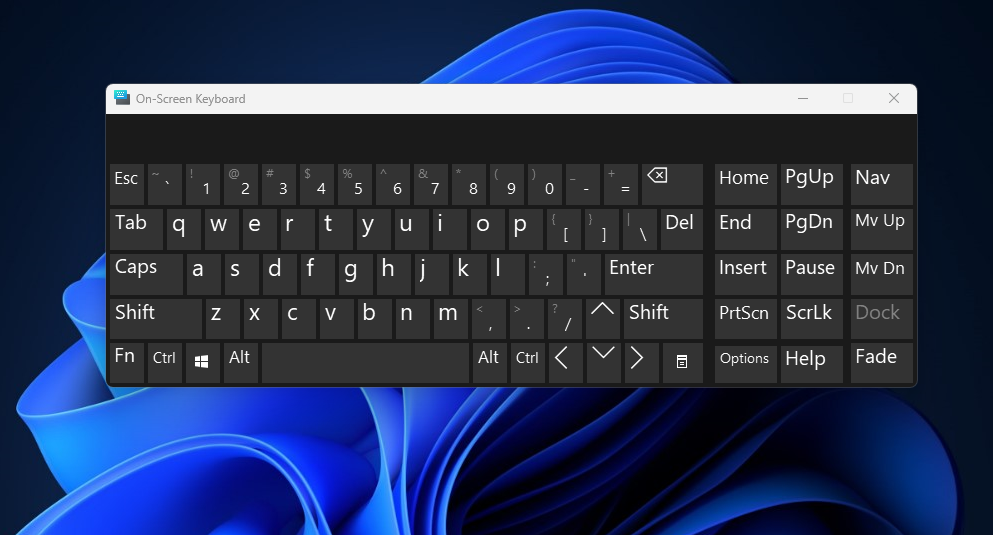
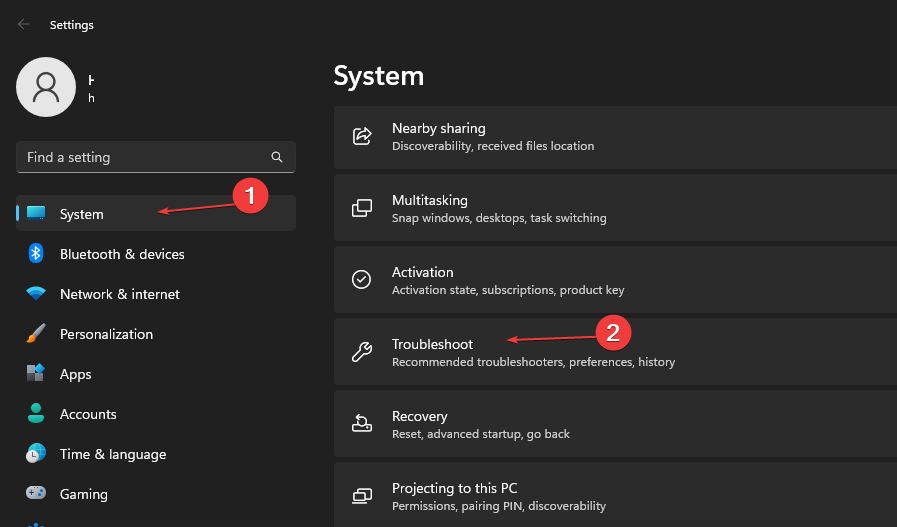
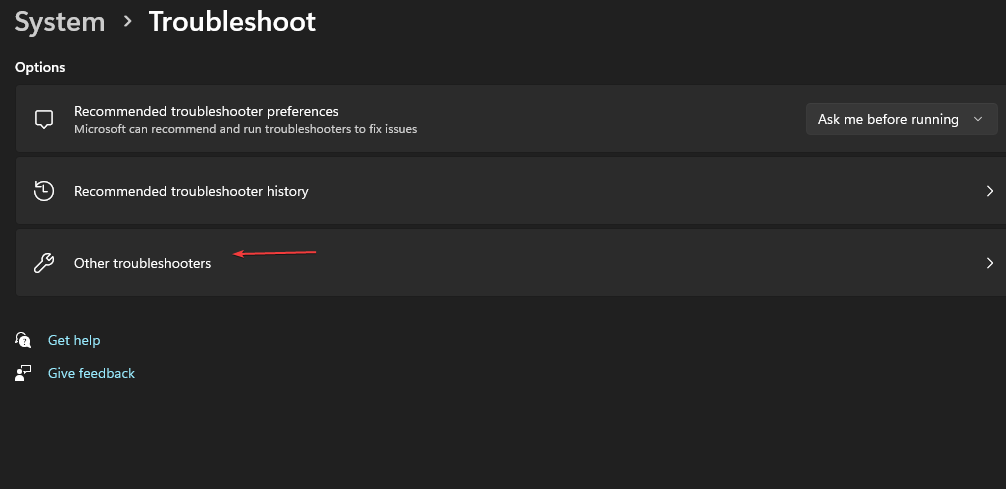
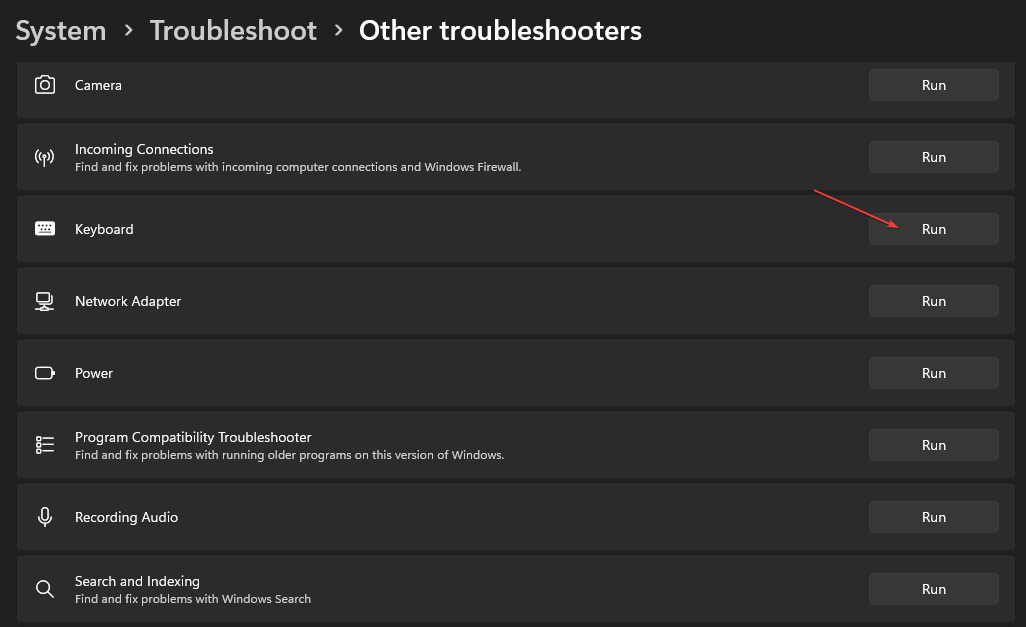
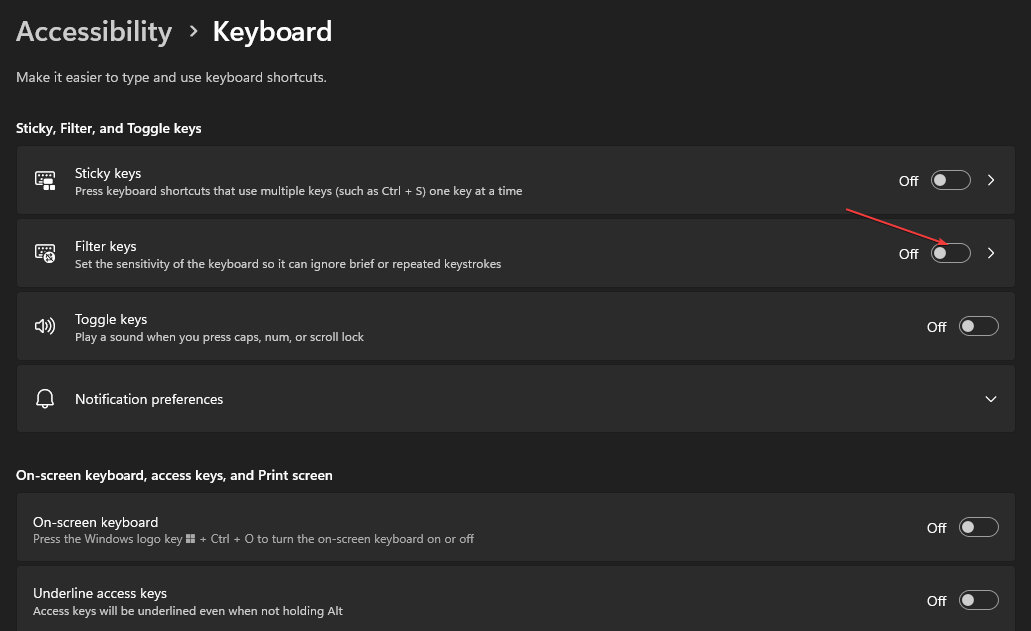
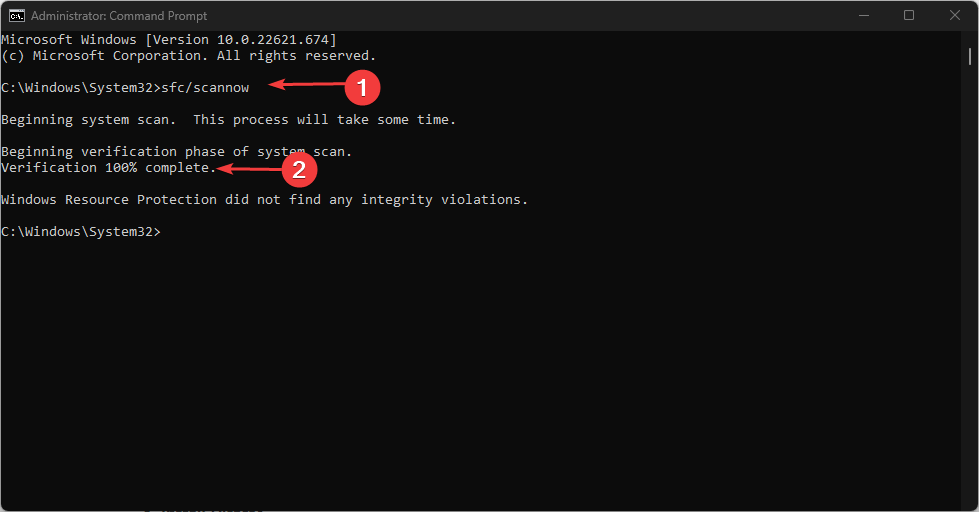
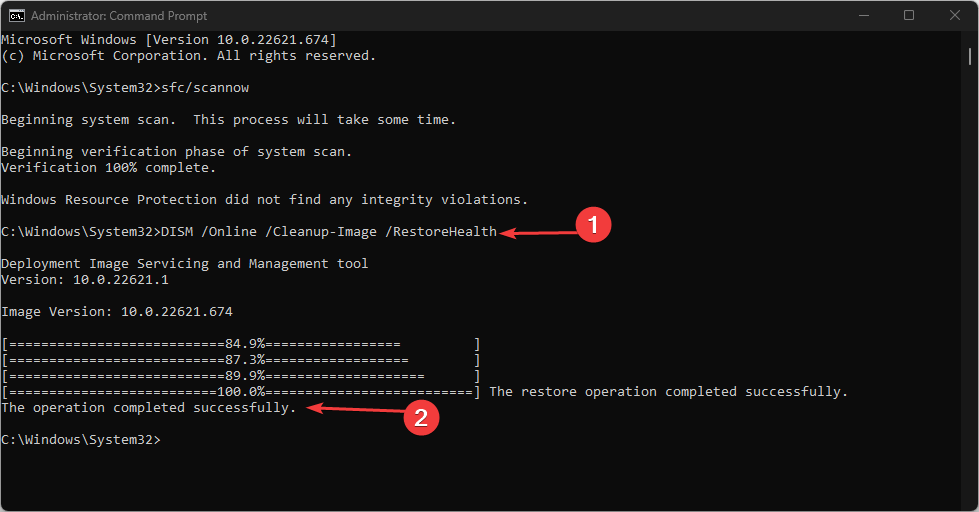
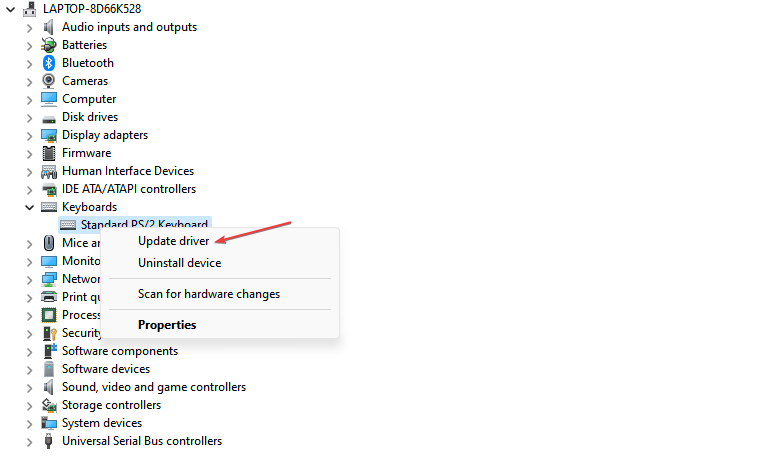
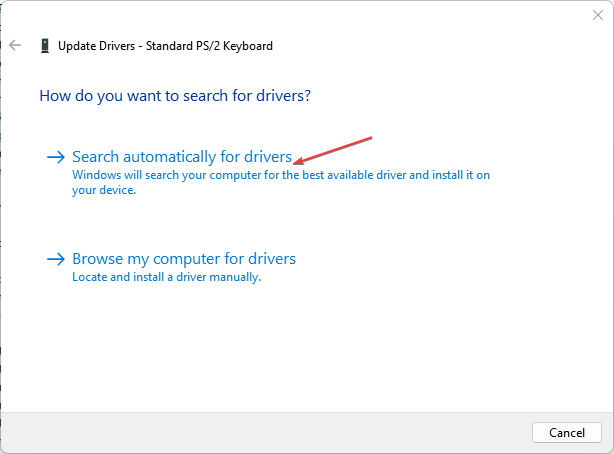
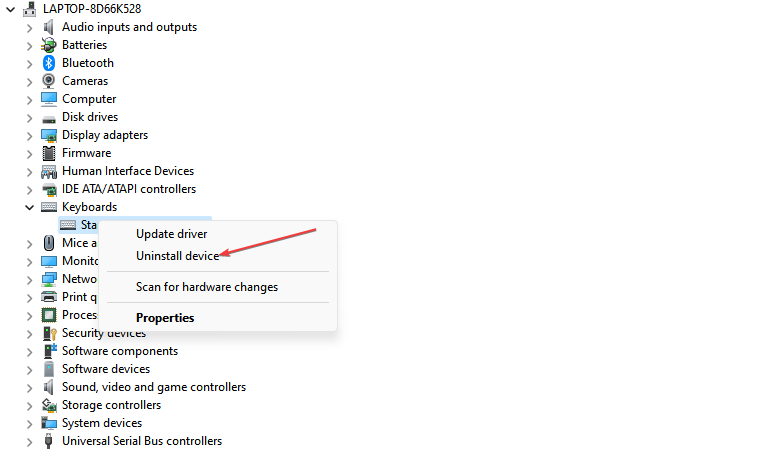








User forum
0 messages