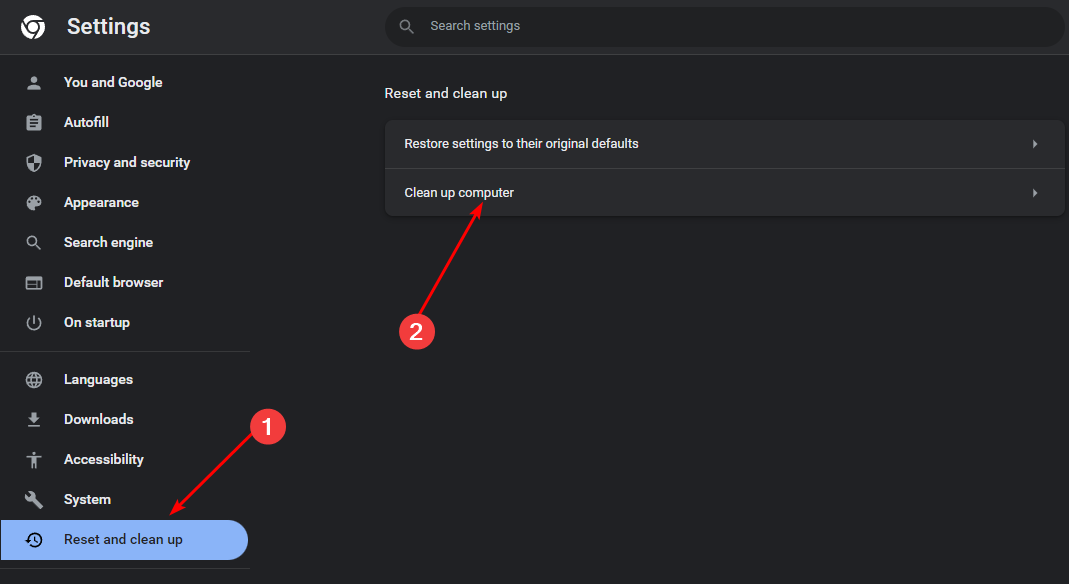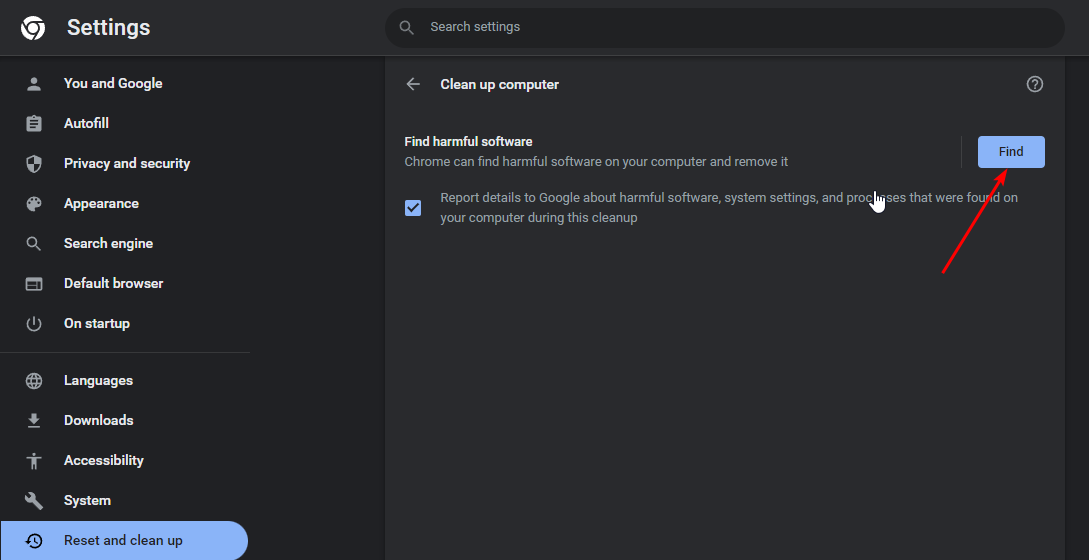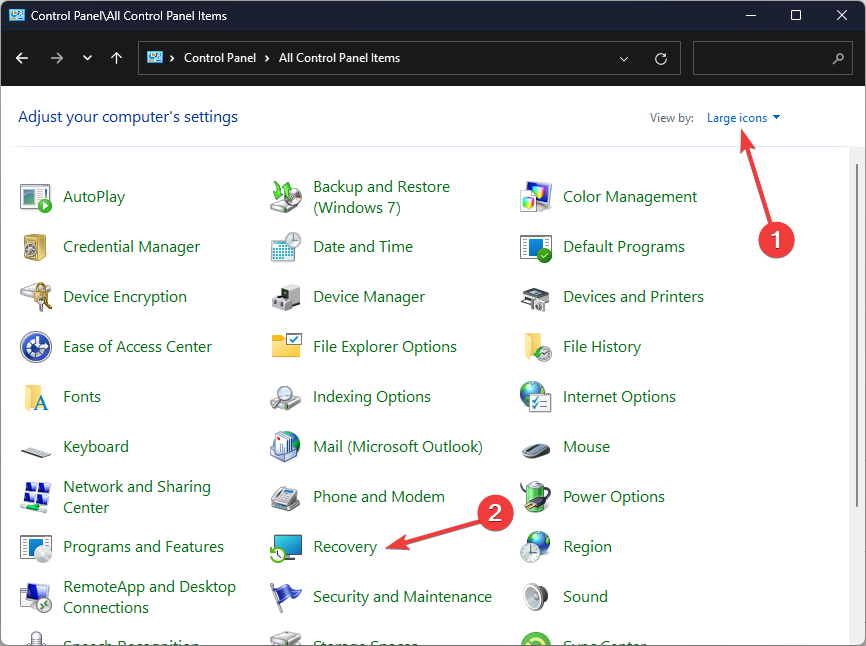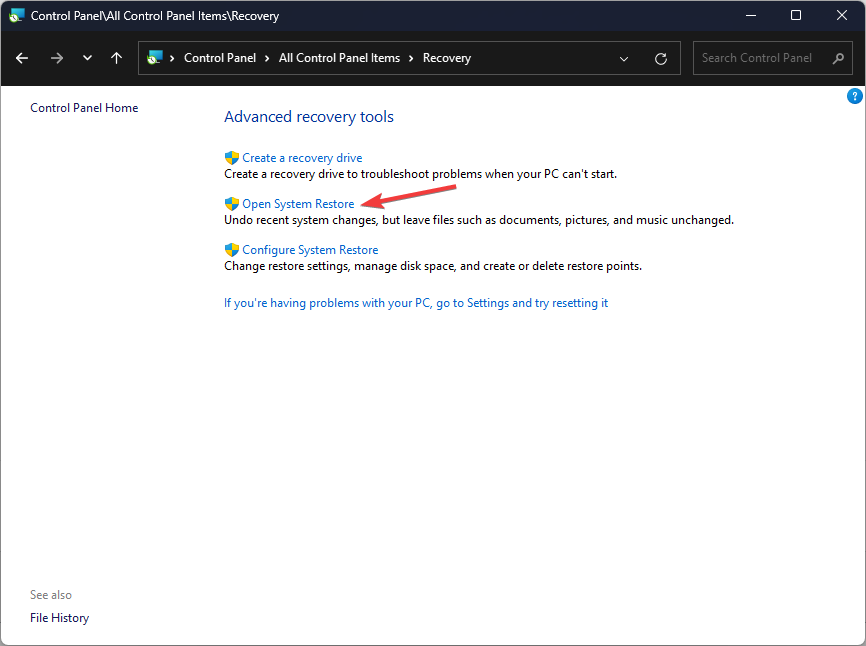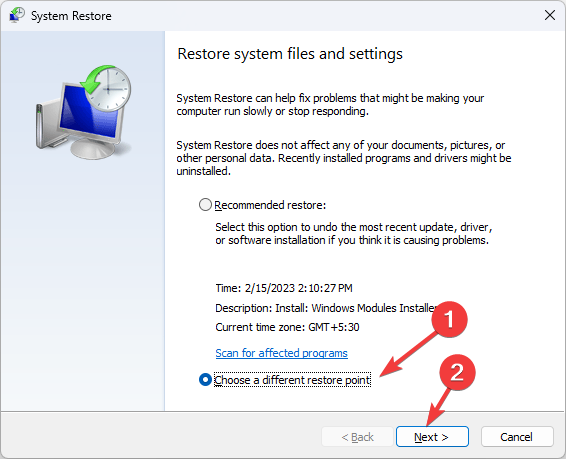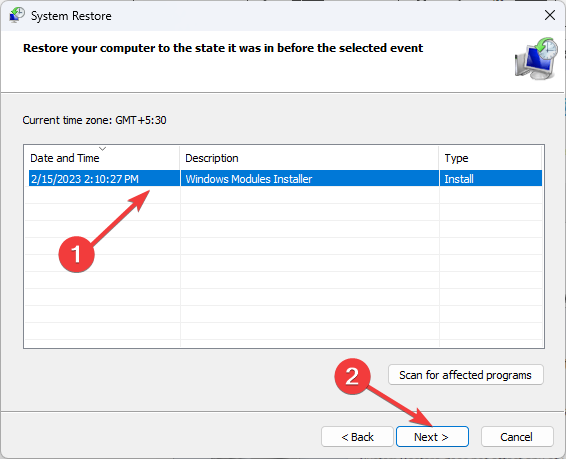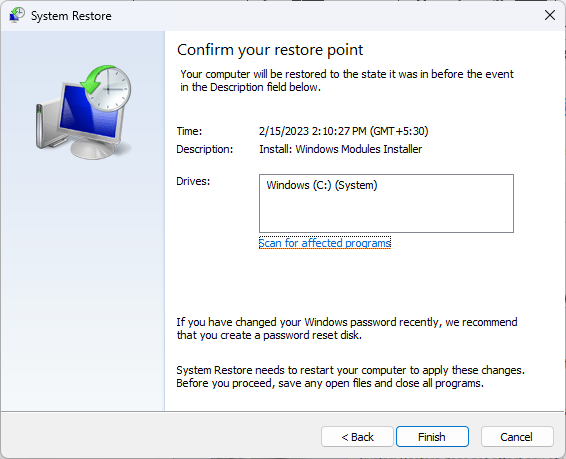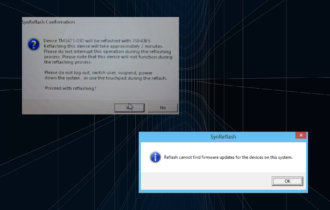What is Cc.exe and Should You Remove it?
Clean up your Registry because adware has no space in your PC
4 min. read
Updated on
Read our disclosure page to find out how can you help Windows Report sustain the editorial team Read more
Key notes
- Cc.exe is not a legitimate file and should not be running on your computer, so uninstall it and clean the Registry.
- Find out more on how to rid your system of this undesirable file.
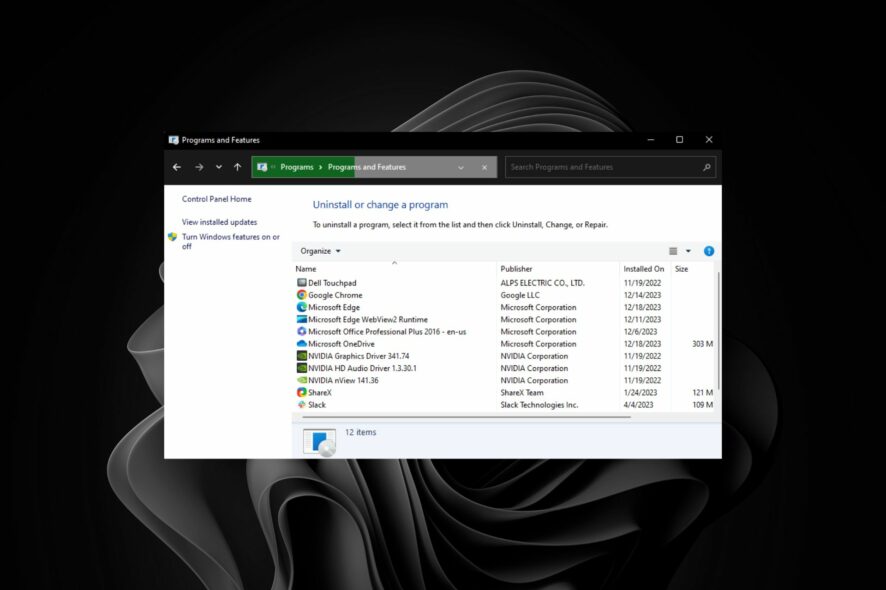
A majority of exe files on your PC are tied to apps you’ve downloaded, but if you spot a cc.exe file and can’t put your finger on where it came from, you need to investigate before removing it.
What is a cc.exe file?
The cc.exe file is associated with an advertising program named Sqwire. Its main job is to collect data on your browsing habits and report back so that you can have targeted ads.
If you installed it, there’s no issue. However, this process can cause problems with your system if it starts to consume too much CPU usage or memory usage resulting in slow PC performance and other issues.
How can I remove cc.exe from my PC?
1. Uninstall the associated program
- Click on the Start Menu icon, type Control Panel on the search bar, and click Open.
- Select Uninstall a Program under Programs.
- Find the Sqwire Program, click on it, and select Uninstall.
- Confirm uninstallation in the next pop-up.
Uninstalling alone may not finish the job. Some residual files may remain behind and continue the work of the program in the background. To prevent this, ensure you remove any software leftovers.
2. Scan for viruses
2.1 System scan
- Press the Windows key, search Windows Security, and click Open.
- Select Virus & threat protection.
- Next, press Quick scan under Current threats.
- If you don’t find any threats, proceed to perform a full scan by clicking on Scan options just below Quick scan.
- Click on Full scan, then Scan now to perform a deep scan of your PC.
- Wait for the process to finish and restart your system.
For increased security and more advanced scanning features, you can use third-party security software, such as ESET HOME security Essential. This tool will allow you to perform an in-depth scan of your whole system and provide you with additional security like real-time scanning, a powerful firewall, ransomware protection, and many more.
⇒ Get ESET HOME Security Essential
2.2 Browser scan
- Open your Chrome browser and click on the three vertical ellipses at the top right corner.
- Select Settings.
- Next, click on Reset and cleanup then select Cleanup computer on the right.
- Hit the Find button next to Find harmful software.
- Wait for the scan to finish and remove any recommended software.
Not all browsers have a built-in virus scanner, so you may have to reset or reinstall your browser to rid off the cc.exe process in its entirety.
3. Run DISM and SFC scans
- Hit the Start Menu icon, type cmd in the search bar, and click Run as administrator.
- Type the following commands and press Enter after each one:
DISM.exe /Online /Cleanup-Image /Restorehealthsfc /scannow
4. Cleanup your Registry
If the cc.exe file has been in your system for a while, there is a high chance it has accumulated invalid or unwanted registry entries. And while you can remove these entries manually, it can be hard to figure out the exact ones.
Worst case scenario, you’ll end up deleting entries you’re not supposed to and cause stability issues. To prevent these risks, we recommend using a registry cleaner.
They remove invalid registry entries, repair corrupted files, delete broken references in the registry, and optimize your PC’s performance by making necessary adjustments.
5. Perform a System Restore
- Press the Windows key, type Control Panel, and click Open.
- Select Large icons as View by and click Recovery.
- Click Open System Restore.
- Select Choose a different restore point and click Next.
- Now select the restore point and click Next.
- Click Finish to restore the previous settings, and Windows will restart.
System Restore helps you restore your computer’s system files to an earlier point in time when your PC worked properly by rolling back changes made by applications or drivers that caused errors or crashes.
In some unfortunate cases, the cc.exe file may have done irrecoverable damage to your PC such that none of these steps can remove it completely. If this is the case, you may want to do a clean install of Windows.
Aside from the cc.exe file, there are a bunch of more exe files lingering in your computer, like the unknown.exe so find out what it is and take the necessary steps to remove it.
To better protect and secure your system, you need to be aware of the various browser attacks and how they manifest themselves. This way, you can spot the early signs and take action.
For any additional tips on this topic, drop us a comment below.