ChatGPT Error Code 111: What Does it Mean and How to Fix
This is usually a server-side error so you should wait it out
3 min. read
Published on
Read our disclosure page to find out how can you help Windows Report sustain the editorial team. Read more
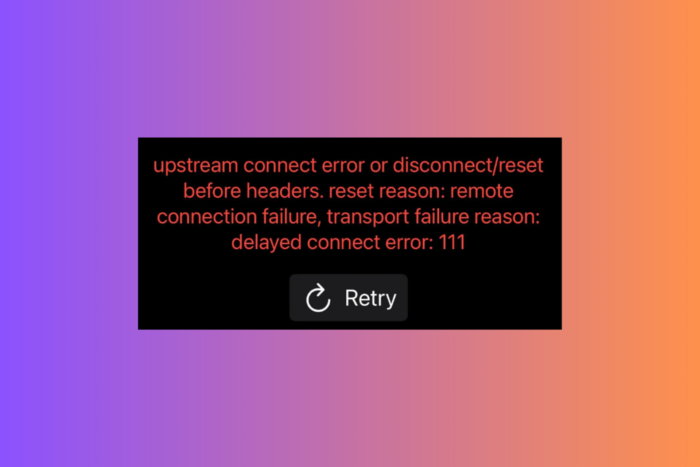
The ChatGPT error code 111 is due to a network connection issue. Most of the times, this problem is triggered by the OpenAI server being down or under maintenance. However, it may also be caused by problems with your browser or the local network connection. So, first, check if you can open any other pages in your browser and verify the ChatGPT server status. If both are working fine, go through with the solutions below.
How do I fix the ChatGPT Error Code 111?
1. Clear the browser cache and cookies
- Open your browser (e.g., Chrome, Firefox).
- Click on the three dots (or three lines) in the top right corner to open the menu and go to Settings.
- Under Privacy and security, click on Clear browsing data.
- Choose Cookies and other site data and Cached images and files.
- Click Clear data.
- Restart your browser and try logging in to ChatGPT again.
Clearing the browser cache and cookies can resolve issues caused by outdated or corrupted data stored in your browser, making it smoother to log in again.
2. Turn off the VPN and browser extensions
- If you are using a VPN, disable it by:
- Going to your VPN application and clicking Disconnect.
- Or, if using a browser extension, click on the extension icon and turn it off.
- Disable browser extensions that might interfere with how ChatGPT identifies your browser:
- Open the browser menu and go to More tools.
- Click on Extensions.
- Toggle off any extensions that might be causing issues, such as User-Agent spoofing extensions.
Sometimes, VPNs and certain browser extensions can alter your network conditions or browser behavior in ways that interfere with ChatGPT’s login process.
3. Use a different browser
- Download and install a different browser. If you are using Chrome, try Opera, for instance.
- Open the new browser.
- Navigate to the ChatGPT login page.
- Attempt to log in to see if the error persists.
Using Opera as a different browser can help determine if the issue is browser-specific. Some browsers may handle certain web applications more reliably than others.
4. Update your browser
- Open your browser.
- Click on the menu (three dots or lines).
- Go to Help and select the About section.
- Your browser will check for and install updates if available.
- Restart the browser and try logging in again.
Updating your browser ensures that you have the latest features and bug fixes, which can help resolve compatibility issues with ChatGPT. Usually, most of the browsers update automatically, but remember to restarting them after an update to benefit from the changes.
5. Report the issue to OpenAI
- Go to the OpenAI Help Center
- Click on the chat icon in the bottom right-hand corner.
- Select the Messages section.
- Click Send a message to report your issue.
Reporting the issue directly to OpenAI can help them identify and fix the problem more quickly. You might also receive specific advice tailored to your situation.
Following these solutions will help you troubleshoot and resolve the ChatGPT error code 111 effectively. To avoid similar issues in the future, keep your browser updated and regularly clear your cache and cookies.
You may also be interested in what to do if ChatGPT is not working. We also have a guide that will help you fix ChatGPT if it’s not loading the conversation.
For any suggestions about this guide, leave a message in the comments section below.








User forum
0 messages