Cloning Software for Windows 10: Best We Tested in 2025
9 min. read
Updated on
Read our disclosure page to find out how can you help Windows Report sustain the editorial team. Read more
Key notes
- Cloning your operating system before any major venture is the best way to make sure you have a backup solution.
- The list below will be showcasing the best tools that you can use to duplicate Windows 10.
- We included entries from companies like Zoho, Acronis, Paragon, and other amazing tools.
- After reading their features and uses, you can better decide which one fits your needs best.

A Windows 10 clone might be required if you’re planning on upgrading a hard drive. Alternatively, you can set up a backup copy of Windows 10 for a system recovery disc or USB drive.
Speaking of which, there are numerous software packages that you can use to set up a Windows 10 ISO.
A Windows 10 ISO is an image, or exact copy, of the platform. In other words, it’s a clone of the Windows 10 system disk. When you have set up a Win 10 ISO, you can then save it to a USB drive or CD/DVD recovery disc.
These are some of the best software packages to clone Windows 10.
What is the best cloning software?
OS Deployer – Best overall
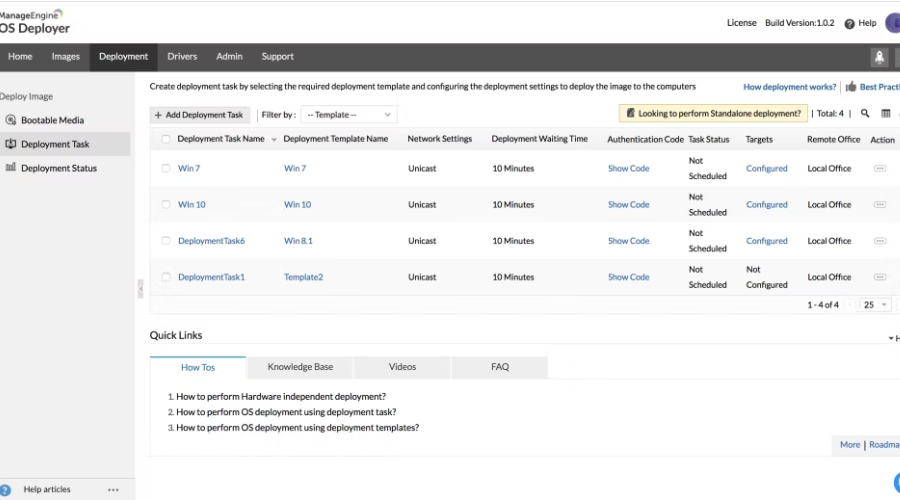
If the reason you’re looking to clone your Windows 10 OS is to project and deploy it on multiple PCs in a given network, then you’ll need to shift to a different variety of software that has nothing to do with actual OS cloning.
In the case at hand, OS Deployer is an excellent tool for large-scale companies that need to automate PC imaging and OS deployment for many PCs within a given network.
Thanks to OS deployers, administrators can save the disk image of different OS versions and customize them to fit specific needs within a large organization.
These captured images can be deployed to PCs within a network, all thanks to the latest imaging and deployment technologies.
The program also automates several features that would otherwise fall under the support team’s jurisdiction, thus taking an extra load off their shoulders and significantly reducing maintenance costs.
In the context of remote work, this tool proves to be especially useful since, with this tool you can essentially deploy OSs to all your remote office PCs from one centralized console.

OS Deployer
Capture, customize, and deploy OSes on your company PCs with the help of this amazing tool!Acronis Cyber Protect Home Office – Easiest to use
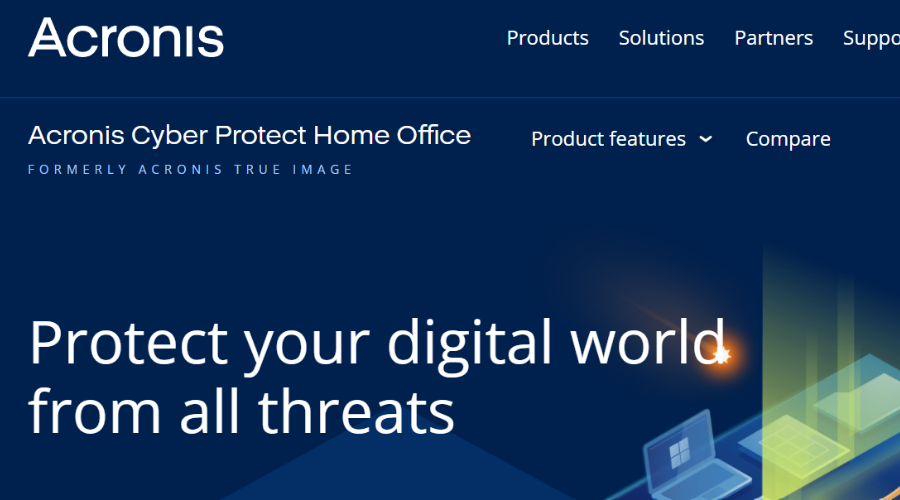
Up next we have a software tool that manages to prove with each yearly iteration that it is the best choice for the job.
Acronis Cyber Protect Home Office, former Acronis True Image, is a go-to solution for anyone that wants to create a complete and identical copy of their current Windows 10, which they can use for future rollbacks and backups.
Of course, what makes this tool exceptional is that it doesn’t simply create a copy, it manages to filter out any elements that may have forced you to create copies in the first place.
For example, Acronis comes with proven anti-malware technology, allowing for efficient safeguarding of all of your data, apps, and systems.
These include AI to stop ransomware and crypto-jacking in real time, as well as blockchain data notarization.
As for the backup component, Acronis Cyber Protect Home Office provides users with an intuitive and comfortable UI, so creating copies and backups isn’t give you any headaches.
Here are some of the perks of using Acronis Cyber Protect Home Office:
- Intuitive UI
- Constantly updated
- Provides you with cloud backup and recovery
- Combines state-of-the-art anti-malware and backup technology
- Supports mirror imaging, disk cloning, and all‑in‑one recovery drives
- Now available at a special discount price through our website for a limited time.
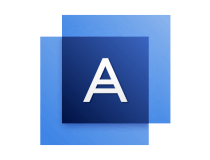
Acronis Cyber Protect Home Office
Create a 1:1 copy of your Windows 10 in a fast and secure manner with this amazing backup tool.AOMEI Partition Assistant – Advanced partition management
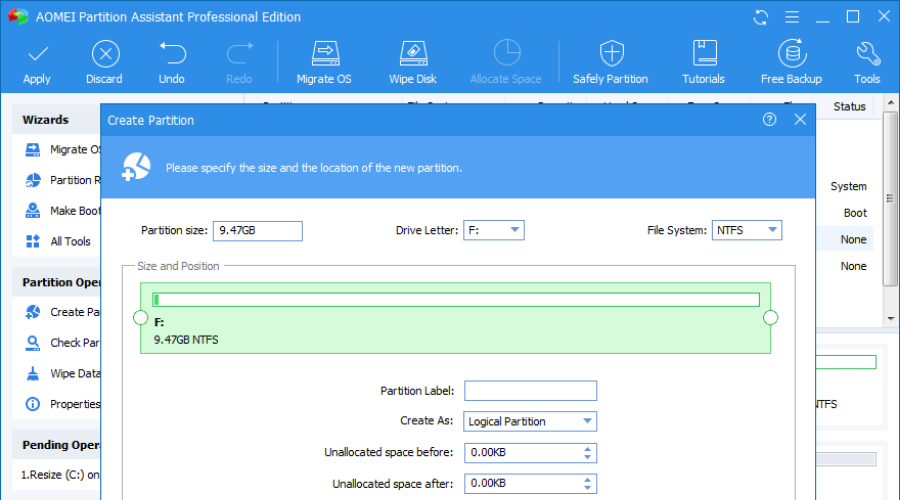
Another great tool that you can use to clone Windows 10 is AOMEI Partition Assistant. The tool allows you to resize or move your partitions, but you can also merge them.
The application allows you to clone disks and partitions, but you can also migrate your OS to an SSD drive.
Other partition management features such as partition creation, formatting, and deletion are also supported. Of course, you can also split, extend, and recover your partition.
As for additional features, the application also allows you to convert your GPT or MBR disk. There’s also a bad sector and partition check available. If you want, you can also wipe the entire disk or partition using this tool.
AOMEI Partition Assistant is a great tool, and it’s available in the Free and Pro versions.
The Free version offers all aforementioned features, but if you want to get access to all features, you might want to consider purchasing the Pro version.

Aomei Partition Assistant
Clone or migrate your OS with this user-friendly utility that takes care of everything partition-related.Paragon Hard Disk Manager Advanced – Multiple backup options
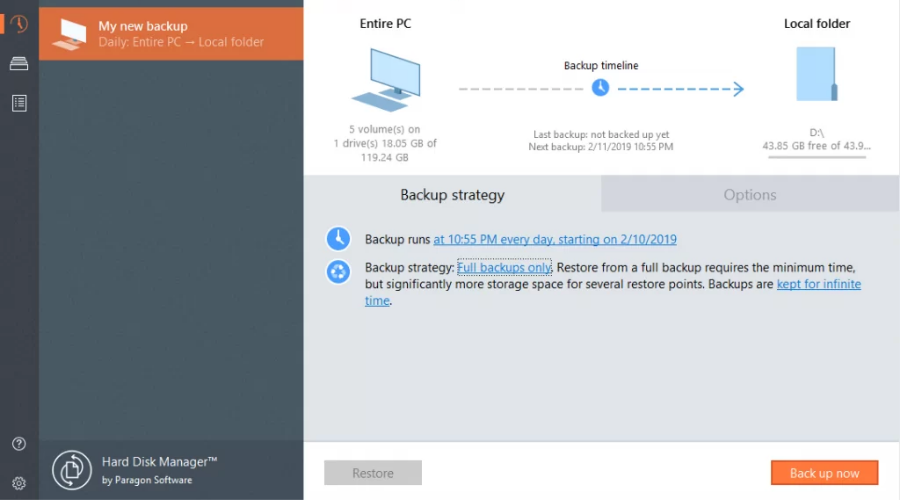
TopTenReviews rates Paragon Hard Disk Manager Advanced the best disk imaging software for Windows.
This has a freeware edition that you can add to Windows 10, and other platforms, from the Paragon website, but it also has a payable version.
The utility includes a variety of options for complete disk backups.
One of the more unique options Paragon Hard Disk Manager™ Advanced has is its Backup Capsule. This enables users to sets up a reserved partition managed by the software for easy recovery.
Its backup wizard also enables you to set up filters to exclude temp, log, .exe, and other file types from the ISO.
As such, with those filters, you can compress the ISO. In addition, it also supports differential backups for ISO images.

Paragon Hard Disk Manager Advanced
A complete hard disk manager for backups, rollbacks, restores, and more, all within a single intuitive UI.AOMEI Backupper Standard – All-in-one backup and sync
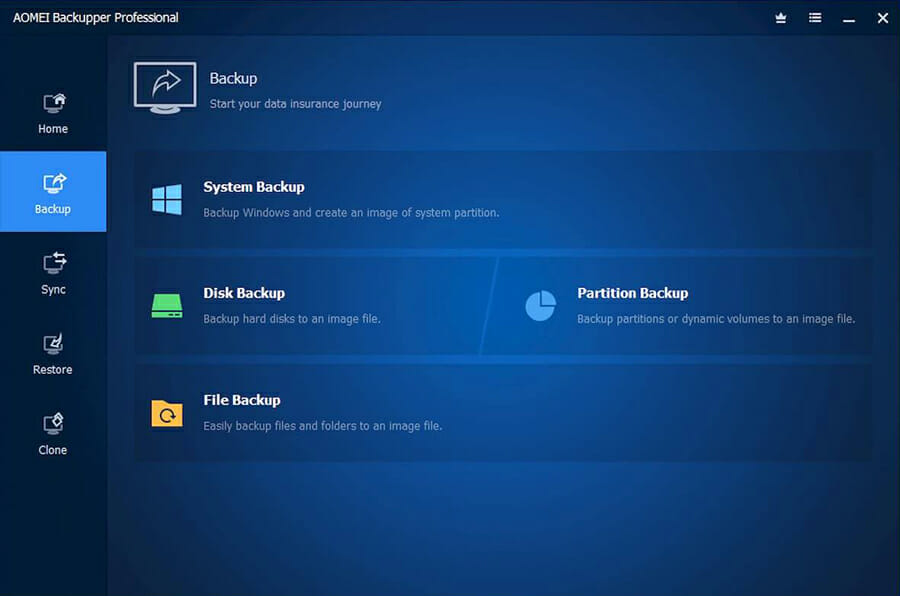
In the true style of AOMEI, the Backupper stays faithful to the company’s commitment to fighting data loss.
What’s more, just like other AOMEI products, our software of choice is easy to use, effective, and fast.
The UI design is entirely built having the end-user in mind, making the navigation as easy as a breeze and as productive as they get.
What’s more, the Backupper does more than provide a backup solution. This is an all-in-one software that you can use to backup, recover, sync, and clone data in a secure and reliable manner.
The tool uses 256-bit AES encryption which is the highest possible standard when it comes to data security and confidentiality.
You can use it to create bootable drives and rapidly deploy system images to multiple computers or clone multiple computers over the network.

Aomei Backupper Standard
Clone, migrate, and backup your operating system in just a few simple steps with this pro-level back upper.O&O DiskImage – Straightforward interface
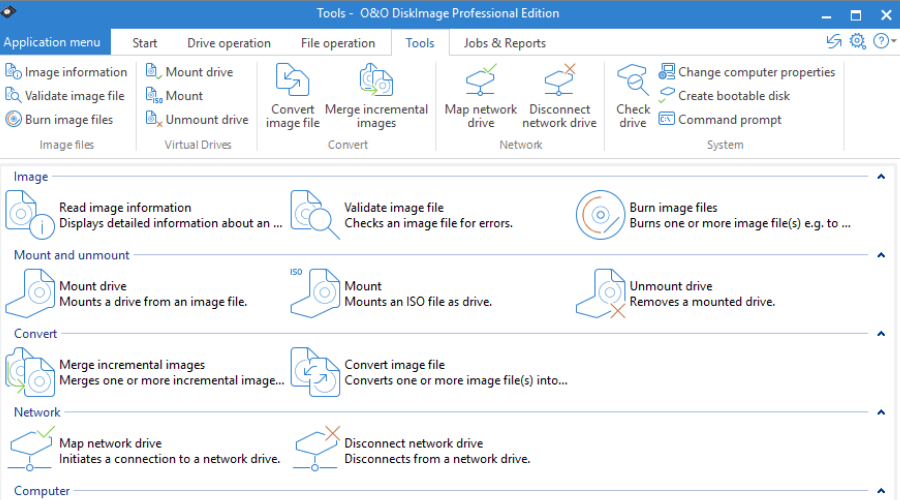
This is one software that simplifies all your backup and recovery needs by centralizing all the major features in one single location.
With O&O DiskImage you can forget about data leaks or data loss. Choose to backup your entire PC (yes, it is possible to do so!) or specific files on a local level.
The tool also supports SSD drives and the latest UEFI System.
But there is more to it than backup, you can use O&O to restore your system and clone an entire PC or hard drive even when Windows is no longer responding/is unbootable.

O&O DiskImage
Create a backup of your entire PC and use it to clone your current OS!EaseUS Todo Backup – Best for automation
EaseUS Todo Backup is a great cloning software because it can create a backup on any file, disk, or partition on your PC or on external drives.
And if you don’t want to do any repetitive tasks yourself, you can schedule backups for your data. And as a storage source, you can even use FTP or cloud solutions, or NAS.
However, the backup is only a side dish to the cloning function that you can even use to transfer your whole system to another PC.
The tool will help you create a portable Windows USB drive with just a few clicks.

EaseUS Todo Backup
Transfer your OS with all its data with this safe and easy-to-use backup utility.Cloning Windows 10 isn’t that hard, especially if you have the proper software to do it. Speaking of cloning, in this article we’re going to cover the following topics:
- Clone Windows hard drive to SSD, to the new hard drive, to a new computer
- Cloning Windows 10 hard drive to a new SSD or hard drive is rather simple, and you should be able to do that by using one of the tools from our list.
- Windows 10 bootable clone
- Many users want to create a bootable clone of their Windows 10 drive.
- This is possible and rather simple to do as long as you have the proper software for it.
- Migrate Windows 10 to new hard drive
- If you purchase a new hard drive, you don’t have to install Windows 10 and all your applications again.
- Instead, you can migrate Windows 10 and all your files to a new hard drive using one of these applications.
- Clone Windows 10 hard disk, image, partition, system drive
- Creating a hard disk image is simple and straightforward, as long as you have the proper tool.
- Using these tools you can easily clone your system drive, any other partition, or your entire hard drive.
- Clone Windows 10 MBR to GPT
- In one of our previous articles, we explained how to convert MBR to GPT disk, but you can also do that using one of these tools.
These software packages have some of the best options for cloning Windows 10. They’ll give you a full Windows 10 ISO that you can add to CD/DVD or set up a bootable USB key with.
In case you don’t want to use third-party software, there are ways to mirror the hard drive on Windows 10 with built-in tools.
If you have any other questions or suggestions, feel free to leave them in the comments section below.

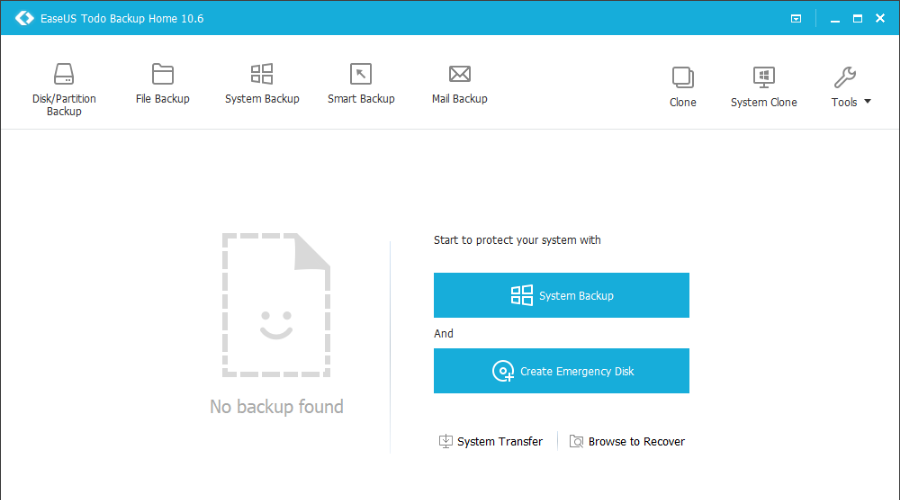








User forum
2 messages