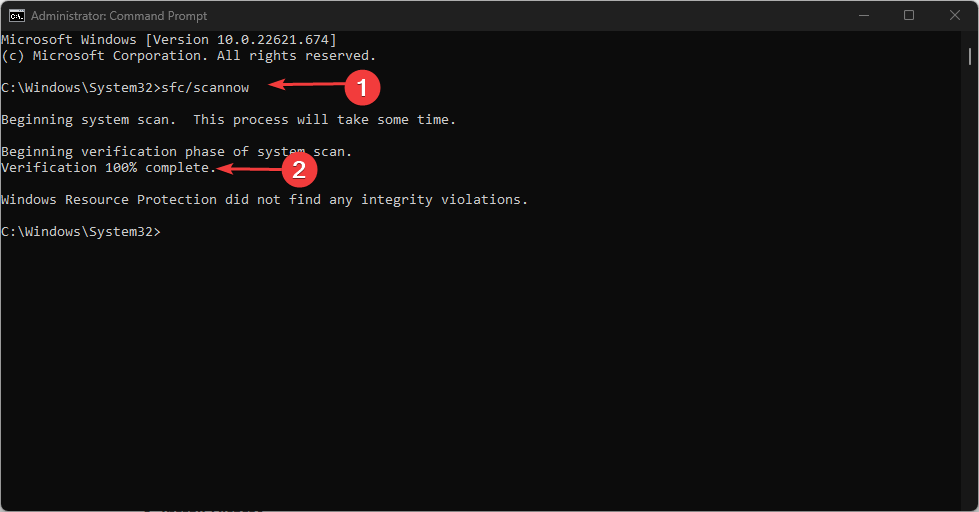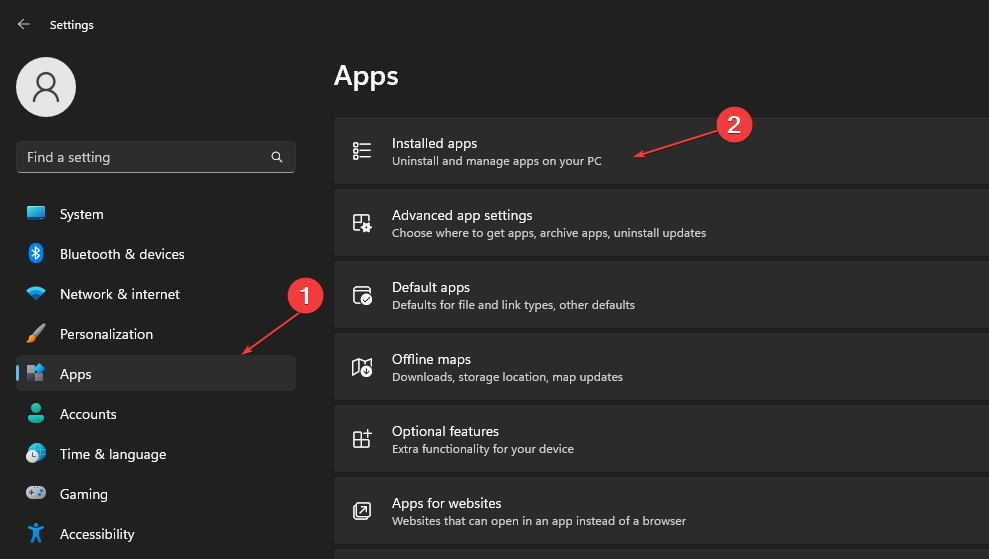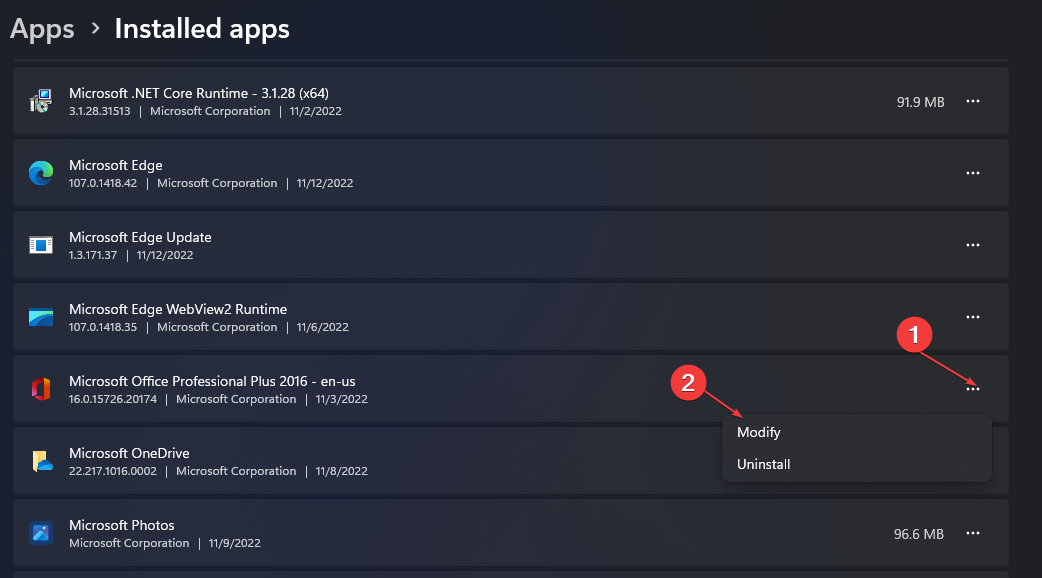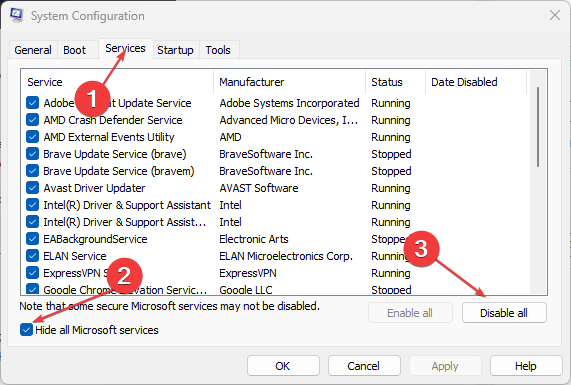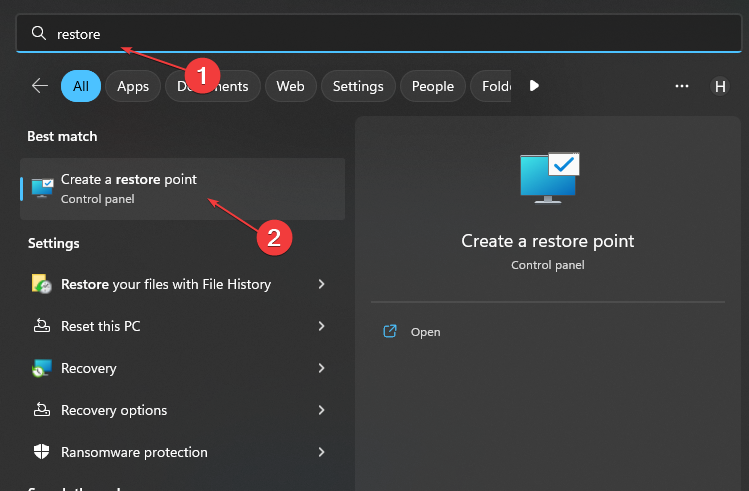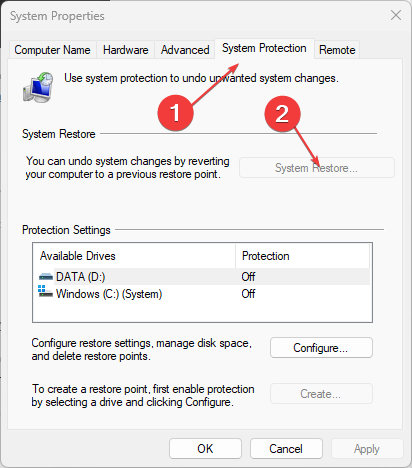The Configuration Registry Database Is Corrupt [Error Fix]
Third-party apps may affect the Configuration Registry's database
4 min. read
Updated on
Read our disclosure page to find out how can you help Windows Report sustain the editorial team Read more
Key notes
- The Configuration Registry Database Is Corrupt error may occur for many reasons.
- Corrupt Office installation can prompt errors when you use it.
- Performing an SCF and DISM scan often fix the error, so refer to the below procedures.
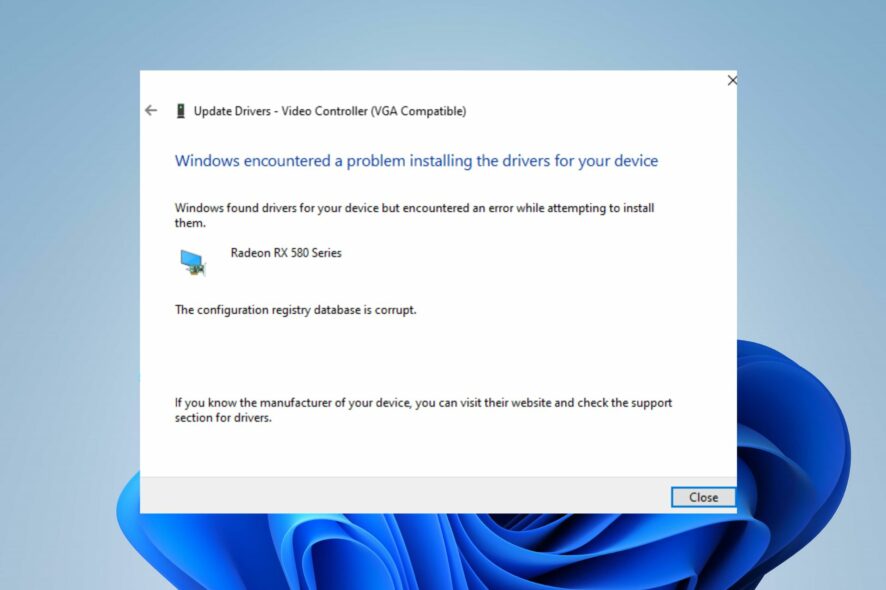
Many Windows users report that they receive The Configuration Registry Database Is Corrupt error when they attempt to open Microsoft Office programs. Likewise, it appears when users use certain native utilities or programs available on Windows. It indicates issues relating to a corrupt Registry on Windows.
Why is the Configuration Registry Database Corrupt?
The most common cause is System file corruption on your PC. When you have corrupt system files on your PC, it can affect other programs running on your PC.
Furthermore, other factors can be responsible for corrupting the Configuration Registry Database. Some are:
- Third-party app interference – You may encounter the Configuration Registry Database corrupt error due to third-party apps interfering with the process. These apps may impede the performance of native utilities like DISM or SFC, resulting in errors.
- Corrupt Office installation – Issues regarding the corrupt installation of Microsoft Office on your PC will impact its functionality and prompt it to run into errors. So, you can encounter the Configuration Registry Database corrupt error if there are corrupt files or dependencies belonging to Microsoft Office.
- Broken System Registry structures – Broken System Registry items on your computer can cause the Configuration Registry Database corrupt error. They affect your system’s performance and other programs on it.
However, the mentioned causes may vary on different computers but can be fixed by trying some general troubleshooting steps.
What can I do if the Registry database is corrupt?
We recommend you apply the following preliminary checks:
- Disconnect any external devices plugged into your PC.
- Turn off background programs on your computer.
- Restart your PC in Safe Mode and check if the error persists.
If the corrupt Registry database error persists, try the solutions below.
1. Run the SFC and DISM
- Left-click the Start button, type Comm into the search box, then select Run as administrator from the drop-down.
- Click Yes on the User Account Control prompt.
- Type the following and press ENTER:
sfc /scannow - Restart your PC and check if the error persists. If not, run the DISM tool.
- Repeat steps 1-4.
- Type the following and press ENTER:
Dism /Online /Cleanup-Image /Restorehealth - Restart your PC.
The Configuration Registry database is corrupted error should be fixed.
Running the SFC and DISM scan will detect corruptions in Windows system files and restore corrupted files. You can check what to do if the Run as administrator option is not working on your device..
2. Repair Office suite installation
- Press Windows + I to open Windows Settings.
- Select Apps and click Installed apps.
- Click on the menu button against the Microsoft Office 365 app to open more options, then select Modify.
- Select a repair option: Quick Repair or Online Repair.
- Restart your PC after the repair is completed.
Repairing the installation file will clear the corrupt files causing the error without affecting your app data.
3. Perform a Clean Boot
- Press Windows + R key to open the Run dialog box, type msconfig, and click OK.
- Go to the Services tab and check the box for Hide all Microsoft services, then tap Disable all.
- Navigate to the Startup tab and click Open Task Manager.
- Select the unnecessary startup programs and click the Disable button.
- Restart your PC and check if the error persists.
A clean boot will stop any interference with third-party apps and disable startup apps that may prompt the error.
4. Update Windows OS
- Left-click the Start button on your taskbar and select the Windows Settings app and
- Click on Windows update and hit the Check for updates option. (If there are any updates available, Windows will search for and install them)
Windows updates will resolve bugs affecting your computer, causing the Corrupt Configuration Registry Database error. Check this guide for what to do if Windows is not connecting to update services on your PC.
5. Run System Restore
- Left-click the Start button and type Restore, then click on Create a Restore Point.
- Go to the System Protection tab and click System Restore.
- Select Choose a different system restore option and click Next to choose a specific Restore Point.
- Select the last time your system worked fine, and click Next.
- Click the Finish button.
Performing a system restore will backdate your computer, removing the corrupt item affecting it. If you have any issues starting the Restore point on your device, check this guide for the best fixes.
Alternatively, our guide on how to clean the Registry on Windows PC may come in handy if you ever need to.
Also, we have a detailed article on fixing errors accessing the Registry on your computer.
Do not hesitate to leave your suggestions or questions in the comments section. Also, if you have further queries about this guide, kindly drop them.