How to configure Linksys routers
3 min. read
Updated on
Read our disclosure page to find out how can you help Windows Report sustain the editorial team. Read more
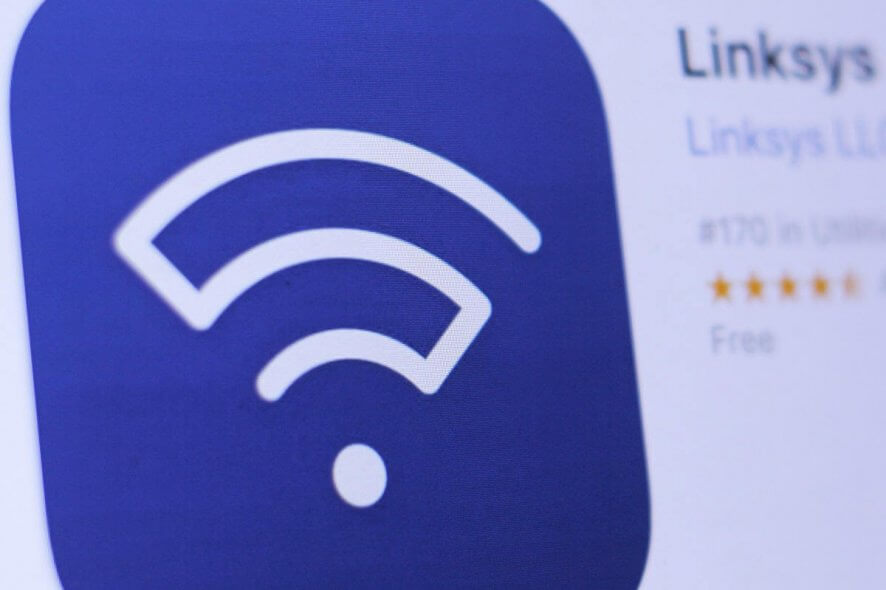
There are a wide range of Linksys routers, and the best of them provide fast connections. You might, however, need to configure your Linksys router so that it works with all services from ISPs, such as IPTV and VoIP.
Users who utilize VPNs will also need to adjust Linksys router settings. Keep reading below to learn more about the Linksys setup process and how you can do it easily.
How can I configure my Linksys router?
1. How to open the Linksys Router setup page
- To adjust Linksys router settings, users will need to open the setup page for Linksys routers. To do that, open a web browser.
- Enter either ‘myrouter.local’ or the router’s default IP address in the browser’s URL bar, and press the Return key. The default IP address for Linksys routers is 192.168.1.1.
- Then enter the router’s password in the Access Router text box on the login page that opens. The default password for the Linksys router is admin.
- Users can also click the Click here link to log in with Linksys cloud accounts.
- Press the Log in button.
2. How to configure VLAN
- Users who need to enable VLAN for their Linksys routers can do so by clicking Connectivity on the left of the Linksys setup page.
- Then select the VLAN tab.
- Toggle the VLAN option on.
- Select the required ISP profile on the Select Profile drop-down menu.
- Users who can’t find profiles for their ISPs on the menu should select Manual. Then enter a VLAN ID for an ISP, and choose an appropriate Tag and Priority setting.
- Press the Apply and OK buttons to save the new settings.
3. How to configure VPN
- To configure VPN for a Linksys router, click Connectivity on the setup page.
- Select the Internet Settings tab.
- Click Edit beside the Type of Internet Connection subheading.
- Next, select PPTP on the Connection Type drop-down menu.
- Select the Obtain an IPv4 address automatically option.
- Input the IP address for the required VPN service in the Server IPv4 boxes.
- Enter the required VPN login details in the username/password text boxes.
- Press the Apply button.
4. How to configure Static IP
- Some users might need to set up a static IP connection for Linksys routers to browse websites. Users can do that by clicking Connectivity and selecting the Internet Settings tab on the Linksys setup page.
- Click Edit for the Type of Internet Connection heading.
- Select Static IP on the Connection Type drop-down menu.
- Then users will need to enter the required internet IP, subnet mask, gateway, and static DNS details for their ISPs.
- Select the Apply option.
- Click the OK button on the Applying Changes dialog box that opens.
5. How to configure Wi-Fi settings
- To configure Wi-Fi wireless options for Linksys routers, click Wi-Fi Settings on the setup page’s left navigation pane.
- Select the Basic tab.
- Click Edit to fill out the Wi-Fi name and password fields.
- Thereafter, users can configure various wireless settings for things like channel, channel width, network mode etc.
- Click the Apply and OK buttons to save new settings.
So, that’s how users can configure Linksys routers with the Linksys Smart Wi-Fi firmware. If you’re utilizing Linksys routers with the Classic firmware, you can also adjust similar settings within the Classic setup page, but that has a slightly different UI design.
If you have any more questions or suggestions, feel free to leave them in the comments section below and we’ll be sure to check them out.
RELATED ARTICLES TO CHECK OUT:
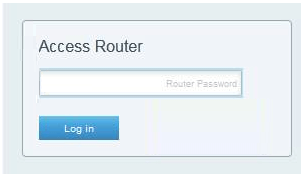
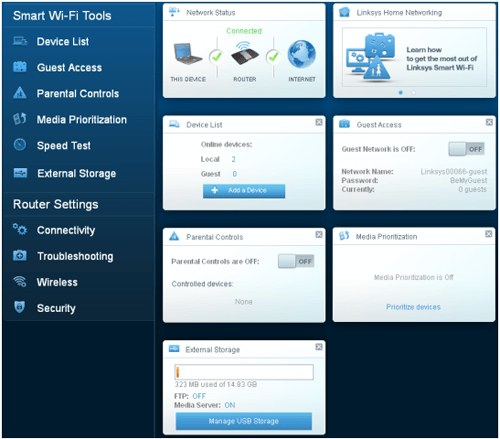
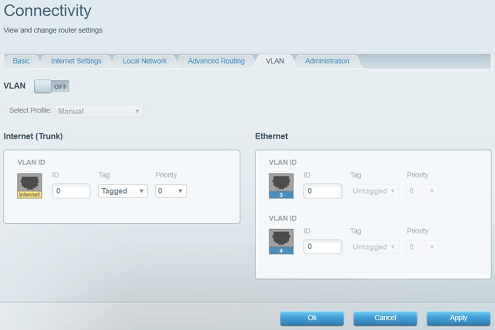
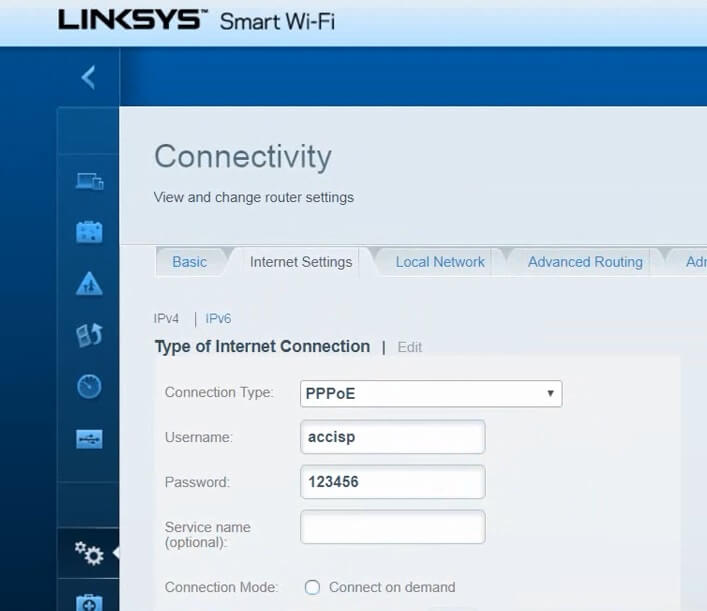
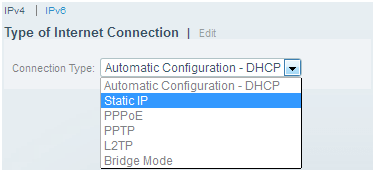
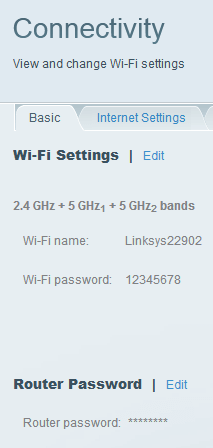
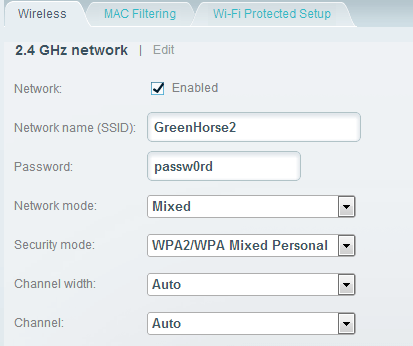








User forum
0 messages