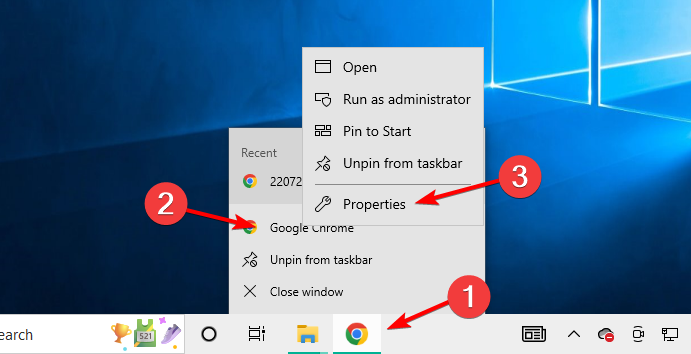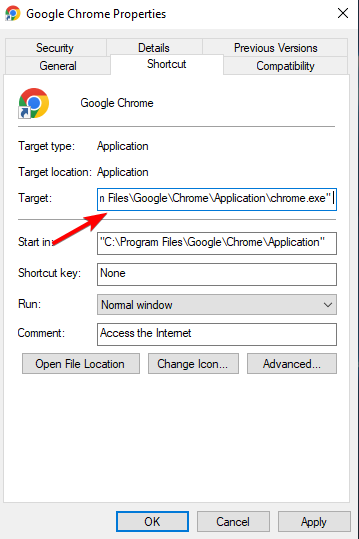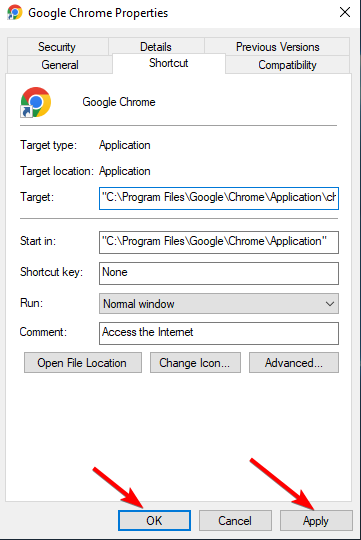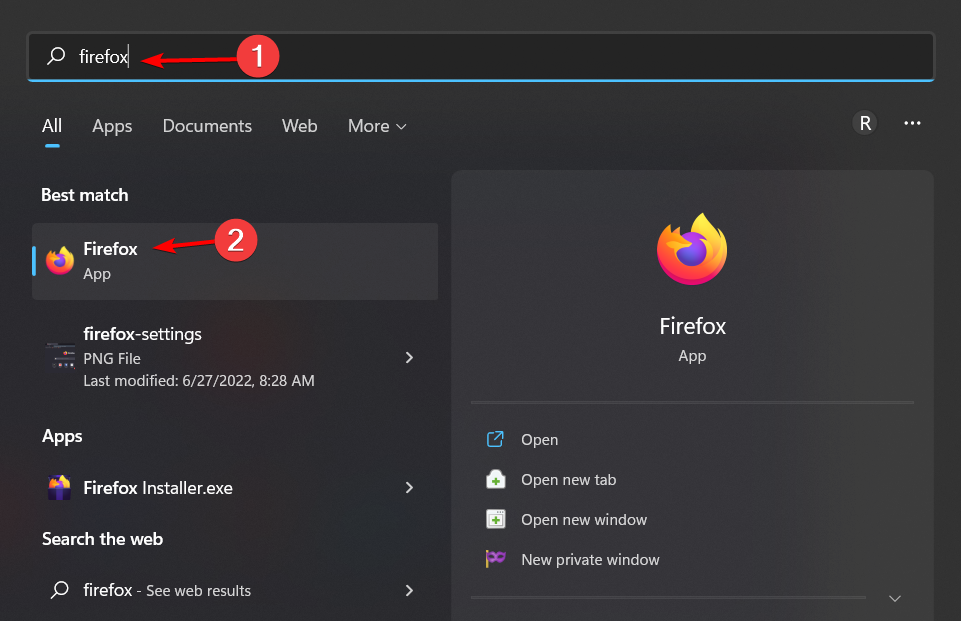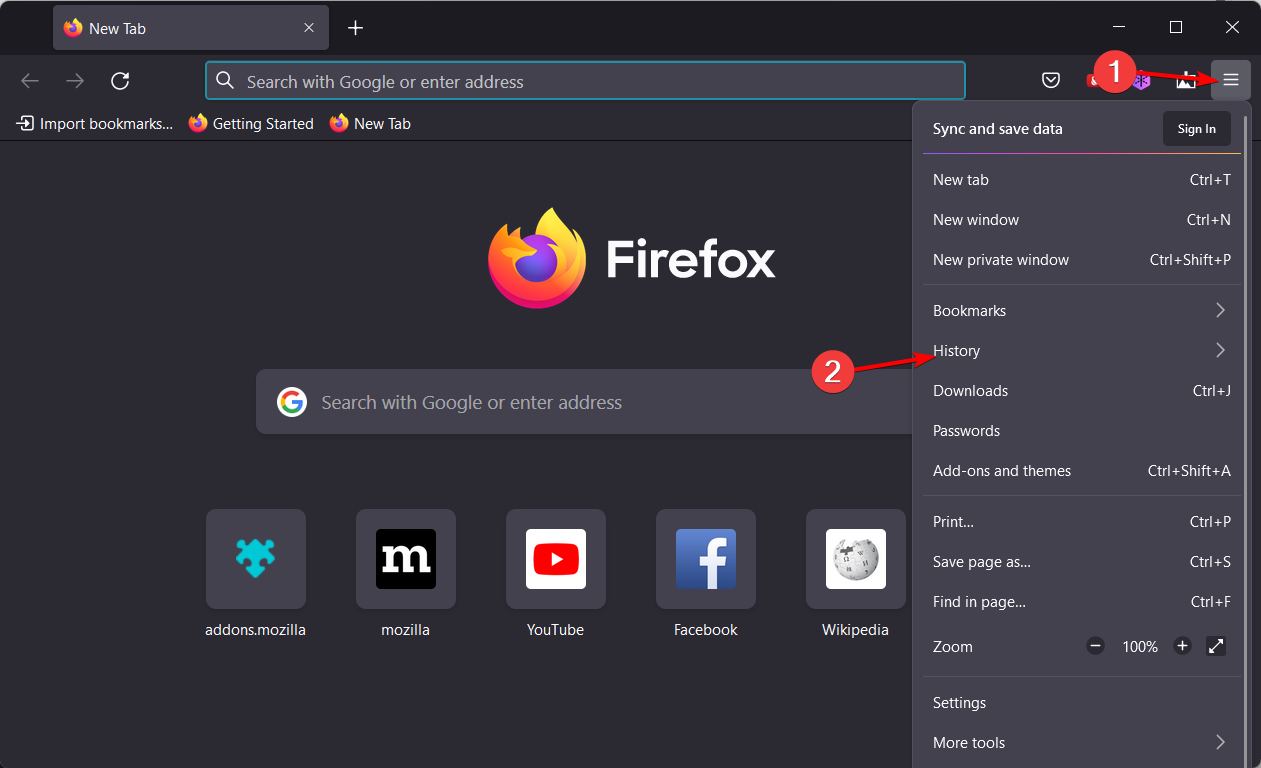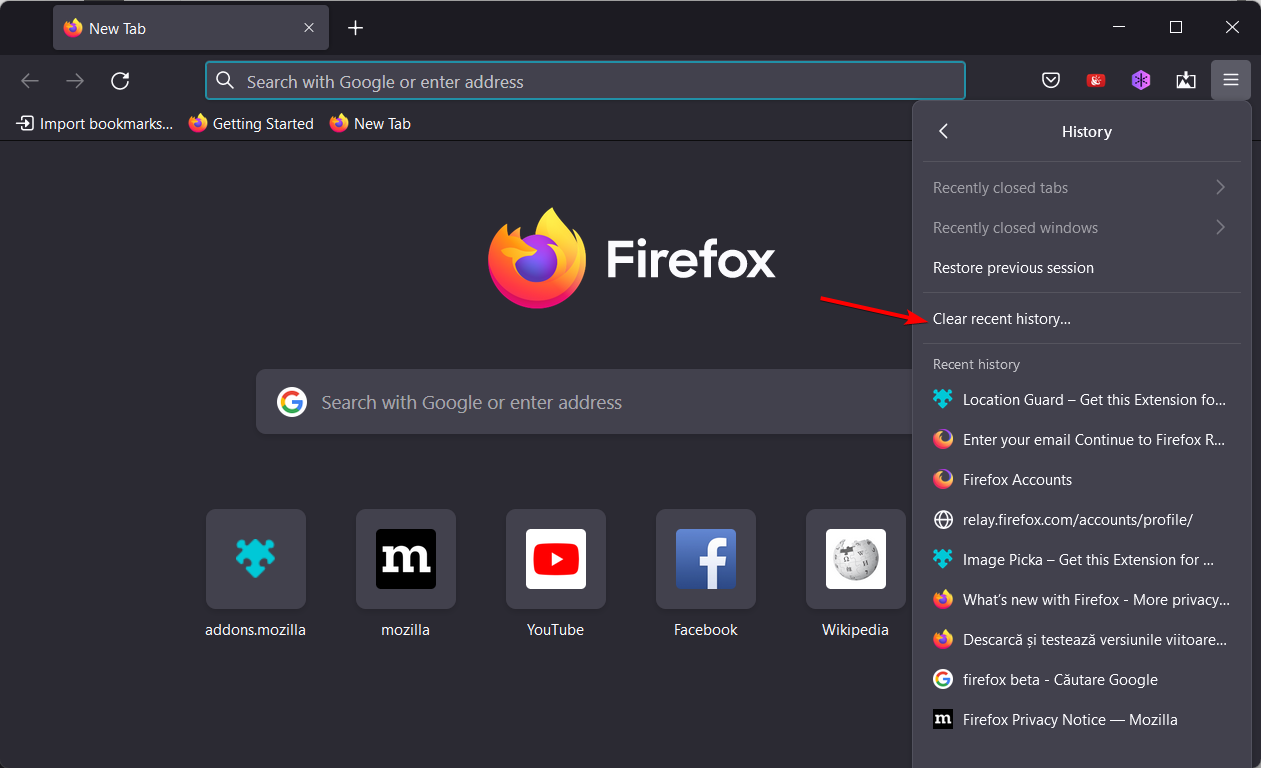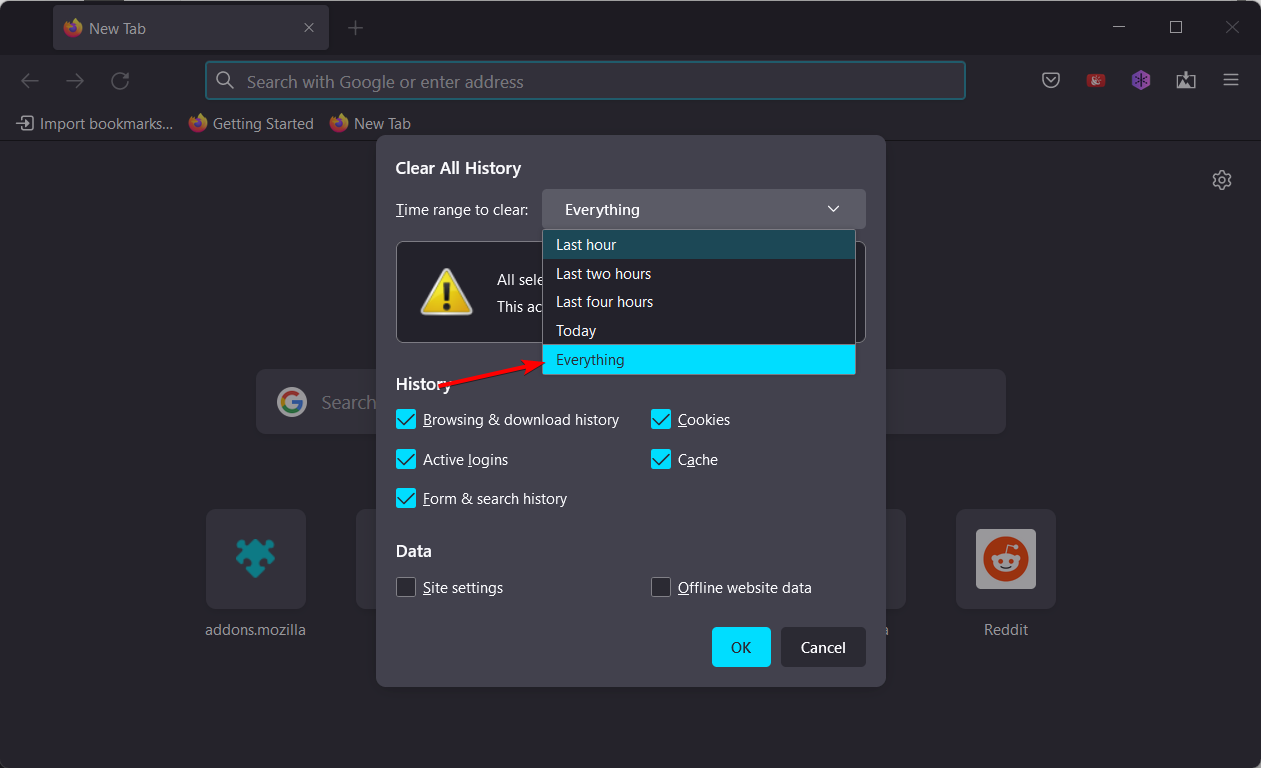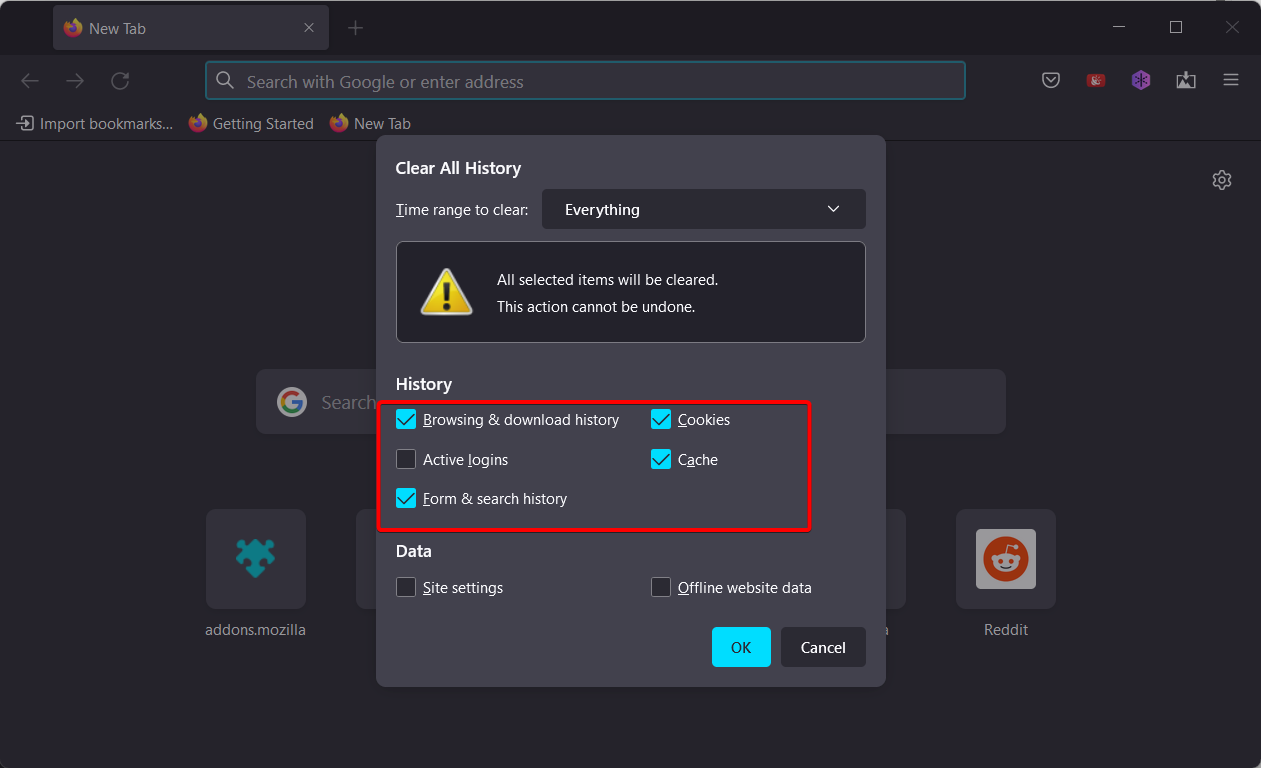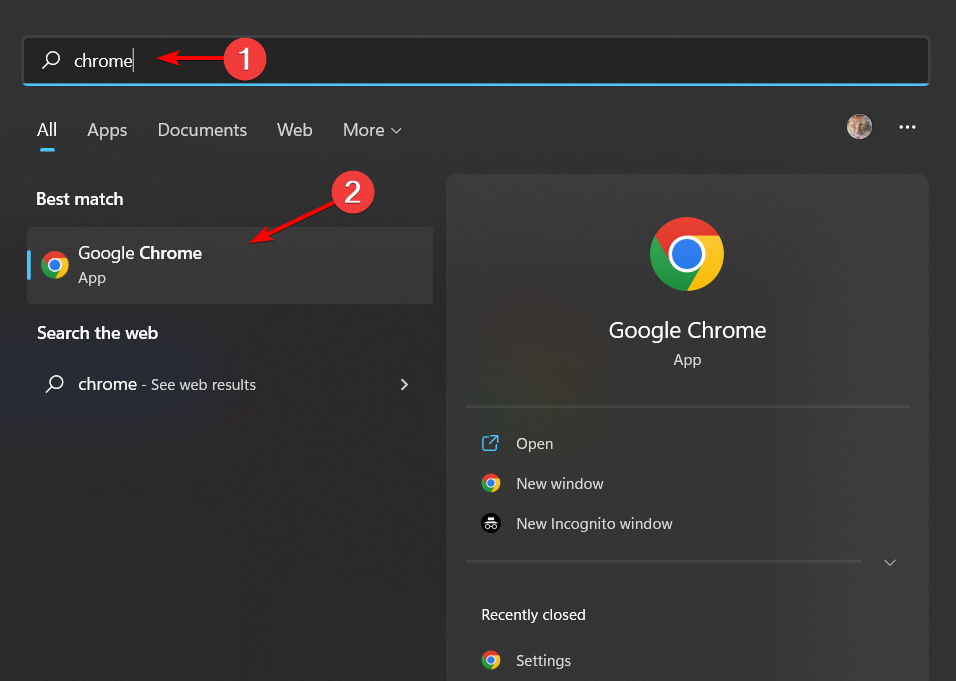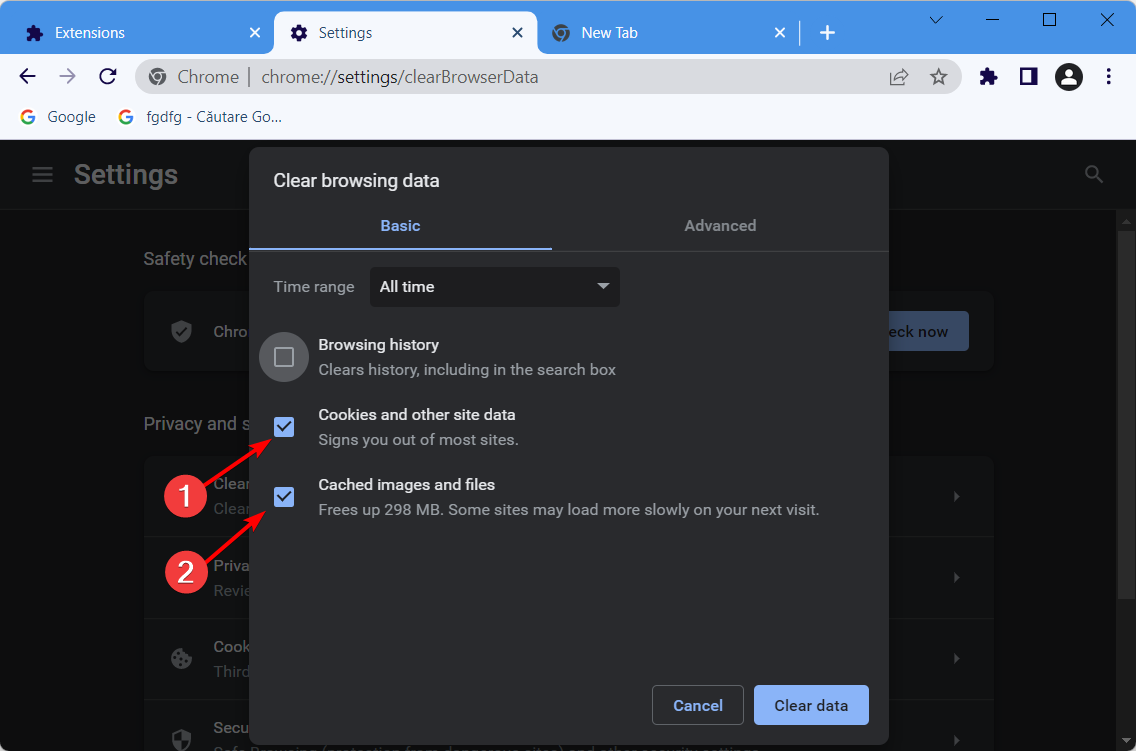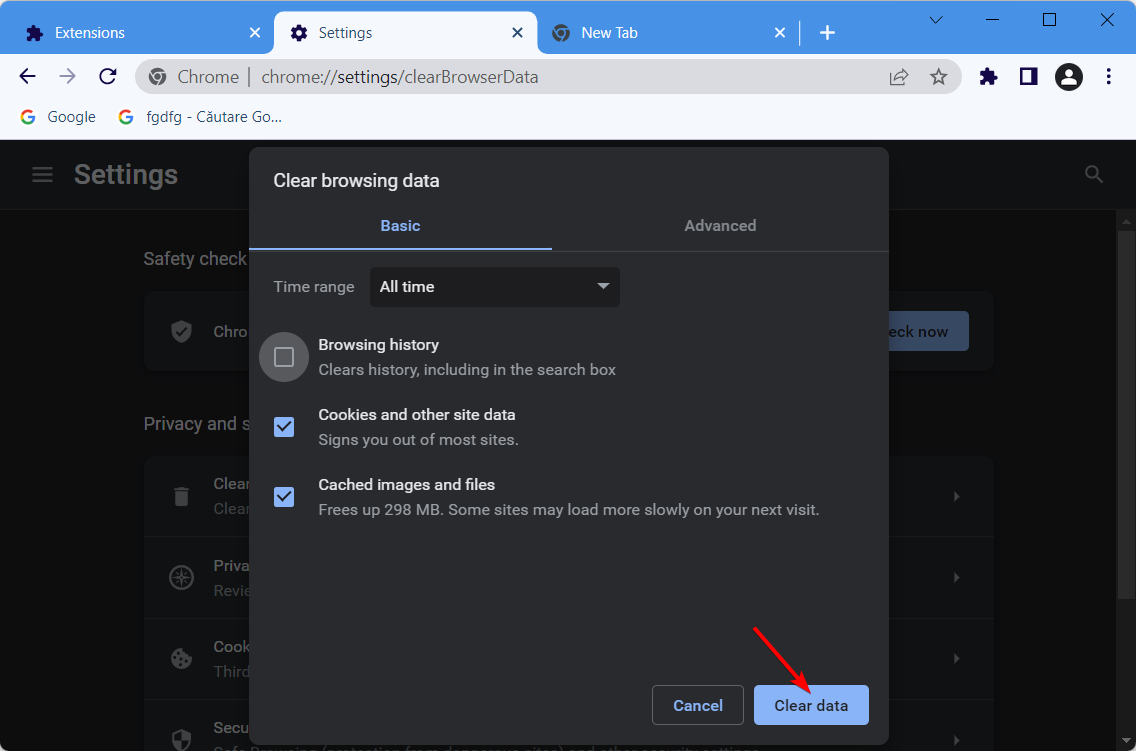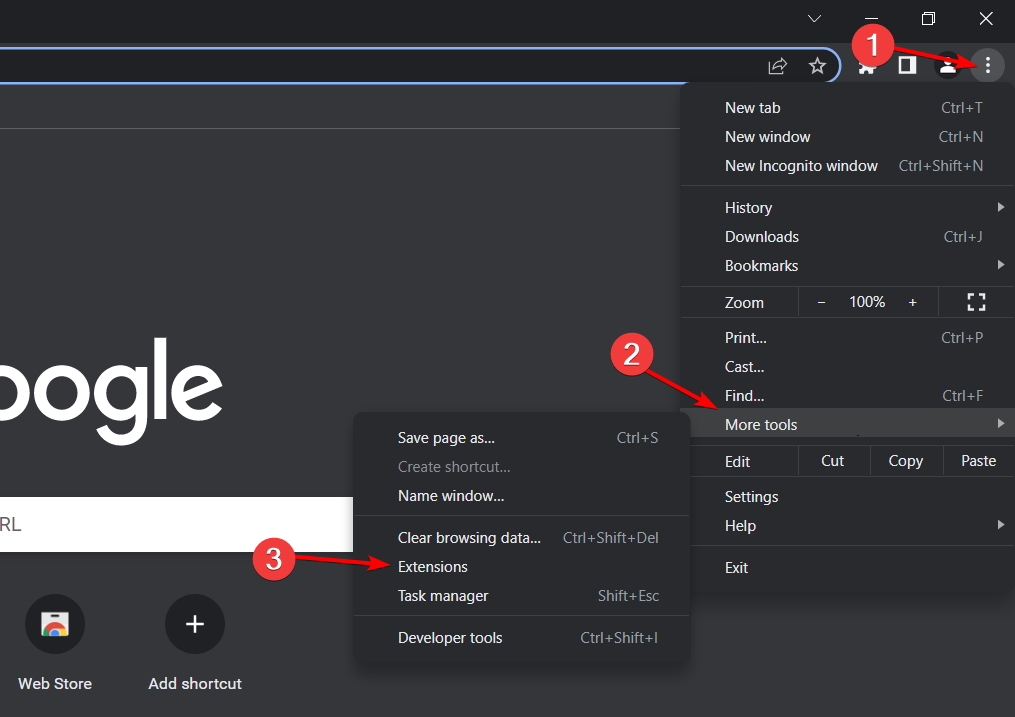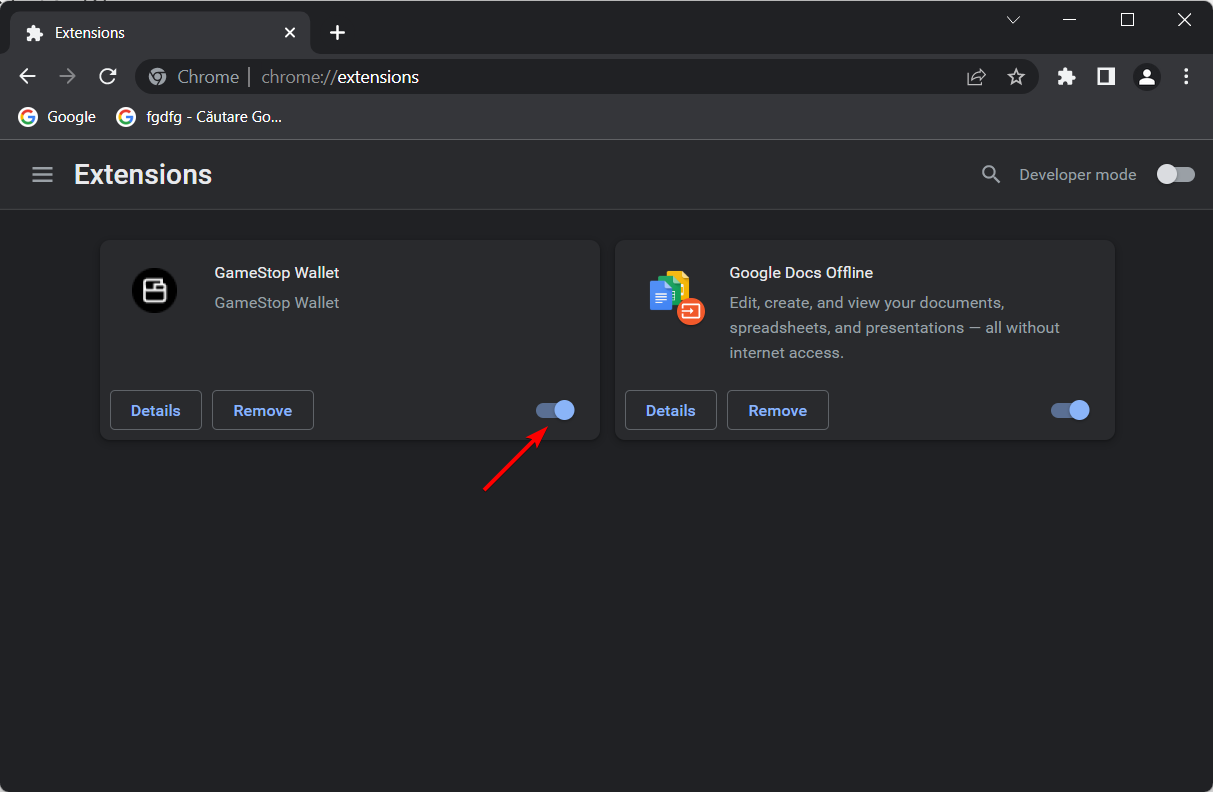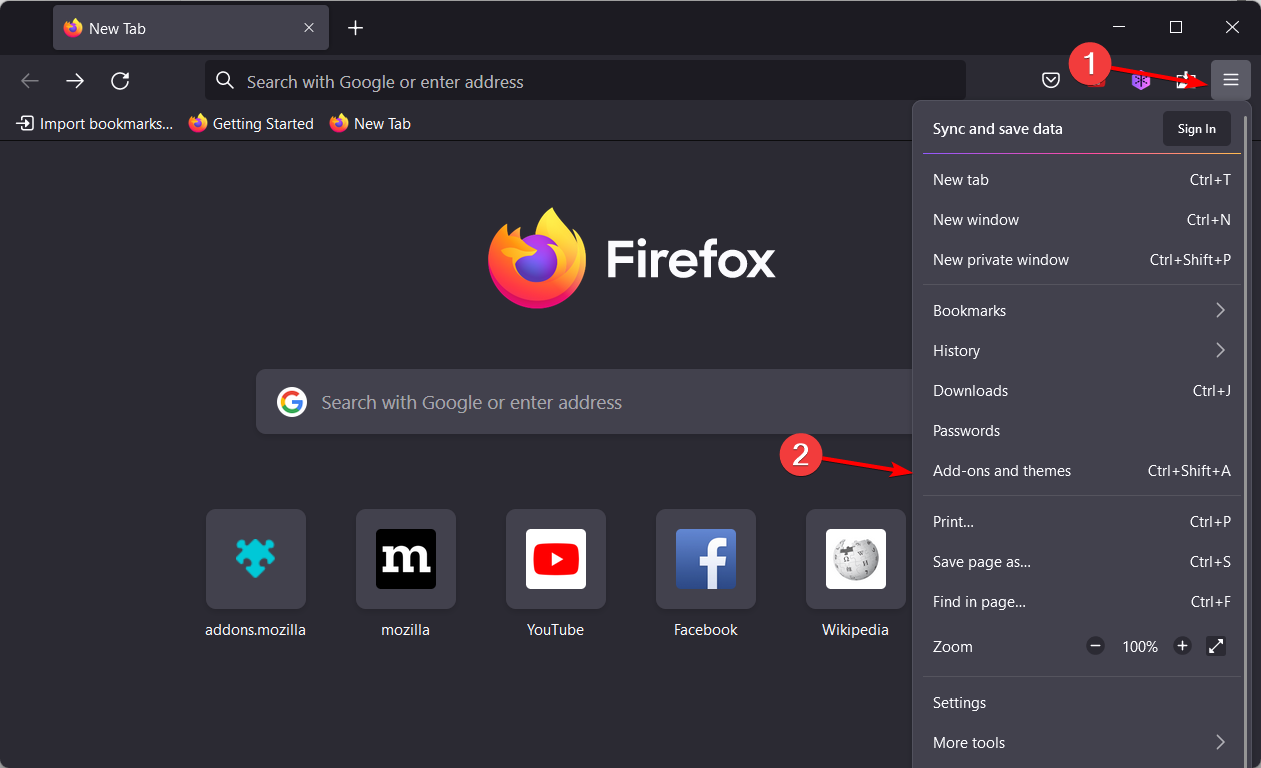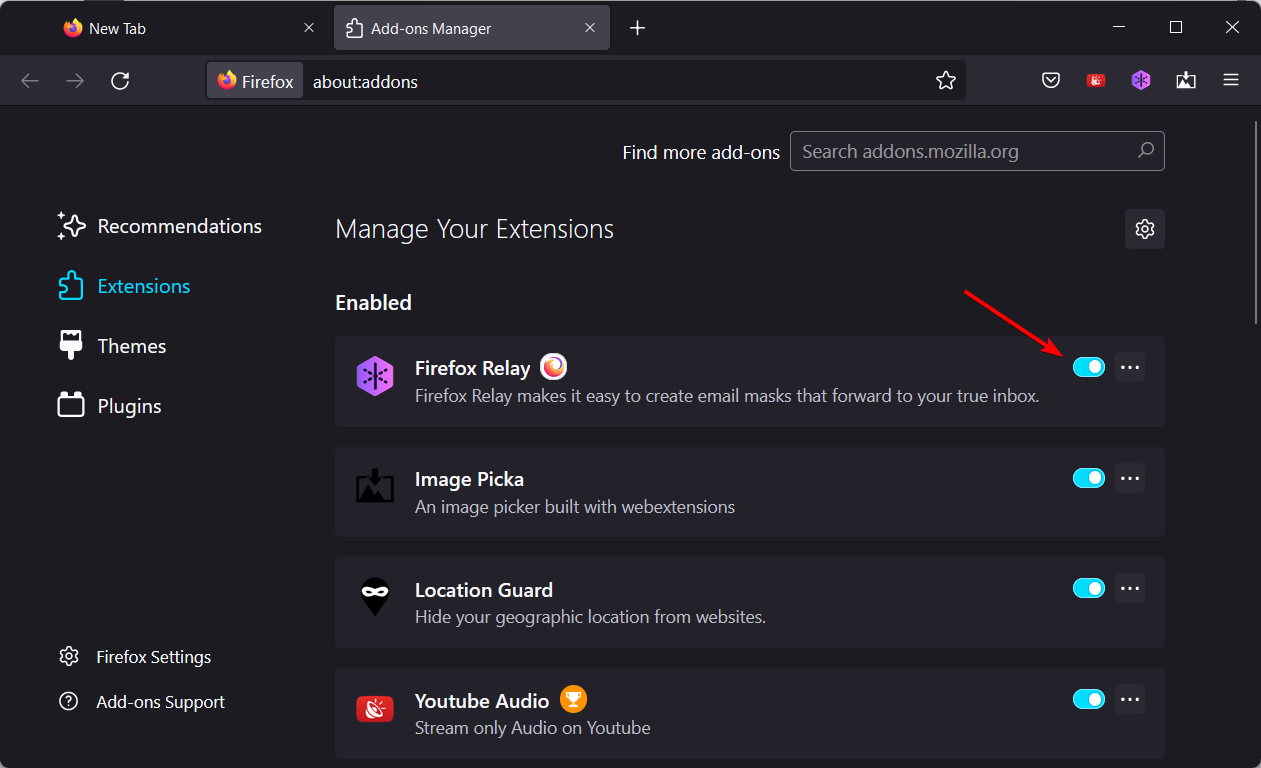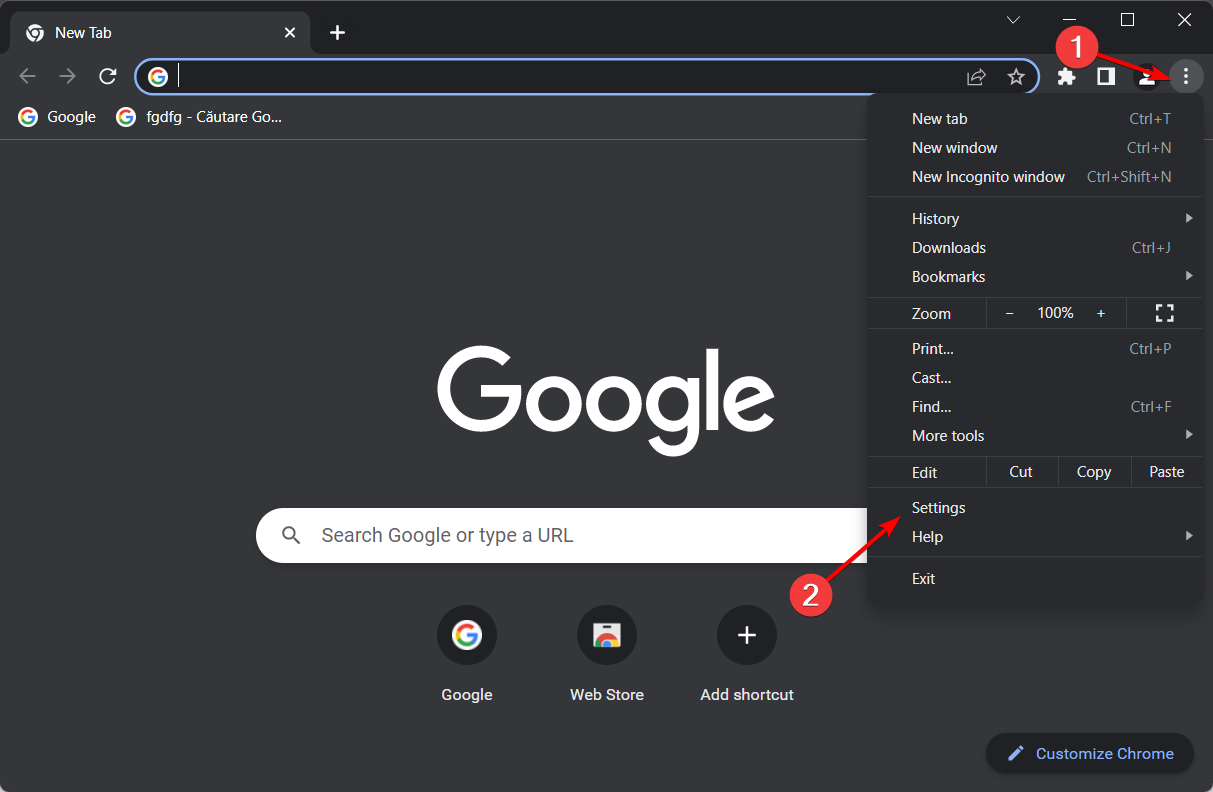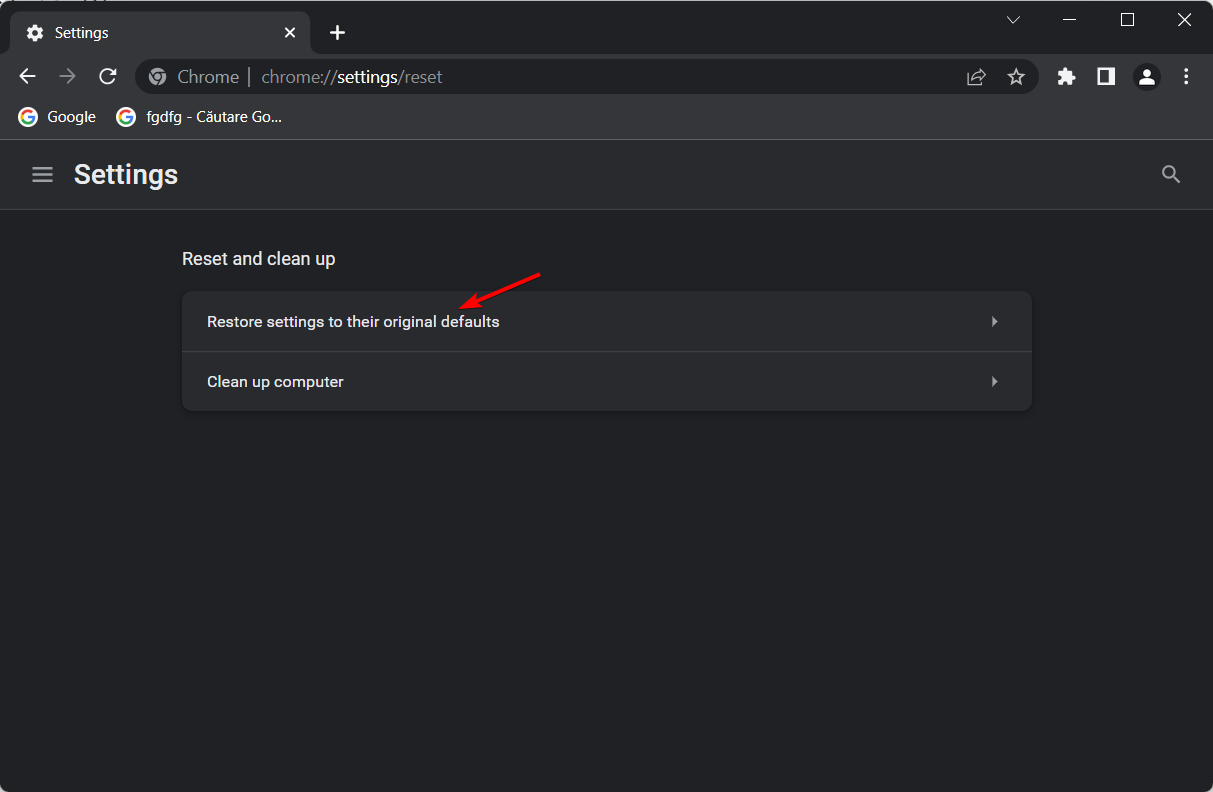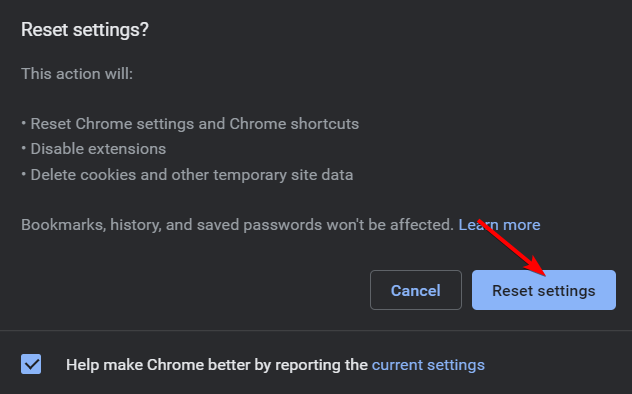8 Ways to Fix Confirm Form Resubmission Err_Cache_Miss Error
The browser is looking for your permission to load your submitted data
8 min. read
Updated on
Read our disclosure page to find out how can you help Windows Report sustain the editorial team Read more
Key notes
- This isn’t an error, it’s a browser feature, and if you’re bothered by it, perhaps switching to a new browser could help.
- You can also get rid of this message by adjusting the Chrome shortcut parameters.
- Several users reported that the issue is caused by cache and extensions, so be sure to check them.
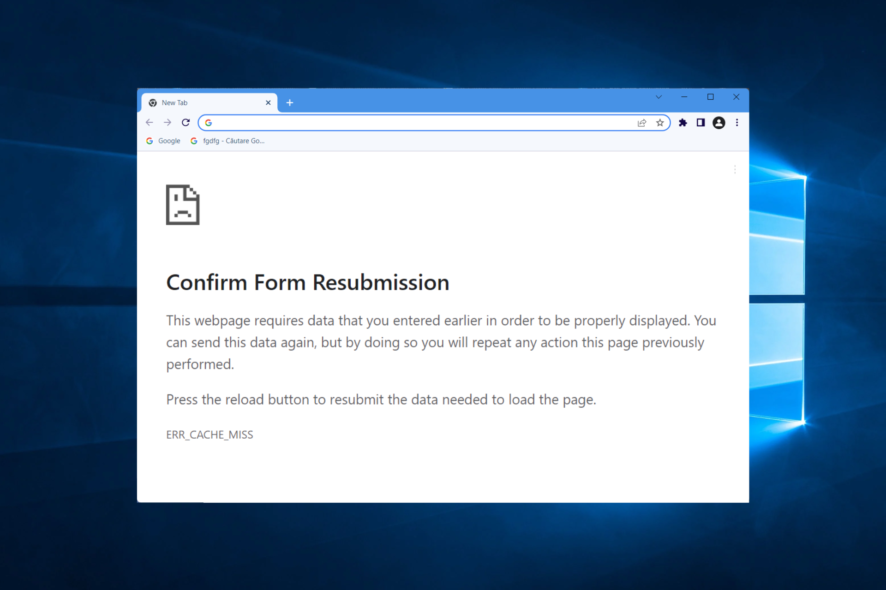
The confirm form resubmission ERR_CACHE_MISS notification shows up in your browser when you hit Refresh or try to go back.
This is the entire notification message that you will see on your screen:
Confirm form resubmission this webpage requires data that you entered earlier in order to be properly displayed. You can send this data again, but by doing so you will repeat any action this page previously performed. Press the reload button to resubmit the data needed to load the page. ERR_CACHE_MISS.
To protect you from inadvertently doing the same POST actions many times when you are filling out forms, Google Chrome now displays a pop-up that says confirm form resubmission. It might be a hassle to fill in the same information repeatedly or to submit the same thing many times.
If you reload the page, even if the error does not appear, it is possible that your credit card may be charged twice. Whether you refer to it as a pop-up or an error, the fact remains that it appears only for your benefit.
What does it mean when it says confirm form resubmission?
Contrary to what many users might think, the confirm form resubmission message is not an error or a bug.
The browser is actually looking for your permission to load your submitted data while refreshing the page or going back.
You can avoid the ERR_CACHE_MISS problem simply by never refreshing a web page on which you sent some form of information or never clicking Back.
However, it’s almost impossible to never want to see the previous page you were viewing or need to refresh your current page.
Therefore, this post will explore how to avoid the confirmation form resubmission from Google Chrome and other browsers with this issue.
Where is the resubmission button?
To reload the page and submit your form, you can press the F5 key on your keyboard. Alternatively, click on the Reload this page button.
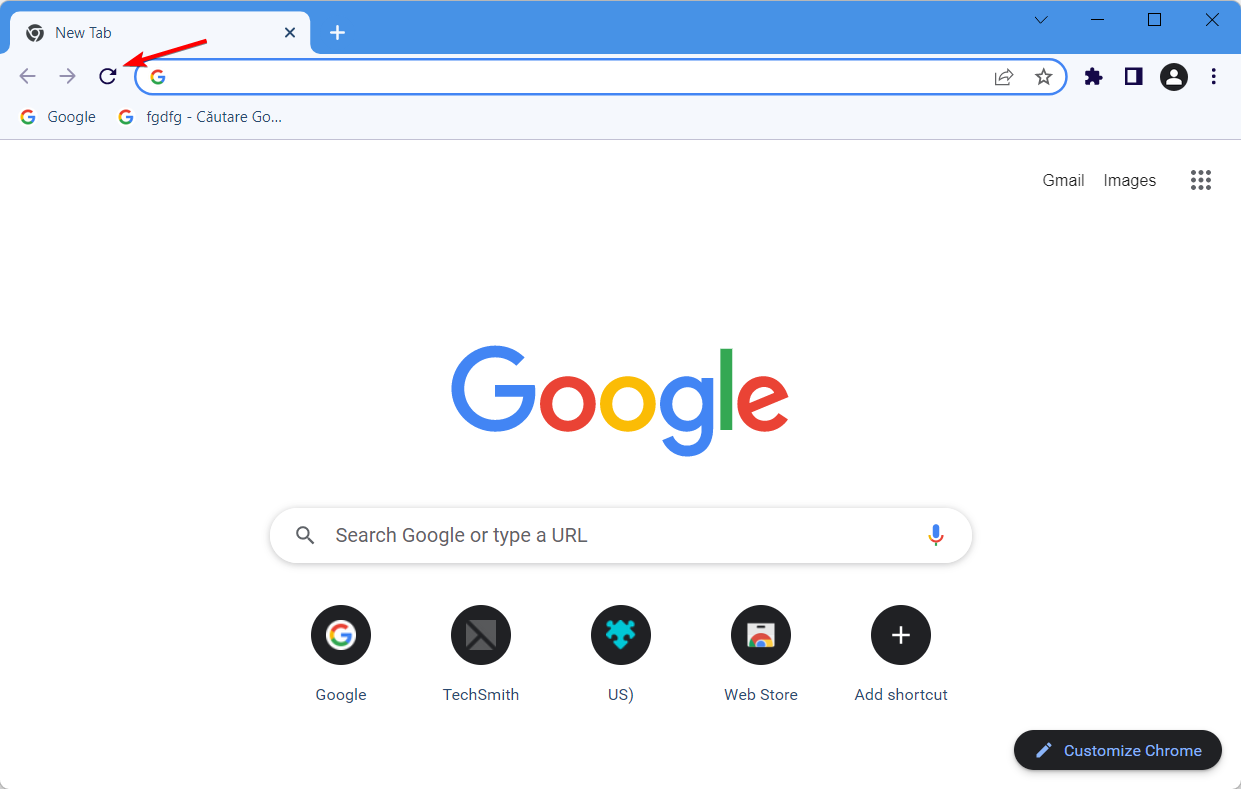
This being said, let’s see how you can fix the confirm form resubmission ERR_CACHE_MISS issue and get back to your tasks. Keep on reading!
How do I remove the confirmed resubmission alert?
1. Change your browser to Opera One
Alternatively, you can easily switch to Opera One, a browser with improved features and a redesigned interface.
Not to mention that this browser also protects you from unwanted ads with a built-in ad blocker. This feature, together with the tracking scripts blocker makes Opera really fast.

And if you’re looking for extra protection, there’s nothing better than the built-in VPN service with no limitations regarding bandwidth.
Overall, Opera One offers better Windows 10 integration by offering lots of out-of-the-box features like a native screenshot tool, a pop-out video player, and much more.
And if you’re looking for Instagram, WhatsApp, or Facebook Messenger, their shortcuts are conveniently placed on the sidebar.

Opera One
Get around errors and other inconveniences by switching to Opera One.2. Turn off confirm form resubmission
- If you wonder how to turn off confirm form resubmission on Chrome, close the browser if it’s open.
- Right-click the Chrome icon then right-click on Google Chrome and select Properties from the contextual menu.
- Next, go to the Target field and after chrome.exe, append the following:
-disable-prompt-on-repost - This makes the complete target transform to:
C:Program Files (x86)GoogleChromeApplicationchrome.exe -disable-prompt-on-repost - Click on Apply to save your changes and then hit OK to close the Properties dialog.
Once you make these changes, launch Google Chrome and check if the Confirm form resubmission message still appears.
3. Clear your browser’s data
Firefox
- Press on the Windows key, type Firefox, and open the first result.
- Next, click the hamburger menu from the top right corner and navigate to History.
- Click on Clear Recent History.
- Click on the Time range dropdown menu and select Everything.
- Checkmark all the data you want to delete from History and Data sections. We recommend selecting all the boxed except Active logins.
- Click OK to delete everything then try to submit the form again.
Chrome
- Press the Windows key, type Chrome, then click the first result.
- Use the following shortcut to access the Clear browsing data menu: Shift + Ctrl + Delete and select All time as the time range.
- Check the Cookies other site data and Cached images and files options.
- Click Clear Data. The confirm form resubmission ERR_CACHE_MISS issue will be resolved.
4. Disable corrupt browser extensions
Chrome
- If you got the confirm form resubmission ERR_CACHE_MISS issue, open a new Chrome window and click on the three-dot menu followed by More tools and Extensions.
- Turn off your extensions, one by one, by clicking on the toggle button next to them, and then check if you can fill out the form.
Firefox
- Open Firefox and click on the hamburger menu followed by Add-ons and themes.
- Next, click on the toggle button next to one of your extensions in order to turn it off then check whether you can fill out the form without any interruptions.
If the confirm form resubmission disappears, you know that the extension was the culprit. Leave it disabled or delete it.
5. Delete no-store
- Open the page with the form and find the following code on the header:
header('Cache-Control: no-store, no-cache, must-revalidate, max-age='); - From that code, delete the no-store part from the header.
- Next, refresh the website page with the confirmation form resubmission error. This is how to disable confirm form resubmission by deleting no-store.
 NOTE
NOTE
6. Replace the POST method
The information you entered on the web page is posted using either the POST or GET methods.
While the POST method doesn’t append your entry to the URL, the server wouldn’t have access to your data.
On the other hand, the GET method appends your entry to the URL. Hence, your data isn’t as secure as the POST method.
If you can modify the page data, you can fix the confirm form resubmission issue by changing the POST method to the GET method.
To do this, simply remove the POST from the page URL and replace it with the GET method. For example, if the original code is:
<form action="index.php?load=SUBMIT"method="post">
you can replace the post part to get, so it becomes:
<form action="index.php?load=SUBMIT"method="get">
This solution is intended for web developers, and by making this change you should be able to fix the problem with Confirm form resubmission message.
7. Make use of Ajax submit button
Use the following snippet for the submit button to disable confirm form resubmission:
$.ajax({
type: “POST,”
URL: “bin/validation.php”
data: dataString,
success: function(){
//Insert your submission action
}
});
return false;
8. Reset the Google Chrome browser
- Resetting Google Chrome will disable all its extensions, which might fix the confirm form resubmission ERR_CACHE_MISS issue. Start by clicking on the three-dot menu followed by Settings.
- Select Reset and clean up from the left menu.
- Next, click on the Restore settings to their original defaults option.
- Finally, click on Reset settings.
Whenever you see the confirm form resubmission ERR_CACHE_MISS message on your browser, you can simply click Continue. However, if you do not wish to resubmit the form data, click on Cancel.
How to prevent confirmation form resubmission?
Making your form utilize the GET method rather than the POST method is one approach to get rid of this error notice. Bear in mind, however, that this is not the best course of action in every situation.
Always utilize the POST method when executing an action that you do not want to be repeated, when transferring sensitive information, or when your form includes either a file upload or the length of all data provided is larger than 2000 characters.
You do not want the page to be refreshed and the data to be resent in any of these scenarios. If you are sending sensitive information, using GET would not only be inappropriate, but it would also be a security issue.
This is because the sensitive item (such as the user’s password) is sent in the URL, and since it is sent in the URL, it will therefore show up in server access logs.
You should use GET for anything else: when you don’t mind if it is repeated, for anything that you could provide a direct link to, when no sensitive information is being transferred, when you are pretty sure your URL lengths are not going to get out of control, and so on.
We recommend that you take a look at the top 5 ways to fix Microsoft Forms when it isn’t opening in case you want to use it instead.
In the case that you had enough of this notification, the steps presented above will ensure you’re not going to encounter it again. Don’t hesitate to leave a comment in the section below and tell us what you think. Thanks for reading!