How to Disable Logon Screen Background in Windows 10
3 min. read
Updated on
Read our disclosure page to find out how can you help Windows Report sustain the editorial team. Read more
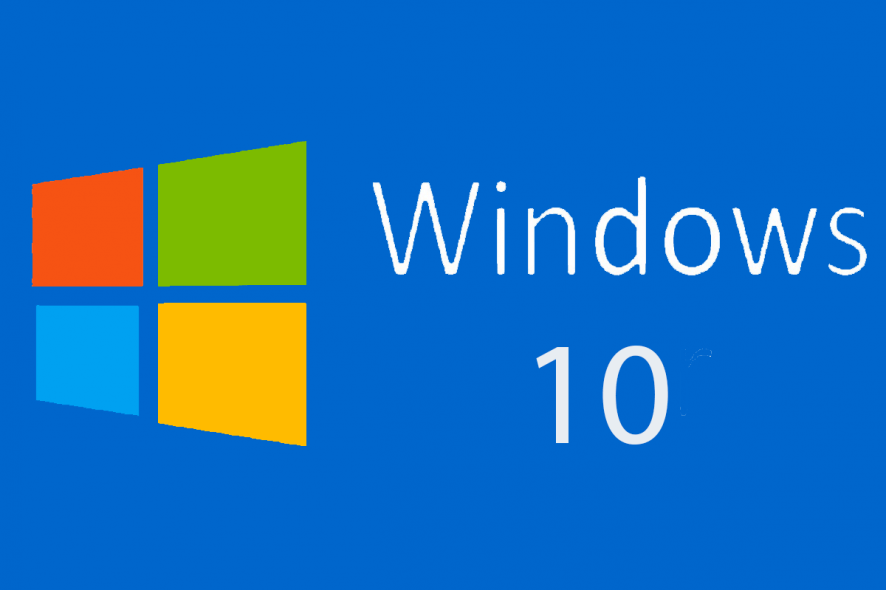
3 quick methods to remove logon screen background
- Download registry file to disable Log On background image
- Change the registry files yourself
- Use the Settings page
Windows 10 brought many changes, and one of these changes is the login screen. If you remember, Windows 8 and 8.1 used a solid color background for the login screen, and some users are quite used to it.
If you’re one of those users, we will show you how to disable Log On screen background image in Windows 10.
If you’re used to solid color on your login screen like in Windows 8, you can easily go back to it, and here’s how to do it.
Steps to remove the logon screen background on PC
Solution 1 – Download registry file to disable Log On background image
This is pretty straightforward solution. Download this zip archive and extract it. Then just double click the Disable Logon Background Image on Windows 10.reg to add it to your registry and that’s it. There is also a .reg file available if you want to revert the changes.
— RELATED: FIX: Windows won’t let me change my desktop background
Solution 2 – Change registry files yourself
This is a bit trickier solution, but if you don’t want to download any files, you’ll have to follow these steps. Don’t worry, it’s nothing too hard, but be careful because messing with Registry files can create some problems, so as long as you follow the instructions carefully you’ll be fine.
- Open Registry Editor by typing regedit in the Search field, or by pressing Windows key + R and typing regedit.
- Use the folder tree on the left to navigate to HKEY_LOCAL_MACHINESOFTWAREPoliciesMicrosoftWindowsSystem.
- On the right side of the Registry Editor, click the right mouse button, select New, then 32-bit DWORD value and set its name to DisableLogonBackgroundImage. Double click it, and set its value to 00000001.
- That’s it, now close the Registry Editor and restart your computer and you should have solid color instead of background image while logging in.
- If for some reason you want to revert these changes, you just need to find DisableLogonBackgroundImage located in HKEY_LOCAL_MACHINESOFTWAREPoliciesMicrosoftWindowsSystem and set its value to 00000000 or just delete it.
Solution 3 – Use the Settings page
In the latest Windows 10 builds you can simply disable the logon screen background from your computer settings. We’ll list the instructions below:
- Click on “Windows Logo” key, type “Settings” and click on it
- Open the “Personalization” section
- In the left pane, click on Lock Screen
- In the right pane, turn off “Show lock screen background picture on the sign-in screen”
That’s it if you have any other Windows 10-related issues you can check for the solution in our Windows 10 Fix section.
RELATED STORIES TO CHECK OUT:
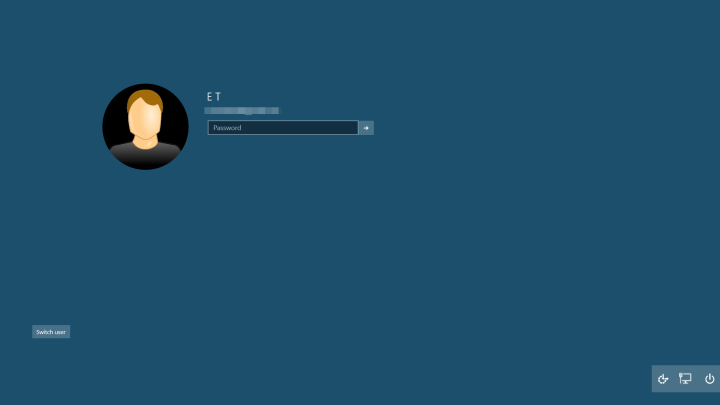
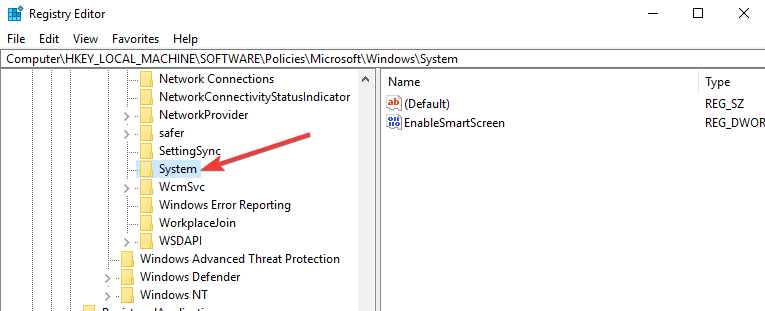
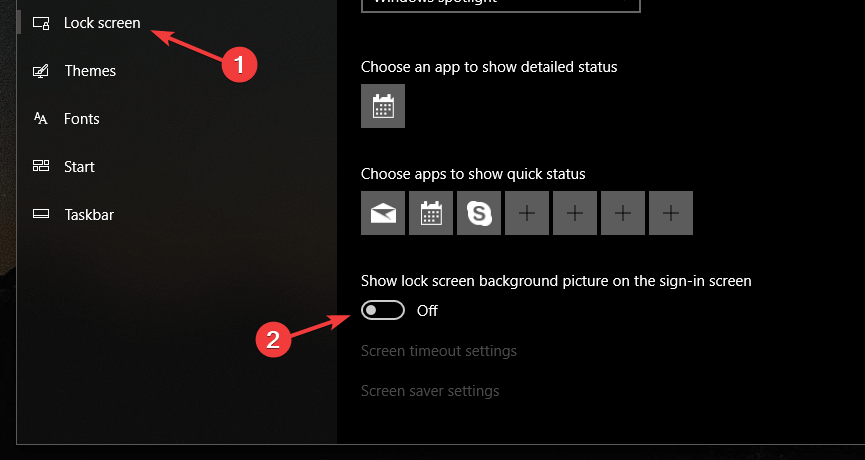








User forum
2 messages