FIX: Disney Plus won't let you update the payment method
Trying to pay with another card can solve the issue
5 min. read
Updated on
Read our disclosure page to find out how can you help Windows Report sustain the editorial team. Read more
Key notes
- The Disney Plus payment option was rejected for some users with Error Codes 4 and 9 and that means that they can't purchase the service.
- These issues are connected with an invalid transaction or a login problem.
- You can quickly resolve this unfortunate event by creating a different account.
- Using another credit or debit card can also be an excellent solution so make sure you try it.

Disney Plus acquired Pixar, Marvel, and Lucasfilm, making it a true powerhouse of amazing content. To round this up even more, Fox and Star Wars are included too.
Having access to all these great productions in just one place ensures that everybody visiting Disney Plus can find some great content to watch, no matter their age or interest.
Despite that, many people are struggling with some issues, including Disney Plus not accepting payment when trying to pay for their subscription. This in turn can cause frustration, especially if you were planning on a relaxing night in front of the TV with your family and friends.
Does everybody see the same error codes when payment issues occur?
Even though the exact situation might vary between users, most get the Error Code 4 message on the screen when trying to pay for the service, which is a known transaction error.
Some users get Error Code 9, which can be either a pop-up related to login data being wrongly entered or a payment that hasn’t gone through for some reason.
Before the popcorn gets cold and the fizzy drink goes flat, we have some useful suggestions for you to try out, which we will discuss in this guide.
What can I do if Disney Plus won’t let me update my payment method?
1. Try out some quick troubleshooting steps
- Check that the credit card used for payment is valid for use in the country
- Make sure that the card you’re using isn’t expired, and that you entered the expiration date correctly in the Disney Plus payment process
- An invalid ZIP or postal code could also be related to this issue. Verify that the billing ZIP or postal code for the payment card you are using is correct
- Check that the 3-digit security code on the back of your card (or 4-digit code if you have an American Express) matches the one you’re submitting
- Make sure you’ve filled all the required fields; these are the ones marked with an *
- If you signed up through Google Play or iTunes, note that you will be paying through a third party and not Disney directly
- In case your bank has two-factor authentication, make sure to authenticate any transaction through the official application of the bank, or by entering the code sent to you through SMS.
This issue appears all too often so make sure you’ve got the correct payment means. If you can’t use your card online, check out the best virtual credit card software tools for your credit cards.
2. Try a different debit/credit card or use a gift card
Before going further down this list, you should better try using a different credit or debit card and see if the issue persists.
Sometimes it could happen that the funds on the card are not accessible for some reason or another, either not enough funds, or not being able to access them because of the bank having issues with online payments.
Trying another credit or debit card will ensure that both of these possibilities are eliminated from the list of possible reasons.
If it still doesn’t go through, and you’re sure that the other card has enough funds accessible to pay, then we could assume that there might be problems with the payment service on the Disney Plus company’s side.
To eliminate any other possibility, we recommend that you continue down the list and try the following steps as well.
3. Log out and log back in
- While on the desktop, from the Home page, click the Character icon in the top left corner.
- Click the Log Out button.
- Wait a few minutes and then log back into your account.
4. Re-add your account payment details
- Log into your account.
- Click the character icon from the top right side of the screen.
- Choose Account.
- Re-enter your payment details.
- Try paying for the subscription again.
5. Try out a different payment method
Since you’re determined to enjoy those awesome shows and movies from Disney franchises, consider using a different payment method.
The solution below is our top recommendation this time. It all started with travelers tired of exchanging their money at an inflated rate, yet it became so much more than converting currency at the best rates.
The most significant benefits of using this service include sending and receiving currencies in mere seconds, as well as avoiding payment issues of any kind.
Moreover, opening an account is extremely intuitive. You may even use your iOS/Android phone to register and you’ll receive your physical card in just a few days.

Revolut
Use Revolut as a payment method to easily take advantage of Disney’s Plus collection of movies!6. Create a different account
If the problems persist, then you might have issues related to your account, such as problems with your emails or the servers in your region.
If that is the case, the only option remains to create a new account and re-add the entire payment process, hopefully without encountering any issues while paying for your subscription.
The link below will take you to the official page, allowing you to create a new account in minutes.
Hopefully, our guide helped you if the Disney Plus update payment is not working. We’re constantly adding fresh guides for Disney Plus, so check back with us often.
If you stumble upon other problems with the app, check out our article on how to fix the most common Disney Plus errors.
If you happen to have other suggestions or advice, feel free to use our comments section below to communicate them.
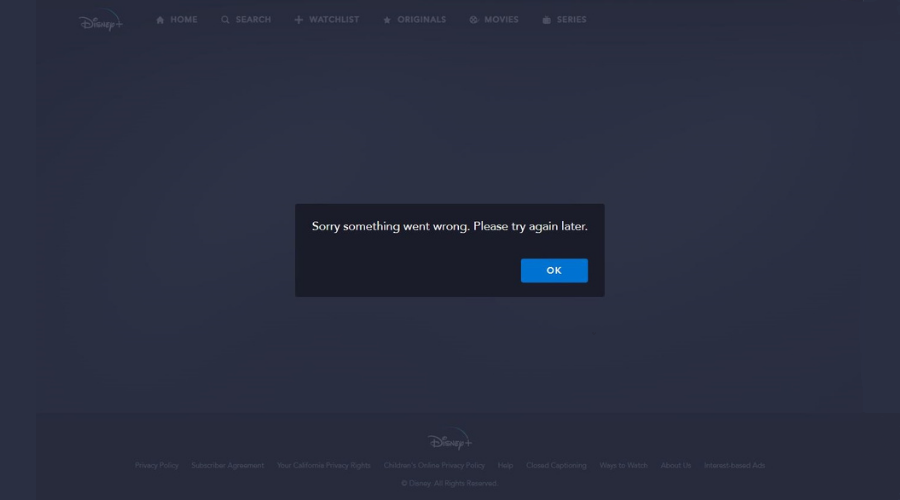





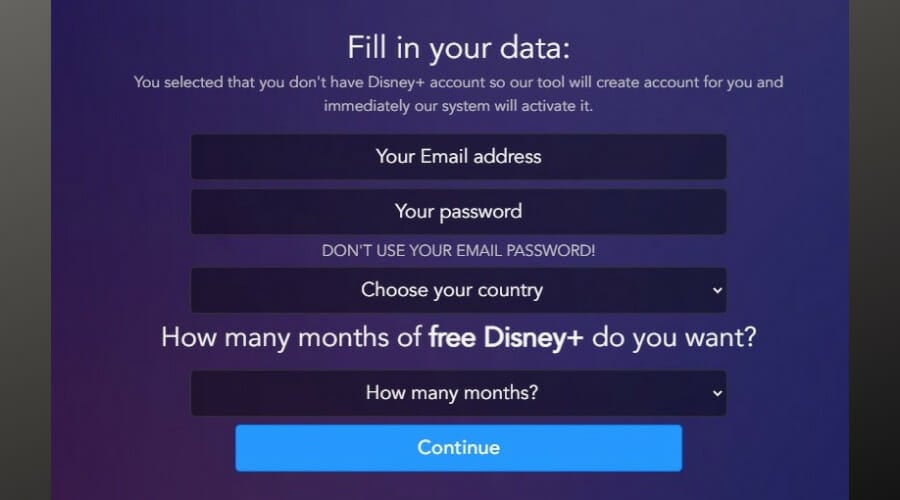


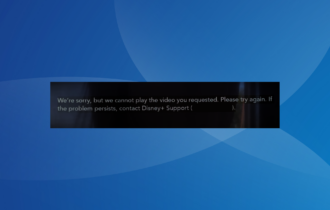
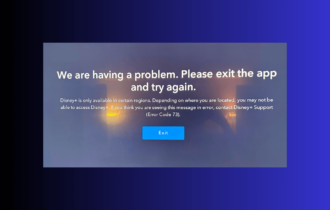
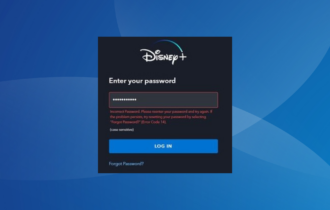
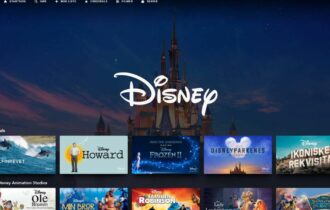


User forum
5 messages