How to download and install Windows 10 October Update
4 min. read
Updated on
Read our disclosure page to find out how can you help Windows Report sustain the editorial team. Read more

Well, folks, we have a very good piece of news for you: the Windows 10 October 2018 Update is finally available for download. You can now test the new features and improvements and tell us if Microsoft did a good job with this OS version. We just downloaded this OS and we’re currently testing it.
So, if you want to install it on your computer as well, you’ve come to the right place. In this guide, we’re going to show how you can download and install Windows 10 version 1809 on your PC.
Note: Microsoft will be gradually rolling out the update. As a result, not all of you will be able to download it at the same time. If the update is not available in your region, just have a little patience and check for updates later.
How to download the Windows 10 October Update
You can upgrade to the October 2018 Update automatically using Windows Update. You can also install the new OS version manually.
As always, before you upgrade your computer, check the Windows 10 October Update system requirements. Hit the update button only if your computer meets all of them. Otherwise, you may encounter various technical issues.
Windows 10 October Update system requirements
- Processor: 1GHz or faster processor or SoC
- RAM: 1GB for 32-bit or 2GB for 64-bit
- Hard disk space: 16GB for 32-bit OS or 20GB for 64-bit OS
- Graphics card: DirectX9 or later with WDDM 1.0 driver
- Display: 800×600
It’s always better to go beyond the minimum system requirements in order to enjoy the full advantage of the newest Windows 10 features.
Install Windows 10 version 1809 through Windows Update
The quickest and safest way to download the Windows 10 October Update is through Windows Update. If you’re not a power-user, this is the best method for you.
All you need to do is navigate to Settings > Update & security > Windows Update and check for updates.
If your computer doesn’t detect any updates, this means that the new OS is not available for your machine yet. Wait a few days for Microsoft to deploy the OS to your region.
If the Windows 10 version 1809 is available, start the download process by following the on-screen instructions. It’s as simple as that.
Now, if the update is not available but you don’t want to wait until the Redmond giant finishes deploying it to your region, you can manually download the corresponding ISO file.
How to manually install Windows 10 October Update
The installation files of the update are available on Microsoft’s official website under the Media Creation tool section. You can use it to either download the ISO file and mount it on a USB drive or create the installation media on the spot.
Although the whole process sounds complicated, it really is not. There is a detailed step-by-step guide on the official Microsoft webpage taking through absolutely all the steps you need to follow.
Well, this is how you can install the October Update OS on your machine. As always, it’s best to wait for a few days before before getting the latest Windows 10 version. Should the OS be affected by severe issues that went under the radar during the test phase, Microsoft will have enough time to fix by the time you install it.
Have your say: Are you going to install the update as soon as it’s available or you prefer to wait? Hit the comment section below.
RELATED STORIES TO CHECK OUT:
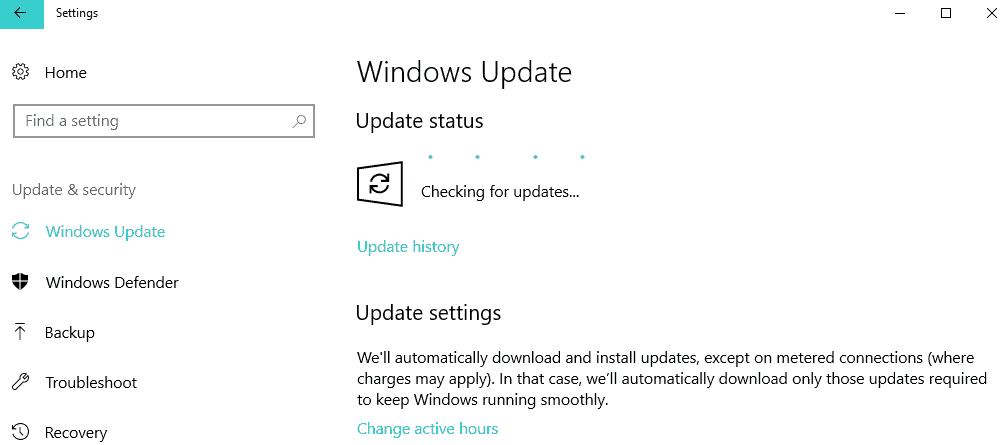
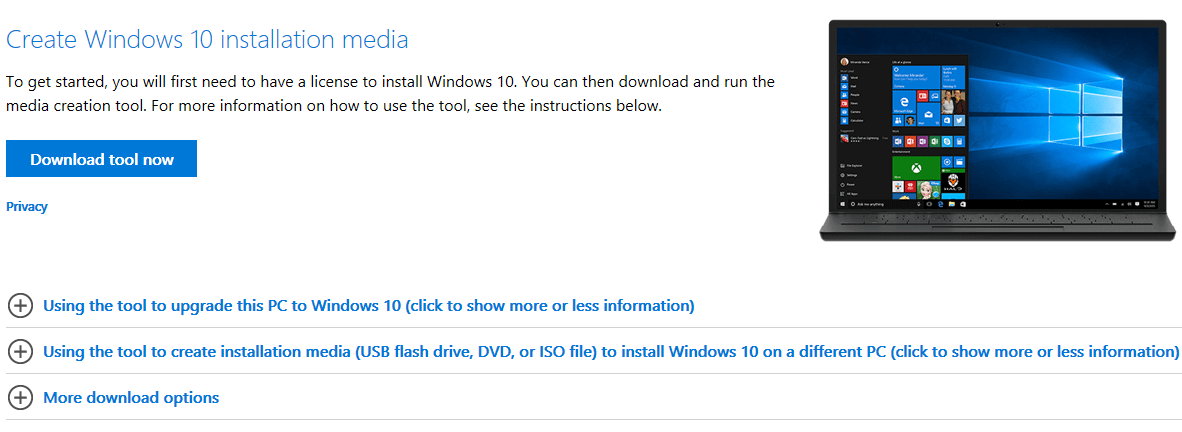








User forum
0 messages