Err_tunnel_connection_failed: 7 Tested Ways to Fix It
Updating Chrome to the latest version is a quick solution
8 min. read
Updated on
Read our disclosure page to find out how can you help Windows Report sustain the editorial team. Read more
Key notes
- The err_tunnel_connection_failed error proxy exception occurs in Google Chrome and it's more common than you suspect.
- It means that Chrome can't go online due to incorrect proxy settings.
- In this guide, we're going to show you eight foolproof methods that you can use to quickly and easily fix this error.
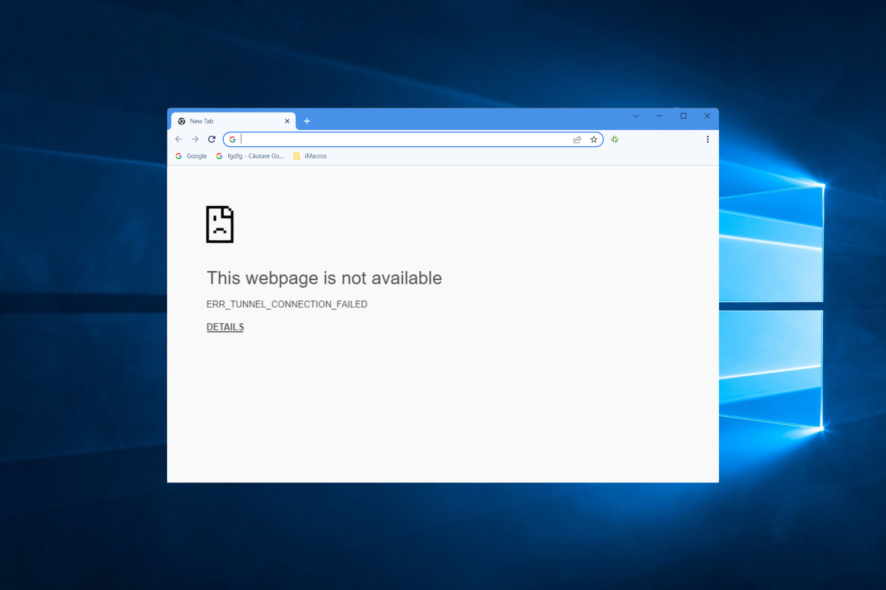
Err_tunnel_connection_failed is an error message caused by a proxy exception. It typically occurs in Google Chrome when the web browser refuses to establish an Internet connection through the proxy.
The problem could be caused by improper Chrome settings or incorrect Windows 10 network configuration.
Whatever the cause might be, if you have trouble going online, accessing restricted content, and browsing the web due to the err_tunnel_connection_failed error, follow the 8 simple solutions we provided below to fix it.
What does error code Err_tunnel_connection_failed mean?
Err_tunnel_connection_failed typically happens on personal computers that connect to the Internet over a virtual private network (VPN) or proxy server.
By removing the header information from user requests to access websites, virtual private networks (VPNs), and proxy servers can help conceal or disguise your identity online.
The vast majority of the time, this will not result in any problems, and you will be able to maintain a connection to websites without any complications.
On the other hand, there are instances in which there might be a disparity between the data that was expected and the data that was supplied, which leads to the err_tunnel_connection_failed in the Chrome browser.
The following error messages were reported by using and are related to the connectivity issue in Chrome:
- Err_tunnel_connection_failed in Windows 10 – A proxy exception is the root cause of the error message.
- Err_tunnel_connection_failed proxy – You shouldn’t be surprised if you see the error proxy exception in Google Chrome since it happens more frequently than you may think.
- Err_tunnel_connection_failed in Microsoft Edge – In this case, you can delete your browsing history just as we did in Chrome, below.
- Err_tunnel_connection_failed VPN – Switching to a better VPN, such as PIA, will ensure you don’t meet connectivity issues.
- Err_tunnel_connection_failed in Chrome – Follow the 8 solutions below to fix this problem on Windows 7/10/11.
- Err_tunnel_connection_failed in Opera – The steps to reset or delete the browsing history in Opera are similar to Chrome.
- Err_tunnel_connection_failed in Windows 7 – Windows 7 users can apply the same settings in Chrome to fix the error.
- Err_tunnel_connection_failed on Mac – Mac users can switch to Safaris since it was built primarily for Mac devices.
- Err_tunnel_connection_failed Opera VPN – Opera VPN might interfere with another third-party VPN service that you are using. Consider using only one at a time.
Without further ado, let’s jump into the list of solutions that will address every case scenario that is possible to disrupt your browsing experience. Follow along!
Quick Tip:
If Google Chrome sends you errors more often than you would like, consider switching to a better browser like Opera One. It’s extremely lightweight, loads pages fast, and supports Google Chrome extensions.
Opera is wrapped in an intuitive and fully customizable interface. You can create your own workspace, connect to your favorite social media apps and use advanced inbuilt tools like an adblocker and VPN.

Opera One
Switch to a better browser to avoid getting errors like err_tunnel_connection_failed.How do I fix err_tunnel_connection_failed?
1. Update Chrome to the latest version
- Click the three-dot menu from the top right corner of a new Chrome window and choose Help followed by About Google Chrome.
- An Update button will be displayed if you need to update it. Click it and wait for the process to finish.
The err_tunnel_connection_failed error proxy exception might be caused by an older and outdated version of Chrome. However, you can quickly fix this problem by simply updating the browser to the latest version.
If you encounter a Chrome update error, check if the Google Update service is enabled on your PC.
2. Check proxy settings
- Press Windows then type Proxy settings and press Enter.
- Verify proxy settings at Automatic proxy setup or Manual proxy setup.
- If you make any changes, click Save to apply them.
Google Chrome uses the Windows proxy settings, so make sure to check if the proxy configuration is correct, whether you selected automatic or manual proxy setup mode.
If you have proxy connection issues on Windows 10, you might have to perform a malware scan on your computer and remove any suspicious software applications which may be the cause of the proxy err_tunnel_connection_failed error.
3. Clear browsing data and cache
- Access Chrome and use the following keyboard shortcut to access the Clear browsing data menu: Shift + Ctrl + Delete.
- Select All time as the time range.
- Select the Cookies other site data and Cached images and files options in order to delete them.
- Lastly, select Clear Data.
To ensure that Chrome is the cause of the err_tunnel_connection_failed error, use a different web browser to go online.
Once you determine that the error solely occurs in Chrome, make sure to clear browsing data and cache. Afterward, restart the web browser and try again.
4. Disable proxy and use a VPN instead
- Tap Windows then type Proxy settings and press Enter.
- Disable Automatically detect settings, Use setup script as well as Use a proxy server.
- Sign up for a VPN subscription plan (we recommend PIA).
- Download and set up PIA on your PC then open PIA and connect to a VPN server.
- Enjoy secure browsing using Chrome.
If everything else fails, consider dropping your proxy server and using a reliable VPN instead.
We suggested Private Internet Access (PIA) in our example above because it’s the best VPN for secure browsing.
Besides protecting your online privacy, PIA can also unblock websites and help you watch Netflix US, Hulu, and others.
Created by Kape Technologies, Private Internet Access brings more than 3,300 VPN servers spread across 48 countries. It’s compatible with Windows, Mac, Linux, Android, iOS, and even routers. Plus, it has browser add-ons prepared for Google Chrome, Mozilla Firefox, and Opera One.
If you still want to use a proxy server, you can do so while the VPN connection is active, thanks to the fact that PIA has built-in SOCKS5 and Shadowsocks proxy. It also includes exclusive DNS servers, an ad and malware blocker for browsers, an emergency kill switch, together with static and dynamic IP addresses.
More about PIA:
- Protects up to 10 devices at once
- A zero-logging privacy policy
- No IP, DNS, or WebRTC leaks
- 24/7 live chat support
- 30-day money-back guarantee (no free trial)
5. Reset Internet settings
- Press Windows then type cmd and right-click the result to run it as an administrator.
- Paste the next lines and press Enter between each line:
ipconfig /flushdns
ipconfig /registerdns
ipconfig /release
ipconfig /renew
NETSH winsock reset catalog
NETSH int ipv4 reset reset.log
NETSH int ipv6 reset reset.log
exit - Restart your PC.
Another solution to fix the err_tunnel_connection_failed VPN error is to reset the network settings by flushing your DNS and resetting Winsock. If this doesn’t solve the problem here, proceed to the following steps.
6. Change your DNS servers
- Right-click the Start icon from your Taskbar and select Network Connections.
- Choose Change adapter options.
- After the Network Connections window opens, locate your current connection, right-click it and select Properties.
- Choose Internet Protocol Version 4 (TCP/IPv4) then click the Properties button.
- Choose the Use the following DNS server addresses option and enter the following values: Preferred DNS server: 8.8.8.8 and Alternate DNS server: 8.8.4.4. Click OK to save the changes.
Your faulty DNS servers might be the reason why you keep setting the err_tunnel_connection_failed error proxy exception when trying to go online using Google Chrome. In that case, you can change DNS settings to solve this matter.
We suggest using Google Public DNS, Cloudflare, or OpenDNS since they are public, free, fast, and secure DNS servers.
7. Reset Chrome settings
- Open Chrome and select Menu followed by Settings.
- Select Reset and clean up from the left side.
- Select the Restore settings to their original defaults option.
- Select Reset settings. You’re done!
Restoring browser options to their original configuration is one of the simplest ways to fix the proxy err_tunnel_connection_failed error.
It’s the same thing as installing a fresh version of Chrome on your PC, which is unaffected by user settings and various ways of customization.
How do I check my proxy settings?
To recap, err_tunnel_connection_failed is a common error proxy exception that occurs in Google Chrome. However, you should be able to fix it in no time using the solutions we provided above.
If you’re using a proxy server to protect your online privacy and unblock websites, you should consider replacing it with a premium VPN service like PIA since it’s faster, more secure, and less prone to errors.
Don’t hesitate to leave a comment in the section below and tell us what you think. Thanks for reading!
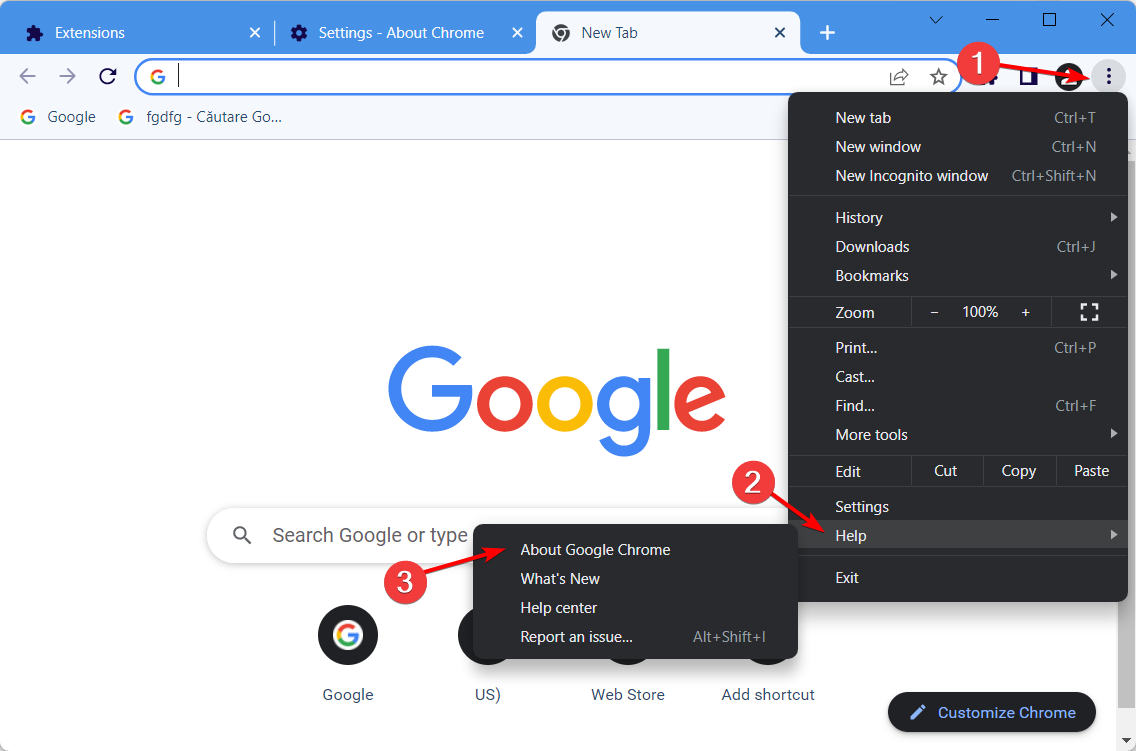
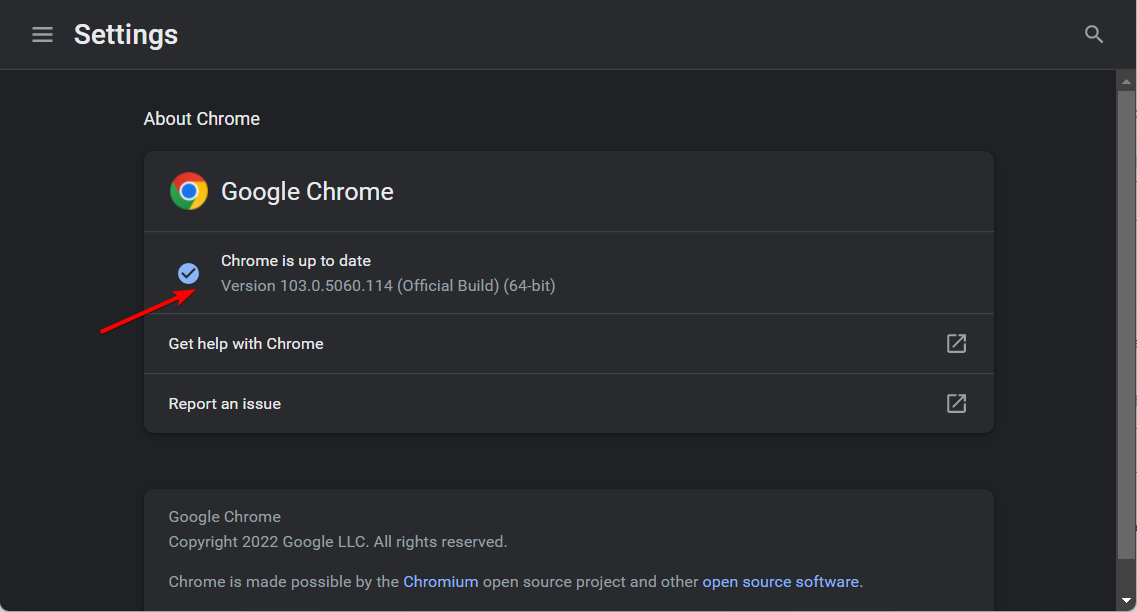
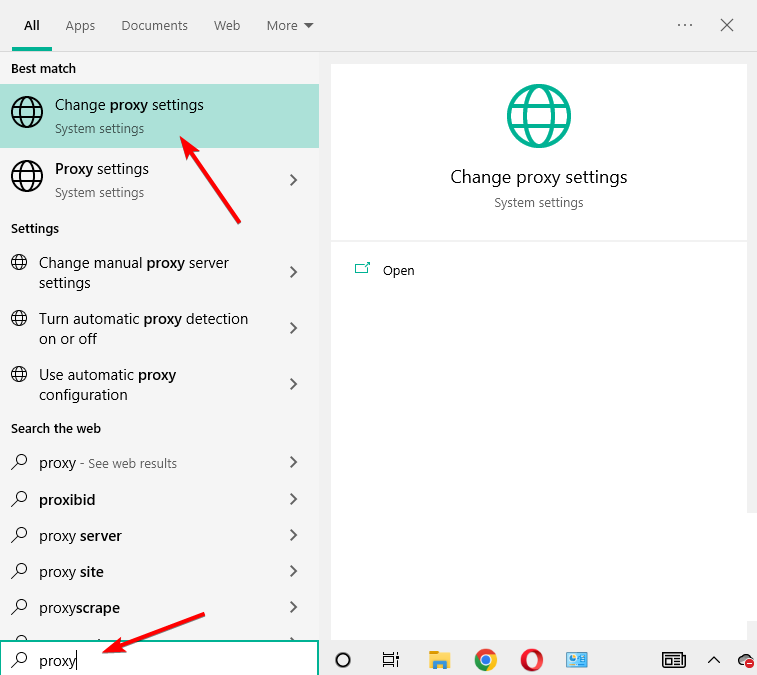


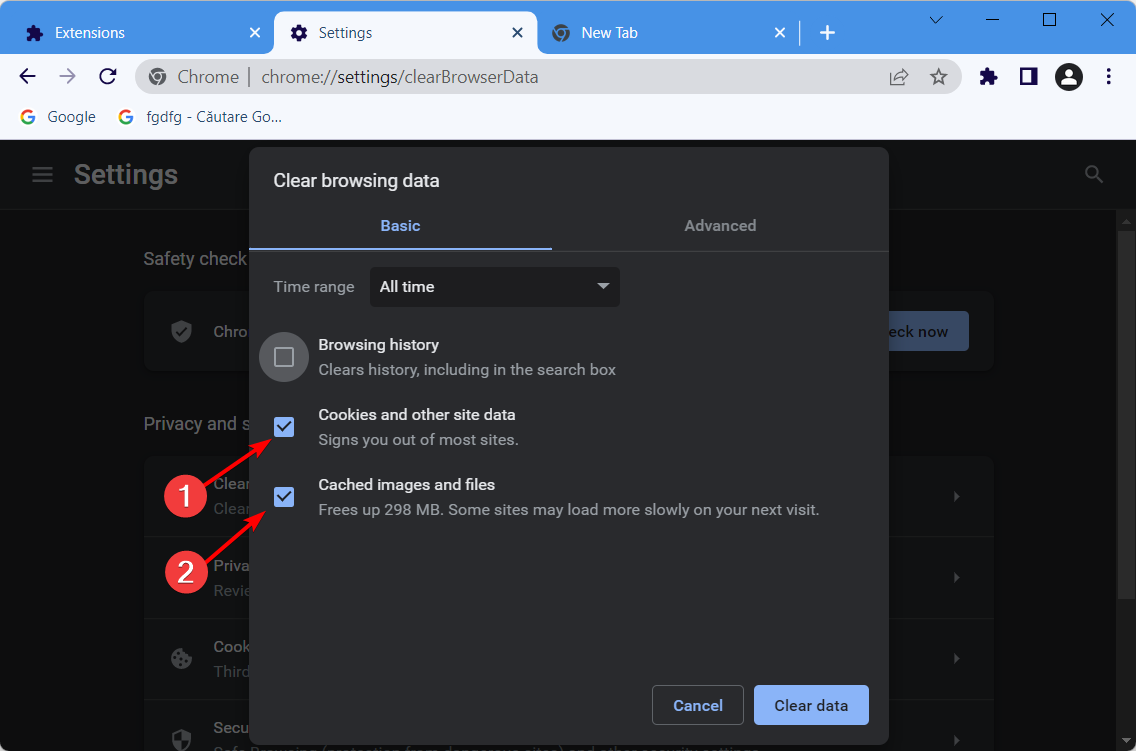
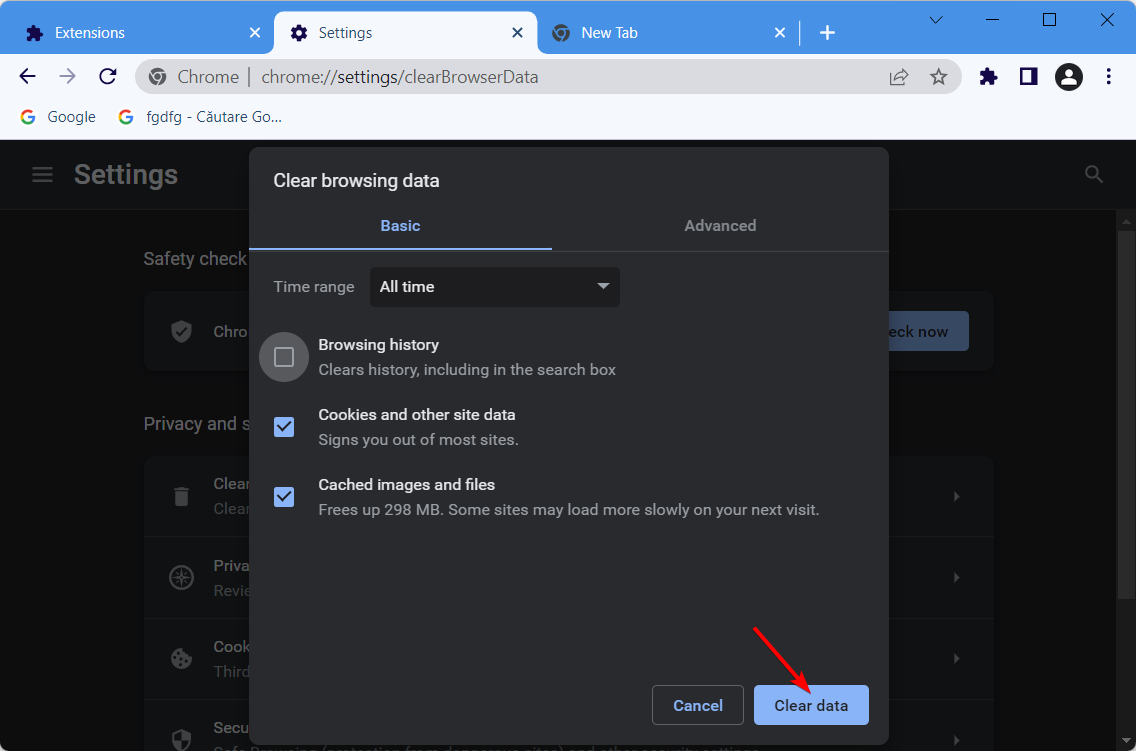
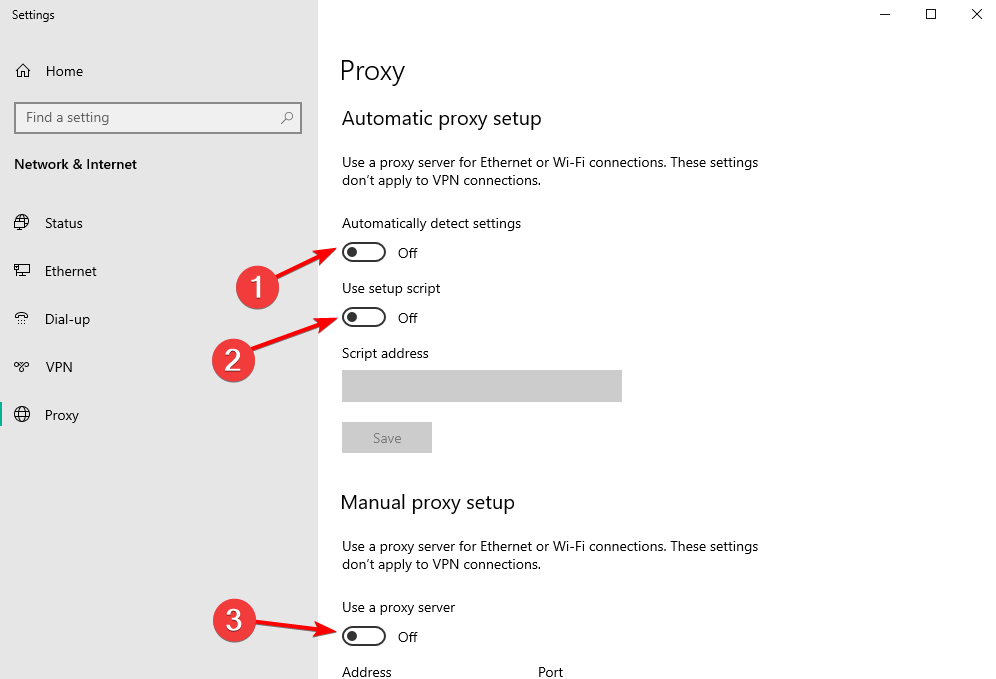

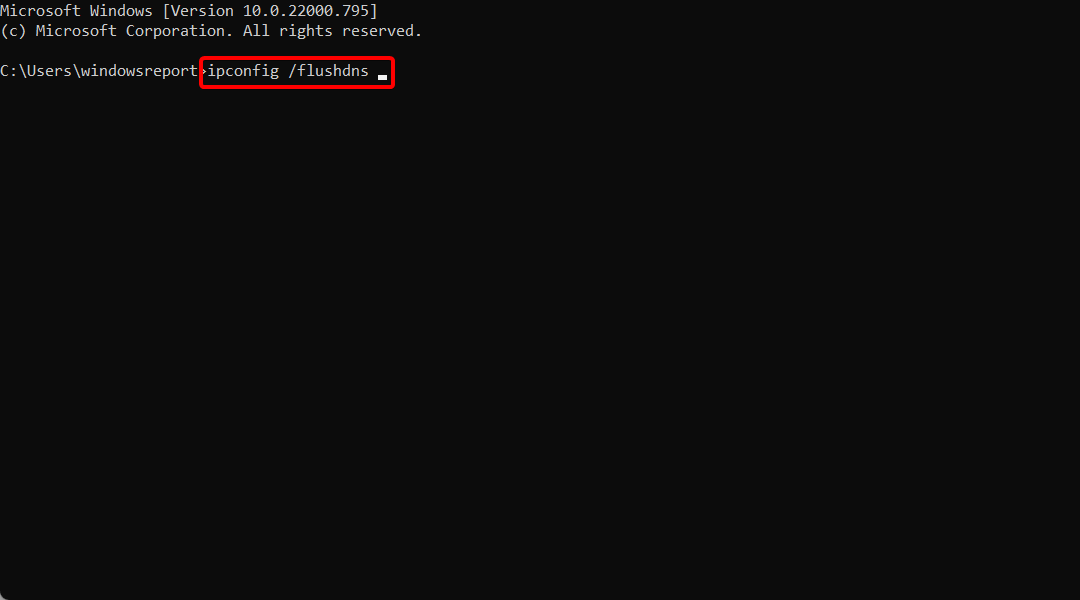
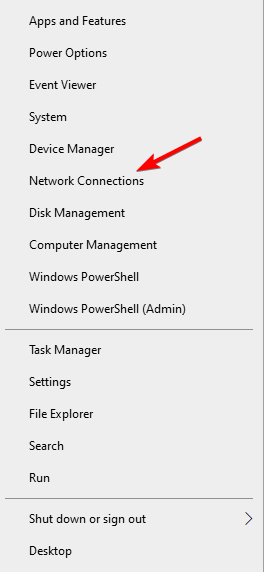
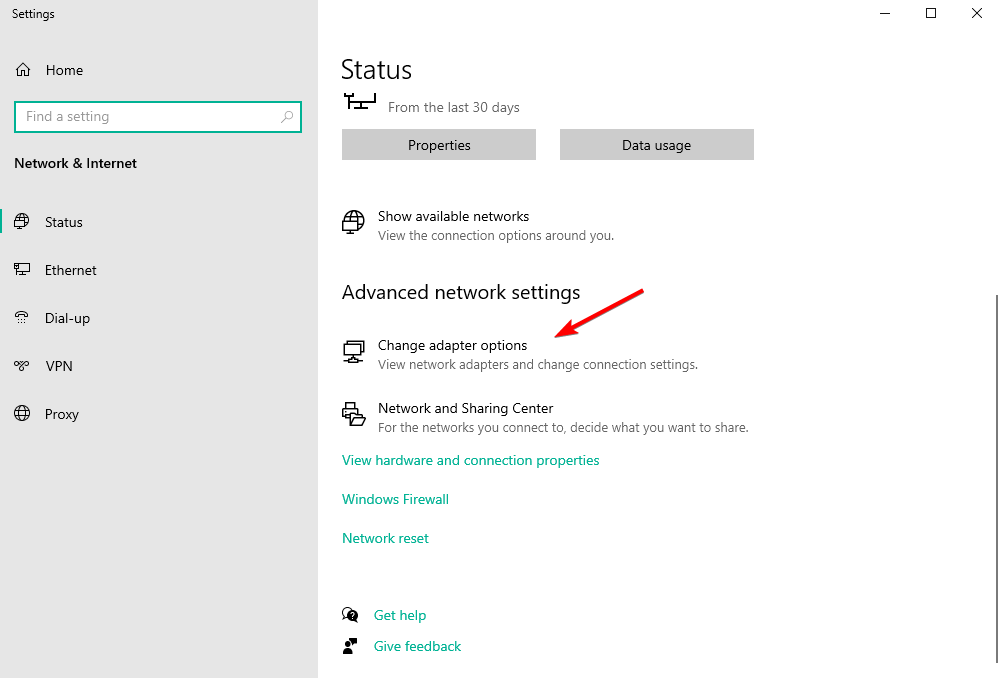
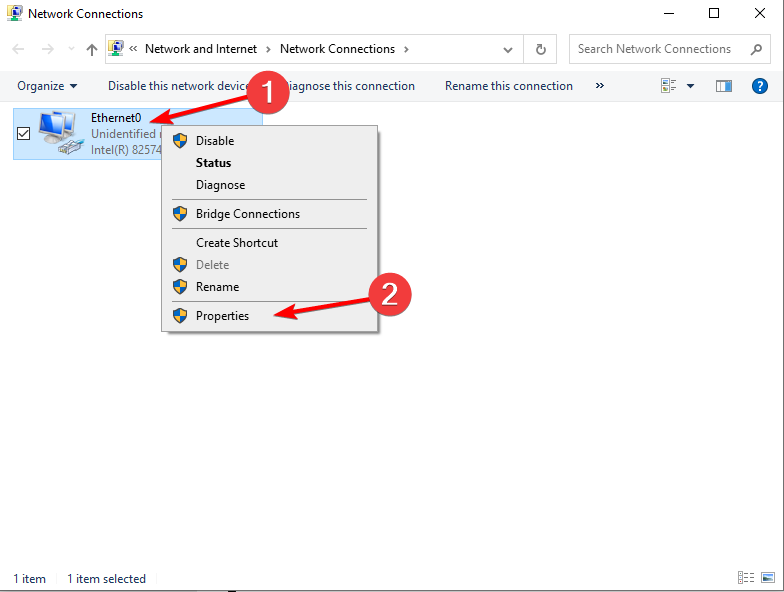
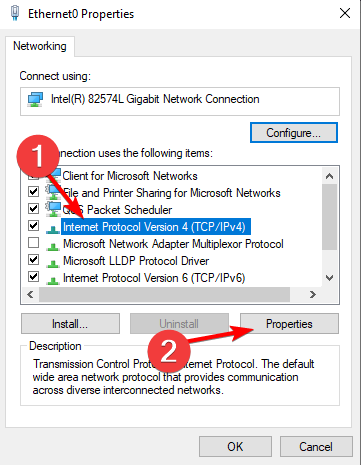
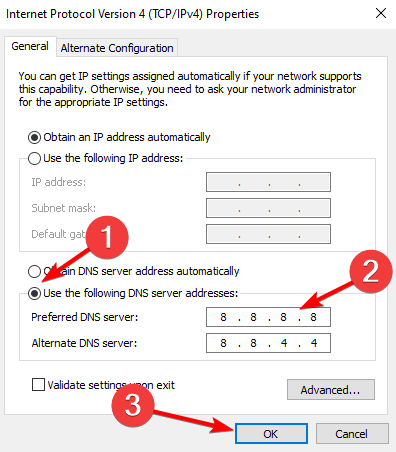
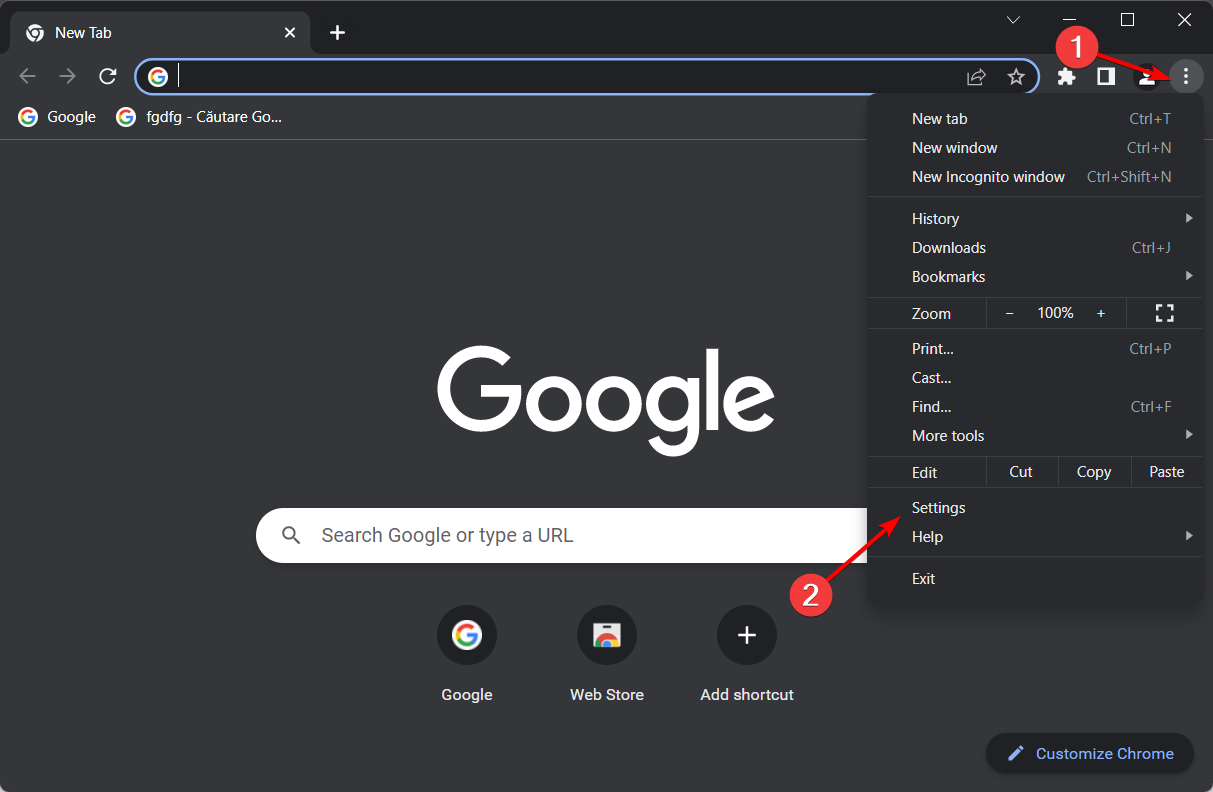
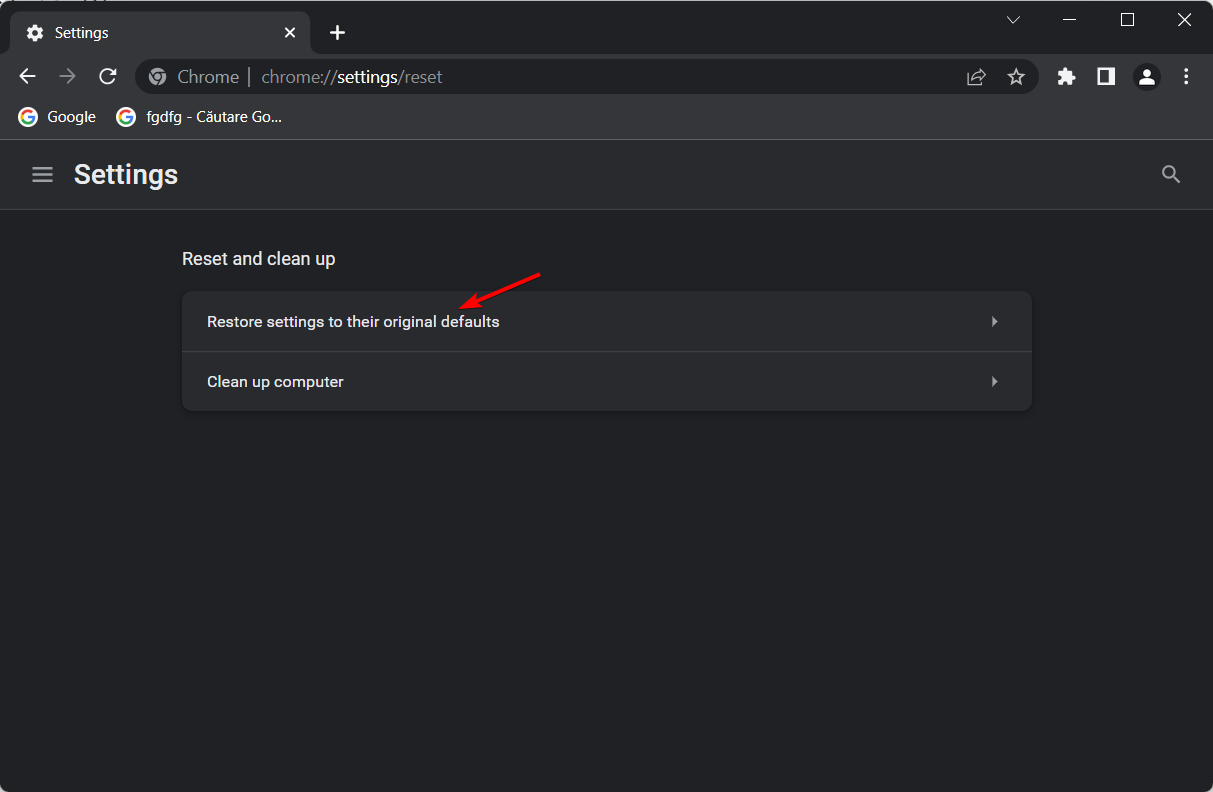
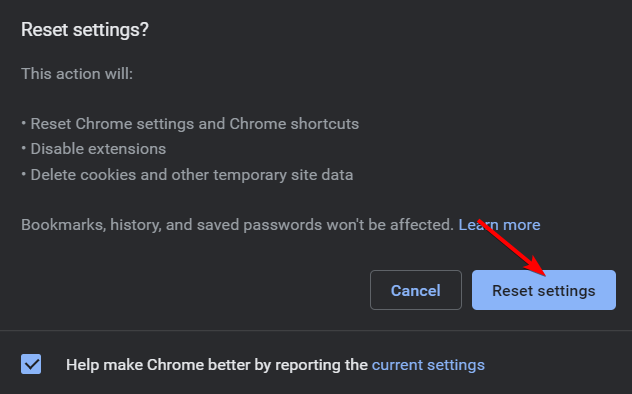

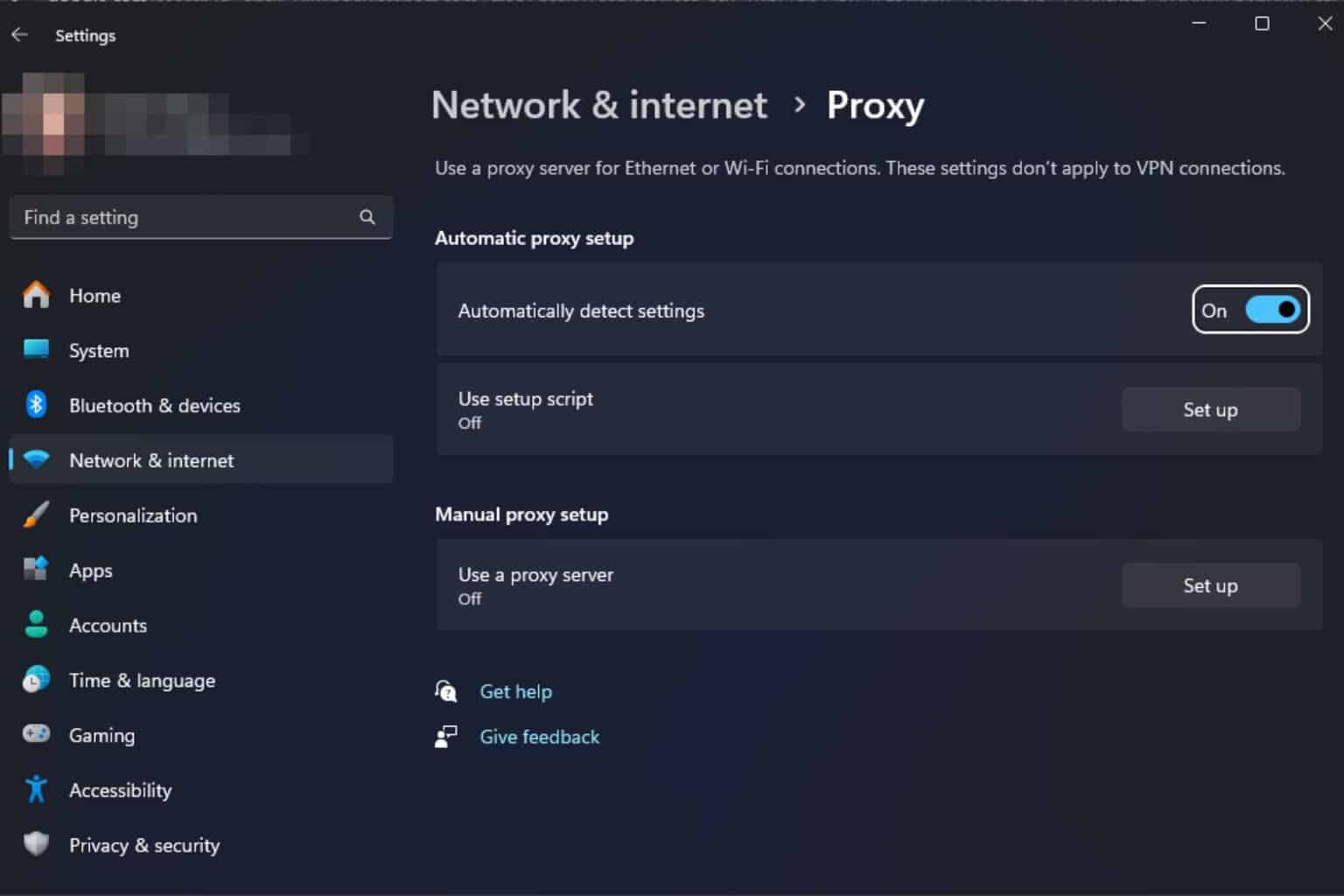






User forum
1 messages