Fix Error 1061, The Service Cannot Accept Control Messages
Check if the network drivers are updated or not
5 min. read
Updated on
Read our disclosure page to find out how can you help Windows Report sustain the editorial team. Read more
Key notes
- The error 1061 occurs when the service fails to control messages when it is being used by another process.
- You can try to start the Credential Manager service and check if this resolves the issue or not.
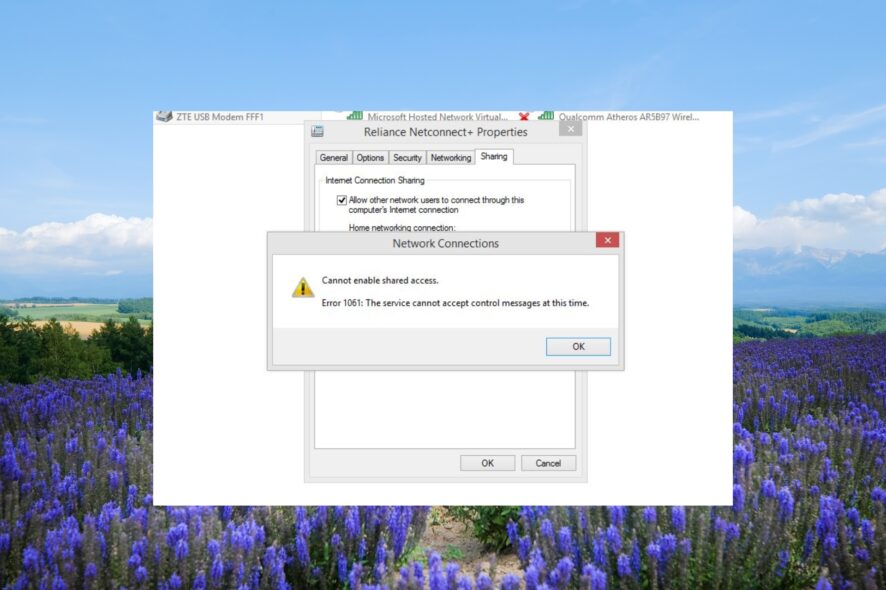
Many of our readers have reported coming across Windows error 1061 which comes with an error message The service cannot accept control messages.
This Windows error 1061 usually happens when the network services or the internet connection is not running fine. In this guide, we will share with you some solutions that will help you fix error 1061. Let us get right into it.
What is error message 1061?
Apart from problematic network services, this issue happens when the Application Services fails to respond to the requests to open applications to admin in Windows 11 and 10.
Moreover, it happens when there is a temporary mismatch between the requested control and the state of the core service.
Here are some of the common causes of Windows error 1061:
- Corrupted or damaged system files – Chances are some of the network-related system files are corrupt or missing from your PC causing the problem.
- Missing DLL files – Some important DLL files might be missing from your computer which is why you are getting error 1061.
- Corrupt registry entries – Corrupt network-related registries can also cause multiple issues on your PC.
- Outdated drivers – Because of outdated network drivers, you will come across multiple issues including the one at hand.
- Credential Manager services aren’t running – Some third-party programs might have disabled the credentials manager services on your PC, thereby causing the problems.
Let us check the different solutions that will help you resolve error 1061 The service cannot accept control messages.
How do I fix error 1061: The service cannot accept control messages at this time?
1. Restart the Credential Manager Service
- Press the Win + R keys to open the Run dialogue.
- Type services.msc and press Enter.
- Locate Credential Manager Service and double-click on it.
- Under the Startup type, select Automatic.
- Hit the Run button for the Service status option.
- Click Apply and OK to apply the changes.
Many users have reported that restarting the Credential Manager service has helped them resolve the error code 1061 The service cannot accept control messages.
You can read our guide that explains the solutions to fix the problem where the Credential Manager service is not working.
2. Start the Application Information Service
- Press the Win + R keys to open the Run dialogue.
- Type services.msc and press Enter.
- Locate Application Information Service and double-click on it to open it.
- Under the Startup type select Automatic.
- Select the Run button for the Service status section, if it is set as Stop.
- Choose Apply and OK.
The Application Information (Appinfo) service lets the applications on your PC run with additional administrative privileges.
If it is disabled, it fails to elevate the app to administrator because of which you could face the error The service cannot accept control messages.
Check if the service is enabled or not and also make sure that it is running on your PC by following the above-mentioned steps.
Not only the above service needs to be enabled, but you also need to enable the below-mentioned services:
- Application Layer Gateway Service
- Network Connections
- Network Location Awareness (NLA)
- Plug And Play
- Remote Access Auto Connection Manager
- Remote Access Connection Manager
- Remote Procedure Call (RPC)
- Telephony
3. Close the IIS Worker Process from Task Manager
- Press the Ctrl + Shift + Esc button to open the Task Manager.
- Select the IIS Worker Process and hit the End task button.
- Reboot your computer and check if this fixes the error 1061 or not.
The W3wp.exe or IIS Worker Process runs in user mode that runs in order to process requests for each application pool.
If that process becomes faulty then you could come across issues such as error 1061. Simply kill the process and check if this solves the issue or not.
4. Use SFC and DISM scans
- Press the Win key to open the Start menu.
- Type the command prompt and open it as an administrator.
- Type the below command and press Enter.
sfc /scannow - Wait for the command to fix the corrupt system files.
- Execute the below commands to restore your system files health.
Dism /Online /Cleanup-Image /CheckHealthDism /Online /Cleanup-Image /ScanHealthDism /Online /Cleanup-Image /RestoreHealth
The corrupt system files can help you fix the error 1061 as chances are some network-related system files might be corrupt or missing from your computer.
Many users have reported that the SFC Scan is not working, for which we would suggest you apply the solutions mentioned in our dedicated guide.
5. Tweak your network adapter
- Press the Win key to open the Start menu.
- Type Device Manager and open it.
- Expand the Network adapter section.
- Right-click on your network adapter and enable it.
- Exit the Device Manager.
- Open the Start menu by pressing the Win key.
- Type Command Prompt and run it as an administrator.
- Execute the below command to know if your network supports virtualization or not.
netsh wlan show drivers - If under the Hosted network supported, it says Yes, then you are all set.
- Run the below command to set up the ad hoc wireless mode.
netsh wlan start hostednetwork=allow ssid=<enter_network_name_here> key=<enter_password_here> - Execute the below command to start the network.
netsh wlan start hostednetwork - Reboot your computer.
Just make sure to enable the internet connection sharing feature for your network by heading over to Network & Sharing Center in Control Panel.
That is it from us in this guide. We have an article that explains in detail how you can easily fix Windows could not find a driver for your network adapter problem.
You can refer to our guide and apply the solutions to resolve the DLL error code 126 on your PC. Besides, we also have listed some effective solutions to fix the error code 53003.
If you are getting error code 80090016 on Office 365, then apply the solutions to resolve the problem.
Feel free to let us know in the comments below, which one of the above solutions resolved error 1061 The service cannot accept control messages.
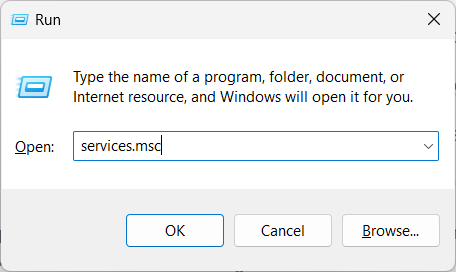
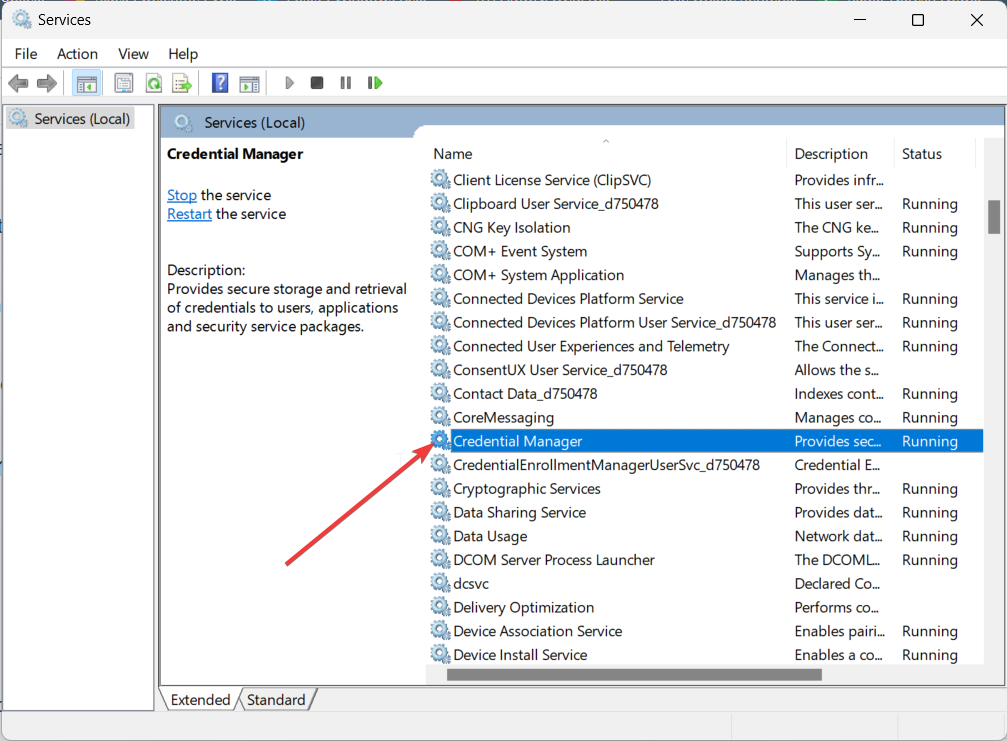
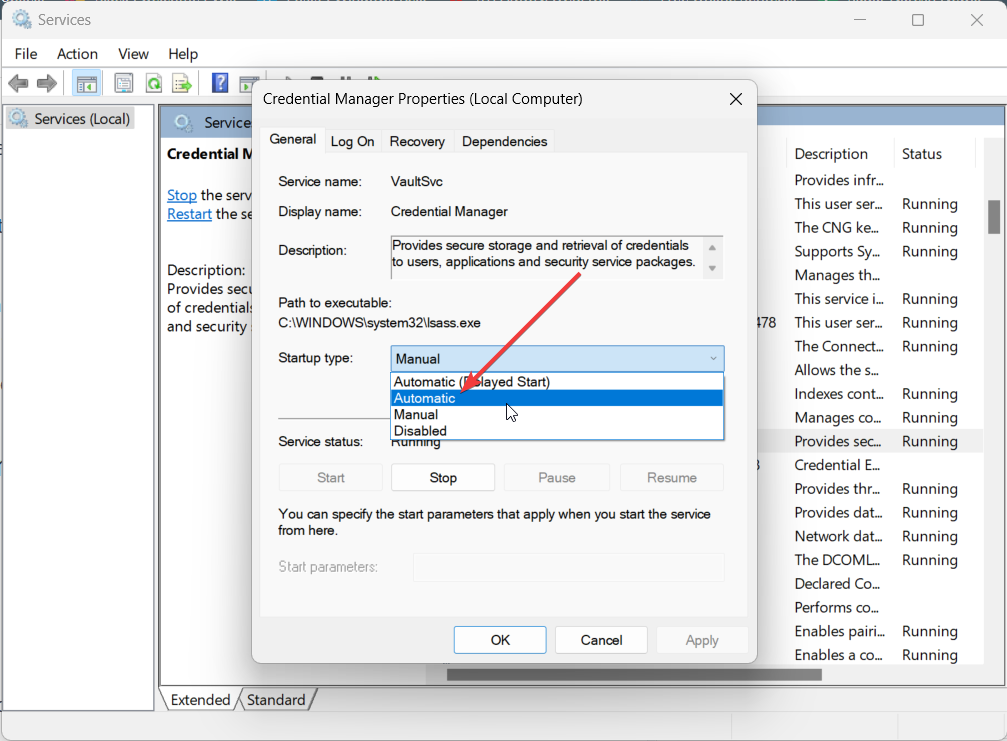
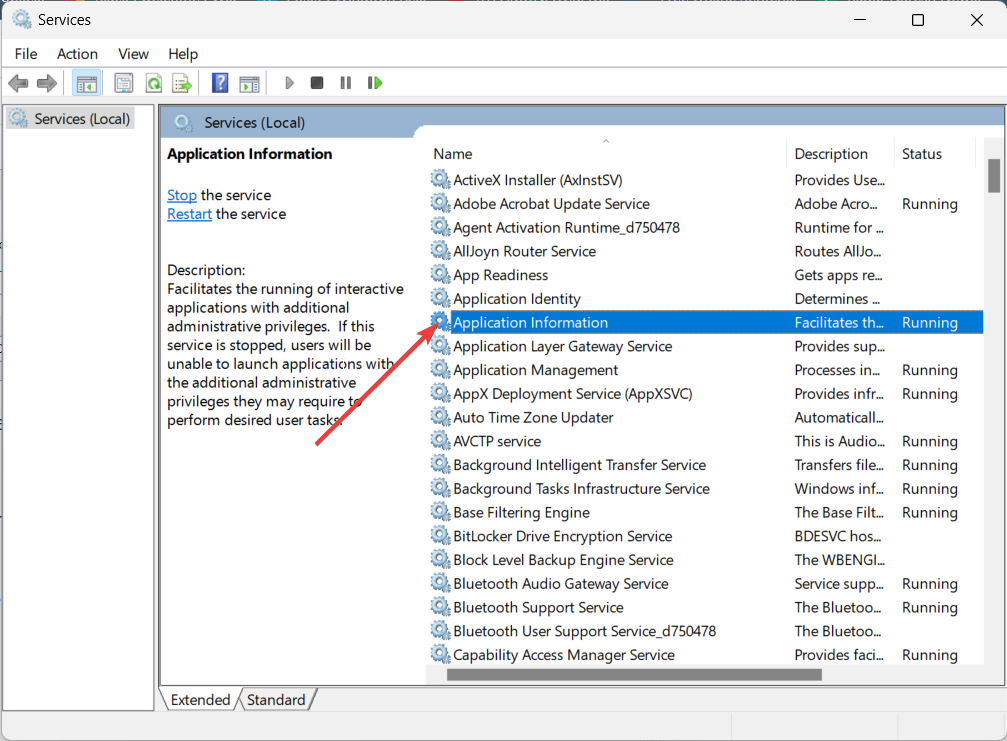
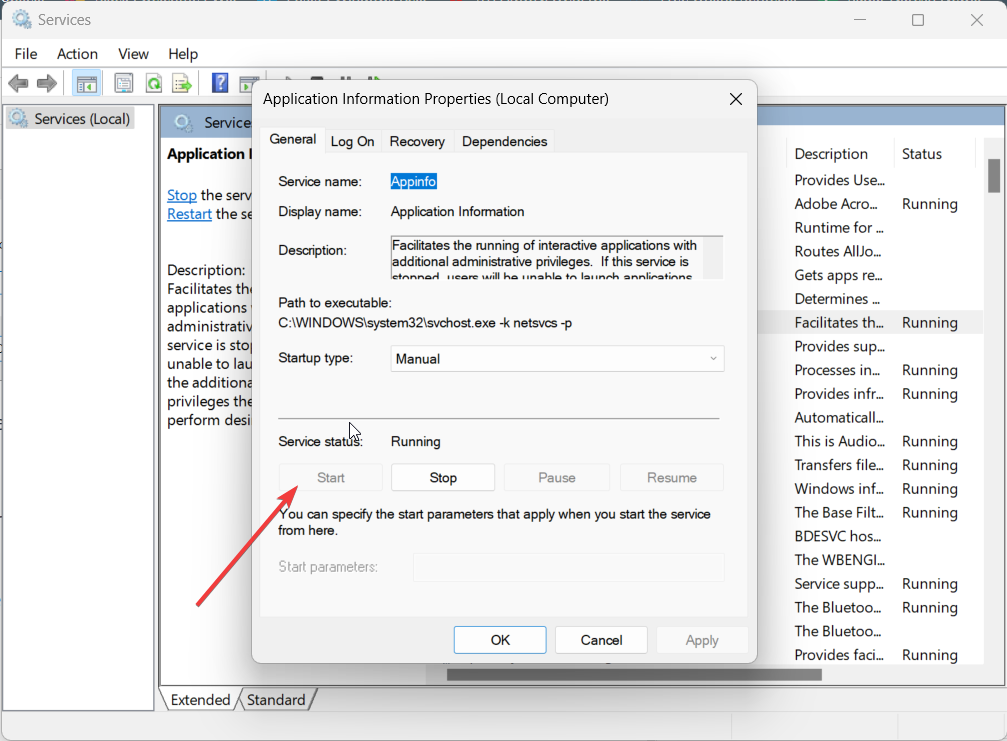
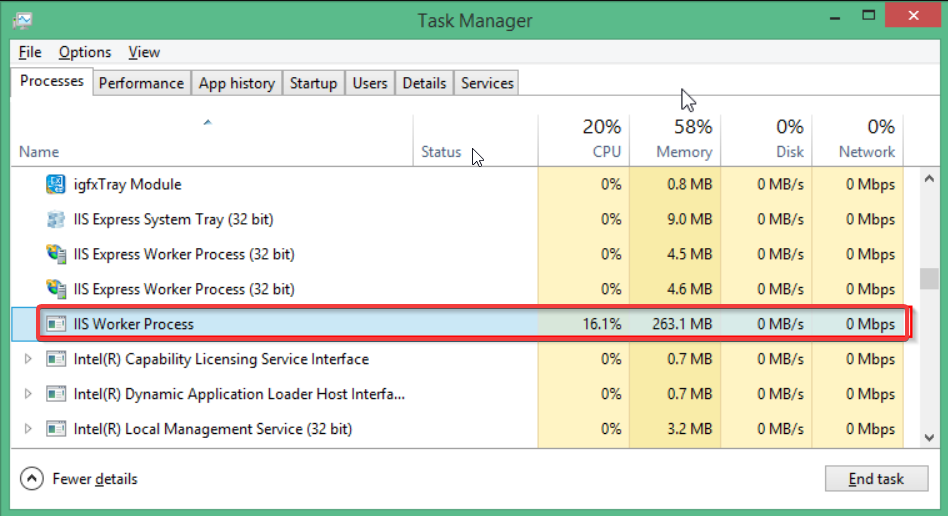
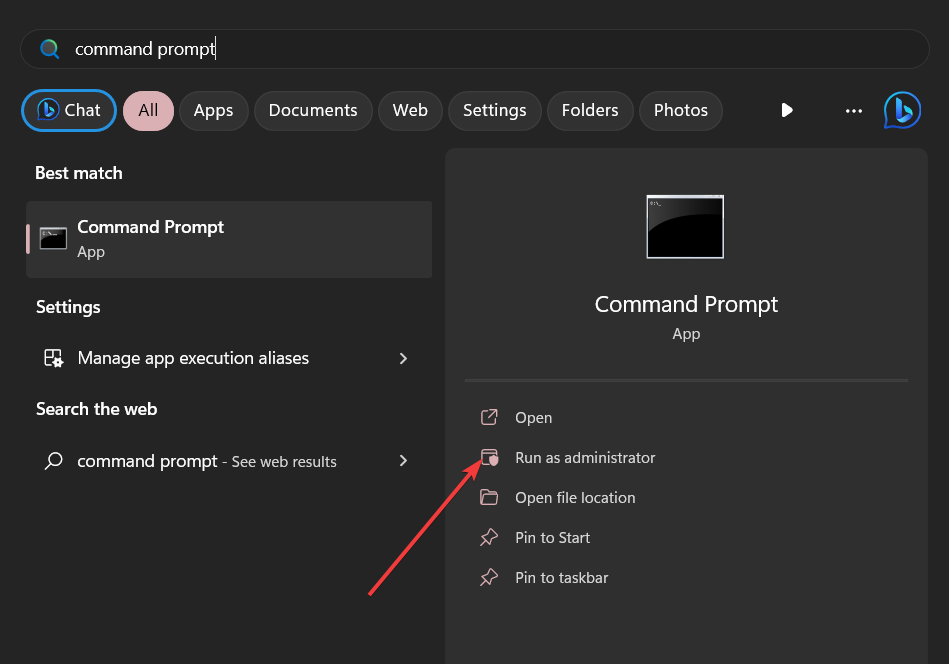

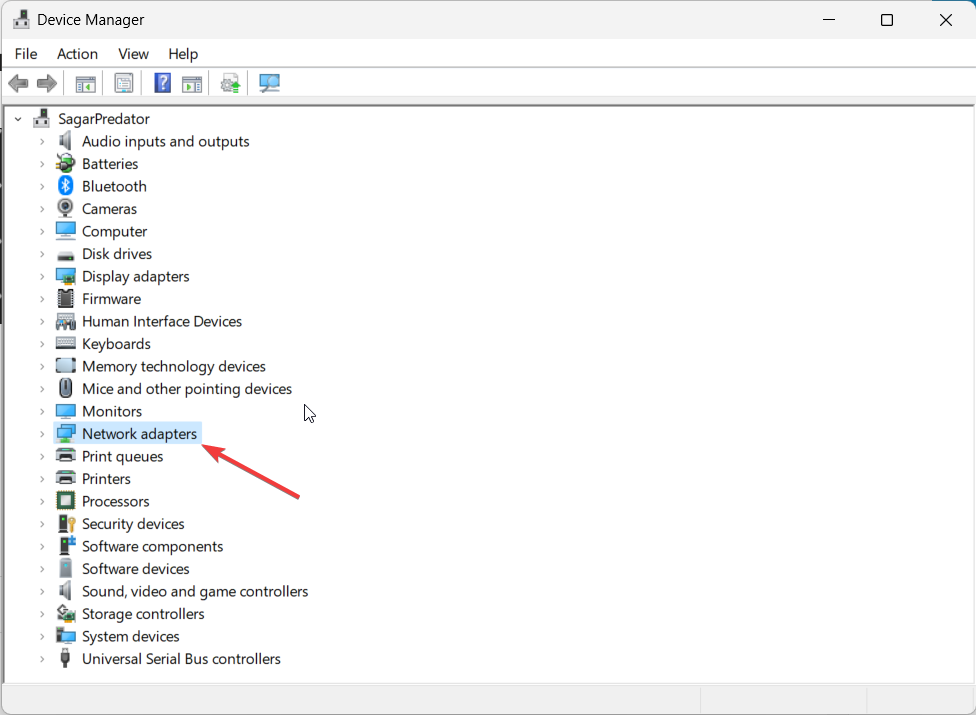










User forum
0 messages