Error Communicating With Plugin Service on ChatGPT [Fix]
Uninstall and reinstall the plugins if you encounter this error
4 min. read
Updated on
Read our disclosure page to find out how can you help Windows Report sustain the editorial team. Read more
Key notes
- ChatGPT plugins add more features and external services to the platform.
- The error can occur due to connection issues between ChatGPT and the plugin service and plugin compatibility issues.
- Uninstalling and reinstalling the plugin on ChatGPT can resolve the problem.
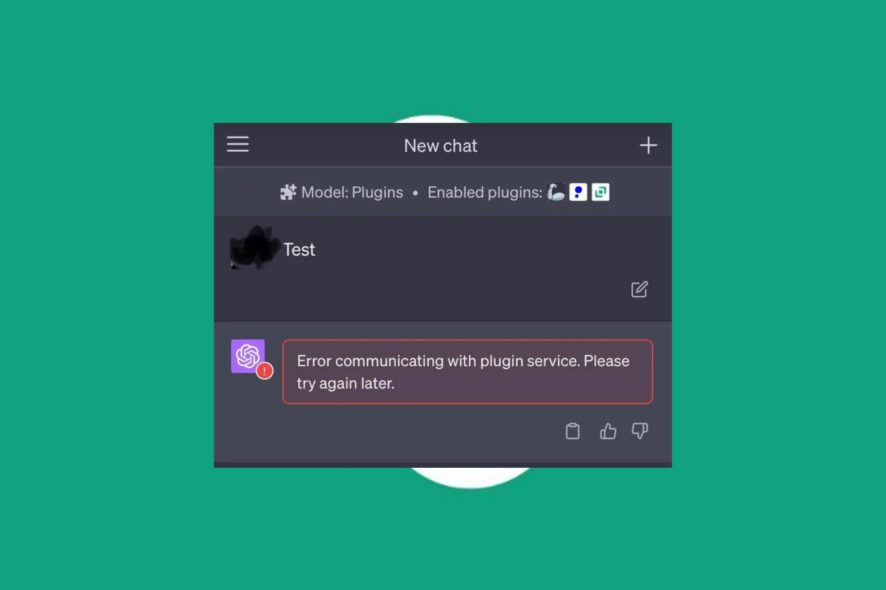
Plugins on ChatGPT extend its functionality, allowing it to interact with external services and provide extra features. However, users report an error message Error communicating with plugin service, indicating a problem with a software plugin on the app. Hence, this guide will discuss how to fix the issue.
Also, you can check our article about what to do if ChatGPT is stuck in verification on your device.
What causes the error communicating with the plugin service?
The error message occurs when the ChatGPT model and the underlying plugin service responsible for executing some tasks don’t communicate properly. However, some common causes include:
- Network connectivity issues – If there are problems with the network connection between the ChatGPT model and the plugin service, it can result in communication errors. It could be due to network congestion, firewall restrictions, or other network configuration problems.
- Plugin service unavailability – The plugin service might be experiencing issues or is temporarily down. In such cases, ChatGPT and the service cannot establish communication, resulting in the error.
- Plugin service compatibility – If the plugin service is not compatible with the version of ChatGPT you are using, it can lead to communication errors.
- Plugin service configuration – Incorrect configuration settings or misalignment between the plugin service and ChatGPT can cause communication errors.
The exact cause of this error can vary depending on the specific circumstances and setup. Regardless, we’ll take you through the basic steps for resolving the error.
How can I fix the error communicating with plugin service?
Before trying any advanced fixes, we recommend you observe the following preliminary checks:
- Check your network connection – Power cycle your router or modem to ensure a stable and working network connection. Test other network-dependent services to verify if the error is specific to the plugin service, or a ChatGPT network error.
- Refresh the page – Refreshing the page can resolve temporary communication issues. Refresh the page or restart your application that is running ChatGPT and attempt to use the plugin service again.
- Verify plugin service availability – Check if the plugin service is operational and accessible. You can visit the service provider’s website or contact their support for any information regarding service status or known issues.
- Contact support – If the issue persists, contact the support channels provided by the plugin service or the platform hosting ChatGPT. They can provide specific guidance and further assistance to help resolve the issue.
If you still can’t get around the ChatGPT plugin service error, proceed with the solutions below:
1. Uninstall and reinstall the ChatGPT plugin
- Go to OpenAI official site from your browser and log in to your account using your email and password.
- Click on the plugin button beneath the GPT mode toggle.
- Click on Plugin store.
- In the store, go to the Installed tab. Find the plugin you want to activate, and click the Uninstall button.
- Reload ChatGPT and install the plugin to see if it works correctly.
Reinstalling the plugin will resolve configuration issues and conflict with other plugins on the platform. Read our guide on what to do if ChatGPT is not working on your device.
2. Clear your browser’s cache and cookies
- Launch the Google Chrome browser on your PC, then click three dots to open the Menu. Navigate to More tools and select Clear browsing data.
- Choose a time range for the data to be cleared, then select All time to delete everything.
- Check the boxes for Cookies and other site data, Cached images & files, then click Clear data.
- Restart your browser and reload the ChatGPT interface to check if the error persists in ChatGPT.
Clearing your browser caches and cookies resolves conflicts or outdated information affecting the communication between ChatGPT and the plugin service.
Check our article about quick ways to clear the computer cache on your Windows PC.
In addition, you may be interested in our article about the steps for downloading the ChatGPT mobile app on your PC.
Also, read about what to do if you encounter The email you provided is not supported error message on ChatGPT.
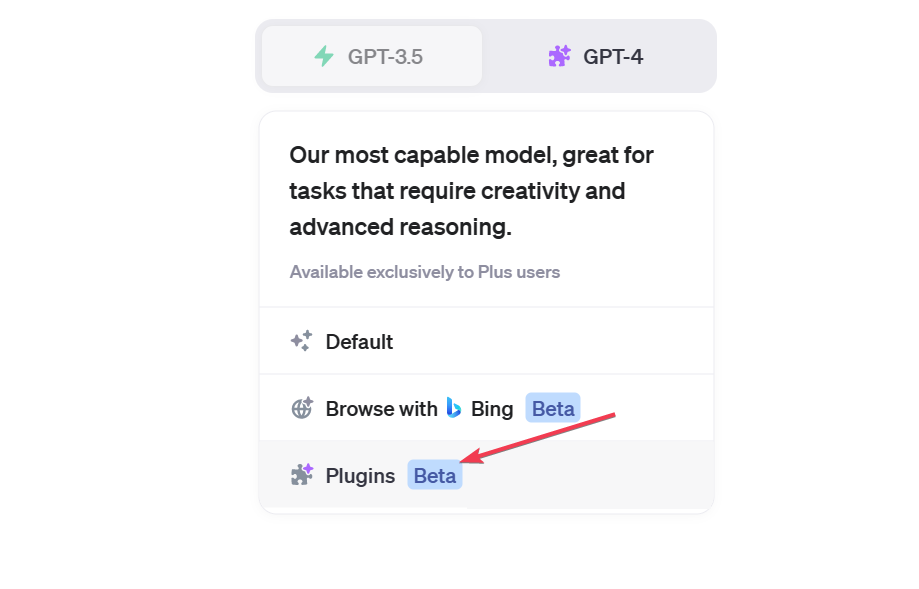
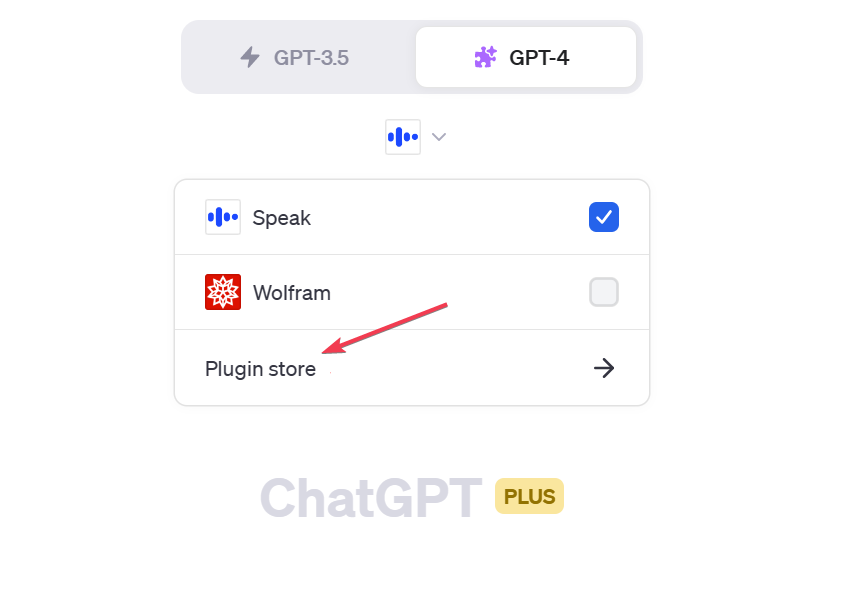
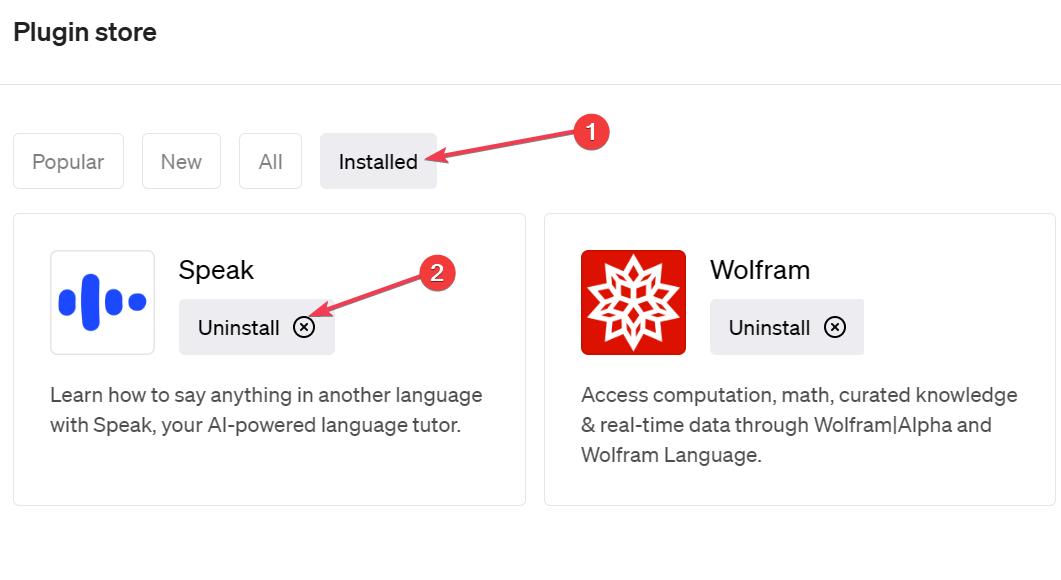

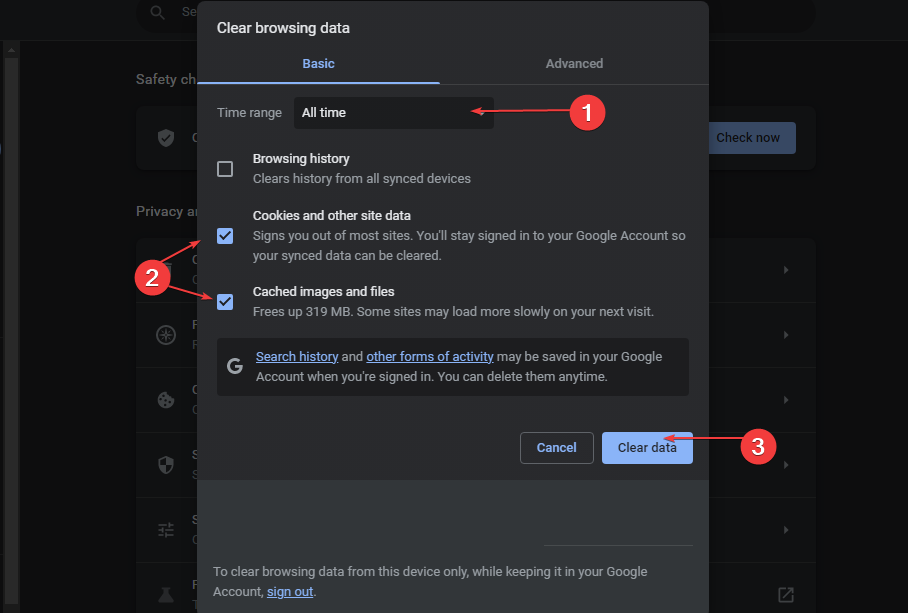








User forum
0 messages