5 Ways to Extract Audio From Facebook Video [Quick Guide]
Download and convert audio files easier with these dedicated tools
6 min. read
Updated on
Read our disclosure page to find out how can you help Windows Report sustain the editorial team. Read more
Key notes
- Facebook does not offer any options to download its videos from the site.
- In this article, we explore the five ways to extract audio from Facebook videos in no time.
- We gathered easy-to-use third-party tools that will let you extract audio files from Facebook videos.
- See below in-browser tools, as well as dedicated media applications that will help you download and convert audio files of various formats.
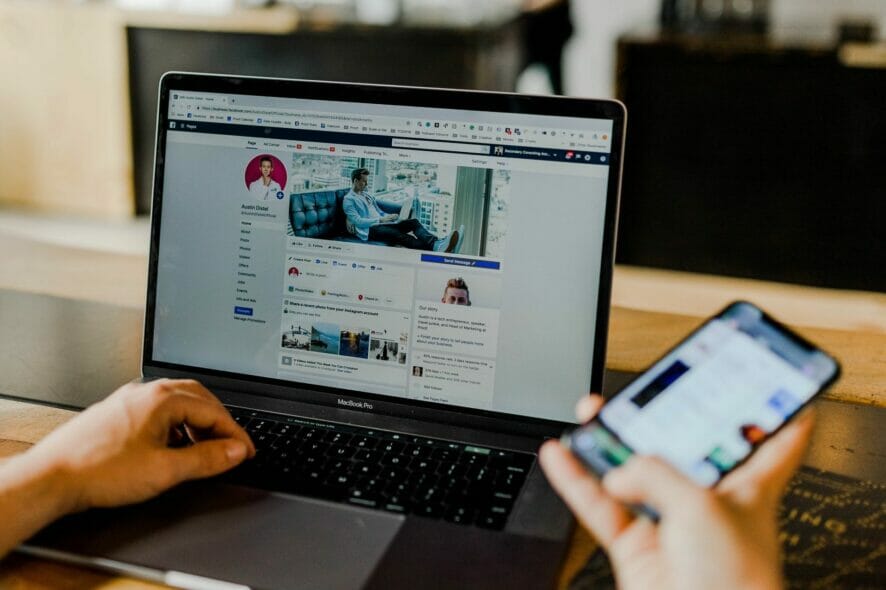
Facebook is the most popular social media platform in the world, and its video streaming platform is gaining popularity as well.
While scrolling through your Facebook feed, you may come across a video that has catchy audio.
Facebook, by default, does not allow you to download its video. However, there are third-party sites that can extract the videos from Facebook.
But, what if you only want to extract audio from a Facebook video? You can do that with the help of audio converter software.
Well, again, we turn towards third-party sites that can help you extract audio from any video on the internet, including Facebook.
In this article, we show you the five ways to extract audio from Facebook videos, but in order to do so, you will need to first know how to get the URL from Facebook.
Get a Facebook video URL
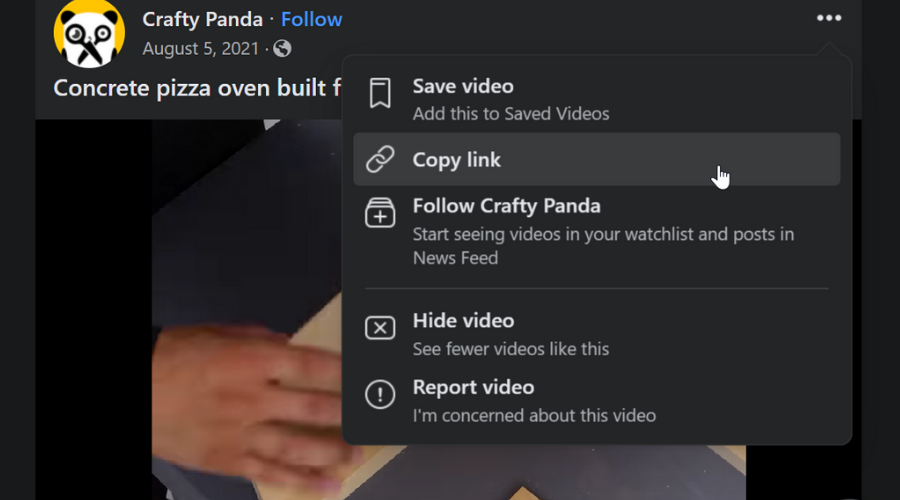
- On the video that you want to download, click the three dots menu.
- Select Copy link.
- Now the video URL is on your clipboard. If you have multiple videos to download, copy all the URLs and save it to a Notepad file.
Now let’s take a look at the online services and offline apps that can help you extract audio from a Facebook video.
How can I download audio from Facebook videos?
Save From – Web integration tool
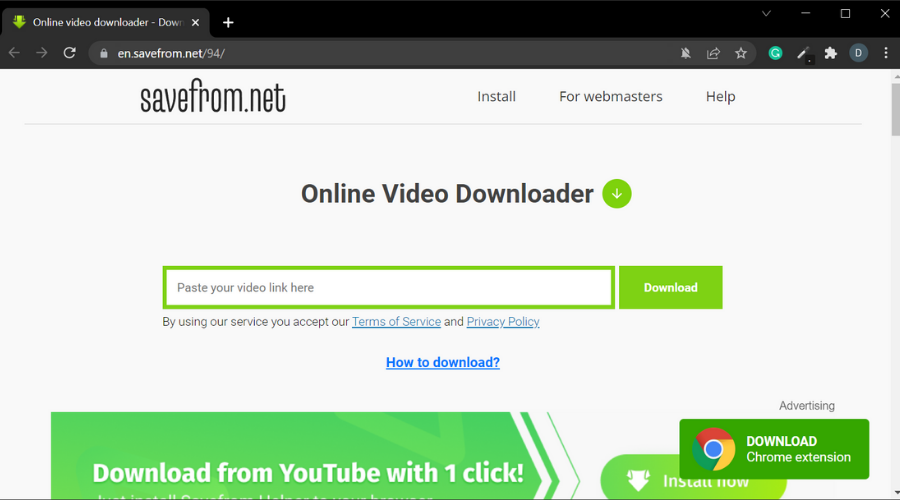
Save from is a good and accessible solution because it lets you download Facebook videos directly from your browser, without requiring you to install software to your PC.
Yes, it is a video downloader, but you can always extract audio from the videos using the best MP4 to MP3 converters.
It is very easy to use, as you will see in the instructions below. The platform lets you download MP4 and WEBM, and you can select the mpx quality for each video (up to 1080).
- Open Save From on your web browser.
- Enter the copied Facebook video URL.
- The downloader will process the video link and show the available download options.
- Click the Download MP4 button to download the video.
Save From can be safely used on any major browser. It is also available as a Google Chrome extension.
As you download directly from the browser, the video files will go to your designated download folder, or you will have to pick it up on the spot if that’s how your browser is set up.
Another nifty feature provided by Savefrom.net is the web integration tool. It lets you create a download button for a video of your choice and place it on your website. The integration script works with YouTube, Vimeo, Dailymotion, and VK.com.
Getfvid FB Converter – Free and private
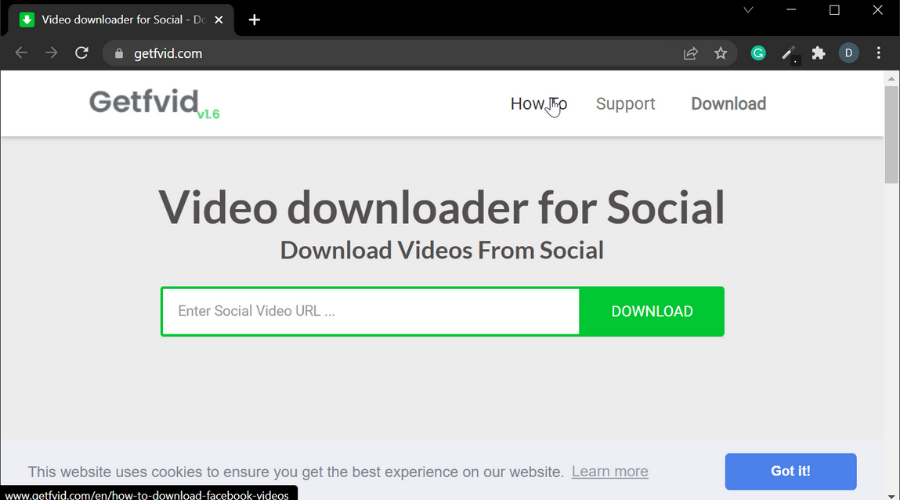
Getfvid is similar to Save From, but this one allows you to extract audio from the Facebook video and download it in MP3 format.
- Open the Getfvid.
- Enter the Facebook video URL in the search bar.
- Click on Start and wait for the tool to process the URL.
- Under Convert To, click the drop-down menu and select MP3.
- Select the Quality of the MP3 file.
- You can also trim the video by selecting the Start and End times.
- Click on Convert.
- Click the Download button to save the extracted audio file.
This tool is specifically created to download Facebook videos and does not work with specialized video platforms such as YouTube or DailyMotion.
It lets you download both full video formats (mp4) and audio-only formats (mp3). It offers the option to download in high quality, but also in normal quality, for smaller file sizes.
Just as in the case of Savefrom, Getfvid files will be saved in the location you picked in your browser settings.
Getfvid is free and private. It does not store any user data or place any limit on the amount of media you can download using the tool. The videos you download are not stored anywhere within the platform either.
Apowersoft Online Audio Recorder – Add smart ID3 tags
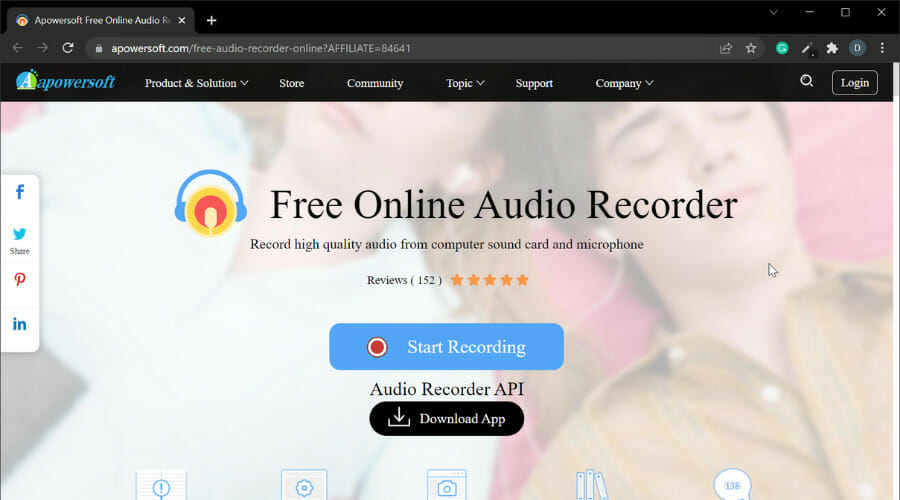
Apowersoft Online Audio Recorder allows you to record high-quality audio from computer sound cards and microphones. This also removes the hassle of having to convert MP4 into MP3 after downloading the video from Facebook.
- Open Apwersoft Online Audio Recorder.
- On the home page click on Start Recording.
- When prompted to download the launcher, download and run the launcher.
- Double-click on the launcher to install and launch it.
- Once the launcher is up and running, open a Facebook video.
- Click Record on the Apwersoft Online Audio Recorder.
- Now play the video on Facebook.
- Click on the Stop button to save the audio.
- To access the file, click the Open Folder icon.
The tool lets your rip audio from a Facebook video and also fully control when you want the recording to start, pause, resume, and end.
It is compatible with Windows and Mac computers. When it comes to the location of the files, it is dependent on your browser settings.
Apowersoft Online Audio Recorder lets you record from multiple audio inputs, including system sound, and microphone. You can also record both, simultaneously.
Apowersoft lets users save audio files in all major formats, including mp3, wma, aac, flac, and m4a.
It also lets you rename your audio files and add smart ID3 tags to them. You can add pictures, artist name, year, album, and genre.
This is a very handy feature as it will help you easily find your files when you browse your audio library on your mobile device or from a computer audio application.
VLC Media Player – Various effects and filters
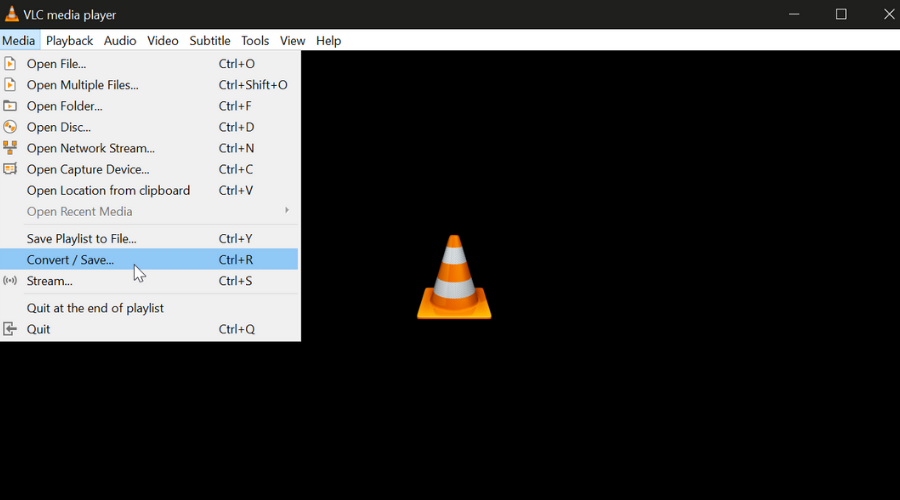
VLC media player is a popular media player software due to the fact that it is free, light, and works on all major platforms.
- Make sure you have downloaded the Facebook video to your computer.
- Open the Facebook video on VLC Player.
- Click on Media and select Convert/Save.
- Click the Add button under the File tab.
- Select the Video you want to convert.
- Click the Convert/Save button.
- Under Settings, make sure to select Audio – MP3 for Profile.
- Click the Browse button and select the destination.
- Click Start.
That’s it. VLC media player should now convert your Facebook video into an MP3 file.
The player can also be used to download audio from Facebook videos, as you can see in the guide below:
VLC can replay pretty much any media file format, both video, and audio, and can be used to create your own media library.
It can also be used as a video editing tool, incorporating various effects and filters such as distortion, rotation, split, mirror, and more.
It is available as a computer application and as a mobile app for Android, iOs, Windows phones, and other portable devices.
So, those are the five ways to extract an audio Facebook video. While some of these are online options, we have also listed some handy offline software for convenience.
Want to learn more interesting tricks? Check out our dedicated How-To Hub.
Want to explore more Facebook-related information? Check out our dedicated Facebook webpage.
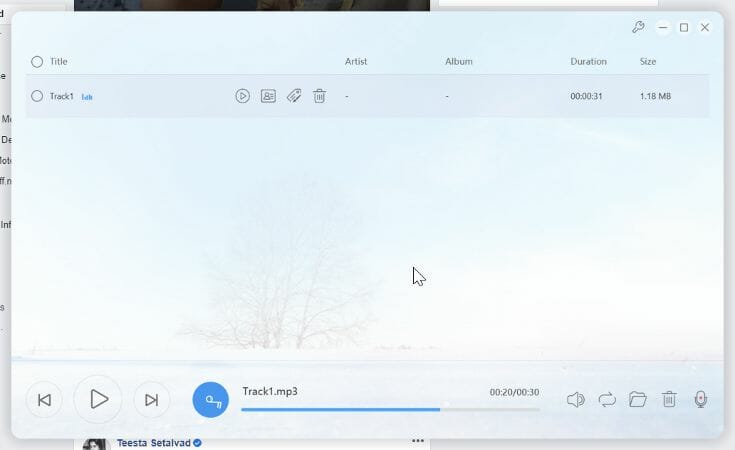
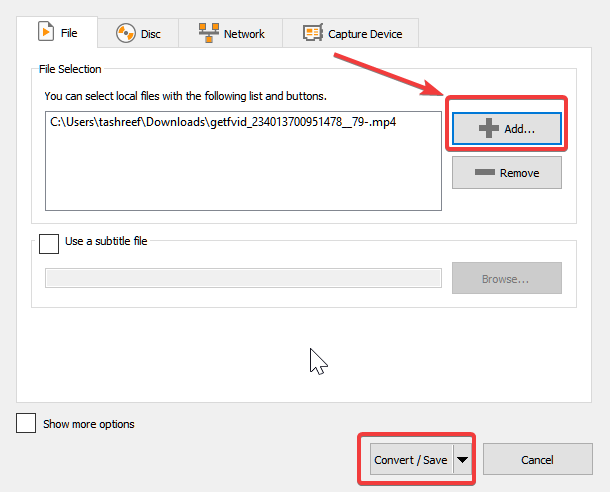








User forum
1 messages