FIX: FIFA 17 stops working on PC [Startup Crash]
6 min. read
Updated on
Read our disclosure page to find out how can you help Windows Report sustain the editorial team. Read more

FIFA 17 is an improvement compared to its predecessor in many ways. With better-established AI and an upgraded Story Mode, we have a more realistic and immersive soccer simulation.
Additionally, you can test your skills against friends and other players worldwide with the Ultimate Team feature.
However, optimization issues seem to have a large impact on PC players. The game suffers from the same problems as earlier versions. The special emphasis goes to older PC configurations.
One of the most frequent issues is the game crashing. On some occasions, the game crashes while playing offline/online. On other occasions, FIFA 17 can’t even start.
So, if these problems bother you as well, we’ve prepared some of the most common solutions for this problem.
How do I fix FIFA 17 crashing on Windows 10?
1. Update GPU drivers
All modern games are highly dependable on GPU drivers. That is the case with FIFA 17, too. It doesn’t matter how powerful a graphics card you own if the drivers are not up to date.
So, be sure to check out your drivers and update them accordingly. If you are using older GPUs with legacy drivers, be sure to check if FIFA 17 is on the list of playable games.
In addition, your card must support DirectX 11 in order for the game to work.
In order to prevent PC damage by installing the wrong driver versions, we suggest doing it automatically by using Outbyte Driver Updater.
This is a tool that you install on your device and allow it to scan your system. The software will find all outdated drivers and show a list of recommended new ones.
You can then choose whether you want to update all at once, or just one of them.
Therefore, you will resolve every driver matter easily following through the process and optimizing your system devices to work without interruptions.
2. Run in Compatibility mode for older Windows OS
- Open the FIFA 17 installation folder.
- Find Fifa17.exe and right-click to open Properties.
- In the Compatibility tab, check Run this program in compatibility mode for box.
- Select Windows 7 SP 1 or Windows 8.1.
- Check Run this program as an administrator box.
- Save and try running the game.
FIFA 17, as stated by developers, will work only Windows 7/8.1/10 with 64-bit architecture. Make sure to meet all the minimum system requirements, though.
3. Try out windowed mode
On older PC configurations, FIFA 17 can crash because of a resolution bug in the full-screen mode. If you are not annoyed with the windowed mode, set it up.
The first step is ALT + ENTER combination. This should change your game from full-screen to windowed mode. Nonetheless, on some occasions, this won’t work.
You can force the game to start in windowed mode by following these steps:
- Go to the FIFA 17 desktop shortcut.
- Right-click the Fifa17.exe and open Properties.
- Select the Shortcut tab.
- In the Target, you will see the destination to Fifa17.exe
- After quotation mark, press space and write -window.
- Save your settings and start the game.
4. Install the latest DirectX, VC++, and NET Framework
Besides the GPU drivers, you probably want to check the DirectX, Visual C++ redistributables, and NET framework.
All of them are valid reasons for some FIFA 17 crashes, so make sure you have them installed.
You can download all the apps here:
5. Use the Origin client to fix corrupted files
- Go to your Origin client.
- Find FIFA 17.
- Right-click on the game and select Repair Game.
- The tool will scan and fix corrupted game files.
- The process shouldn’t take long and your saved games are safe, so don’t worry.
If you used Origin to obtain your digital copy of FIFA 17, you can also use it as a repair tool. This feature has proved useful multiple times.
So if files are corrupted or incomplete, the tool will surely find and fix them.
6. Reinstall the game
Another option for you, if the game keeps being unresponsive or crashes often, is reinstallation.
To proceed with this, you should first uninstall the game completely, and the method to do that correctly is by using one of the best uninstaller software available on the market.
Afterward, if you have a hard copy of the game, insert it into your PC, and start the process.
On the other hand, if you are installing from Origin, the game needs to be downloaded and installed from the client. Keep in mind that the process can be lengthy, depending on your download speed.
7. Install the Dual Core software solution
Since the game is primarily designed for four or more cores, many players encountered problems while trying to play with dual-core processors.
This is one of those optimization issues that demand newer hardware acquisitions for players. However, there is an application that can save you money.
Dual Core is a software solution that can help you optimize your CPU and let you play the latest games. You can download it here. To install it, follow these steps:
- Right-click and run Extreme Injector v3.exe as administrator.
- Click on the Add Dll button on the left.
- Add the two dlls dualcore.dll and EasyHook64.dll (both should be automatically ticked/enabled after you have added them).
- Run FIFA 17 as normal, keep the Injector open, click on the Select button, and click on the “Fifa17.exe” process within the process list window.
- Click Inject.
Disclaimer: This is an unofficial download mirror for the Fifa 17 The Division Dual Core fix. WindowsReport is not responsible for the download or the installer package.
To conclude, your best bet for playing FIFA 17 without bugs, crashes, and other issues is to meet the recommended system requirements.
In most of the crash-reported cases, the game functions with unreliable configurations.
If you’re interested in reading about other issues affecting the FIFA game, check out our articles on FIFA 18 and FIFA 19 bugs.
We also have a guide on what to do if FIFA 17 is not launching, so don’t miss it.
What other problems have you encountered in FIFA 17 (or newer) and how did you solve them? Leave your answers and any other questions you may have in the comments section below.
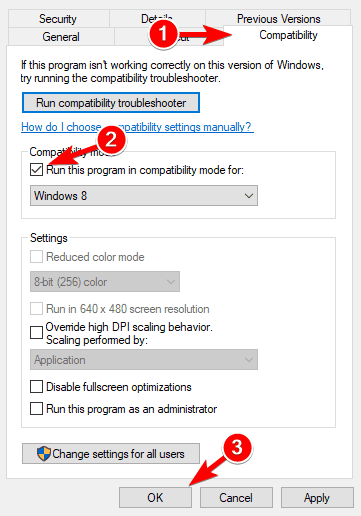








User forum
1 messages