How to fix corrupt Outlook distribution lists in 3 easy steps
3 min. read
Updated on
Read our disclosure page to find out how can you help Windows Report sustain the editorial team. Read more
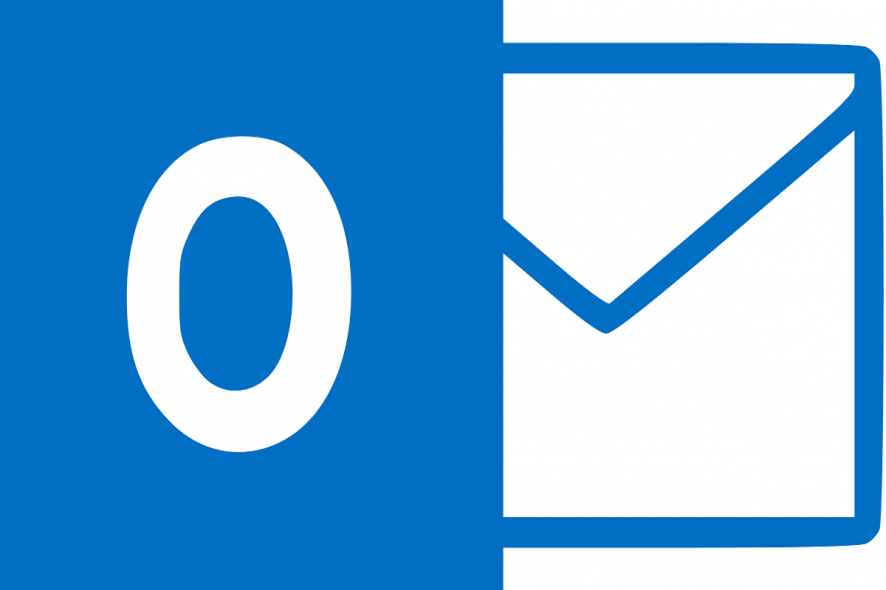
Distribution list or contacts list is an important shortcut allowing Outlook users to send email to multiple recipients without adding contacts individually. However, some users have had a hard time with their email distribution lists as they seemingly get corrupt.
We made sure to provide you with some steps to address this and you can find them below.
How can I fix a corrupt Outlook distribution list?
Solution 1 – Run app troubleshooter
The first step we suggest when it comes to all misbehaving Microsoft Store apps is running the Store Apps troubleshooter. This troubleshooter is built-in and it should tackle all major issues. In this case, maybe the Outlook isn’t successfully accessing the cached files.
This, of course, applies only if you’re running a UWP version of the Outlook for Windows 10.
Here’s how to run the app troubleshooter in Windows 10:
- Press Windows key + I to open Settings.
- Choose Update & Security.
- Select Troubleshoot from the left pane.
- Expand the “Windows Store Apps” troubleshooter.
- Click Run the troubleshooter.
Solution 2 – Repair Office365
On the other hand, if you can’t pinpoint the problem following the first step, repairing Office is our next suggestion. This way, you won’t have to reinstall the whole suite. If Outlook is having a hard time accessing a certain distribution list.
Here’s how to repair Office on Windows 10:
- In the Windows Search bar, type Control and open Control Panel.
- Choose Uninstall a program.
- Right-click on the Office and click Repair.
Solution 3 – Re-establish the account
Another viable step is removing and then re-establishing the account. Many users have run into the issue the distribution list in Outlook after the reinstallation. Reinstallation shouldn’t affect your contacts nor distribution lists, so the problem might lie in the way you’ve configured your account.
So, try removing the account and re-establish it again. Hopefully, this will help you address the problem. On the other hand, if you’re still unable to send emails to a distribution list as a recipient, try recreating the list and hope for the best.
We suggest using Excel and creating a CSV file. It might take some time, but you should be in the clear afterward.
And, with that said, we can wrap it up. If you have any questions or suggestions, feel free to tell us in the comments section below.
RELATED STORIES YOU SHOULD CHECK OUT:
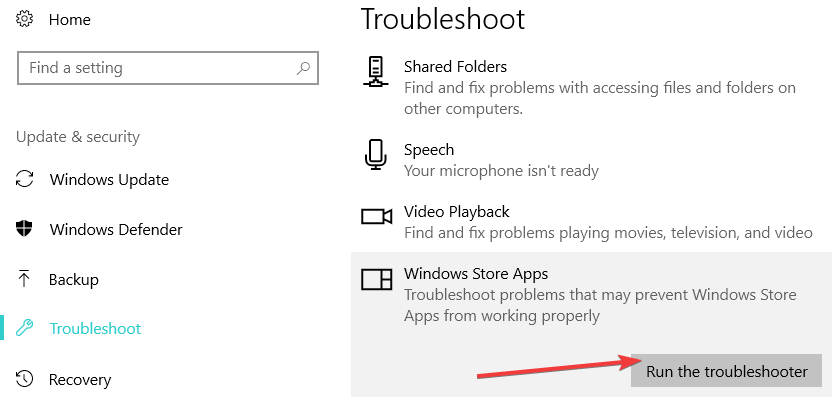








User forum
0 messages